Salesforce WordPress Integration: How to Get Started
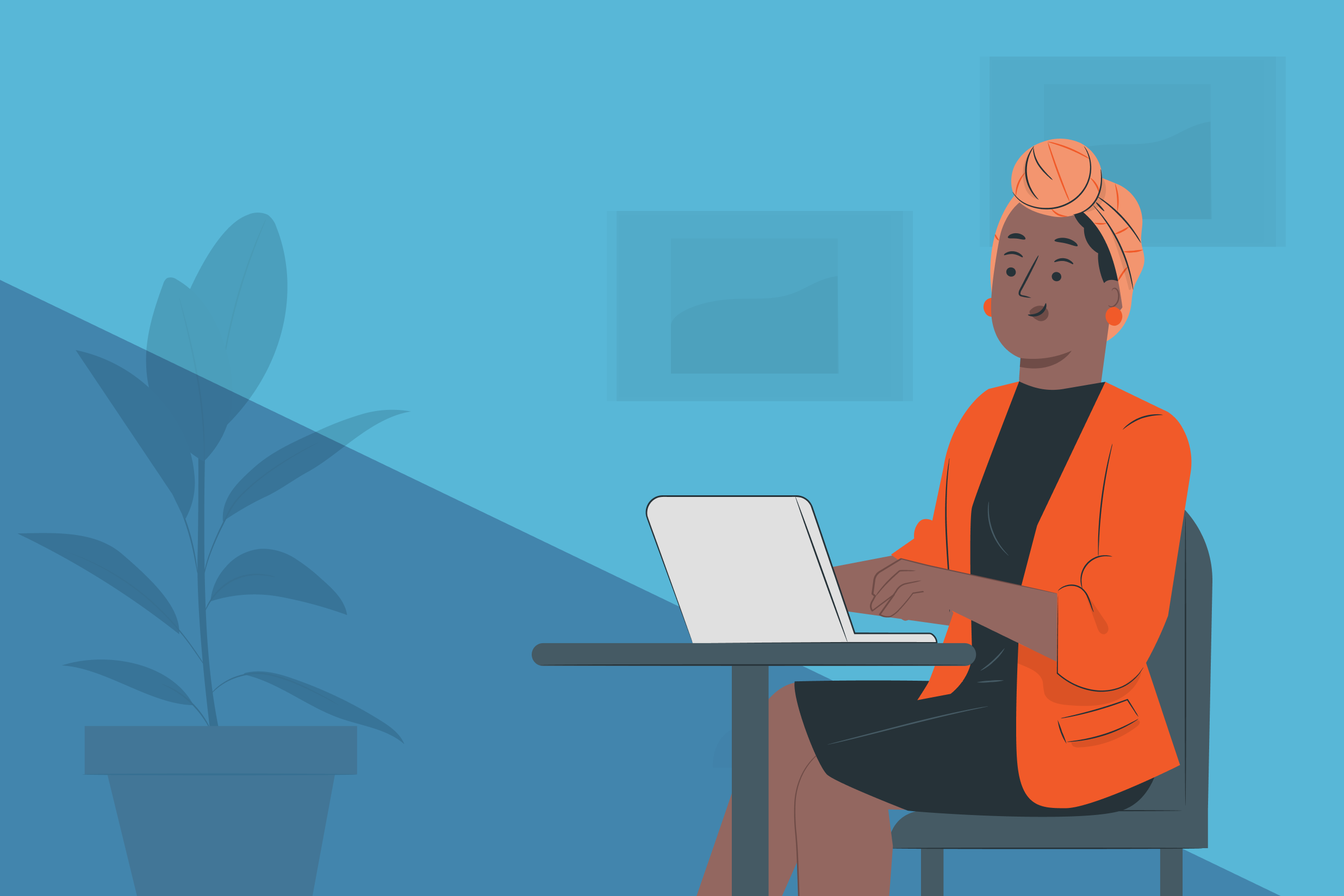
If you’re running a WordPress-powered website, and want to send the leads you collect to Salesforce, then finding a tool that enables quick and easy Salesforce WordPress integration is a must.
Gravity Forms is the number one WordPress form plugin for businesses around the globe, allowing you to build custom forms for any project requirements. Whether you want to create a simple contact form, run a quiz or survey, or set up a payment or user registration form, Gravity Forms has you covered.
What’s more Gravity Forms allows you to transfer your data into other third-party tools, so you can process and analyze the collected information. Salesforce is one such example. Thanks to the Gravity Forms Zapier Add-On, you can easily integrate your WordPress website with Salesforce and send any lead information collected on your site to your Salesforce account.
In this article, we discuss the benefits of using both Gravity Forms and Salesforce, as well as look at how to set up Salesforce WordPress integration using Zapier to automate the process. Let’s jump in…
Salesforce WordPress Integration
Gravity Forms and Salesforce are a perfect fit for anyone managing a business using a WordPress-powered site. With Gravity Forms, you can easily capture all the data you need, however basic or extensive your requirements may be. And with Salesforce you can manage, analyze, and then use that data to reconnect with your leads, promote your products or services, and ultimately increase your revenue.
Gravity Forms
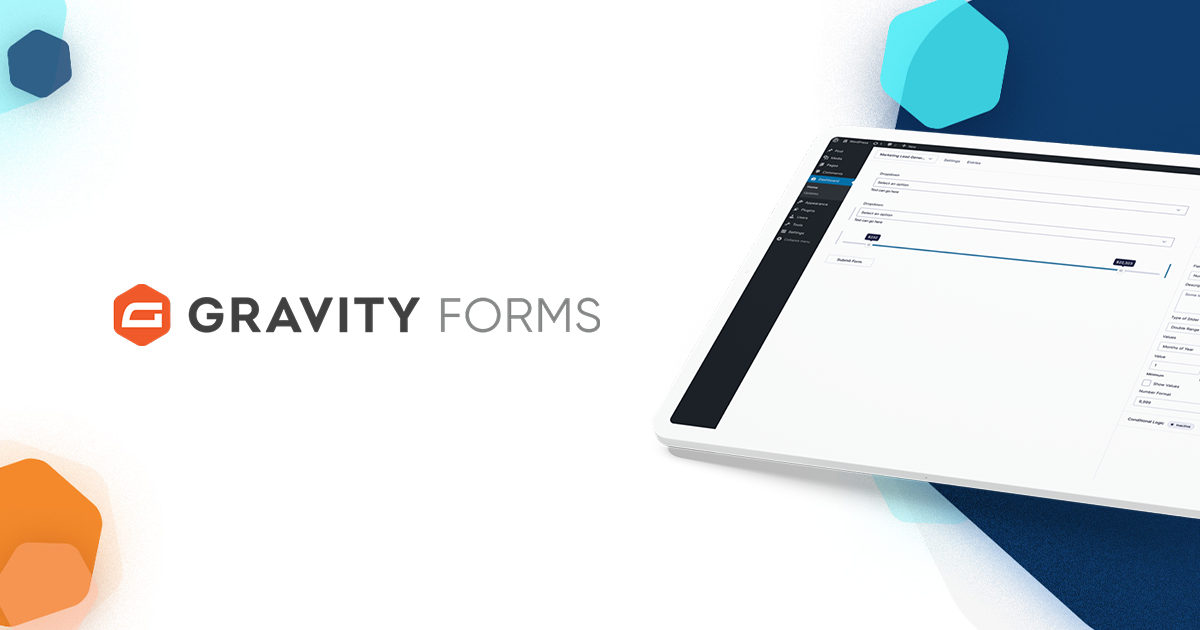
As mentioned, Gravity Forms is a powerful WordPress form plugin that enables businesses and nonprofits of any size to capture the data they need. The intuitive drag-and-drop form builder, in conjunction with numerous built-in features and advanced add-ons, ensures you can create stylish and high-functioning forms for any occasion.
Top features include…
- Security and Reliability – Gravity Forms is renowned throughout the WordPress community for its constant focus on security and reliability. Trusted by non-profits, government organizations, major universities, and big businesses, we strive to maintain those relationships by always delivering a robust service.
- Built-In Features – Its wide assortment of built-in features will enable you to create professional custom forms that appeal directly to your specific target audience. Features include multi-page forms, file uploads, conditional logic, spam protection, and much more. (All features are available with every Gravity Forms license).
- Countless Integrations – Gravity Forms supports a wide assortment of add-ons to enhance and extend your forms, from first-party supported integrations to third-party add-ons. (To find out which add-ons are included in each of our plans, check out our Gravity Forms Add-Ons page).
- Support Every Step of the Way – From extensive documentation to one-to-one support from our expert Support team, you’ll find everything you need to create high-converting, stylish forms.
Salesforce
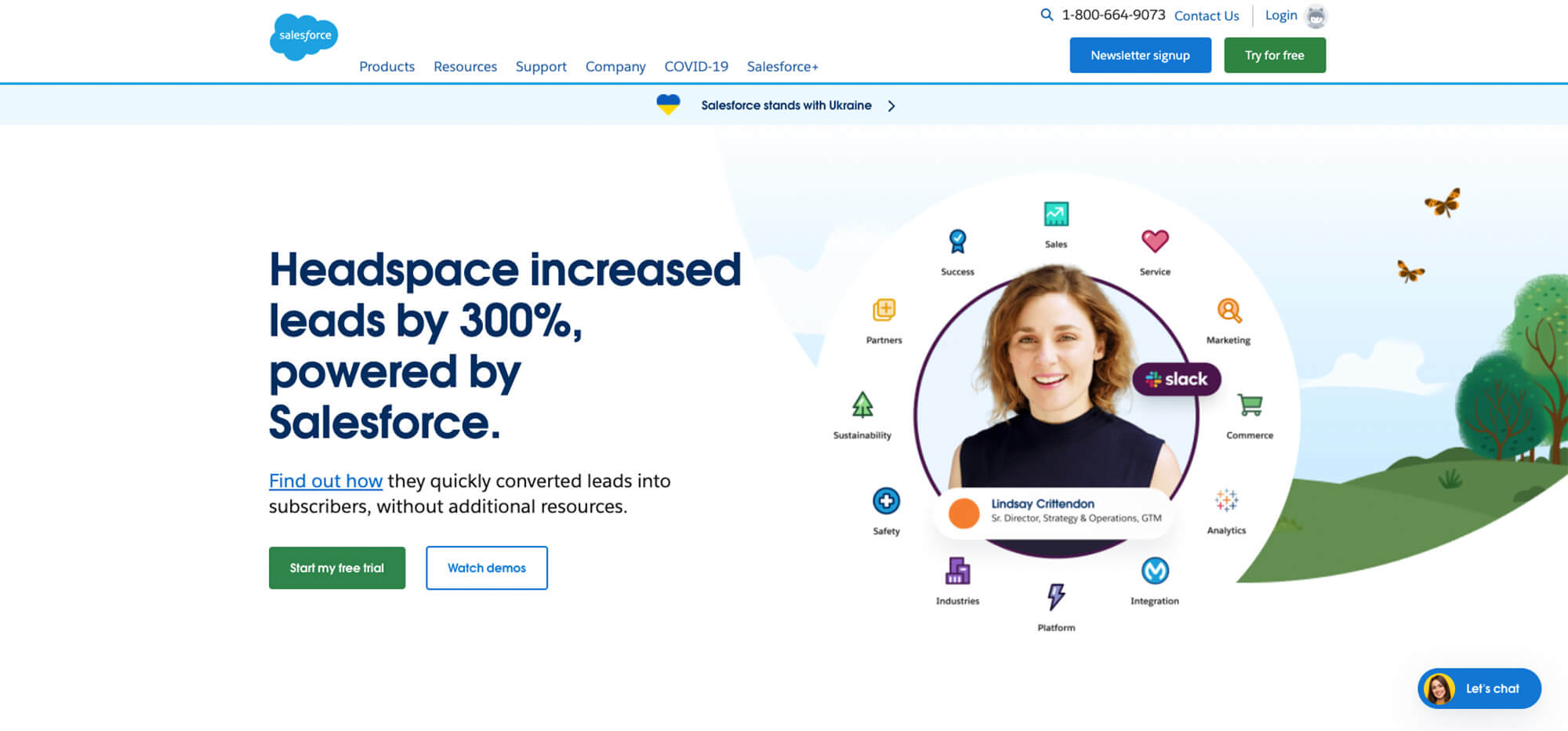
Salesforce is a powerful and robust CRM platform that makes it easy to follow up with leads and convert them into paying customers. There are several reasons why you might want to send your form data to Salesforce…
- Manage your form entries — if you have a large number of form submissions, you’ll have an easier time sorting through all of them using a CRM platform like Salesforce than your WordPress dashboard.
- Stay on top of your leads — send the right message to the right prospect at the right time and increase your conversion rate.
- Analyze data and empower your employees — make it easy for your employees to learn more about each of your leads and customers so they can provide a better customer experience all around.
Gravity Forms uses Zapier to sync your form submissions with your Salesforce account. Let’s take a closer look at how our Zapier Add-On works…
Gravity Forms Zapier Add-On
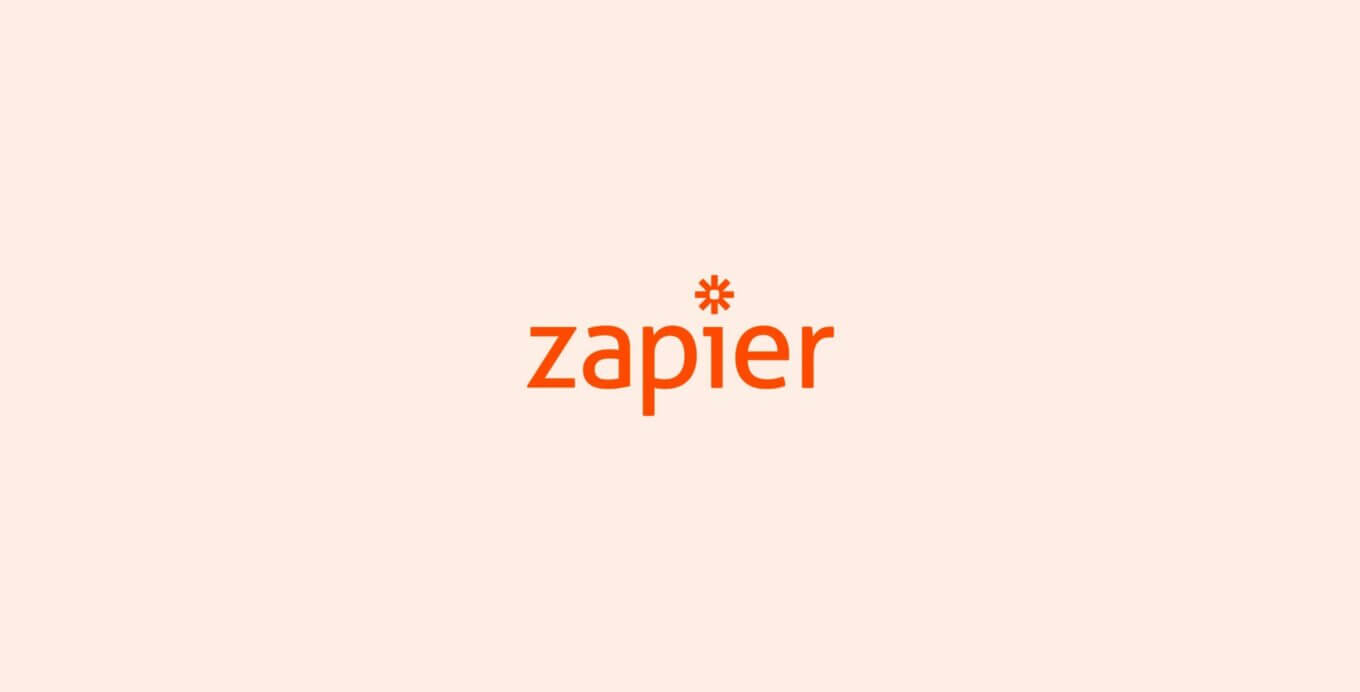
Zapier is an impressive platform that allows users to easily automate workflows by connecting apps and services and managing data and tasks. With the Gravity Forms Zapier Add-On you can connect your forms with over 4,000 applications and services, giving you extensive options when it comes to managing your forms and form entries.
Salesforce is one such application, and you can easily set up a Salesforce integration with any new or existing form on your WordPress website. All you have to do is install the Zapier Add-On and create the Zap/s to connect your forms with your Salesforce account. In addition to that, you can also take advantage of dozens of pre-built Zaps to save time, which we will discuss shortly.
So now that you know how our Zapier Add-On works, let’s take a look at how you can set up the Zapier integration to move Gravity Forms entries to Salesforce.
Gravity Forms to Salesforce
Before we get into the step-by-step process, keep in mind that the Zapier Add-On is available with the Gravity Forms Pro and Elite licenses. You can learn more about what each license offers and find out what other add-ons that are available with these plans on the Pro License Plan and Elite License Plan pages.
Install Gravity Forms on your WordPress Website
The first step is to install and set up the Gravity Forms WordPress form plugin on your website. To do so, head on over to the Gravity Forms pricing page to make a purchase and download the plugin.
You will then need to install it on your WordPress website. Open your WordPress dashboard and go to Plugins > Add New > Upload. Locate the plugin zip file on your computer and click Install > Activate.
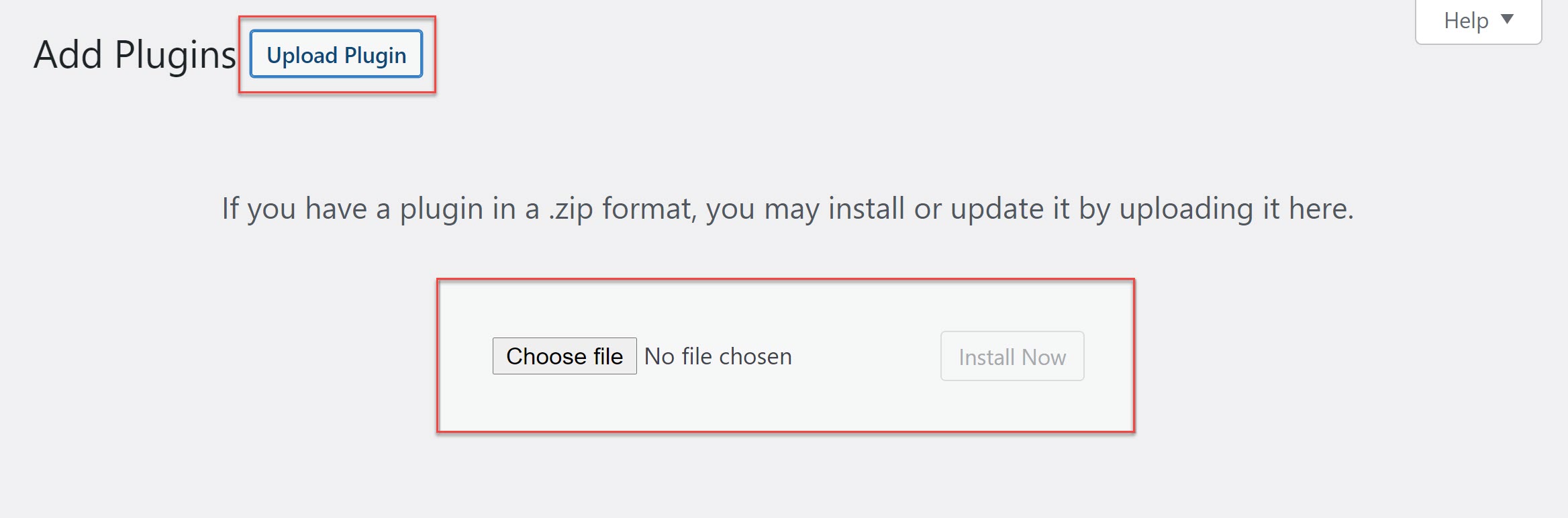
Once the plugin is installed, follow the instructions to register the plugin with Gravity Forms.
For more information on how to install Gravity Forms, check out this Getting Started documentation.
Install the Zapier Add-On
The next step is going to be to install the Zapier Add-On. Go to your WordPress dashboard and go to Forms > Add-Ons. Scroll down to locate the Zapier Add-On and press Install > Activate.
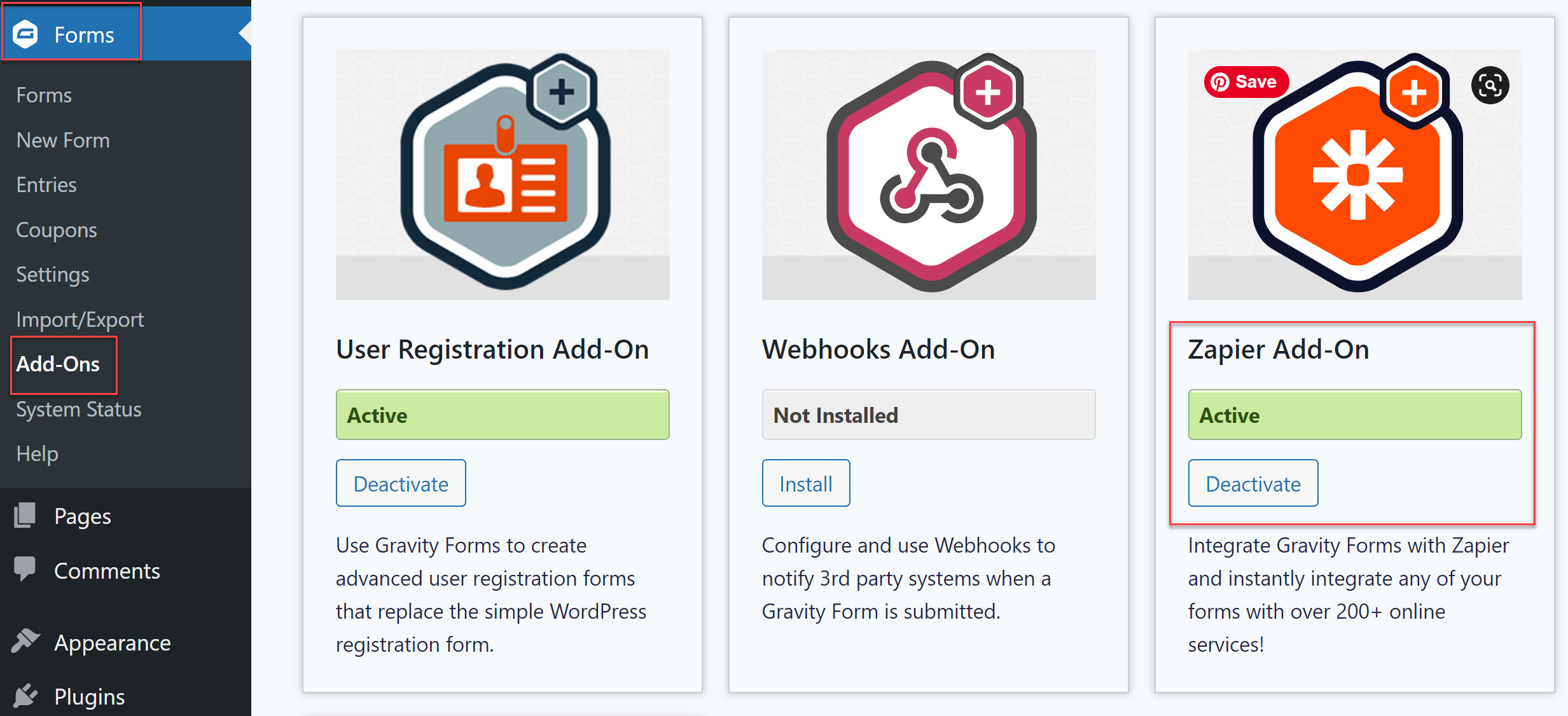
If you haven’t got one already, you will need to sign up for a Zapier account. It is important to note that Salesforce integration is only available with a premium Zapier account.
Then, back in your WordPress Admin, navigate to Gravity Forms > Settings > Zapier. Now follow the instructions to enable the Gravity Forms REST API and create an API 2 key.
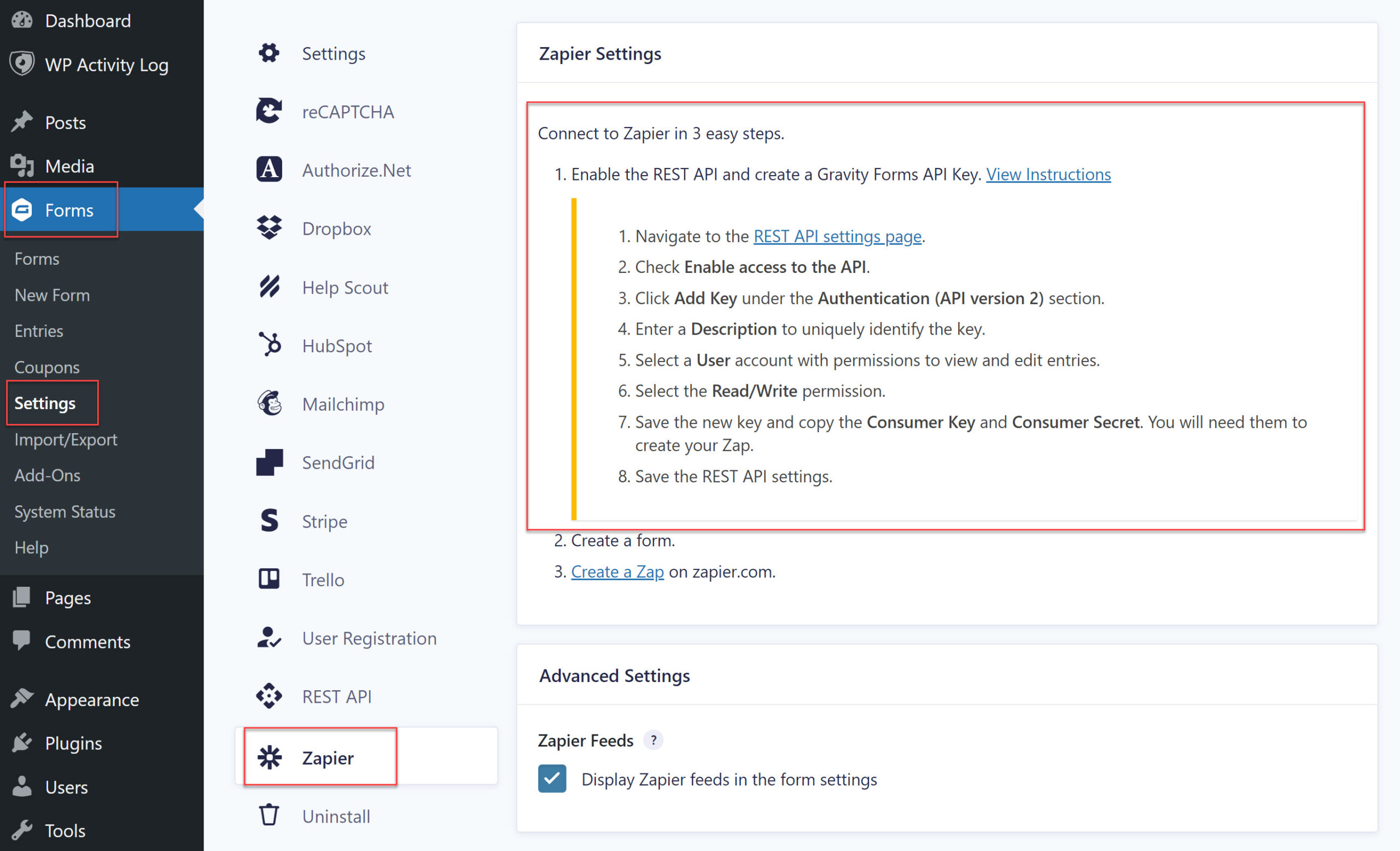
You will need to save the Consumer Key and Consumer Secret as you will need them to create a Zap.
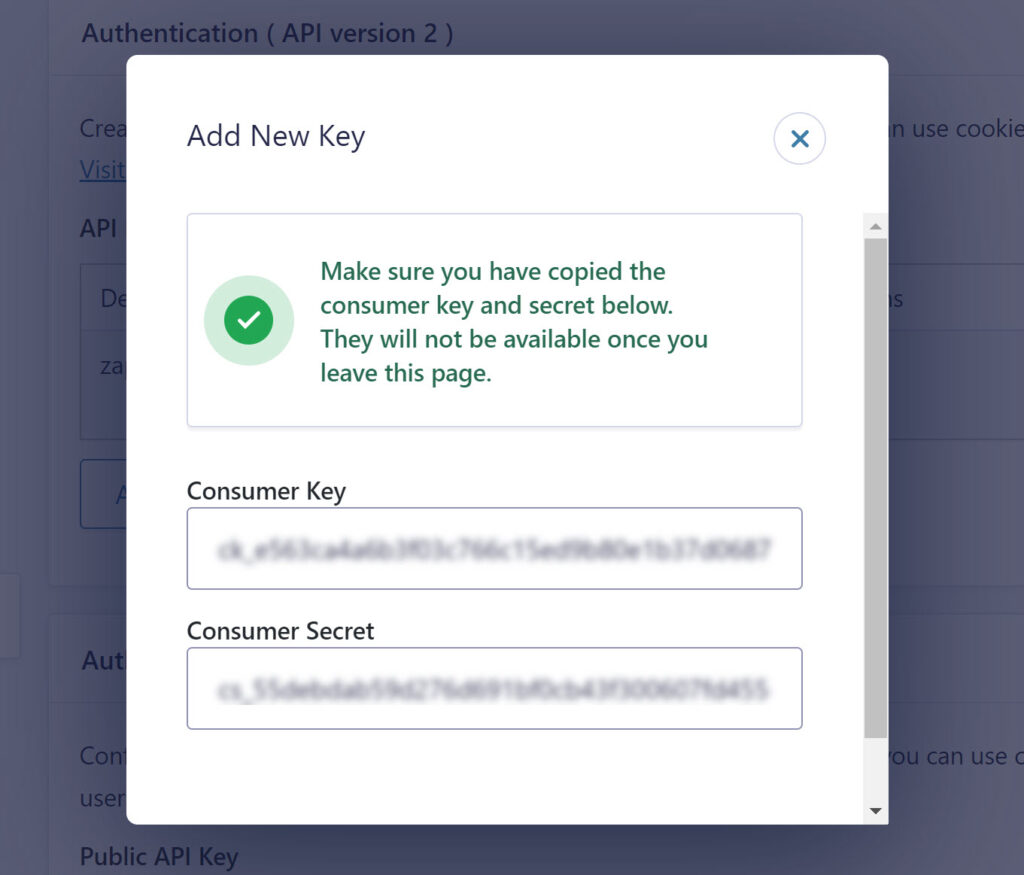
For further information on setting up the Zapier Add-On, check out this article in the Gravity Forms documentation.
Create Your Form
You’ll also need to create a form that will be used to collect your leads and send the information to your Salesforce account. Equally, if you’re already a Gravity Forms user, you can select from any of your existing forms.
To create a new form, go to Forms > New Form. Give it a name and then add the necessary fields to your form within the form editor.
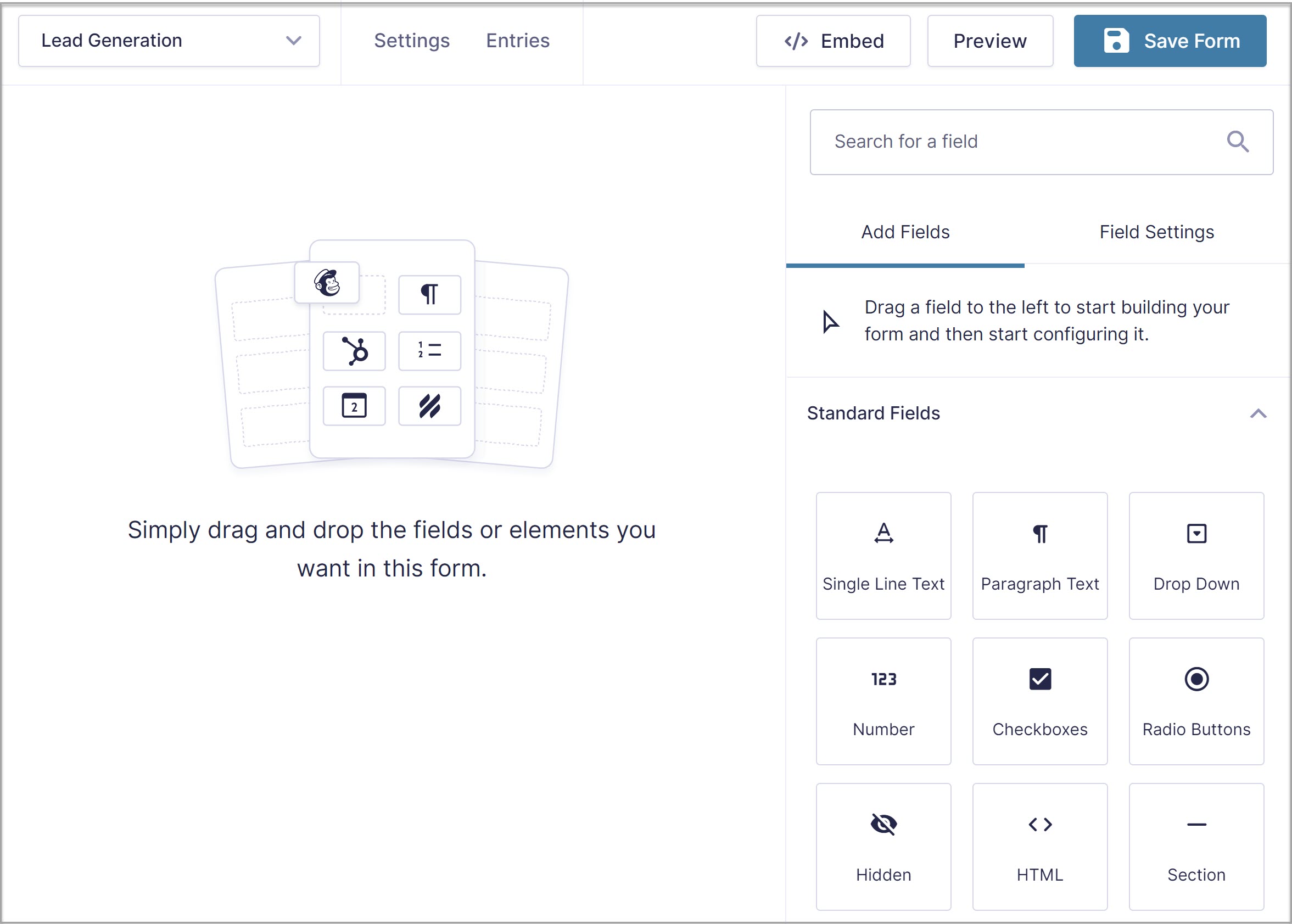
Alternatively, you can use one of our premade form templates from the template library. We have numerous forms to choose from, including a selection of lead generation forms. Simply download the template you’d like to use and import it to your WordPress website.
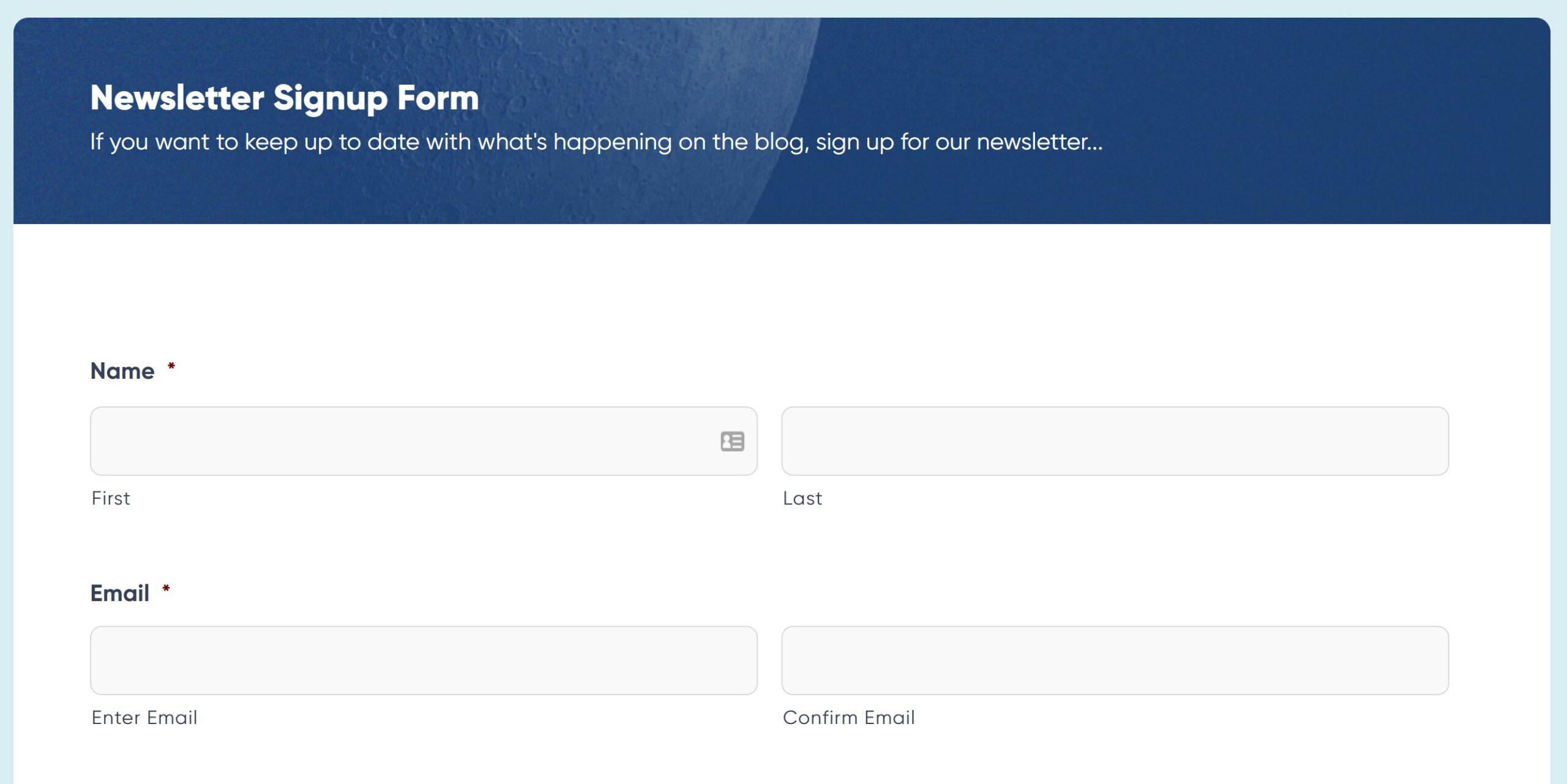
All form templates are fully customizable, so you can make any alterations to form fields in the form editor. For more information on how to create a new form, check out this article – How to Create a Form in WordPress.
Select a Gravity Forms to Salesforce Zap
Next, you’ll need to create a zap that will send your form entry data from WordPress to your Salesforce account. To do this, you have two options. You can create a zap from scratch or you can use one of the pre-built Zap templates to save time. That’s what we’ll do in this tutorial.
Start by going to the Gravity Forms Zapier integrations page and browse through the zaps to find the premade Gravity Forms and Salesforce Leads workflow. Click on the Use this Zap button to get started.
For further pre-built Gravity Forms to Salesforce zaps, check out this Zapier Gravity Forms and Salesforce integrations page.
Set Up the Zap
You will now be asked to connect your Gravity Forms account with Zapier. This is where the Consumer Key and Consumer Secret that you created and saved earlier comes in. Zapier will ask for your permission to connect to your website. You’ll need to enter your site URL as well as the Consumer Key and Consumer Secret.
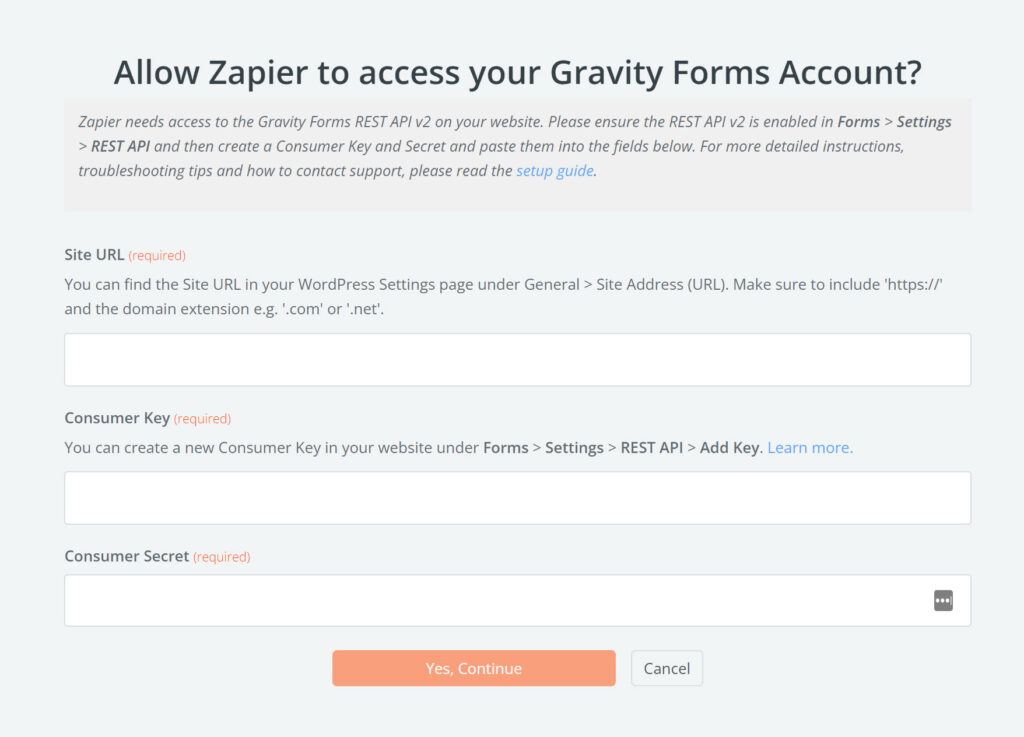
Once you’ve connected Gravity Forms, Zapier will walk you through the rest of the Zap creation process. Here we’ll cover some of the main points.
Firstly, you’ll need to select the form you want to send data from – this can be the form you created earlier or any existing form on your website.
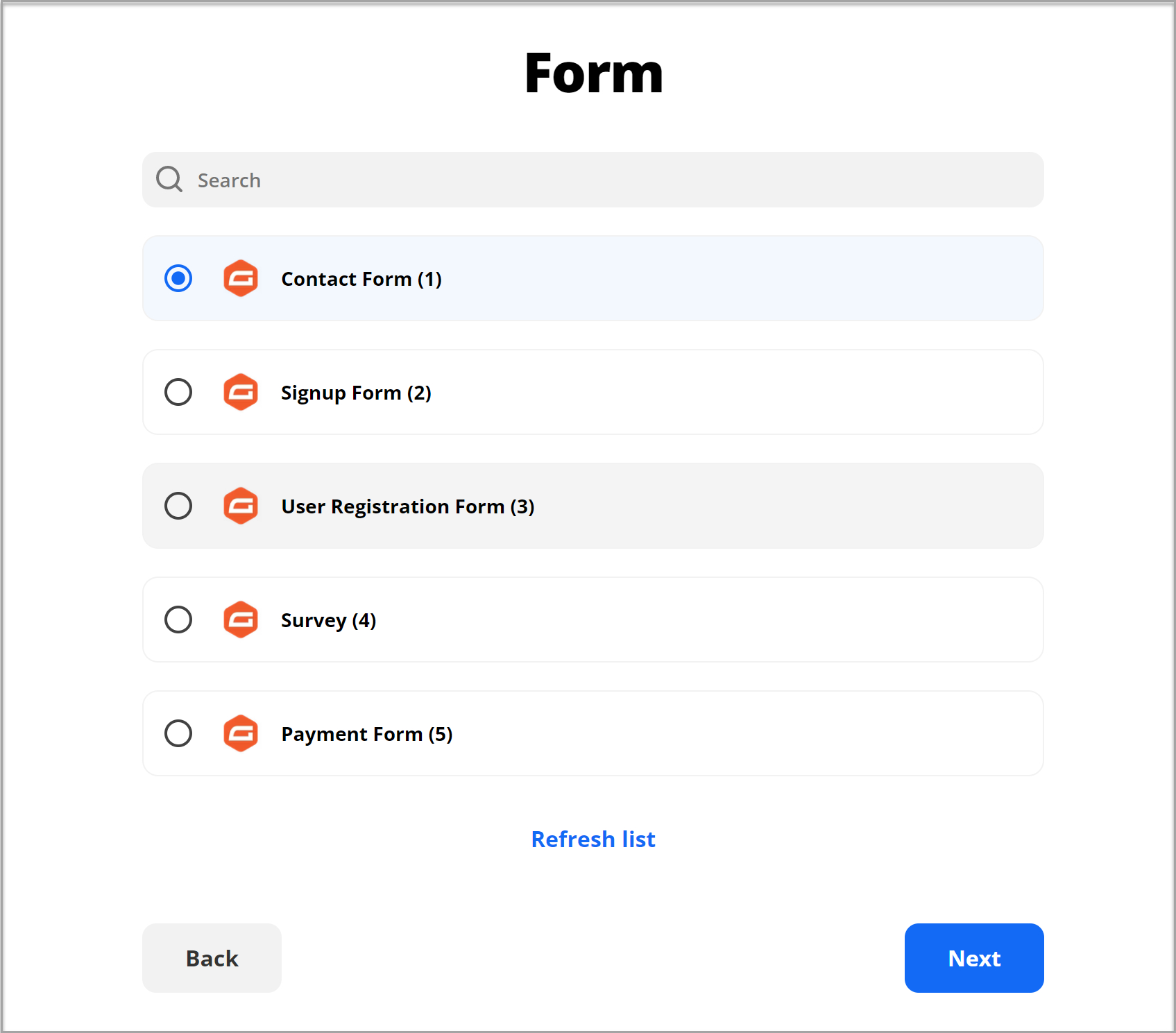
Next you’ll need to connect your Salesforce account — the process will be similar to connecting Gravity Forms. You’ll need to log in to your Salesforce account and authorize Zapier to access the data within it.
After you’ve connected your Salesforce account, you’ll need to select the Salesforce object you want to create. There are a number of options to choose from. For this tutorial, I’ve selected the Contact object but you can select whichever object is most appropriate for your business.
You’ll then need to select the fields that you’ll want to be able to edit within Salesforce and map the fields from Gravity Forms into Salesforce.
Lastly, Zapier will create a record in Salesforce to make sure everything works. Click the Send Test button and wait for Zapier to finish creating the record. If everything went well, Zapier will give you a success message and you can check the data within your Salesforce dashboard.
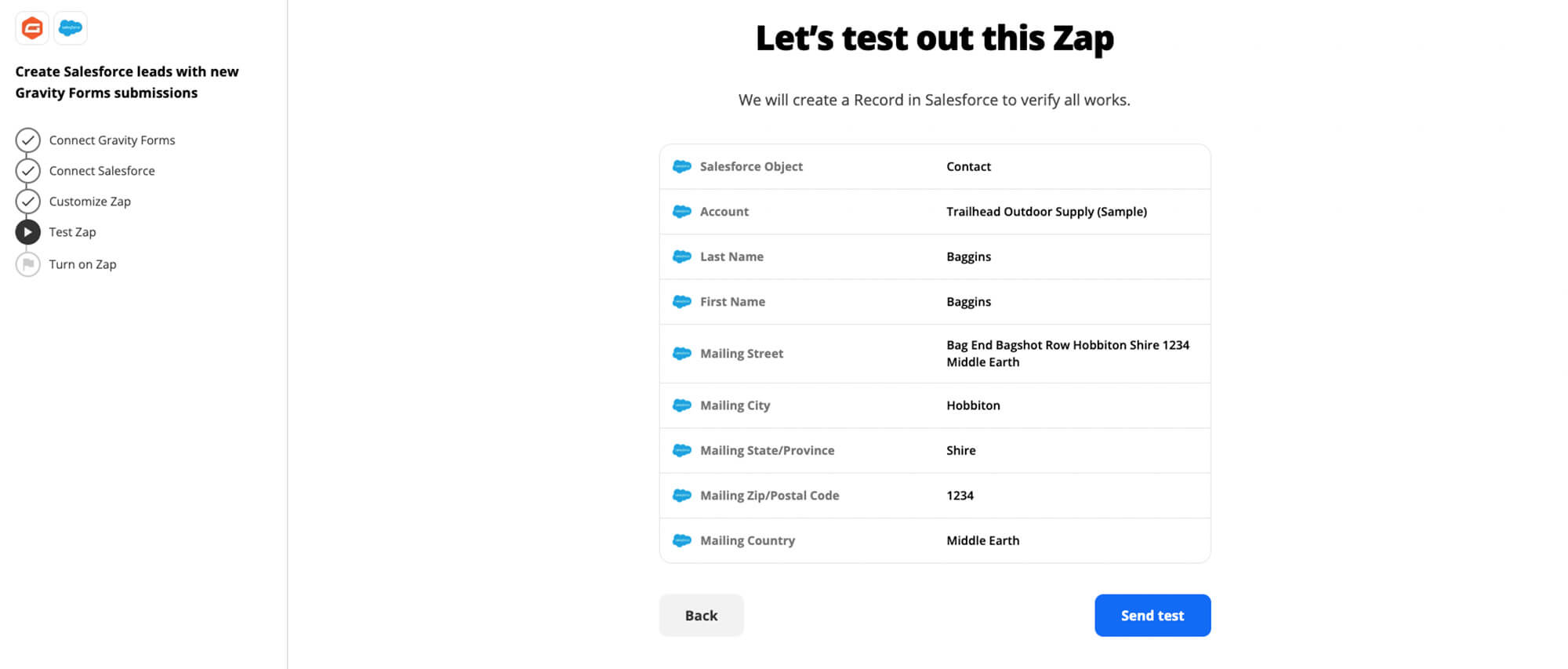
If everything worked as expected, you can go ahead and click Turn on Zap.
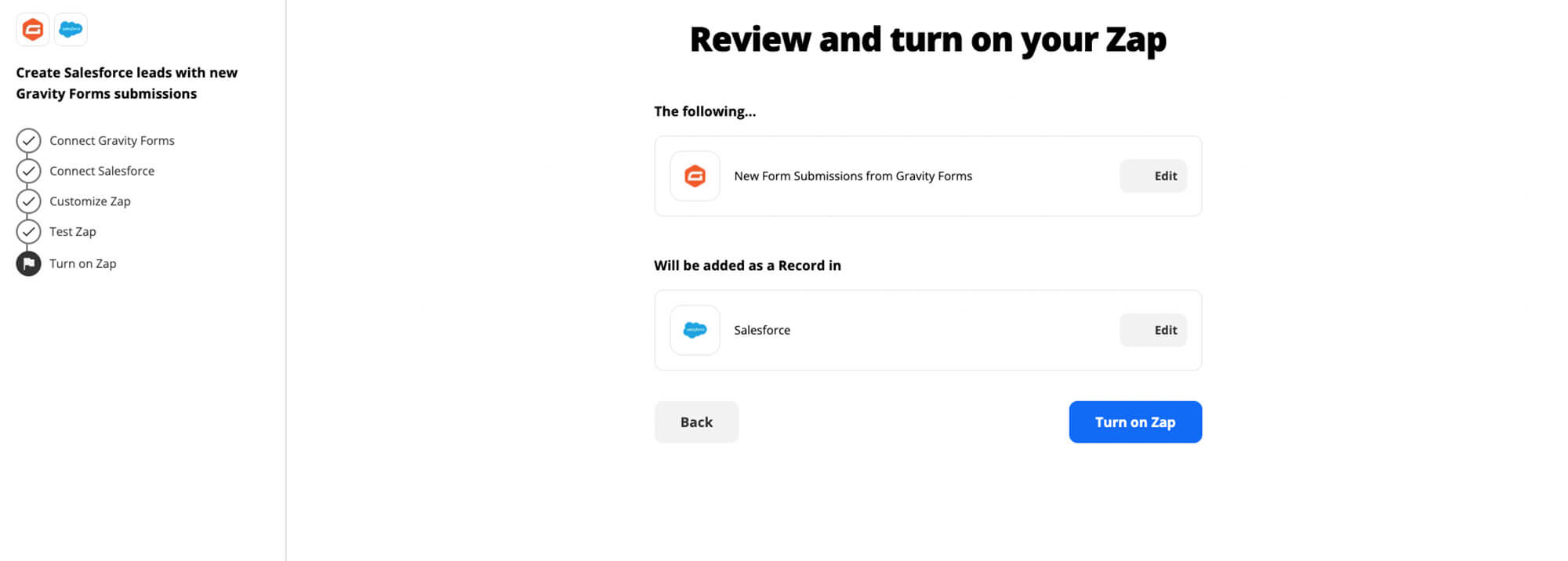
Once the Zap has been turned on, any time you receive a form submission, a new contact will be created in your Salesforce account.
Ready To Get Started With Gravity Forms And Salesforce?
The Gravity Forms Zapier Add-On makes it easy to send your form data from WordPress to Salesforce. These resources will help you learn more about using Gravity Forms and the Zapier Add-On on your website:
- This Month’s Featured Add-On… Zapier!
- Gravity Forms Zapier Integrations
- 10 Ways to Supercharge Your Forms with Zapier
- Gravity Forms to Google Sheets Using Zapier Integration
- Zapier Add-On Documentation
Gravity Forms Zapier Transfer
Last month, the Gravity Forms Zapier Add-On has seen added Support for Zapier’s newest feature, Transfer by Zapier, which will allow data to be moved between apps in bulk!
This is a real game-changer for Gravity Forms users, as you will now be able to transfer all prior form submissions – even if those entries are months (or years!) old – in one go. Data can also be transferred in bulk from an outside service into a form, processing those entries through the form workflow.
Key features include…
- Manage Historical Data – Move data that is months or years old, giving you immediate access to records that, up until now, haven’t been easy to manage.
- Select the Data You Need – Select the exact records you want to transfer, or dig down deeper and opt to send specific record attributes, so you only move the data you need.
So if you have historic Gravity Forms entries that you want to transfer in bulk into Salesforce, this is now possible with Gravity Forms Zapier Transfer.
Find out more about Zapier Transfer and the possibilities this feature offers.
Don’t Have Gravity Forms Yet?
If you don’t have Gravity Forms or the Zapier Add-On, don’t worry. You can still test out everything in this article for free inside your own personalized Gravity Forms demo and see why Gravity Forms is the top choice for WordPress sites worldwide.
Already in love? Purchase our premium WordPress form plugin today!

If you want to keep up-to-date with what’s happening on the blog sign up for the Gravity Forms newsletter!
