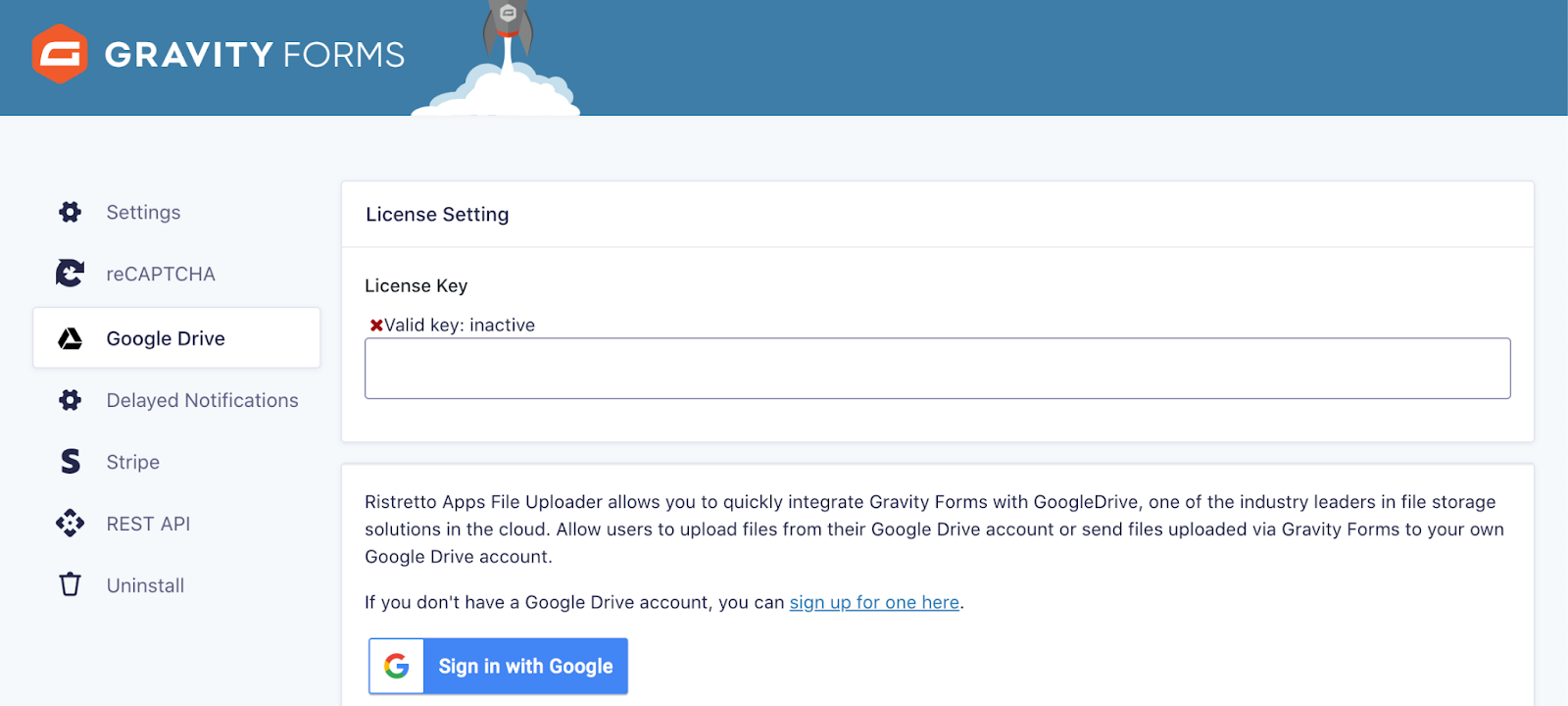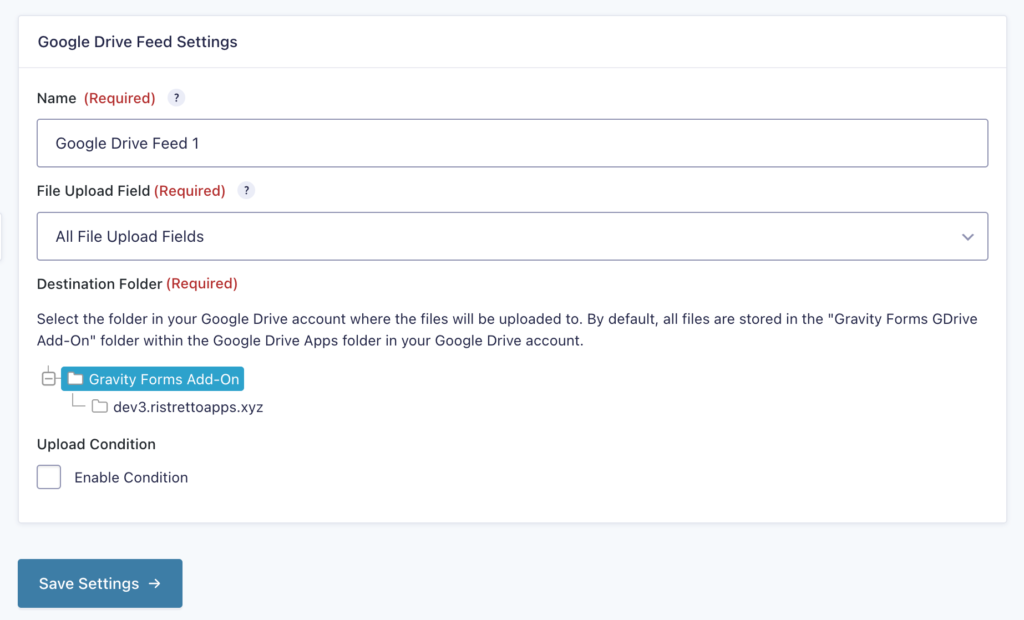Upload Form Files to Google Drive with Gdrive File Uploader

Written by Kevin, founder of Ristretto Apps…
One of the many important tools of Gravity Forms is the built-in File Uploader field that gives you the ability to collect data/files from website visitors through your forms. These files can easily be stored on your website host, which may eventually fill up your WordPress storage space. If you expect to receive a lot of large files through Gravity Forms and need a reliable option to backup these files, one great solution is to store them in a cloud-based storage system such as Google Drive.
This is where GDrive File Uploader for Gravity Forms comes in. It’s an add-on that allows you to effortlessly transfer files from Gravity Forms to your Google Drive account. In this article, we’ll discuss the many benefits of storing files in your Google Drive account as well as provide an in-depth guide on how to use the GDrive File Uploader for Gravity Forms Add-On.
Let’s get into it!
Why Use GDrive File Uploader to Improve Your Workflow for Storing Files
It’s no secret that storing files in your WordPress site is not 100% secure. A recent study found that more than 70% of WordPress sites are vulnerable to malware attacks. Hackers can easily gain access to your site and inject malicious code, which can result in your site being taken down or compromised.
For site owners who store important files of their users or visitors, it is crucial to have a backup storage for uploaded files. Google Drive is a perfect solution for this as apart from being easy to use, it also has a user-friendly interface that makes it easy to navigate. Google Drive provides users with a high level of security, which helps to protect personal identifiable information from being hacked or stolen.
In addition, the GDrive File Uploader for Gravity Forms Add-On provides an option for site owners to immediately delete any uploaded files from their WordPress site after form submission, which further adds to protecting sensitive files from being compromised, as they will only exist in Google’s highly secure cloud, not your website.
Another benefit of using Google Drive is that it allows you to access uploaded files from anywhere, without having to log in to your WordPress site. Files can be accessed from any computer or mobile device that has an internet connection. Google Drive also has advanced sharing features that allows sharing a file or folder with specific people and allows for setting specific permissions for such access. Lastly, Google Drive is free to use for up to 15 gigabytes.
Many businesses utilize Gravity Forms to trigger standard operating procedures (SOPs) for various internal and external business tasks. Having Google Drive in the mix with Gravity Forms whenever a new file is uploaded, makes for a powerful combination. Some examples of such business functions where Google Drive can be leveraged include uploading new employee documents into the company’s shared HR folder, uploading tax documents to a CPA client’s tax preparation folder in order to collaborate with that client, uploading all contractor invoices into a designated “Payment Due” shared folder, and more!
Finally, the method GDrive File Uploader for Gravity Forms uses for uploading files to your Google Drive is extremely reliable, as all the functionality is built right into your website instead of relying upon third-party API solutions as a go-between.
How to Transfer Form File Uploads to Google Drive
Here’s how you can use the GDrive File Uploader for Gravity Forms Add-On to easily transfer form files to your Google Drive account:
Step 1: Install Gravity Forms
First, install Gravity Forms on your site. To do this, purchase any license version of Gravity Forms and then download the plugin.
Log in to your WordPress dashboard. Go to Plugins > Add New > Upload. Locate the plugin zip file on your computer and then click the Install > Activate button. Then follow the instructions to register the plugin with Gravity Forms.
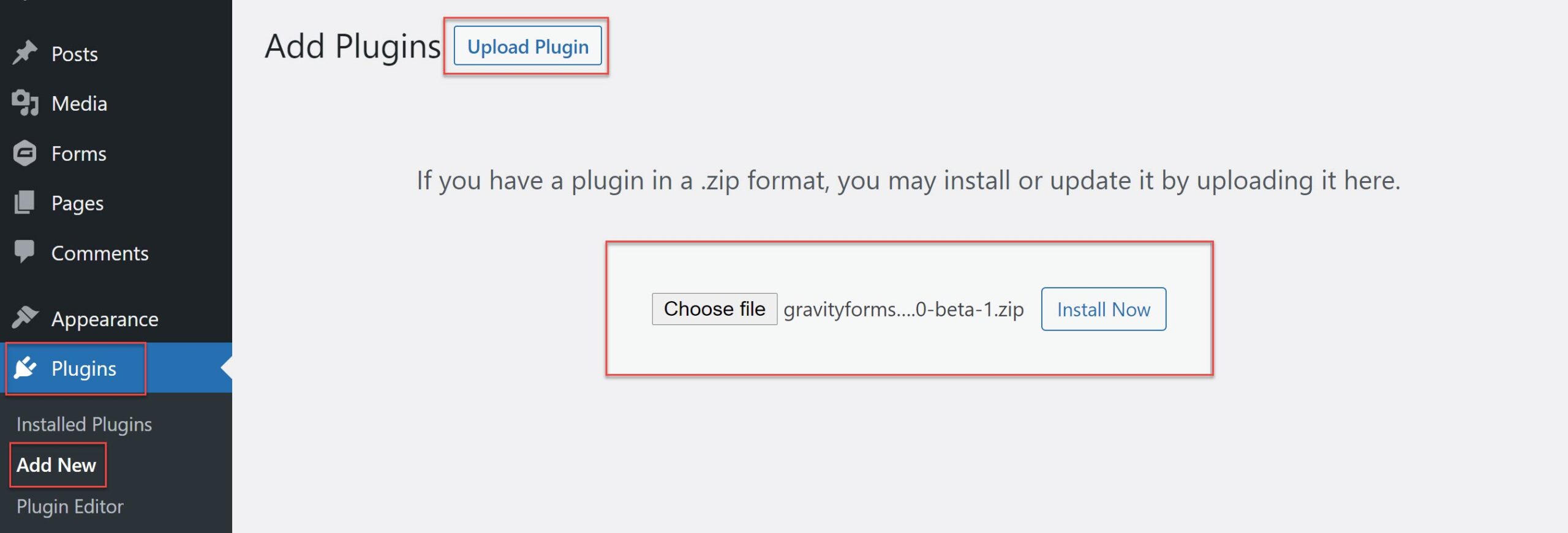
Step 2: Install GDrive File Uploader
Install GDrive File Uploader for Gravity Forms by following the same steps above. Before going through the installation process, make sure to purchase a license here.
Once the GDrive File Uploader plugin is installed and activated, proceed with going to Forms > Settings > Google Drive. Click the blue Sign in with Google button. You’ll then be asked to log in to your Google Drive account and connect it with Gravity Forms.
By default, GDrive File Uploader will create a folder in your Google Drive account where all the file uploads will be stored. If you want to use a different location, you may simply select it from the folders shown in your form’s Google Drive feed settings (described later in this article).
Step 3: Add a File Upload Field to Your Form
You can create a Google Drive feed for a new or existing Gravity form, you just need to add the Gravity Forms File Upload field in your chosen or new form. This field can be found under the Gravity Forms Advanced Fields section, you may also configure the field’s settings if you need to.
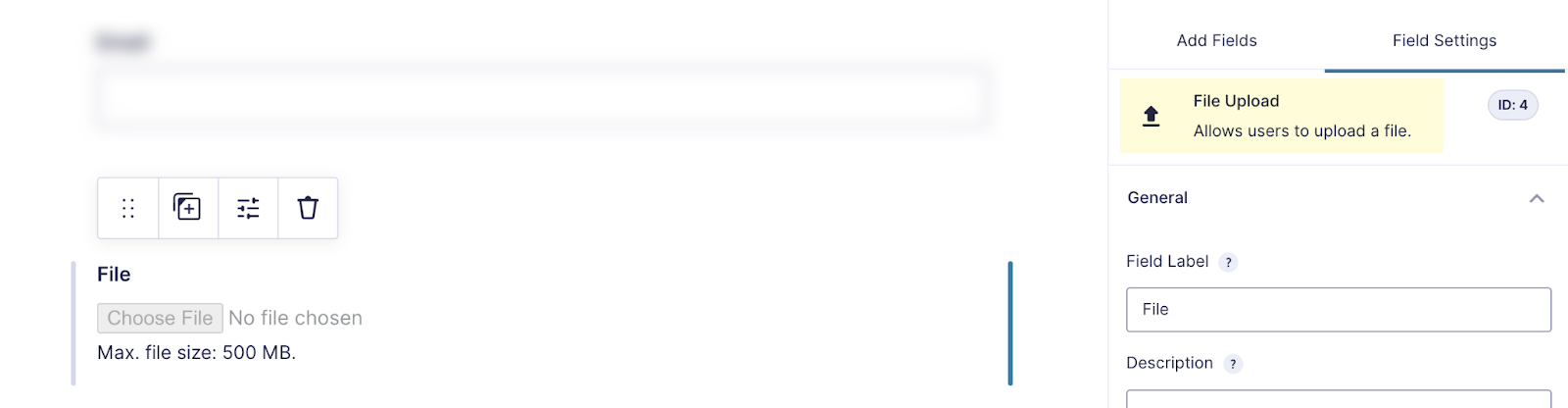
Step 4: Create a Google Drive Feed
The final step is to create a Google Drive feed for the form to integrate the form with your Google Drive account. Go to your chosen form’s settings and click on the Google Drive tab.
Click on the Add New button to set up a new feed, add the feed name, and select the specific File Upload field that you want to be uploaded to your Google Drive folder from the dropdown menu.
You can also select the folder where the files will be stored and use the feed’s conditional logic feature if you want to only upload files when those conditions are met.
When you’re done click Save Settings and embed your new form to any page on your site!
Ready to Get Started with GDrive File Uploader
Integrating Gravity Forms and Google Drive using the GDrive File Uploader is an easy and efficient way to boost your business productivity. You don’t have to worry about coding or having to manually move files, saving you headaches and time.
We hope you’ll find it to be a great tool to have in your arsenal – get started today!
About the Contributor:
 Kevin has spent the better part of the last decade creating apps that companies use every day to keep things running. Besides his work on Ristretto Apps, his time is filled with things that excite and inspire him, including: open source software development and sales, Interview coaching, marketing, philosophy, meditation, digital entrepreneurship, nomadic lifestyles, and blockchain (not in any specific order).
Kevin has spent the better part of the last decade creating apps that companies use every day to keep things running. Besides his work on Ristretto Apps, his time is filled with things that excite and inspire him, including: open source software development and sales, Interview coaching, marketing, philosophy, meditation, digital entrepreneurship, nomadic lifestyles, and blockchain (not in any specific order).

If you want to keep up-to-date with what’s happening on the blog sign up for the Gravity Forms newsletter!