Moderation
Filter toxic form entries and protect yourself and your employees from online abuse and harassment with our Moderation Add-On.
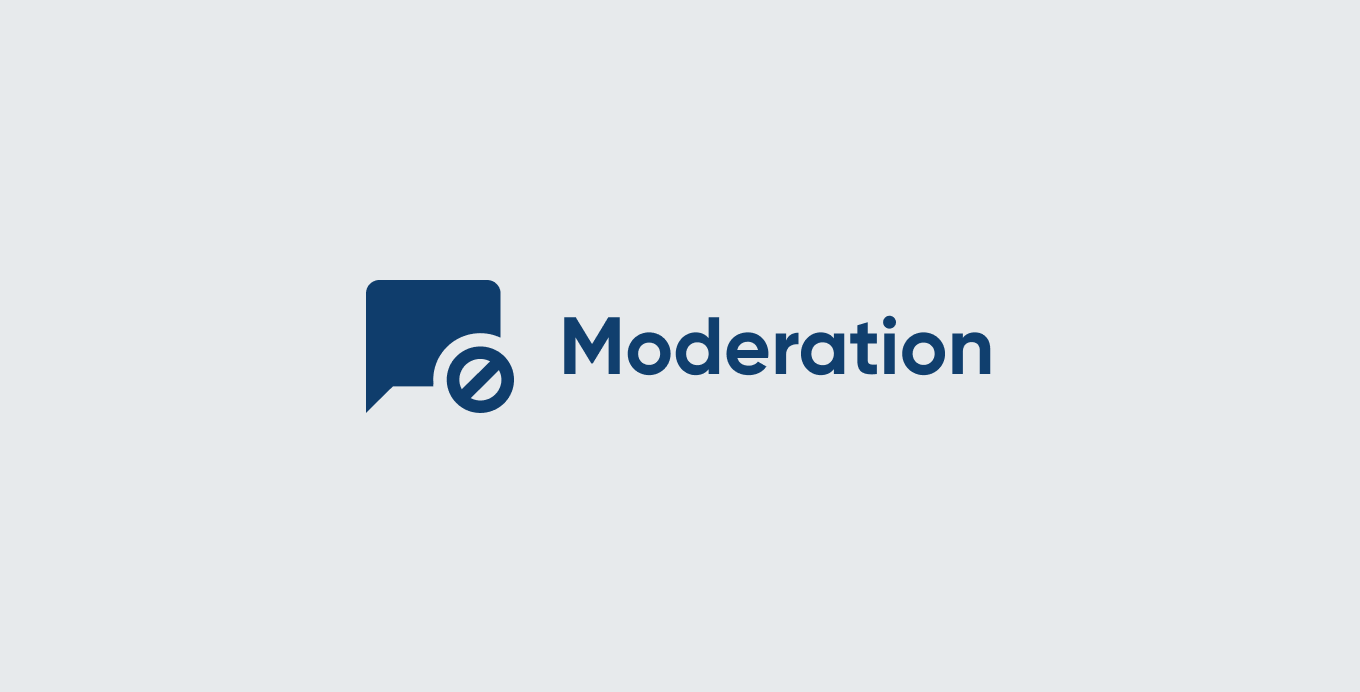
Filter Form Entries Based on Toxicity
With the Moderation Add-On, there is now a way to mitigate toxic form entries to help ensure they don’t cause harm to those receiving them. For many businesses and individuals, online abuse and harassment has become commonplace. The Moderation Add-On aims to create a safe environment and reduce toxicity and abusive behavior.
Utilizing the Power of Perspective API
While spam technologies help in most circumstances, there are still times in which entries get through those spam filters because they are valid entries. The Moderation Add-On utilizes the power of Perspective API, provided by Jigsaw and Google, using machine learning algorithms to analyze form submissions, and trap and filter undesirable language and inputs.
Submissions that are deemed toxic can either be deleted immediately or sent to the Toxic Entry Box, which can be found within the Entry list page in your WordPress dashboard, protecting the reader from viewing potentially harmful content.
Control Over Toxicity Filters
With the Moderation Add-On, you can easily filter out form entries based on specific criteria, as well as respond to those sending abusive messages.
- Select Toxicity Attributes to Filter – Select the kind of content you’d like to block in your form entries. Attributes include Toxicity, Insult, Profanity, and Threat, to name a few.
- Set a Toxicity Threshold – Set your own toxicity threshold between 0 (not toxic) and 1 (very toxic) to control what entries are marked as toxic.
- Dictate Toxic Words – If necessary, you can add your own list of custom toxic words. The Moderation Add-On will then automatically mark entries containing these words as toxic.
- Choose the Action for Toxic Submissions – Opt to immediately delete toxic submissions or send them to the Toxic Entry Box.
Respond to Abusive Entries
Use conditional logic to display a specific confirmation message or send a notification in response to anyone submitting abusive content. Additionally, you can opt to send form submission notifications to a different email, or simply not receive a notification at all, if a submission has been marked as toxic.
