Community -
List Number Format
Format List Field Columns as Number Field, do Calculations with row and column totals.
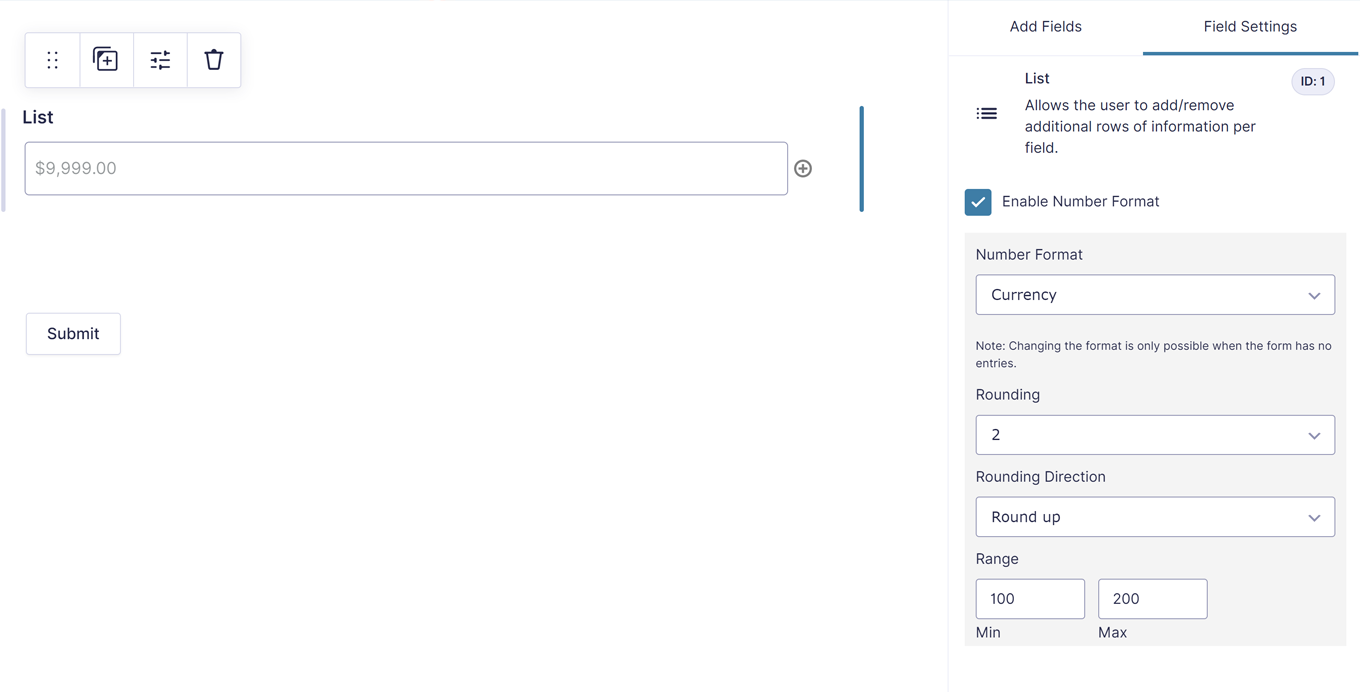
With the GravityWP – List Number Format Add-on for Gravity Forms you can change List Field columns into a number field and do calculations within a row or column. Extra merge tags are available with the total sum of columns and row count.
Features
- List Columns in Number Format: Make one or more of the columns inside a Gravity Forms List Field point decimals, comma decimals or currency.
- Rounding: Round up to 5 numbers after the decimal. You can also set the rounding direction: Round closest, Round up, Round down.
- Range: Define a minimum or maximum number for the List Field Number.
- Enable Column Total: Add an extra row at the bottom of your list with the column total calculation.
- JCalculation Merge Tags: Extra Merge Tags to use the sum of the Column or the Row count inside calculations or on other places.
List Field Merge Tags Calculations
When the List Field Number Format add-on is activated, you’ll get extra Merge Tags with the List Column sum and Row count (number of rows). You can select the Merge Tags List (Column sum) and List (Row count) from the dropdown above the Calculation input field (under Formula). You can also use these Merge Tags on other places, like in the notification, GravityView or Workflows.