Contact Form 7 vs Gravity Forms: A 2024 Comparison
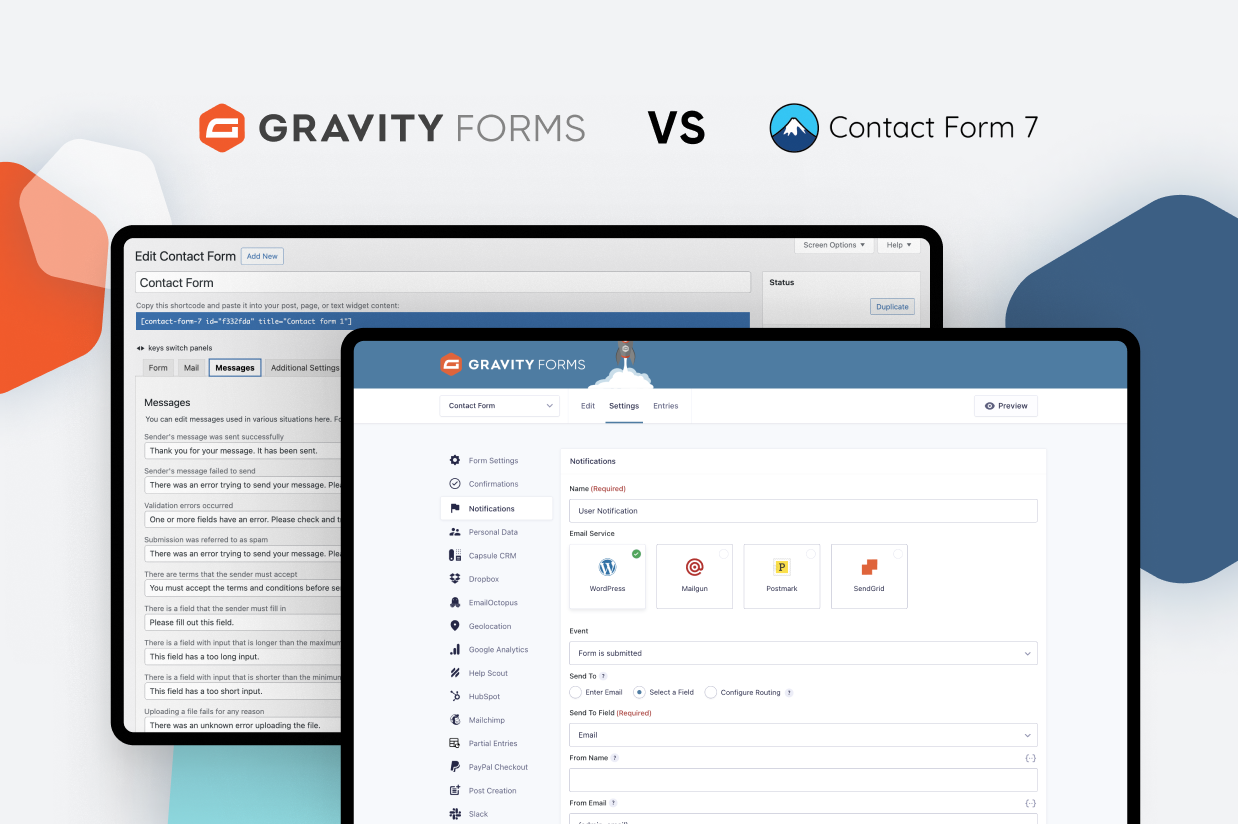
Trying to choose between Contact Form 7 vs Gravity Forms to create the forms on your WordPress site?
Gravity Forms and Contact Form 7 are two of the most well-known form plugins for WordPress. What’s more, both plugins can help you create a variety of different forms, from basic contact forms to lead gen forms, payment forms, and lots more.
However, there are also some very important differences between the plugins that might make one better than the other for your specific situation.
In this honest comparison, we’ll try to highlight those differences to help you make the right choice.
We’re not going to declare a single “winner”. Instead, we’ll just compare and contrast the plugins across these areas:
- What types of forms you can build
- Form builder experience
- Form embed and styling options
- Integrations with other services
- Automation options
- Spam protection
- Pricing
- Support
- Third-party add-on marketplaces
- Developer extensibility
Let’s dig in…
One Big Difference to Understand
Before we get to the more in-depth comparison, we think it’s important to highlight a basic difference in how these two plugins approach helping you build your forms.
With Gravity Forms, you get access to all the essential features that most people need in one package. The core plugin includes essentials like conditional logic, multi-page forms, calculations, and so on.
Then, you can access official add-ons to add other features like email marketing integrations, payments, and so on. These add-ons come directly from the Gravity Forms team and let you add the specific features that you need in a modular way.
Contact Form 7 is different. The core plugin only includes very basic form functionality. Then, if you want to add anything beyond that, you’ll need to rely on add-ons from third-party developers. This is true even if you just want to add basic functionality like conditional logic and multi-page forms.
Contact Form 7’s almost complete reliance on third-party add-ons is not “bad” per se, but it does add some complexity to your setup when you need to use a third-party add-on for every little thing.
On the positive side, a lot of these third-party add-ons have free versions. This makes Contact Form 7 one of the most flexible form plugins when it comes to free functionality, if you’re willing to deal with that added complexity.
As we go through the rest of this comparison, you’ll see this difference in approach play out across a lot of different areas.
What Types of Forms Can You Build?
Next, let’s talk about the types of forms that you can build with Gravity Forms and Contact Form 7.
Both plugins can handle all types of forms, from basic contact forms to payment forms, user registration forms, and more.
However, as we mentioned above, Contact Form 7 requires third-party add-ons for pretty much anything that goes beyond a basic contact form.
Here’s a comparison table that shows the differences:
- ✅ – the plugin offers its own official functionality
- ❌ – there’s no known way to build this type of form
- ❌3️⃣ – there’s no official functionality but you can accomplish it with extensions from third-party developers
| Gravity Forms | Contact Form 7 | |
| Contact form | ✅ | ✅ |
| Email opt-in form (connects to email marketing service) | ✅ | ❌3️⃣* |
| Lead generation form (connects to CRM) | ✅ | ❌3️⃣ |
| One-time payment form (or donation) | ✅ | ✅** |
| Recurring payment form (or donation) | ✅ | ❌3️⃣ |
| WordPress user registration form | ✅ | ❌3️⃣ |
| Legal signing form | ✅ | ❌3️⃣ |
| WordPress frontend content creation | ✅ | ❌3️⃣ |
| Surveys (dedicated analysis) | ✅ | ❌ |
| Graded quiz | ✅ | ❌ |
| Polls (dedicated analysis) | ✅ | ❌3️⃣ |
*Contact Form 7 has a built-in integration for Brevo, but you’ll need third-party add-ons for the vast majority of email marketing services.
**Contact Form 7 does include a feature to accept one-time payments via Stripe, but it’s quite limited.
To help you build those different types of forms, both builders also give you access to a range of essential features.
However, just like with the form types, Contact Form 7 relies on third-party extensions for most of these features, while Gravity Forms offers them as built-in features or official add-ons.
| Gravity Forms | Contact Form 7 | |
| Email notifications | ✅ | ✅ |
| Conditional logic | ✅ | ❌3️⃣ |
| In-dashboard entry management | ✅ | ✅* |
| Calculations | ✅ | ❌3️⃣ |
| Multi-page forms | ✅ | ❌3️⃣ |
| File uploads | ✅ | ✅ |
| Geolocation | ✅ | ❌3️⃣ |
| Conversational forms | ✅ | ❌3️⃣ |
| Partial entries | ✅ | ❌ |
| Display form data on frontend | ❌3️⃣ | ❌3️⃣ |
*This requires the Flamingo plugin, but it comes from the same developer as Contact Form 7.
Form Builder Experience (Templates, Form Builder, Etc.)
Now, let’s take a look at what it’s like to build a form with each plugin, as usability should be another important factor in your decision.
While user experience always has a little bit of subjectivity to it, we think that most people will find the Gravity Forms builder to be a lot more intuitive and beginner-friendly.
Contact Form 7 Form Building Experience
Contact Form 7 has one of the more dated form building experiences of any popular form plugin.
Rather than giving you any type of visual, drag-and-drop interface, you’ll instead set up your forms using a simple text editor and shortcodes.
Contact Form 7 doesn’t offer any templates, beyond a basic contact form placeholder that all new forms use.
To set up your form, you’ll use text-based form tags, as you can see in the screenshot below:
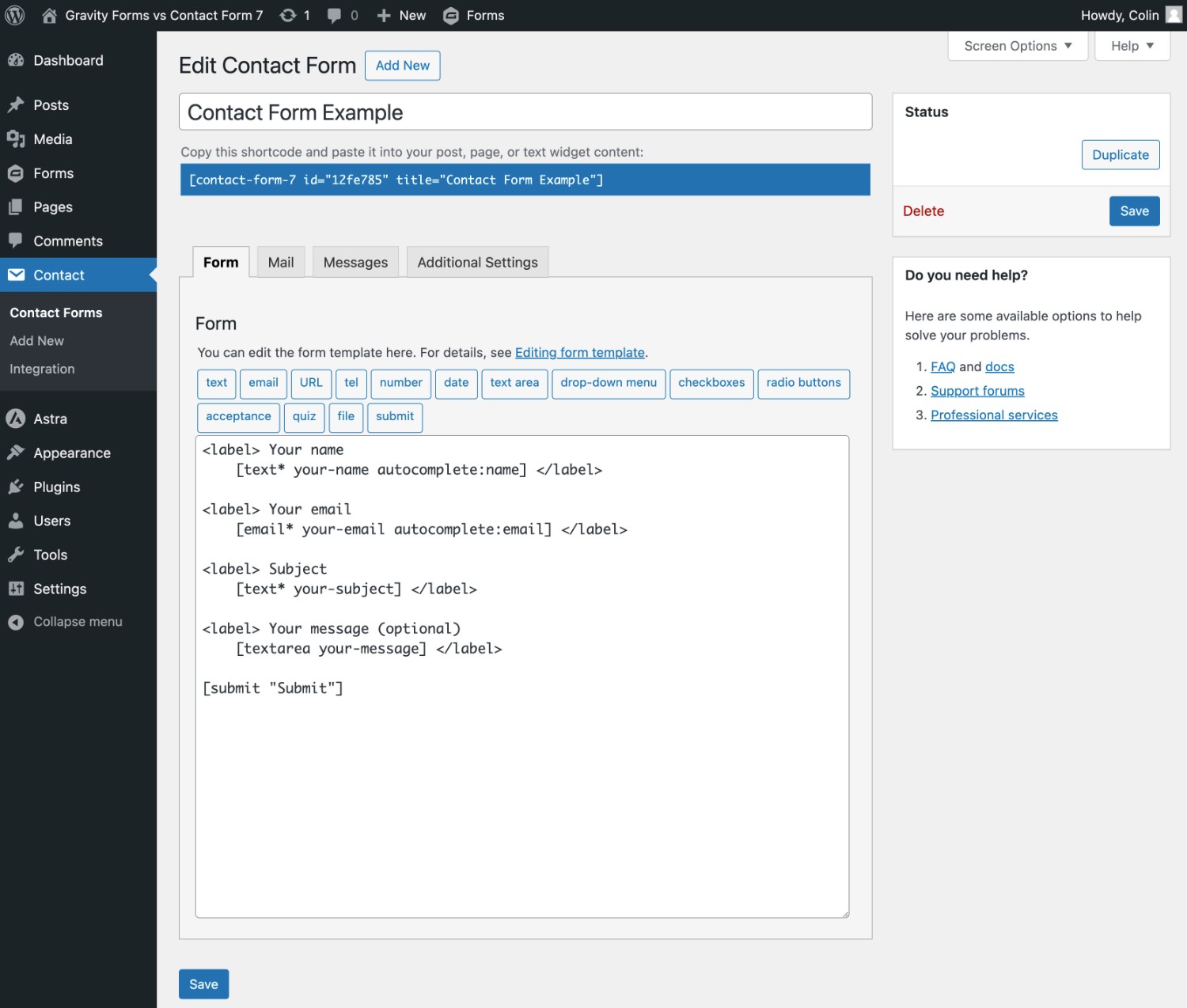
To customize fields, you’ll largely rely on adding parameters to the tags. You can also configure some basics like validation messages in the Messages tab.
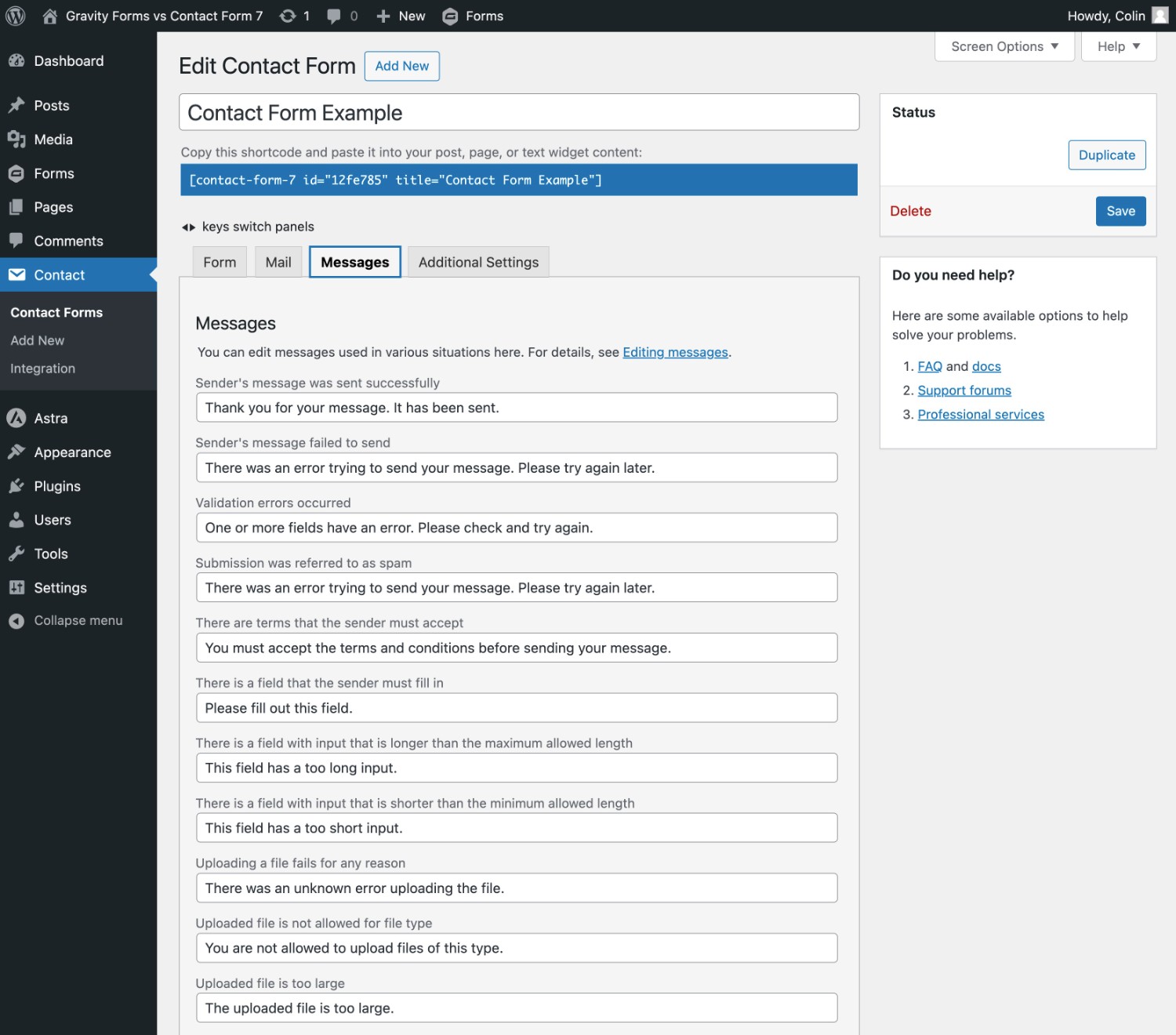
There’s no code-free way to set up basic things like multi-step/multi-page or multi-column forms, unless you install third-party add-ons.
You also can’t see a preview of what your form looks like until you embed it, which we’ll discuss more in a second.
Gravity Forms Form Building Experience
In contrast to Contact Form 7, Gravity Forms offers a visual, drag-and-drop form building experience.
When you create a form, you can choose from a blank slate or one of the 15+ premade form templates that Gravity Forms offers.
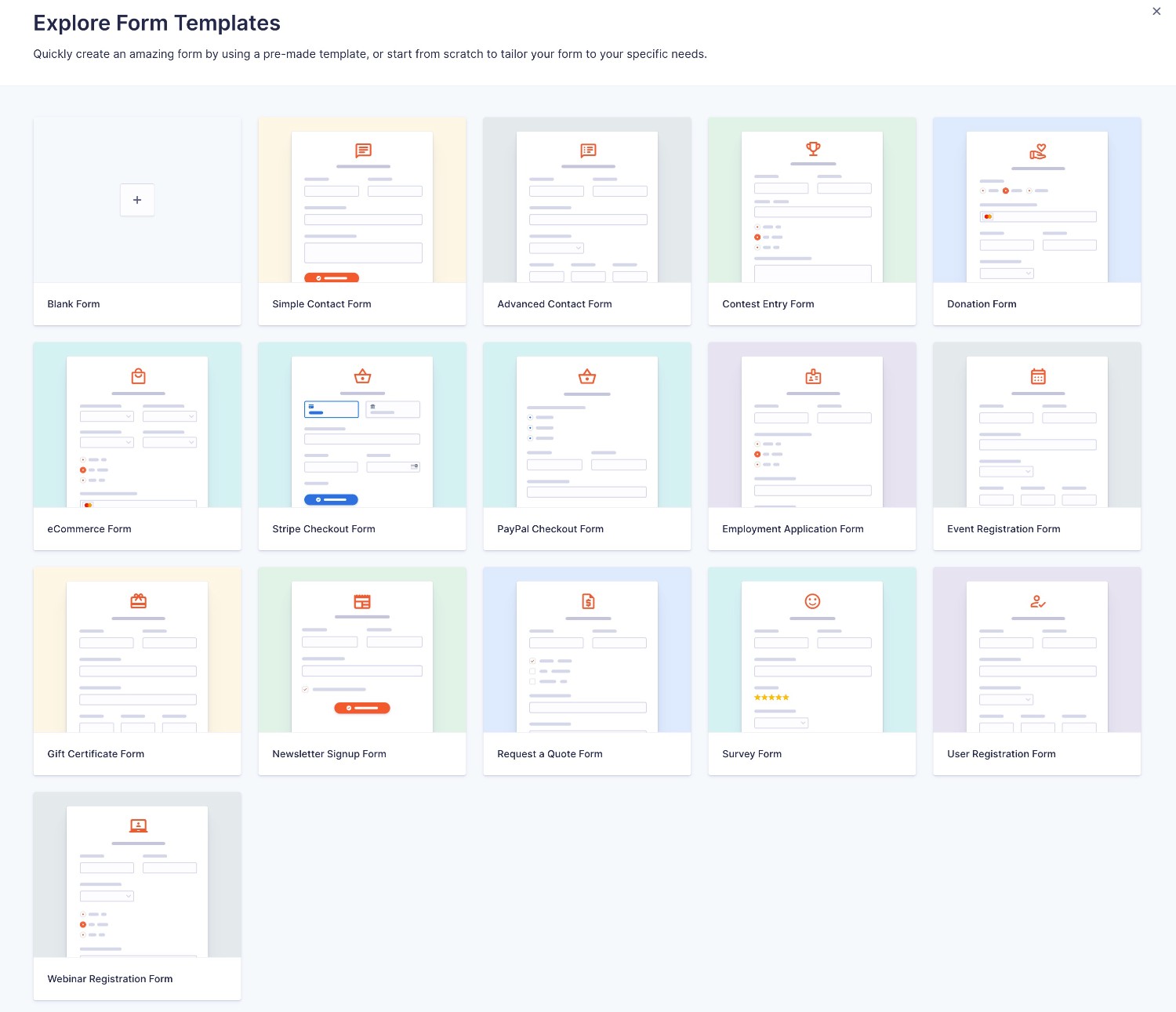
From there, you’ll be launched into the visual, drag-and-drop form builder.
You can easily add, edit, rearrange, and delete fields as needed. You’ll also be able to get a good idea of what your form looks like using the visual preview.
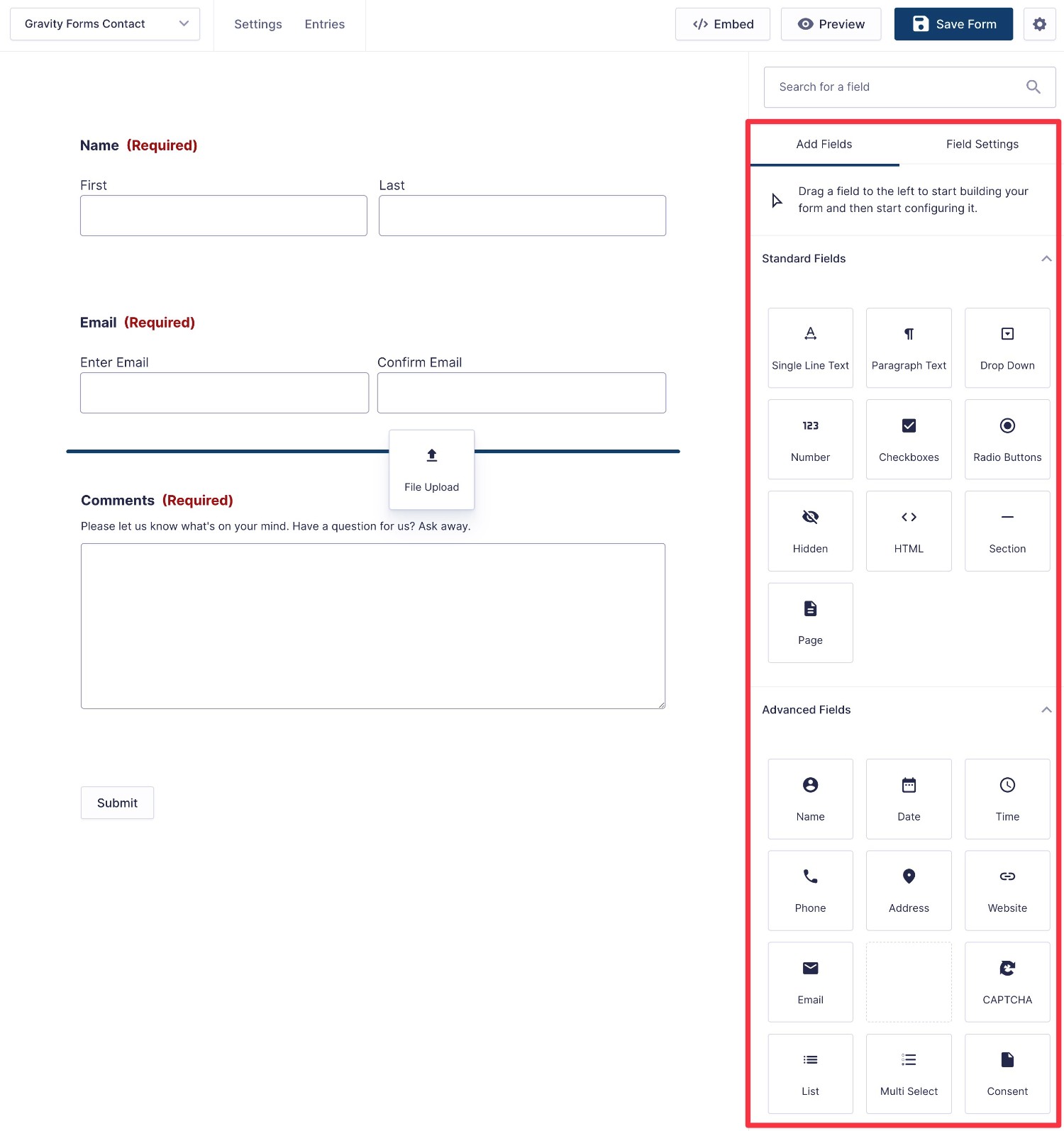
If you select a field’s settings, you’ll be able to manage everything from the sidebar. In general, Gravity Forms gives you a lot more control over each individual field than you get with Contact Form 7.
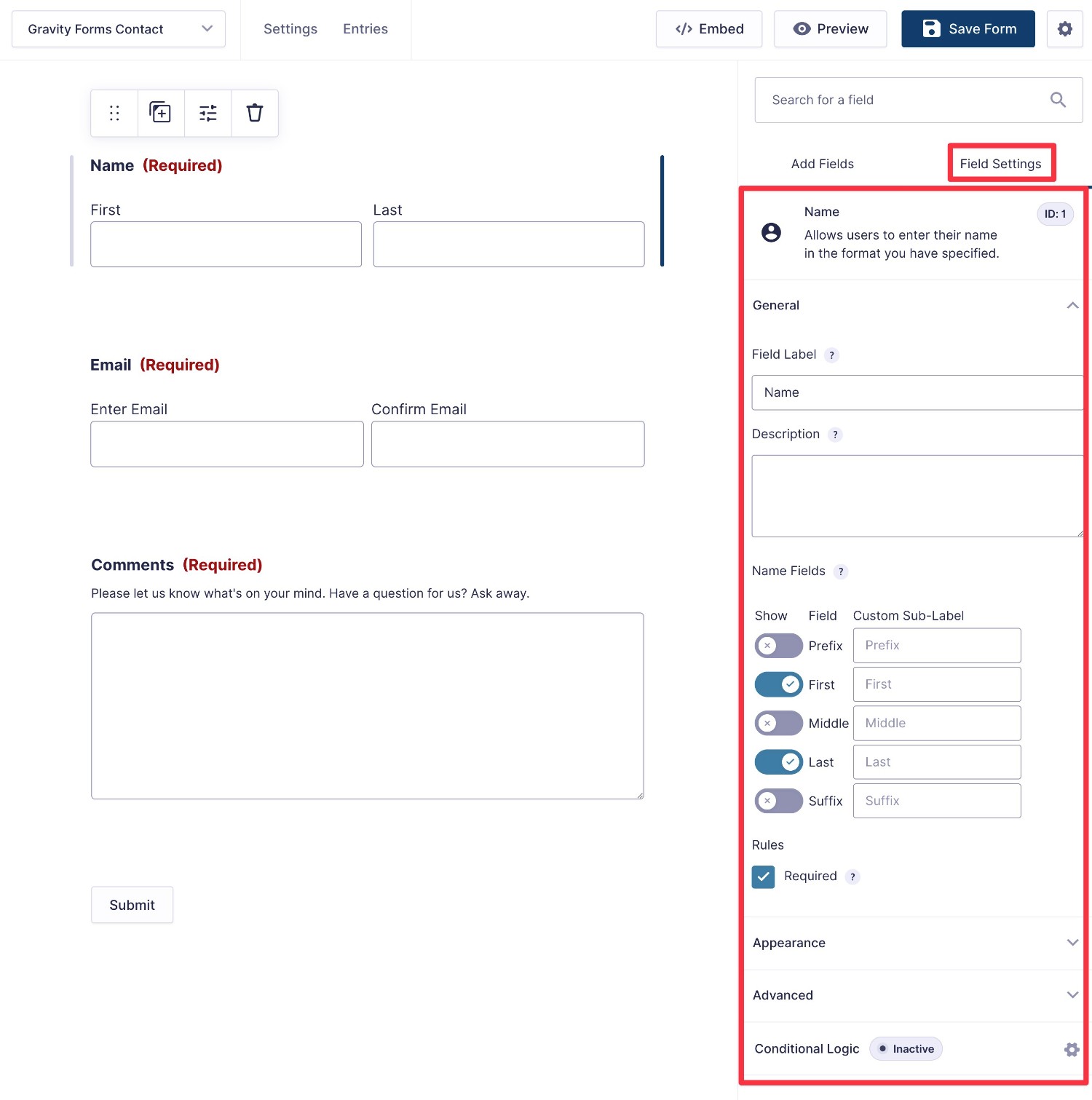
If needed, you can easily set up multi-page/multi-step forms just by adding the Page field wherever you want to break the form into a new page.
You can also create multi-column form layouts just by dragging a field next to another one.
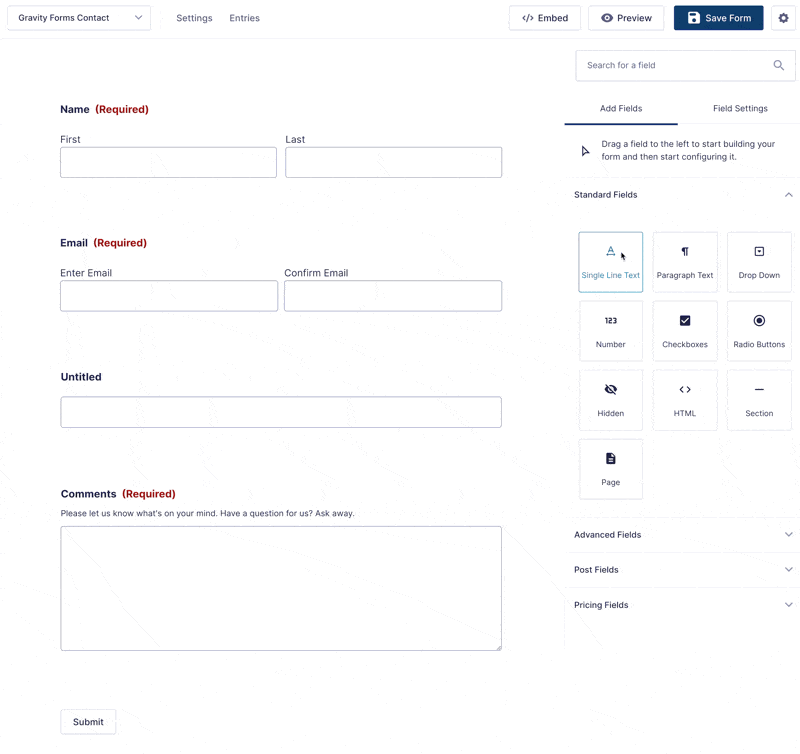
If you have a very long form, you can also enable a compact mode to quickly get a high-level view of your form.
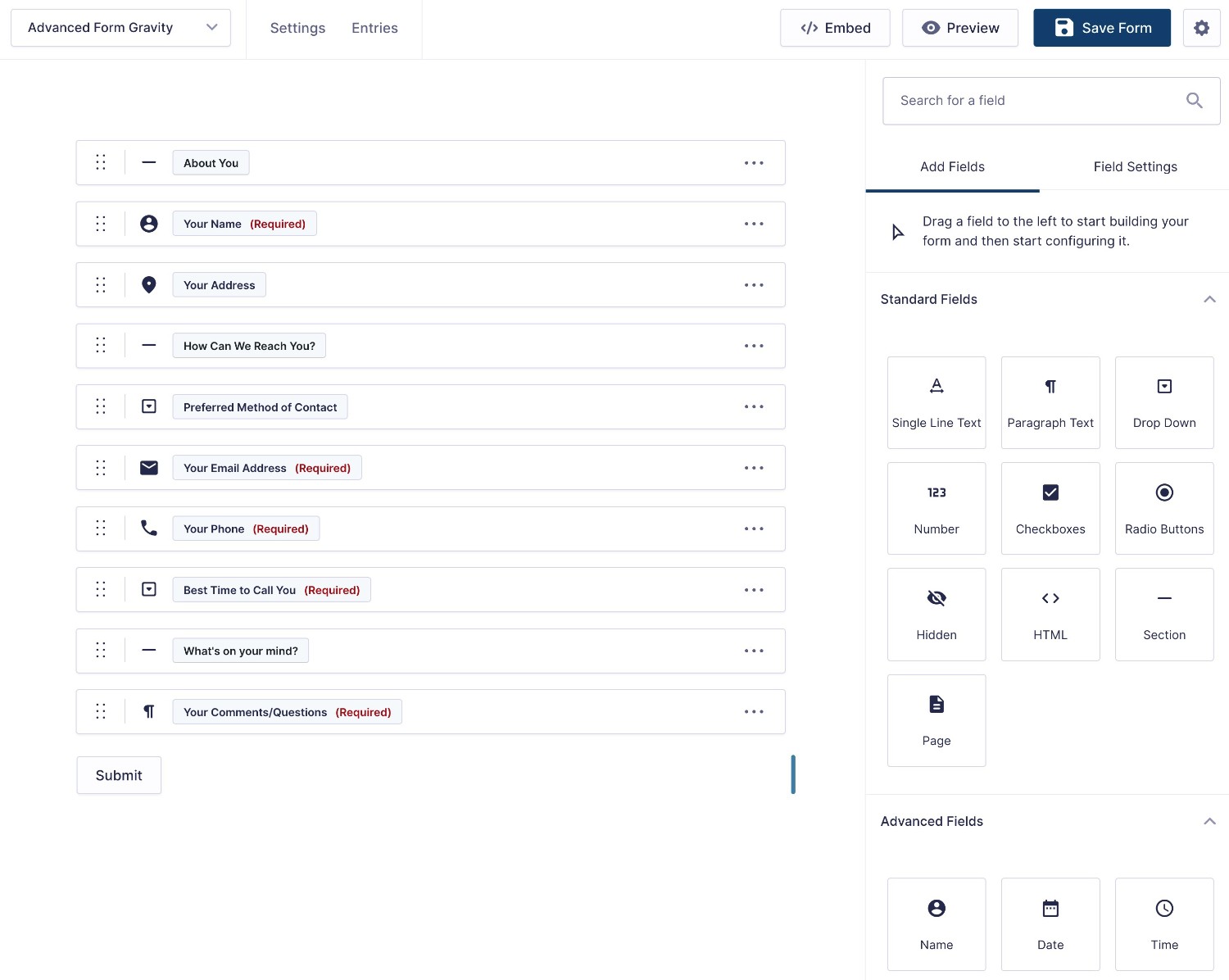
Form Embed and Styling Options
Once you’ve built your form, the next step is to embed it and style it to match the rest of your website.
Here, Gravity Forms generally gives you a lot more flexibility, especially when it comes to core functionality.
Form Embed Options
With Gravity Forms, you can embed your form using any one of these options:
- Block
- Shortcode
- PHP function
If you’re using the block editor, Gravity Forms lets you preview, adjust, and style your form directly from the editor. You’ll see this in action below.
With Contact Form 7, however, you’ll largely rely on the shortcode. It does technically offer a block. However, the block still doesn’t let you actually preview your form in the editor and it only gives you some very limited customization options.
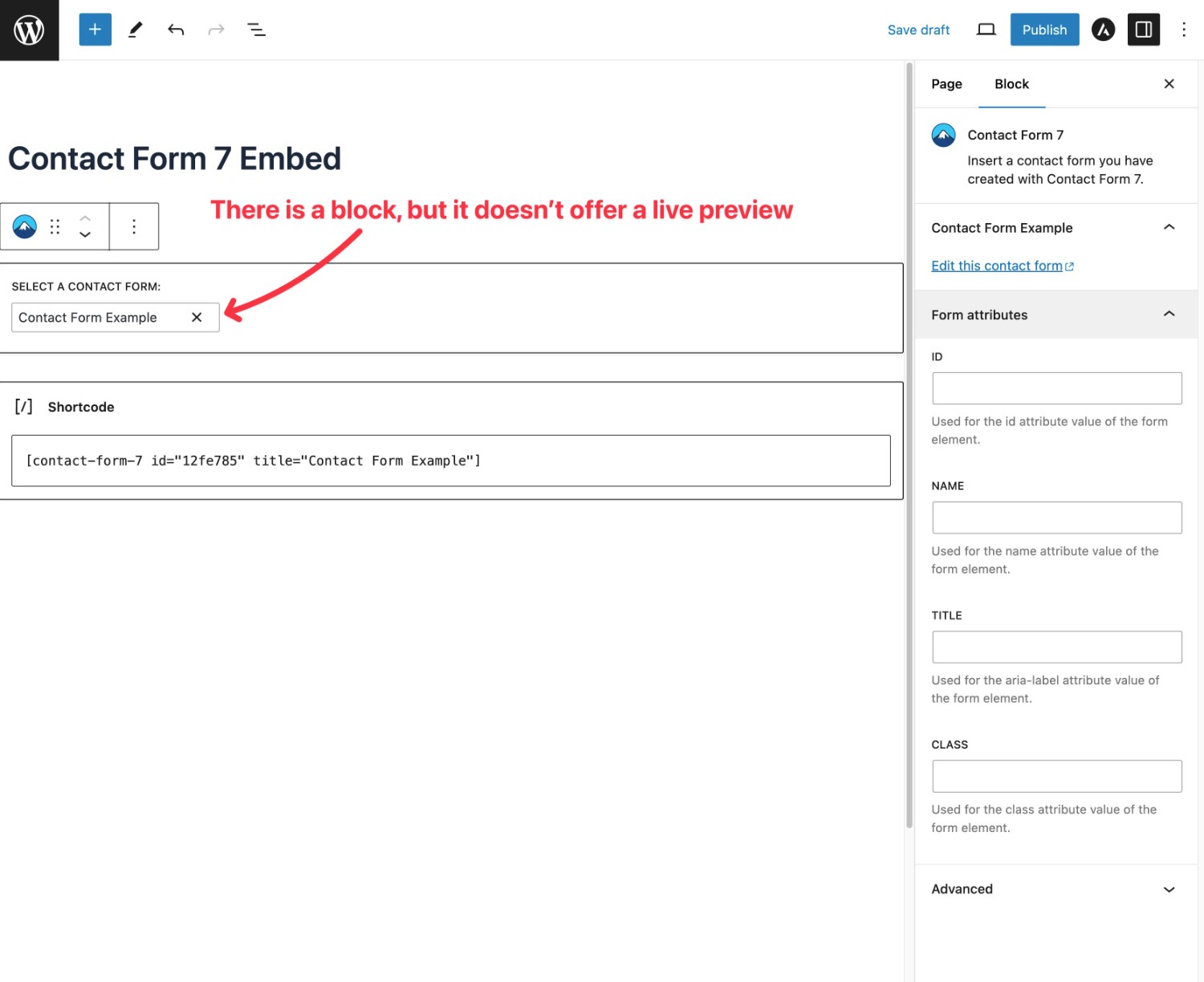
Form Styling Options
When it comes to styling your forms, Gravity Forms also gives you more options.
Gravity Forms supports both custom CSS as well as code-free styling via the visual interface.
To start, you’re always free to have your form inherit its styles from your active WordPress theme and then tweak them with CSS when needed.
However, if you prefer a code-free styling approach, you can use the Orbital form theme, which gives you access to a number of style options in the Form block.
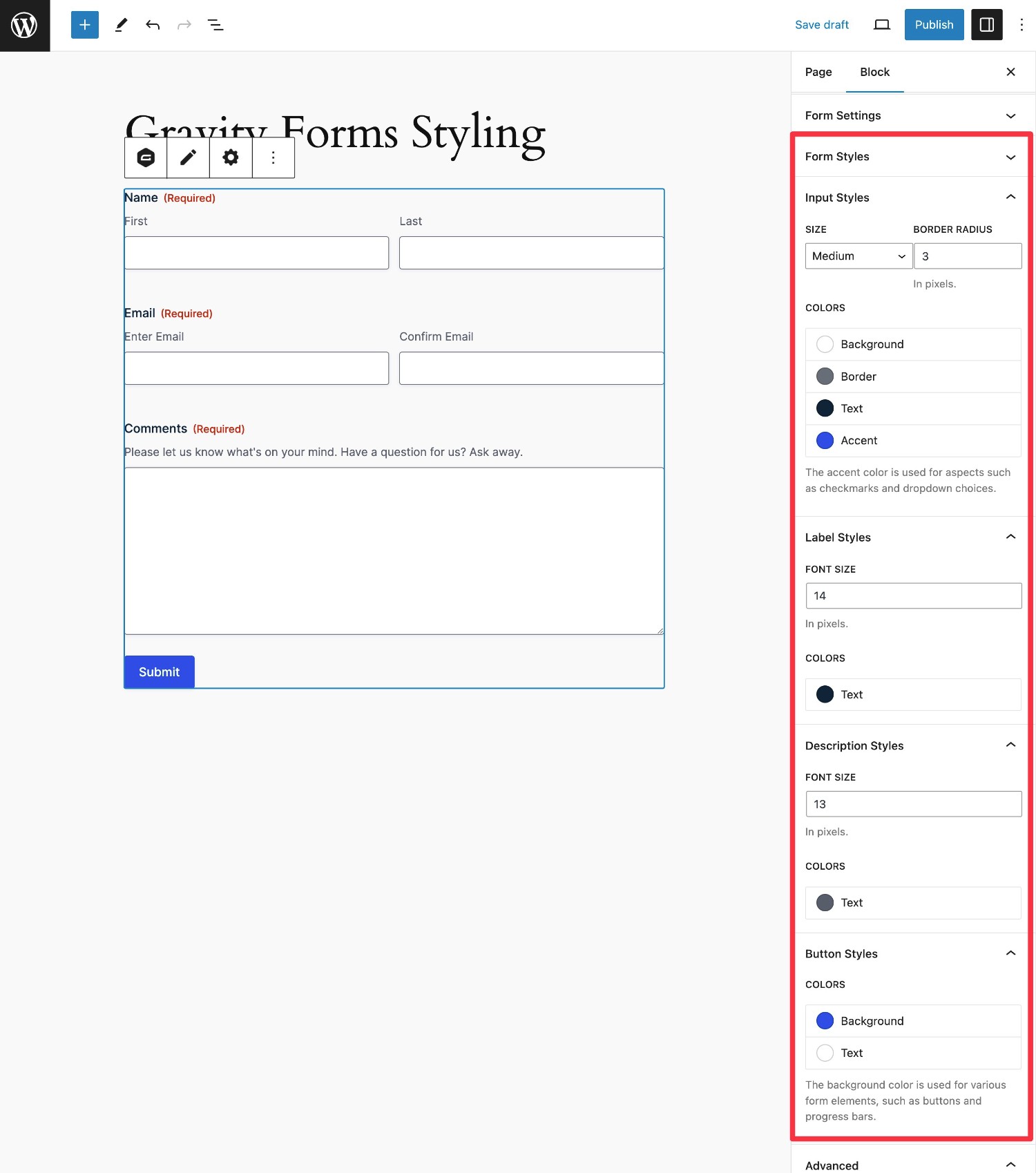
You can also use the core WordPress blocks to access additional styling, such as using the Group block to apply a custom background color to your form. Our full guide to Gravity Forms styling covers this in more detail.
On the other hand, Contact Form 7 doesn’t include any built-in styling tools – your only option is to use custom CSS if you want to adjust anything.
That’s fine if you prefer working directly with custom CSS, but non-technical users will struggle to style their forms.
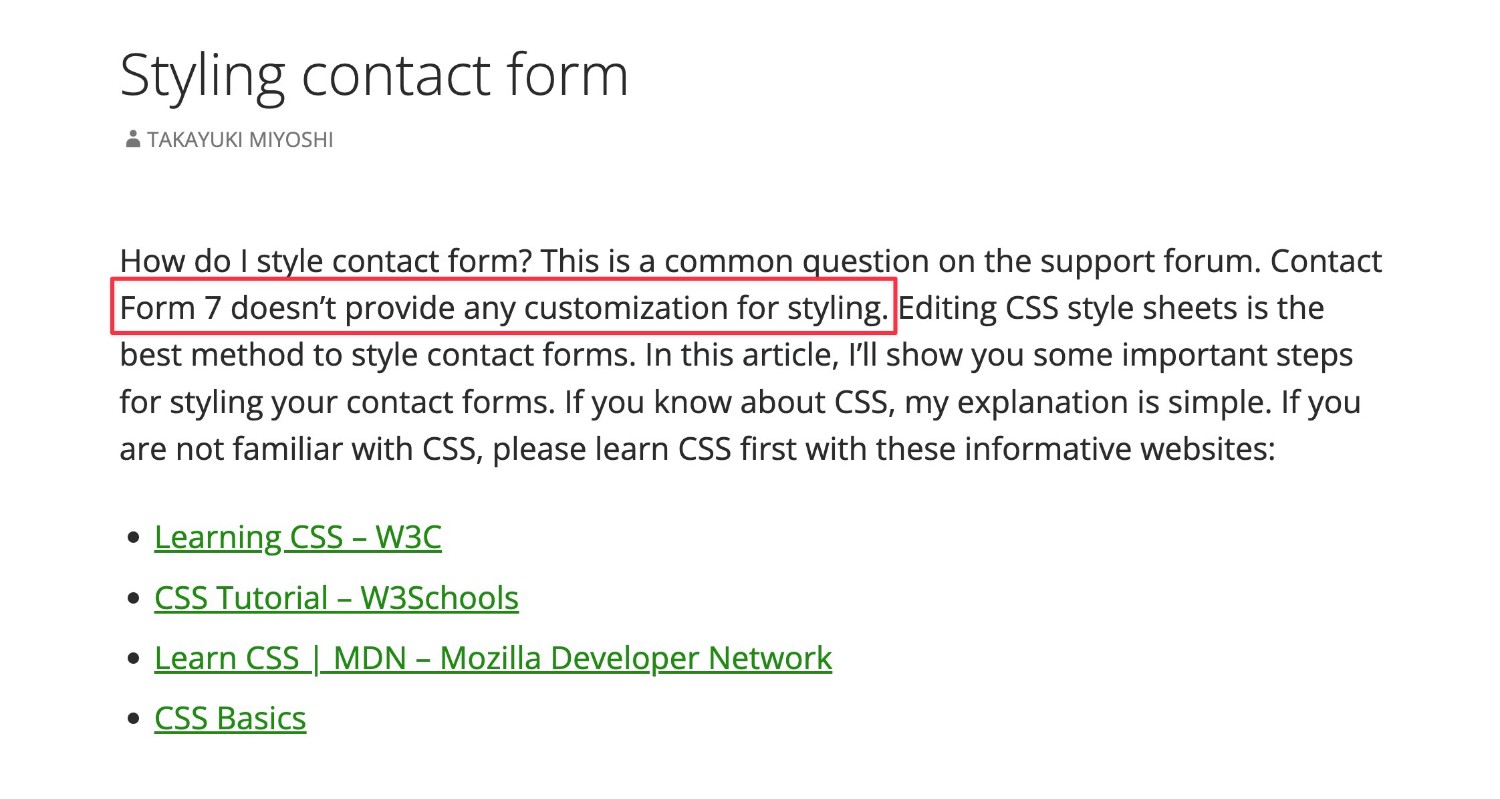
With that being said, you can find third-party Contact Form 7 extensions that give you some code-free styling options. Similarly, you can also find third-party Gravity Forms plugins that offer different ways of styling your forms.
For example, if you’re using the Elementor page builder plugin, the PowerPack plugin offers dedicated Elementor form styling widgets for both Gravity Forms and Contact Form 7.
Integrations With Other Services
If you want to go beyond basic contact forms, you’ll probably want to integrate your forms with other services that you’re using.
For example, if you want to create an email opt-in form, you’ll want to be able to automatically add people to your preferred email marketing service after they submit the form.
Comparing Gravity Forms’s integrations with Contact Form 7 is a bit tricky because Contact Form 7 pretty much relies exclusively on third-party plugins to add integrations.
Currently, Contact Form 7 only has built-in integrations for the following services:
- Brevo
- Stripe (for basic one-time payments)
In contrast, Gravity Forms offers official integrations for a wide variety of services, including payment processors, email marketing services, CRMs, and more. Plus, you can still access third-party add-ons to add a range of new integrations.
Gravity Forms also offers an official integration with Zapier, as well as full webhooks support so that you can set up custom integrations.
Contact Form 7 doesn’t offer any built-in support for Zapier. However, you can find a third-party plugin that adds webhook support to Contact Form 7, which would let you connect to Zapier that way. However, you’ll need a paid Zapier plan to do so, which means there are added costs versus using Gravity Forms’s direct Zapier integration.
Let’s take a deeper look at the available integrations in both plugins…
Available Integrations
Payment integrations:
| Gravity Forms | Contact Form 7 | |
| Stripe one-time payments | ✅ | ✅* |
| Stripe recurring payments | ✅ | ❌3️⃣ |
| Stripe Application (in Stripe App Marketplace) | ✅ | ❌ |
| PayPal | ✅ | ❌3️⃣ |
| Square | ✅ | ❌3️⃣ |
| Mollie | ✅ | ❌3️⃣ |
| 2Checkout | ✅ | ❌3️⃣ |
| Authorize.net | ✅ | ❌3️⃣ |
Email marketing service/CRM integrations:
| Gravity Forms | Contact Form 7 | |
| ActiveCampaign | ✅ | ❌3️⃣ |
| Agile CRM | ✅ | ❌3️⃣ |
| AWeber | ✅ | ❌3️⃣ |
| Breeze | ✅ | ❌ |
| Brevo | ❌3️⃣ | ✅ |
| Campaign Monitor | ✅ | ❌3️⃣ |
| Capsule CRM | ✅ | ❌3️⃣ |
| CleverReach | ✅ | ❌3️⃣ |
| Constant Contact | ✅ | ❌3️⃣ |
| ConvertKit | ✅ | ❌ |
| EmailOctopus | ✅ | ❌3️⃣ |
| Emma | ✅ | ❌3️⃣ |
| GetResponse | ✅ | ❌3️⃣ |
| HubSpot | ✅ | ❌3️⃣ |
| iContact | ✅ | ❌3️⃣ |
| Mad Mimi | ✅ | ❌3️⃣ |
| Mailchimp | ✅ | ❌3️⃣ |
| Zoho CRM | ✅ | ❌3️⃣ |
Other notable integrations
| Gravity Forms | Contact Form 7 | |
| Zapier | ✅ | ❌3️⃣ |
| Twilio (SMS messages) | ✅ | ❌3️⃣ |
| Webhooks (custom) | ✅ | ❌3️⃣ |
| HelpScout | ✅ | ❌3️⃣ |
| Slack | ✅ | ❌ |
| Google Sheets | ❌3️⃣ | ❌3️⃣ |
| Dropbox | ✅ | ❌3️⃣ |
| Pipe Video Recording | ✅ | ❌ |
| Trello | ✅ | ❌3️⃣ |
As you can see, there are ways to integrate Contact Form 7 with a lot of the services that Gravity Forms offers official integrations for. However, you’ll need to rely on a lot of third-party plugins to do so.
Automation Options
To make your forms even more effective, you might want to set up automations.
While the integrations above offer one kind of automation, you might want to build multi-step workflows that go beyond just connecting your form to another service.
With Gravity Forms, you can easily build multi-step workflows using the Gravity Flow plugin, which comes from the same team behind Gravity Forms.
Gravity Flow lets you build unlimited workflows with unlimited steps. To set up your automations, you can choose from 40+ different action steps including things like the following:
- Sending messages via email, SMS, Slack, and so on.
- Requiring approval from someone on your team.
- Making a payment.
- Registering a user on your site.
Here’s an example of a workflow from Gravity Forms and Gravity Flow:
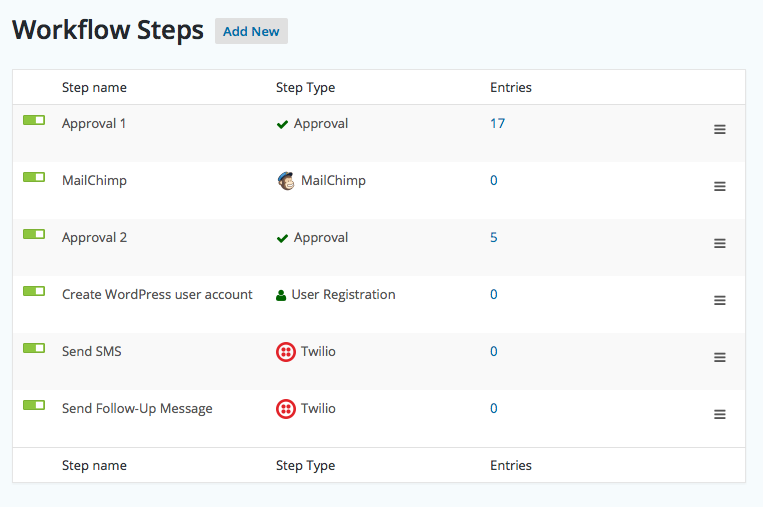
With Contact Form 7, there’s no core way to build these multi-step automations, nor are there currently any third-party add-ons that give you this functionality.
If you think these types of multi-step automations could be beneficial to your business, that could be another reason to choose Gravity Forms.
Spam Protection
To protect your forms from spam, both Gravity Forms and Contact Form 7 give you multiple options.
As with other features, though, you’ll need to rely on third-party add-ons for added spam protection in Contact Form 7, whereas Gravity Forms gives you lots of built-in spam protection options (along with also supporting third-party add-ons).
| Gravity Forms | Contact Form 7 | |
| Honeypot field | ✅ | ❌3️⃣ |
| reCAPTCHA v2 | ✅ | ❌3️⃣ |
| reCAPTCHA v3 | ✅ | ✅ |
| Cloudflare Turnstile | ✅ | ❌3️⃣ |
| Akismet | ✅ | ✅ |
Contact Form 7 vs Gravity Forms Pricing
When it comes to pricing, there’s one big difference that you’ll notice right away:
The core Contact Form 7 plugin is free and available at WordPress.org, while Gravity Forms only comes in a premium version.
However, that doesn’t mean your implementation of Contact Form 7 will always be free, because you’ll almost certainly need to add some third-party Contact Form 7 extensions to your setup.
While you can find a lot of free extensions for Contact Form 7, you also might need to pay for some functions.
Gravity Forms Pricing
Gravity Forms offers three different license options, along with a fourth Nonprofit license for registered non-profits.
Plans start at $59 per month and primarily go up based on two things:
- Which official add-ons you need access to.
- The number of sites on which you plan to activate the plugin.
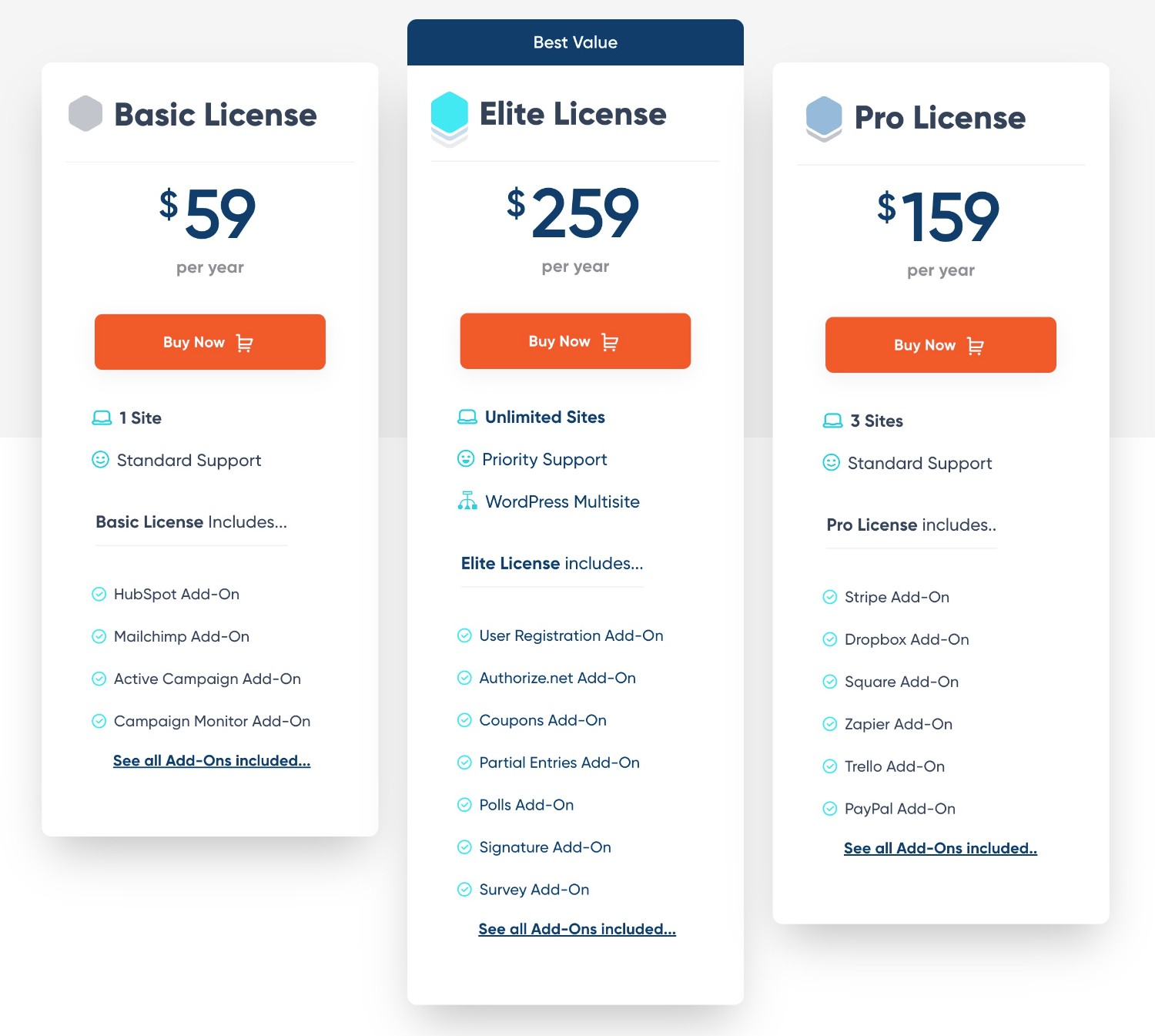
Contact Form 7 Pricing
With Contact Form 7, your pricing will depend on the specific third-party add-ons that you need to utilize for your setup.
You can find free versions for many add-ons. If you need premium add-ons, some might only cost $10-20 each, while others could cost $40+.
Here are a few pricing examples for popular third-party Contact Form 7 add-ons at Envato’s CodeCanyon marketplace:
- Database for Contact Form 7 – $25
- Pipedrive CRM integration for Contact Form 7 – $35
- HubSpot integration for Contact Form 7 – $49
- Zoho CRM integration for Contact Form 7 – $49
- Square payment add-on for Contact Form 7 – $59
- Contact Form 7 popup message – $14
Overall, your Contact Form 7 setup could be free. Or, it could be equal to or even more expensive than Gravity Forms.
Support
No matter how good a plugin is, you might still run into situations where you need a helping hand.
With Contact Form 7, you’ll primarily need to rely on the WordPress.org support forums, as there’s no direct support channel to the developer. You can also access self-help via some documentation, though it isn’t especially detailed. This is one of the tradeoffs of using a free plugin.
In contrast, Gravity Forms gives you direct ticket support on all licenses, which means you can access one-on-one support straight from the developer.
What’s more, Gravity Forms also has detailed documentation for both users and developers, which means you can more easily find the answers to your questions if you prefer the self-service approach.
You can also access community support via the Gravity Forms forum and Facebook community.
Third-Party Add-On Marketplaces
To give you more options for adding features and integrations, both Gravity Forms and Contact Form 7 allow and encourage add-ons from third-party developers.
What’s more, both plugins have very large marketplaces for third-party add-ons, which isn’t always the case for WordPress form plugins.
With Contact Form 7, there’s no official library for third-party extensions. Instead, they’re spread out over WordPress.org, individual developers’ websites, and premium marketplaces like Envato’s CodeCanyon.
One downside of this approach is that you’ll be responsible for vetting the quality of each extension that you use on your site. You’ll want to make sure that you read reviews and assess the code quality of each plugin that you add, especially for important functions.
Gravity Forms, on the other hand, offers features and programs to help you more confidently use third-party add-ons. For example, the Gravity Forms Certified Add-Ons program showcases third-party add-ons that have been vetted by the Gravity Forms team, which can give you the confidence to use them for your business.
You can also browse Certified Add-Ons on the Gravity Forms site, along with Community Add-Ons.
Developer Extensibility (API and Customization)
In some cases, you might run into a situation where you can’t find a built-in feature or third-party add-on to make your form do exactly what you need it to do.
In that case, you might want to make your own code customization (or hire a developer to do it for you).
Here, Gravity Forms is a lot more structured and gives you more options than Contact Form 7.
Contact Form 7 does offer some actions and filters to help you customize things, but they aren’t especially well-documented.
In contrast, Gravity Forms offers several well-documented solutions for developers to build custom solutions:
- Hooks – you can use various filters and action hooks to customize pretty much any aspect of the default functionality in Gravity Forms.
- PHP API – you can use the PHP API to build your own custom solutions, such as creating a new field type or building your own add-on.
- REST API – you can use the REST API to integrate Gravity Forms with external clients such as JavaScript, mobile apps, and desktop software. You can create, read, update, and delete forms, entries, and results over HTTP.
Overall, Gravity Forms is just generally one of the most flexible form plugins when it comes to developer extensibility.
Final Thoughts on Contact Form 7 vs Gravity Forms
In the end, choosing between Gravity Forms vs Contact Form 7 really depends on your specific situation, as there’s no clear winner.
Contact Form 7’s main advantage is its cost. If you combine the free core plugin with some of the free third-party plugins, you can access a lot of functionality for free. As we mentioned earlier, it probably has the most functionality available of any 100% free solution, which can be great for people on a really tight budget.
However, while the monetary cost is free, there is still a “cost”. The user experience lags behind most other form plugins, which makes it especially difficult for non-technical users to create and style forms. You’ll also need to rely on community support if you run into any issues.
Plus, there’s no type of certification program for third-party add-ons, which means you might struggle to pick reliable, quality extensions. You’ll also need to rely on compatibility between extensions from a variety of third-party developers.
While Gravity Forms isn’t free, it solves all of these issues:
- User experience and code-free control – Gravity Forms is a lot easier to use, especially for non-technical users. You get a visual, drag-and-drop builder, code-free style controls, code-free field customization, and so on.
- Essential built-in features – you get built-in access to essential form features like multi-page forms, calculations, conditional logic, and lots more.
- Built-in support for more form types – you can create most types of forms without needing to rely on third-party extensions, including payment forms, registration forms, lead gen forms, and so on.
- Lots of official integrations – Gravity Forms has official integrations for dozens of popular services, which means that you won’t need to rely on third-party plugins to connect to the other tools that you’re using.
- Direct, one-on-one support – if you ever need help, you can get support directly from the Gravity Forms team.
At the same time, Gravity Forms still gives you the flexibility to customize things beyond the built-in features and official integrations.
Like Contact Form 7, Gravity Forms also has a very large library of third-party extensions. What’s more, programs like Gravity Forms Certified Add-Ons can give you more confidence to rely on these add-ons for important forms.
If you’re a developer, Gravity Forms also offers more developer customization options, with both a PHP API and a REST API, along with lots of actions and filters to control default functionality.
If you want to try Gravity Forms for yourself, you can purchase your license here to get started.
Or, you can create a free, fully functioning demo site to try all of the functionality before you make your purchase.

If you want to keep up-to-date with what’s happening on the blog sign up for the Gravity Forms newsletter!
