How to… Filter Spam Form Entries with Akismet
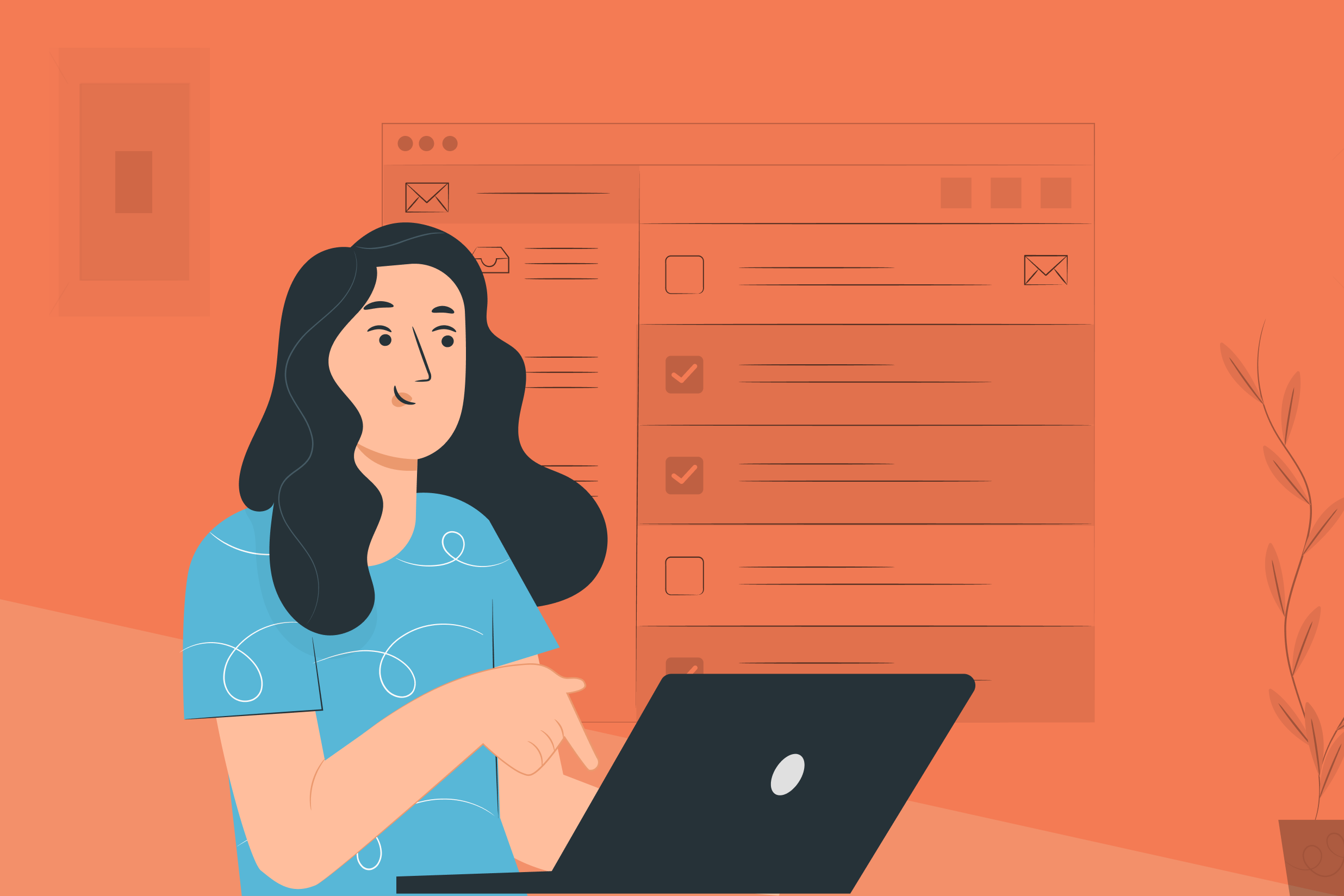 Spam is an on-going issue for all website owners, and integrating your forms with Akismet can save you much time and resources, not to mention reduce frustration, freeing you up to concentrate on what matters most, your business!
Spam is an on-going issue for all website owners, and integrating your forms with Akismet can save you much time and resources, not to mention reduce frustration, freeing you up to concentrate on what matters most, your business!
If you’ve been using Gravity Forms for a while, you’re probably familiar with the Akismet Spam Protection plugin. However, we’ve recently released an official Grvaity Forms Akismet Add-On to further improve the integration with Askimet and reduce spam on your WordPress website.
In this post, we’ll explain how the new Gravity Forms Akismet Add-On works, discuss its features, and show you how to set it up on your website. Let’s jump in…
Gravity Forms Akismet Add-On: An Intro
Akismet is one of the most popular WordPress anti-spam plugins. As mentioned earlier, Gravity Forms had built-in support for the Akismet plugin from the start. However, with the release of the Akismet Add-On, you can expect an even tighter integration between Gravity Forms and the Akismet anti-spam service.
Thanks to the add-on, you can now send more accurate data to Akismet which will check the submissions against its global database of spam – training, identifying and filtering out malicious entries. This will help identify spam form entries more accurately and, best of all, it all happens in the background so you can focus on growing your business.
Who Should Use Akismet Add-On?
In short, everyone! All jokes aside, the Akismet Add-On is a perfect addition for website owners everywhere, no matter what type of website or forms you have. A few examples include:
- Business owners and websites that receive a large volume of form submissions regularly
- Entertainment and news websites that allow guest post submissions as well as have forms for press inquiries
- Any type of website with an active blog comment section
- Educational websites that have application forms
Akismet Add-On Features
Now that you know what the Akismet Add-On is, let’s go over it’s main features and talk about what the add-on offers.
Preventing Spam
The main feature of the Akismet Add-On is the ability to prevent spam form submissions on your site. Once you enable the add-on, it will work in conjunction with the Akismet plugin and check your form submissions against its global database of spam.
If it identifies a submission as spam, it will mark that particular form entry as such which will, in turn, prevent form notifications and stop the processing of any information that was submitted.
Mapping Form Fields
The Gravity Forms Akismet Add-On makes it easy to map your form fields to ensure that correct information is sent to Akismet. This helps provide more accurate reporting and more reliable results.
This feature is handy if you have a lot of complex forms as it can greatly improve the recognition of spam entries. It can also prevent legitimate entries from being mistakenly categorized as spam.
Marking Form Entries
While the add-on will do a lot of the heavy lifting for you, that doesn’t mean you won’t be able to review the entries that were marked as spam. You can, in fact, do so in the Entries area for any of your forms. Here you can mark any entry as spam or not spam. This will notify Akismet and help train their filters to better identify spam entries in the future.
Site-Wide and Form-Level Settings
Lastly, the Gravity Forms Akismet Add-On has both global and form-specific settings so you have full control over your preferences.
You can enable the add-on for your entire site and then disable the add-on for individual forms if you so wish.
Works In Conjunction With Other Built-In Spam Protection Features
The Gravity Forms Akismet Add-On is not the only anti-spam feature. Gravity Forms also offers a Google reCAPTCHA Add-On, support for HoneyPot Spam Protection, and built-in support for conditional logic on the Submit button. You can use the Akismet Add-On together with any of the other methods to further spam-proof your forms and filter out spam entries on your site.
How to Set Up The Akismet Add-On In Gravity Forms
Let’s take a look at how you can set up the Akismet Add-On in Gravity Forms to filter out spam form entries. It’s worth mentioning that the new Akismet Add-On is available with ALL Gravity Forms license types.
1. Install The Akismet Spam Protection Plugin
The first step is to install the Akismet Spam Protection plugin by going to Plugins > Add New. Search for Akismet, press Install Now, and then click Activate.
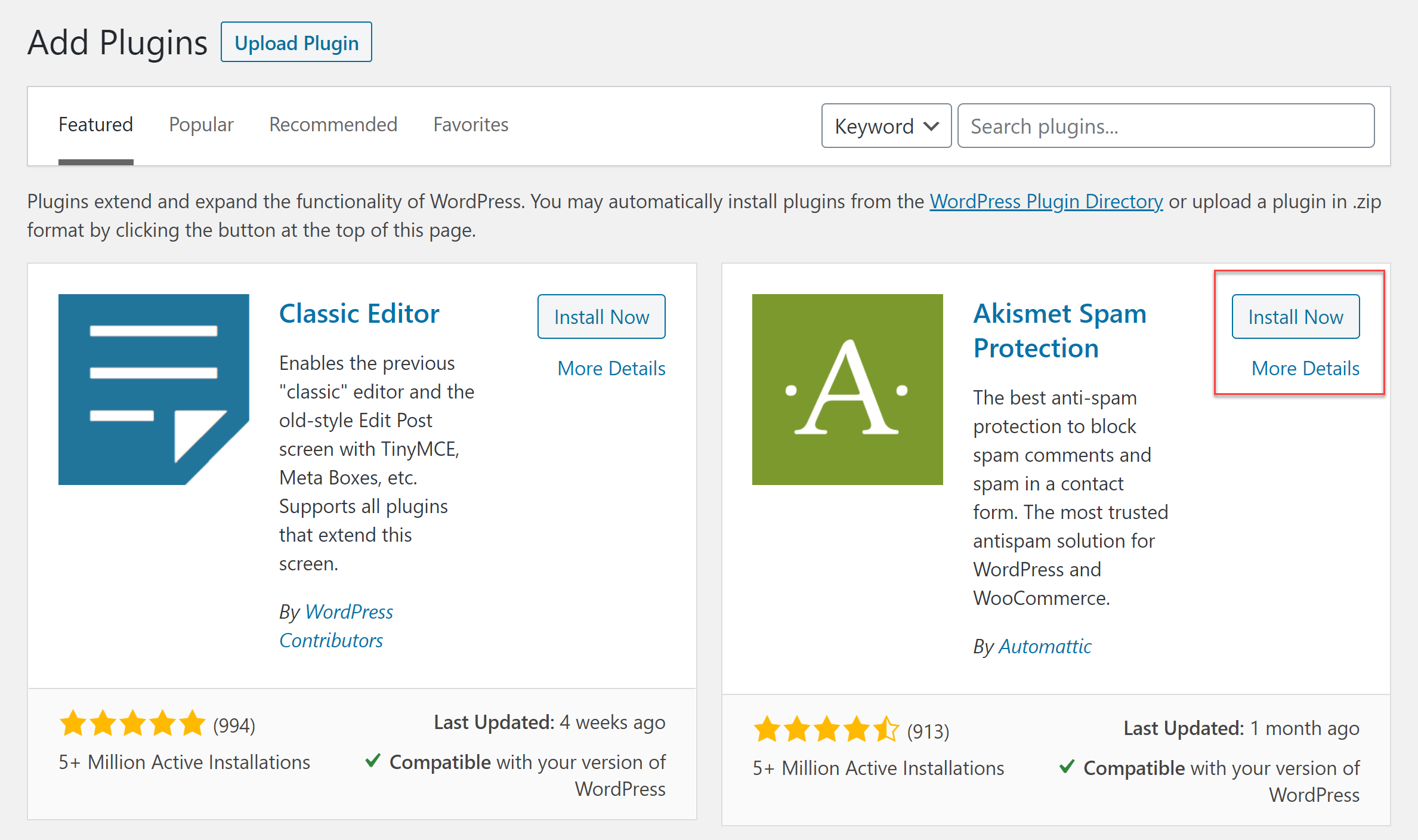 You’ll then need to activate the Akismet plugin by going to Settings > Akismet Anti-Spam. Alternatively, if you have Jetpack installed and active on your site, go to Jetpack > Akismet Anti-Spam.
You’ll then need to activate the Akismet plugin by going to Settings > Akismet Anti-Spam. Alternatively, if you have Jetpack installed and active on your site, go to Jetpack > Akismet Anti-Spam.
Click on the Set up your Akismet Account button, and you’ll be taken to a new window where you can register your site with Akismet and obtain your API key. Remember to sign up for the commercial API key if you have a site that’s commercial in nature.
You’ll then receive your API key via an email. Copy the key and paste it into the API key field in the Akismet Settings page in your WordPress Admin.
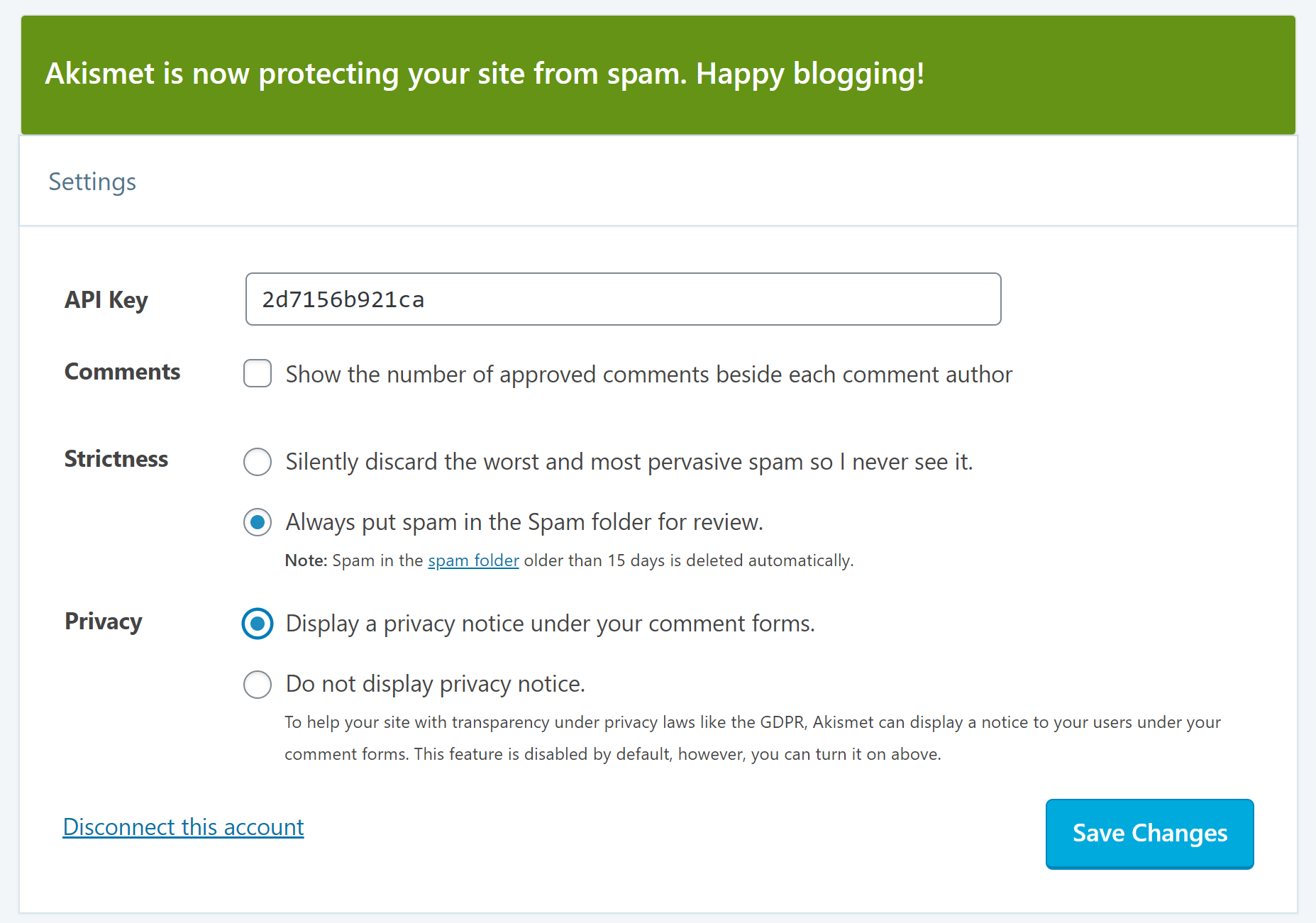
2. Enable the Gravity Forms Akismet Add-On
Go to Forms > Add-Ons and scroll down until you’ve located the Akismet Add-On. Press on Install > Activate.
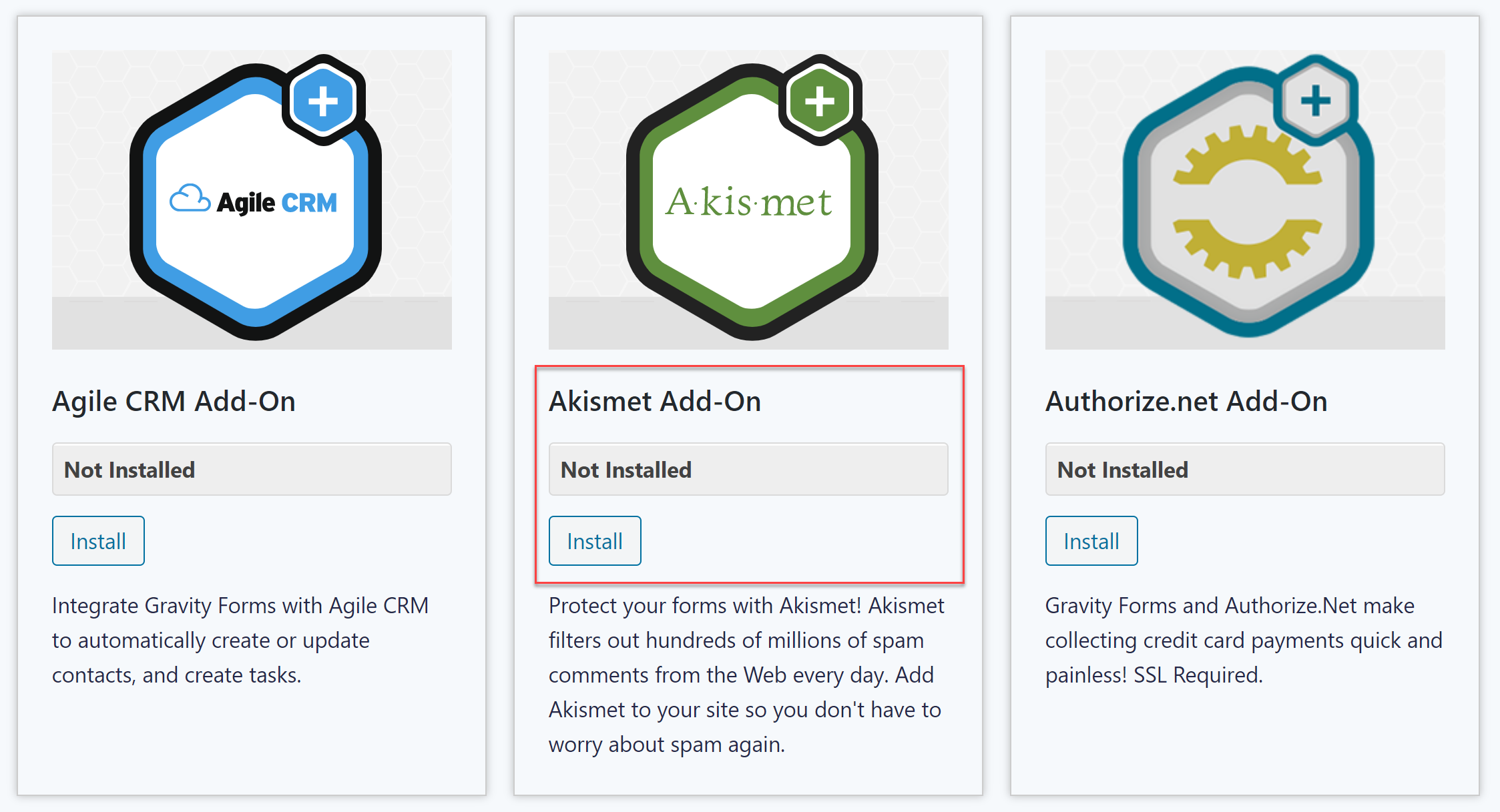 To enable Akismet throughout your site, you need to enable the global setting first. Go to Forms > Settings and toggle the switch to enable the Akismet integration.
To enable Akismet throughout your site, you need to enable the global setting first. Go to Forms > Settings and toggle the switch to enable the Akismet integration.
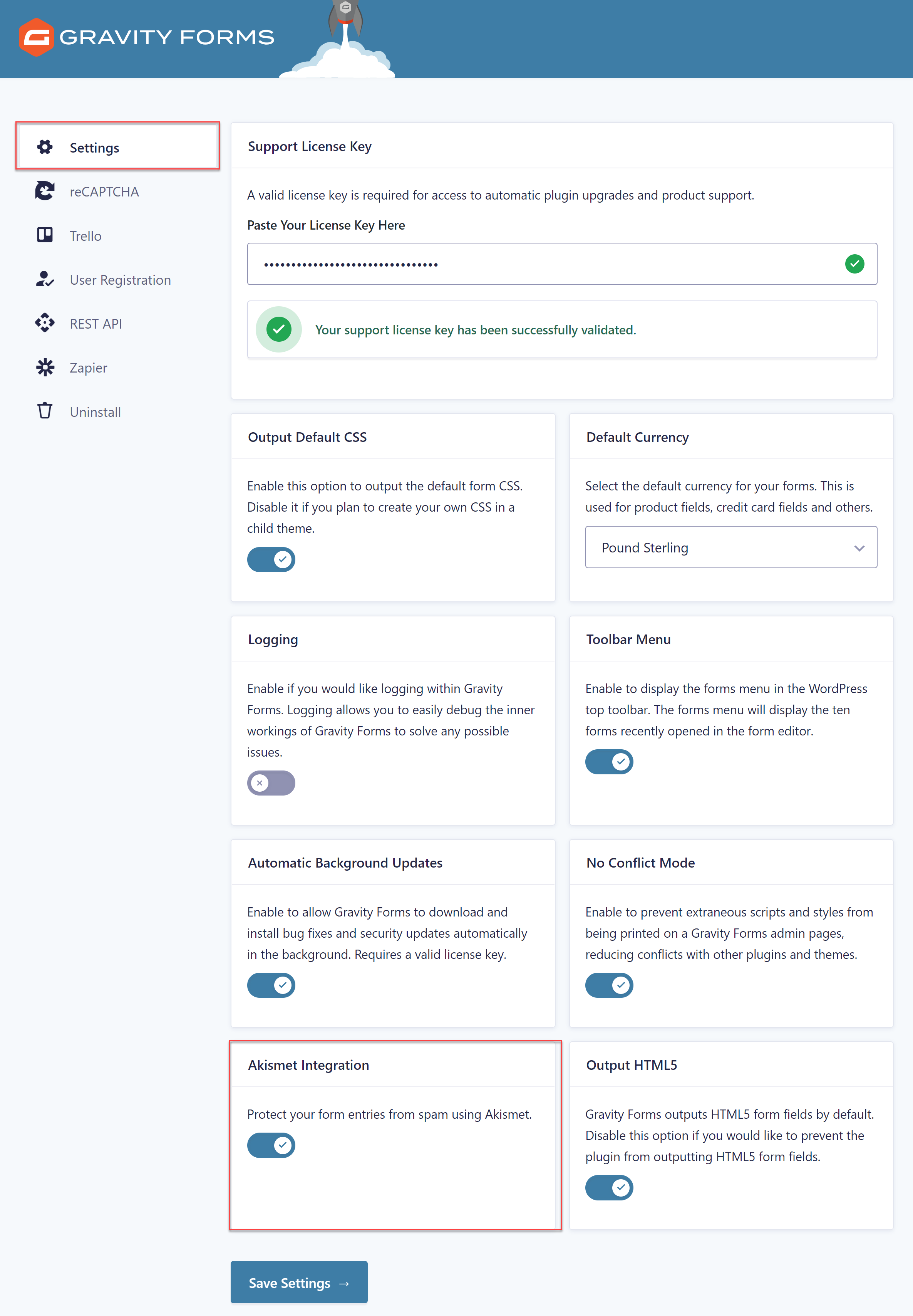 Next, go to the individual form you have set up on your site and navigate to Settings > Akismet. By default, Akismet will be toggled on, so if you don’t want to use it for that form, this is where you can disable it.
Next, go to the individual form you have set up on your site and navigate to Settings > Akismet. By default, Akismet will be toggled on, so if you don’t want to use it for that form, this is where you can disable it.
You can then map your form fields to Akismet fields so the Akismet service can analyze them and evaluate them against its database.
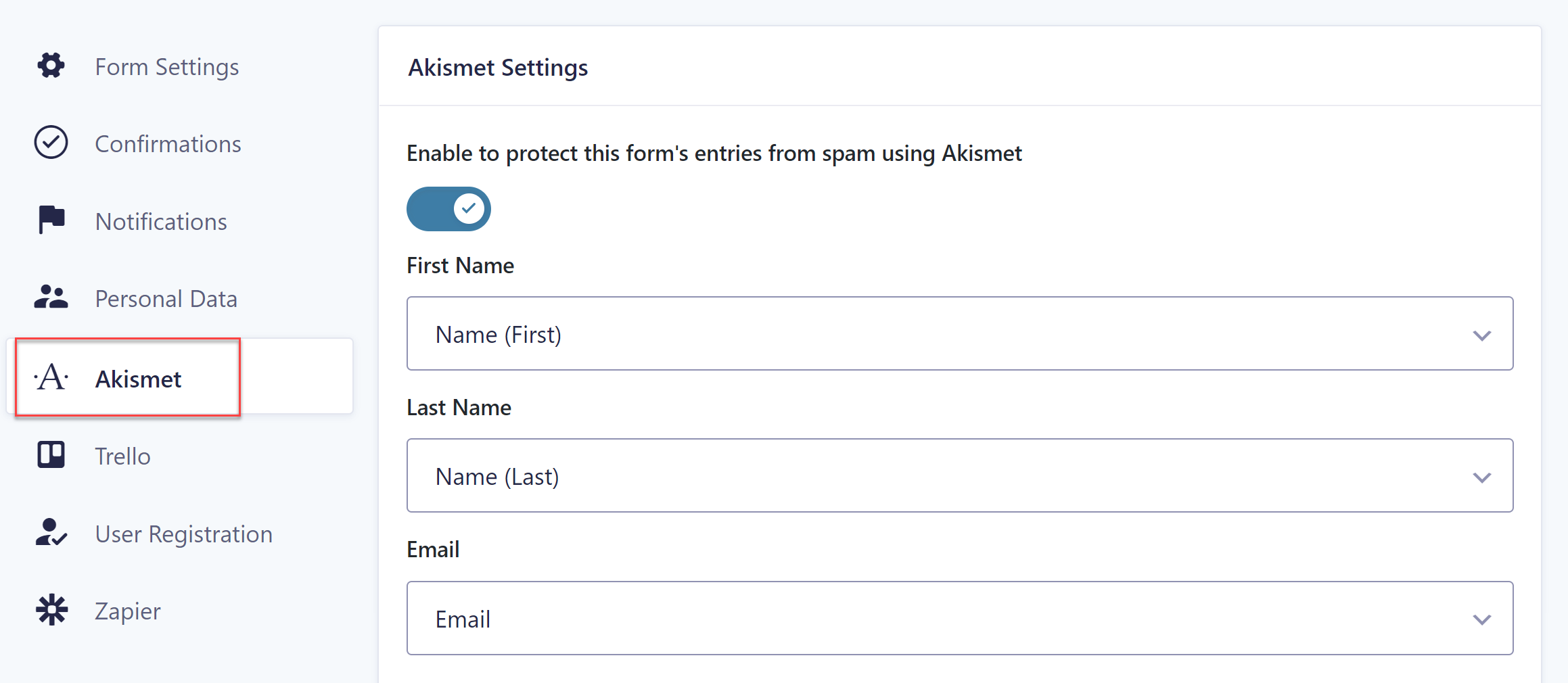 Keep in mind that if you don’t map the fields, the default mappings will be attempted:
Keep in mind that if you don’t map the fields, the default mappings will be attempted:
- Entry creator merge tag will be used for the first and last name, the email, and the URL of the currently logged in user
- If those properties aren’t saved or the user is not logged in, then the add-on will pull the values from the name, email, and website fields
- Address, email hidden, list name, number, phone, post_content, post_excerpt, post_tags, post_title, text, textarea, and website fields will be sent as content
- If any field has the visibility set to administrative, it will not be used
You can then repeat this process for all other forms where you want the Akismet Add-On to be active.
3. Reviewing Spam Form Entries
Once you’ve mapped the fields and you’ve enabled the add-on on all your forms, you can relax knowing that Akismet has your back. However, you’ll still need to check your form entries to make sure any legitimate entries didn’t mistakenly get flagged as spam.
You can review spam form entries by going to the Entries section of the particular form and checking the Spam section. If you see any entries that shouldn’t be marked as spam, you can manually mark them as not spam.
It’s worth mentioning that if you’re testing the form and submit it in preview mode, those entries will be processed by Akismet in test mode. Similarly, any form entry submitted by a logged in user will not be considered spam as long as the user role is set to administrator.
Ready to Banish Spam with the Gravity Forms Akismet Add-On?
As you can see, you can greatly reduce the number of spam form submissions with the Gravity Forms Akismet Add-On. These resources will help you learn more about using the Akismet Add-On on your site:
- Connect Google Aksimet to your WordPress Forms
- Introducing the Gravity Forms Akismet Add-On
- Akismet Add-On Documentation
If you don’t have Gravity Forms yet, don’t worry. Give our plugin a test run with a free personalized demo and test out all the features that make Gravity Forms a favorite form plugin for WordPress.
Create a form from scratch using the intuitive drag and drop form builder, browse through the add-ons to see how you can extend your forms even more, and take a look at our premade form templates to get a sense for what’s possible with Gravity Forms.
Already sold on using Gravity Forms? Purchase our premium WordPress form plugin today!

If you want to keep up-to-date with what’s happening on the blog sign up for the Gravity Forms newsletter!

