Gravity Forms CRM Add-Ons: All you need to know!
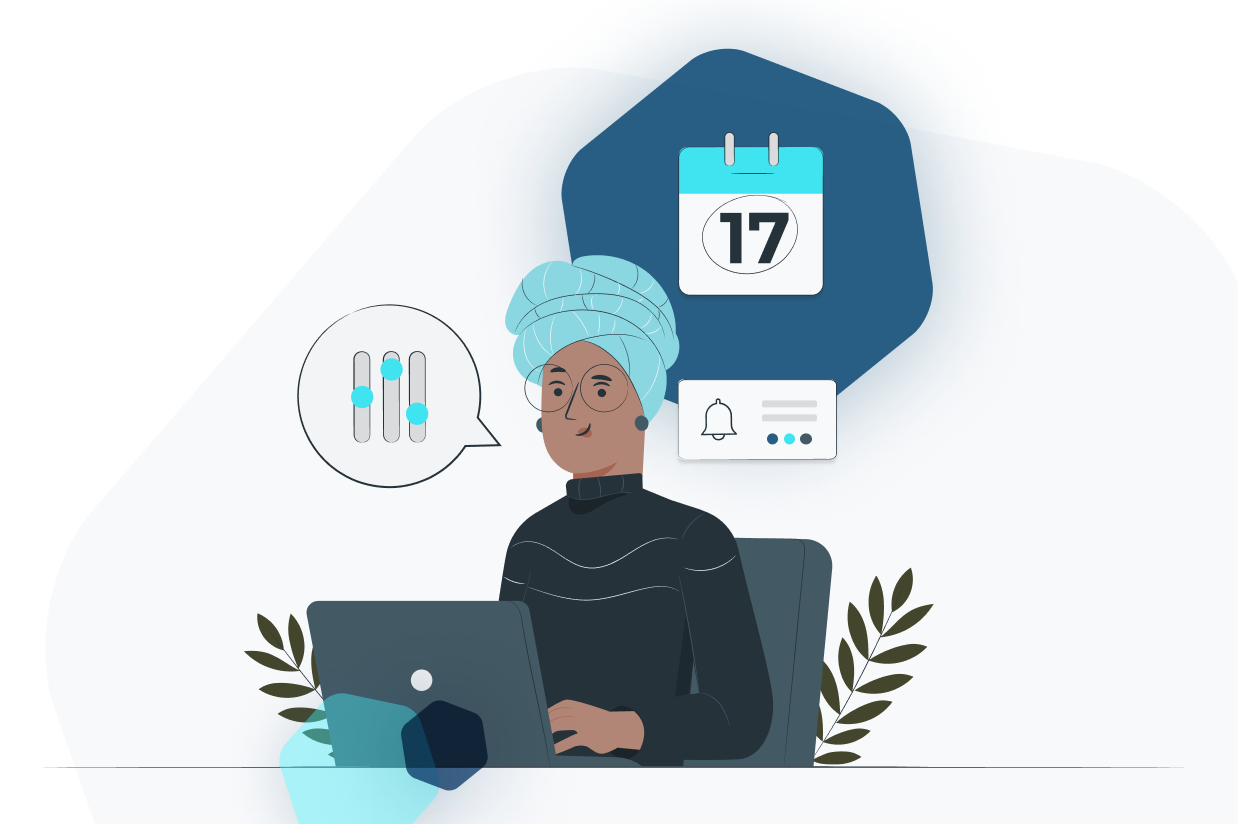
Online forms and CRMs (customer relationship management software) go hand in hand. When new leads or current customers submit a form, there must be a way to log those entries into a CRM.
That’s because customer interactions are messy; not in a dysfunctional relationship way, but because they’re so difficult to keep track of – which is why businesses need integrations linking their forms and CRMs, to store form data in a versatile database, instantly.
Luckily, there are several Gravity Forms CRM Add-Ons to make these connections seamless.
What is a CRM?
A CRM, or customer relationship management tool, is a technology for logging and managing potential and current customer data.
CRMs are used by all facets of a business, such as sales, marketing, recruiting, and customer support teams, often as the primary hub for recording every interaction with leads and customers.
CRM software is highly customizable, and helps store:
- Contact information for potential leads, current clients, and former customers.
- Opportunities to close sales.
- Tags to identify where a client is in the sales pipeline.
- Past communications with customers, to not repeat the same conversations.
- Service issues raised by customers.
- Performance details for sales and support teams.
- Appointment information like live chat links and meeting scheduling tools.
- Marketing campaign management.
With these features, customer relationship management software provides a clear view of what’s going on with customers, and how your business can work to produce more conversions. And you’ll find a wide range of other benefits as well.
Benefits of a CRM
For those not currently using a CRM to management customer relationships, you’re potentially missing out on a myriad of benefits to scale your business, increase sales, and achieve a boost in customer retention:
- Organization and centralization: A CRM helps businesses maintain order with the influx of outgoing and incoming communications for sales prospects. From contact information to customer journey tracking, it all gets stored within the CRM for quick referencing. Not to mention, a CRM centralizes the entire process, instead of having sales teams mess with emails or multiple documents (online or offline) to record customer interactions; everyone on the team remains updated thanks to a CRM.
- Data entry automation: With help from Gravity Forms CRM Add-Ons, you’re able to automate the collection of customer form data into customer relationship management software, cutting out any manual work required.
- Customer interaction automation: From automatically emailing potential leads to sending drip campaigns to current clients, CRMs boast features for sending canned sales and marketing messages at ideal points in the sales funnel (or even automated reminders for team members to contact clients with manual messages).
- Forecasting and reporting: CRM software empowers businesses with strategic planning data, helping leaders make informed decisions from metrics like profitable lead generation tactics, monthly recurring revenue, and sales team potential. In addition, you receive sales reports for a visual presentation of sales team performance, quotas, and information about sales pipeline statuses.
- Customer segmentation: Sales and marketing teams often require segmentation to provide effective messaging to certain groups of people. CRMs help segment based on certain criteria like purchase history, geographical location, and age. This way, marketing campaigns designed for 20-30 year old men only go out to those people. Segmentation is particularly useful for contacting customers based on their purchase histories; reasons might include new product releases in certain locations and product recalls.
Along with benefits like data privacy and more efficient cross-selling, CRMs offer incredible advantages for businesses (online and brick-and-mortar) of all styles and sizes. But with so many CRMs on the market, how do you choose the right one for your business?
How to Choose the Right CRM
The idea behind a CRM is for it to grow with your business into the future. You’ll have it for the lifespan of your business, or at least that’s the goal. As such, it’s ideal to pick the right CRM for your brand from the start.
Here are some tips to land on the perfect CRM:
- Document all business needs: Do you need a robust CRM with endless feature customizations, or a tool that’s streamlined and as simple as possible to learn? What’s your budget like? Which CRM features can you not run the business without? Document all the features required; consider categories like marketing, contact management, lead scoring/tracking, sales, ecommerce, reports, dashboard customization, call center management, workflows, team collaboration, tool integrations (like with Gravity forms), and sales pipeline management.
- Establish business goals and requirements of CRM users: A CRM is only as good as the people using it, so it’s essential to consult with the sales, marketing, and customer support team members who will work with the software on a daily basis. However, while collecting the requirements of those employees, you must also keep business goals in mind. It’s wise to ask these members to reply to surveys to answer questions like “which features are most important to you in a CRM?” Then, get specific, with questions about responsiveness, mobile access, pipeline management, tagging, interface customization, and more. After analyzing responses, align them with your company goals to ensure the CRM user requests align with things like your budget and strategies for scaling.
- Test as many CRMs as possible: Reputable CRMs offer demos, often hosted by salespeople who conduct a live demo and answer any lingering questions about the software. After narrowing down your list based on features and pricing, participate in these demos with other stakeholders who will use the software, like the support team or sales team managers. Ideally, you test out at least five CRMs, and gain access to free trials to test drive their functionality over a period of time. After all, a demo is a more passive experience; you don’t entirely grasp the user-friendliness of software until clicking around yourself.
Remember, an essential feature of a quality CRM includes integrations with other platforms, apps, and software. Since forms and CRMs are so tightly intertwined, we recommend testing out the CRMs below, since they all integrate with Gravity Forms. With an add-on, your business already has the advantage of automating form submissions into the CRM database.
CRM Add-Ons for Gravity Forms
In the following sections, we’ll highlight all of the CRM Add-Ons available from Gravity Forms. This way, you understand which CRMs can easily integrate with your forms, and the features that come with them.
HubSpot

The HubSpot Add-On for Gravity Forms provides the automated logging of data from online forms to one of the most powerful marketing platforms and CRMs available. It’s ideal for sending form data directly to HubSpot, the ultimate solution for tracking, segmenting, and tracking contacts.
How the HubSpot Add-On for Gravity Forms Works
This add-on integrates Gravity Forms with HubSpot CRM, along with its entire suite of marketing tools.
Here’s how the integration functions:
- A visitor types information into Gravity Forms fields on your website.
- A new contact is created or updated within the HubSpot CRM, automatically.
- HubSpot displays the customer’s website actions, including information about which forms they filled out and which products they may be interested in.
- You can create and send targeted and personalized messages to the customers who have submitted their information through Gravity Forms.
- It’s possible to use conditional logic to restrict specific form data being stored inside HubSpot. You can also choose what happens to all form data when it ends up in HubSpot (eg – like assigning it to a sales team member).
HubSpot CRM Overview and Features
HubSpot sells an entire suite of software for marketing, sales, customer service, content management, and operations. The CRM software is free, with upgrades as your business grows.
Here’s what to expect with the HubSpot CRM:
- Contact management.
- Relationship building tools for scheduling meetings, accepting payments, and facilitating live chats.
- Conversation management with email tracking, call tracking, and document management.
- Sale automation with tools for personalized emails and follow-ups.
- Pipeline management, which includes features to add deals, monitor progress, and even generate quotes and reports.
- Goals and conversion routing.
- Sequences and workflows with labeling for stages, deals, and lead rotation.
- Forecasting and recurring revenue tracking.
As for customer support, HubSpot offers live chat and email assistance for lower plans, along with phone support for higher tiered premium plans.
For more information on our HubSpot Add-On, check out the HubSpot documentation.
Zoho

The Gravity Forms Zoho Add-On allows for a seamless integration to transfer form data to the Zoho CRM. You can create or update contacts automatically, and take advantage of conditional logic to ensure only specific form submissions get logged.
Zoho CRM boasts an incredibly simple interface and affordable pricing. Once data is moved from Gravity Forms to Zoho CRM, businesses gain control over tools for managing and winning deals, analyzing sales performance, and delivering top-notch customer support.
How the Zoho Add-On for Gravity Forms Works
Zoho CRM, Gravity Forms, and the Zoho Add-On function together in just a few steps:
- A visitor comes to your website and fills out fields in a Gravity Forms form; they then submit that data.
- A new contact is created inside Zoho CRM.
- Or, contacts with previously submitted information in Zoho get updated from the Gravity Forms entry.
- You can also generate new sales leads in Zoho CRM after someone submits a form in Gravity Forms.
- Optional conditional logic can ensure only certain form submissions get placed into Zoho CRM.
Zoho CRM Overview and Features
Gravity Forms does the heavy lifting in terms of capturing customer data, but what features are available once that data passes to Zoho CRM?
Zoho CRM offers:
- Sales automation with features for rapid data entry, sales pipeline management, and contact engagement.
- Lead and deal management for cutting down the amount of time spent making sales; features include automated lead scoring, lead capturing, and conversion optimization tools.
- A contact management system that offers real-time notifications, customer support tickets, and tools to connect gaps between the sales and support teams. Zoho CRM also provides excellent communication tools for handling messages from all platforms in one place.
- Workflow automation for chaining together multiple rules, automating sales routines, and optimizing day-to-day activities.
- A customizable interface with a drag-and-drop editor.
- Analytics for checking on sales trends, while also viewing the success of marketing campaigns and team performance.
- Selling tools for sending out quotes, connecting with partners through special portals, and managing calendars.
- Unique features like artificial intelligence for predictive sales, gamification for sales teams, and advanced customer segmentation.
There’s no doubt about it: Zoho CRM makes customer relationships easy to handle. And its intuitive, customizable interface is appealing to all businesses. Pair that with the Gravity Forms Zoho CRM Add-On, and it’s a rather streamlined sales solution.
For further reading, check out the Zoho documentation.
Agile
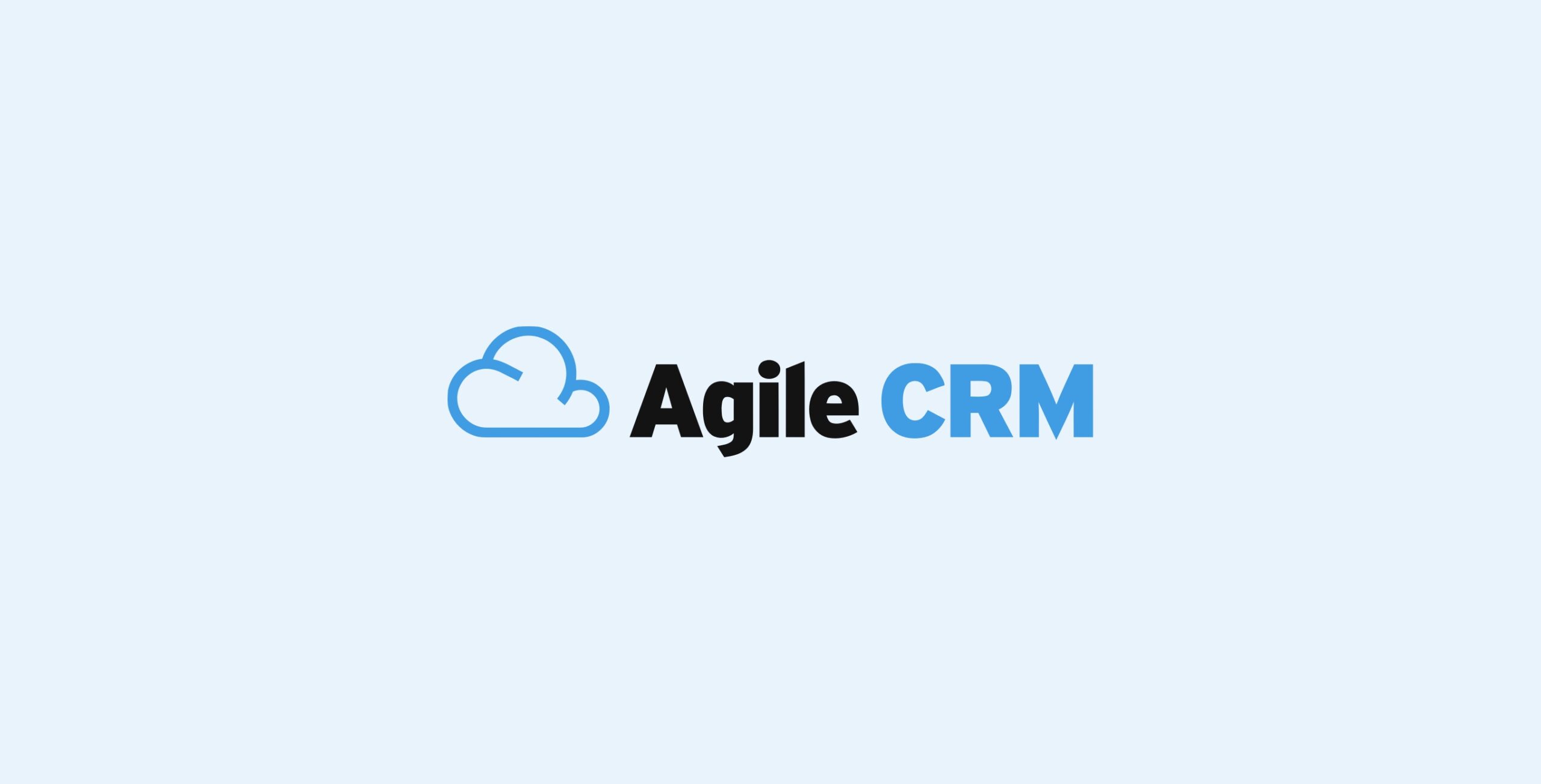
Another excellent way to connect Gravity Forms to a CRM is through the Agile CRM Add-On. It’s a seamless solution for immediately sending form entries to the Agile Sales and Marketing CRM software, in turn creating new contacts, updating contacts, or generating new tasks.
Afterward, Agile CRM takes charge with a robust collection of features for marketing automation, customer service, and sales enablement. Agile is an affordable, all-in-one CRM with everything from contact management to appointment scheduling, and gamification to project management.
How the Agile Add-On for Gravity Forms Works
When connecting Agile CRM to Gravity Forms, data gets transferred with the following process:
- A visitors submits form data through Gravity Forms on your website.
- The Agile CRM Add-On sends the entered data to Agile CRM, automatically. A new task is then created in the CRM.
- A contact is also created or updated.
- You have the option to associate the new task with the corresponding contact in Agile CRM.
- You can automatically specify Agile CRM task elements like due dates, descriptions, subject, and status, all triggered by the Gravity Forms submission.
Agile CRM Overview and Features
Once you’ve fully customized a form in Gravity Forms, and begun accepting submissions through your website, the Agile CRM Add-On transfers all entries and generates tasks in Agile CRM. Thereafter, you have full control over customer relationships through Agile.
Features from Agile include:
- Sales tools for contacts management, deals, and telephony.
- Appointment scheduling and project management.
- Gamification to create competition for sales teams.
- Marketing automations with a drag-and-drop interface.
- A social media suite to run campaigns.
- Email marketing, mobile marketing, and email tracking.
- A landing page builder.
- Customer service solutions for feedback, Helpdesk management, and ticketing.
- Integrations with tools like Twitter, Facebook, Google Apps, and Twilio.
Read more about our Agile CRM Add-On here – Agile CRM Documentation.
Capsule
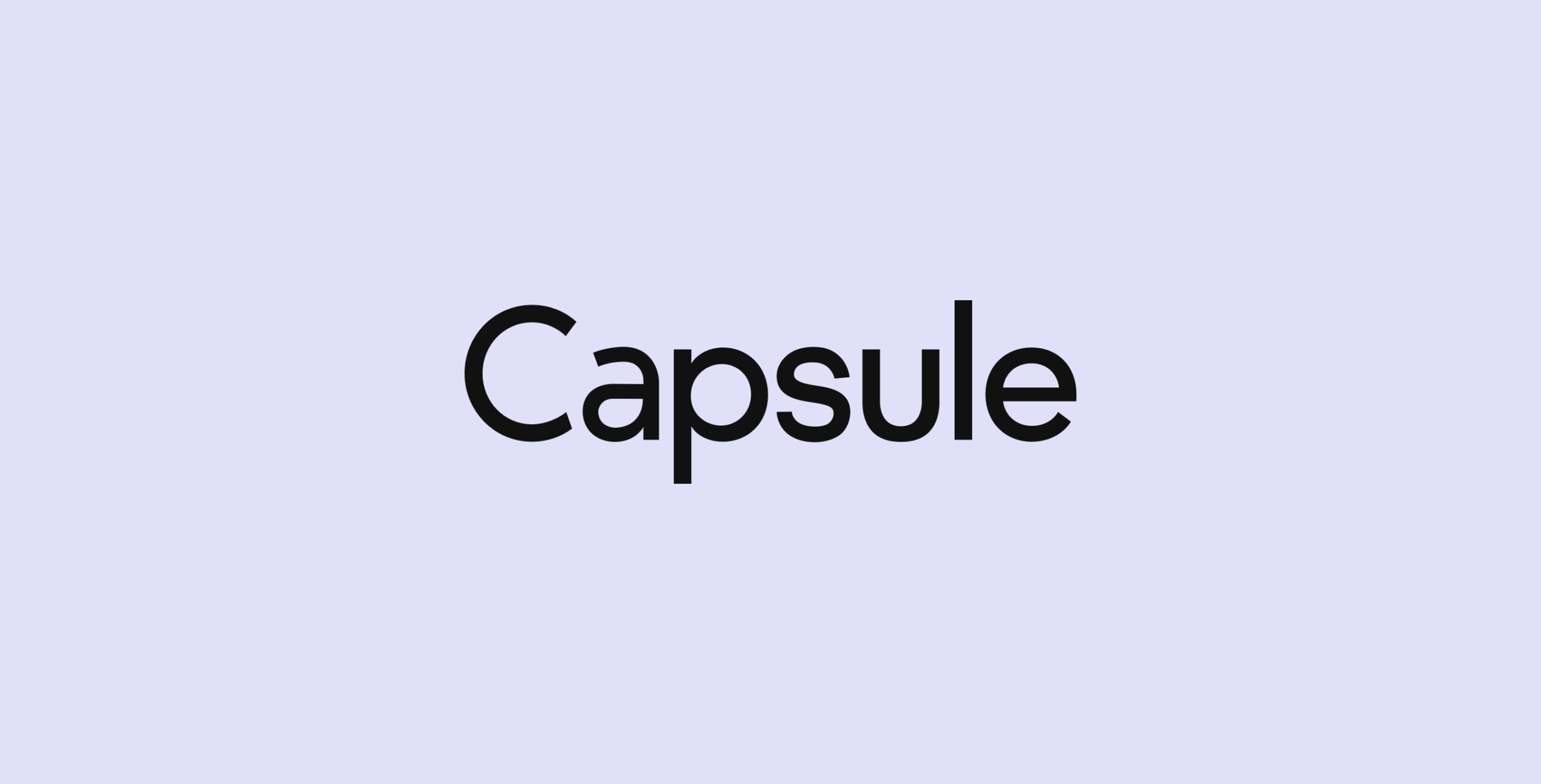
Linking together Gravity Forms and Capsule CRM is easily done with the Capsule CRM Add-On, allowing for the automated creation of contacts and tasks using data submitted through Gravity Forms. Once transferred into Capsule CRM, your business can take advantage of a simple interface, relationship nurturing, and sales pipeline optimization.
How the Capsule Add-On for Gravity Forms Works
Using Gravity Forms for anything from event registration to general customer support contact forms, businesses can transfer that data with an automated connection to Capsule CRM.
It’s done in a few steps using the Gravity Forms Capsule CRM Add-On:
- A visitor fills out a form from Gravity Forms on your website, and submits its content.
- The Capsule CRM Add-On takes the data entered and transfers it to the Capsule CRM interface.
- A new contact is instantly created, a contact is updated, or a new task is added within Capsule CRM.
- All new tasks can be associated with their respective contacts.
- You can define task elements—automatically—such as due dates, descriptions, statuses, and task categories.
Capsule CRM Overview and Features
Upon a Gravity Forms submission being sent through the Capsule Add-On, you then have full control of that data in Capsule CRM.
Features from Capsule CRM include:
- Contact management with a long list of integrations, categorizations, custom lists, and more.
- Email marketing and campaign management, which comes with Gmail and Outlook integrations, and email templates.
- Workflow automations for everything from routine sales tasks to deal streamlining.
- Sales pipeline and analytics tools.
- Project management that uses tracks, project boards, and processes to ensure nothing slips through the cracks.
- Tasks and calendar management to create appointments, schedule phone calls, and host meetings.
For more information on our Capsule CRM Add-On, check out the Capsule documentation.
Which CRM Add-On is Right for You?
There’s no universal answer when it comes to the best CRM; you must test each one and decide which works best for your business.
Having said that, it’s ideal to utilize a CRM that integrates with business software, plugins, and apps you already use, or intend to use in the future.
Keep in mind that most CRM Add-Ons require a Gravity Forms Pro or Elite license.
And for those interested in trying Gravity Forms for their CRM needs, check out a full free demo today.

If you want to keep up-to-date with what’s happening on the blog sign up for the Gravity Forms newsletter!
