Gravity Forms vs GiveWP Comparison for WordPress Donations
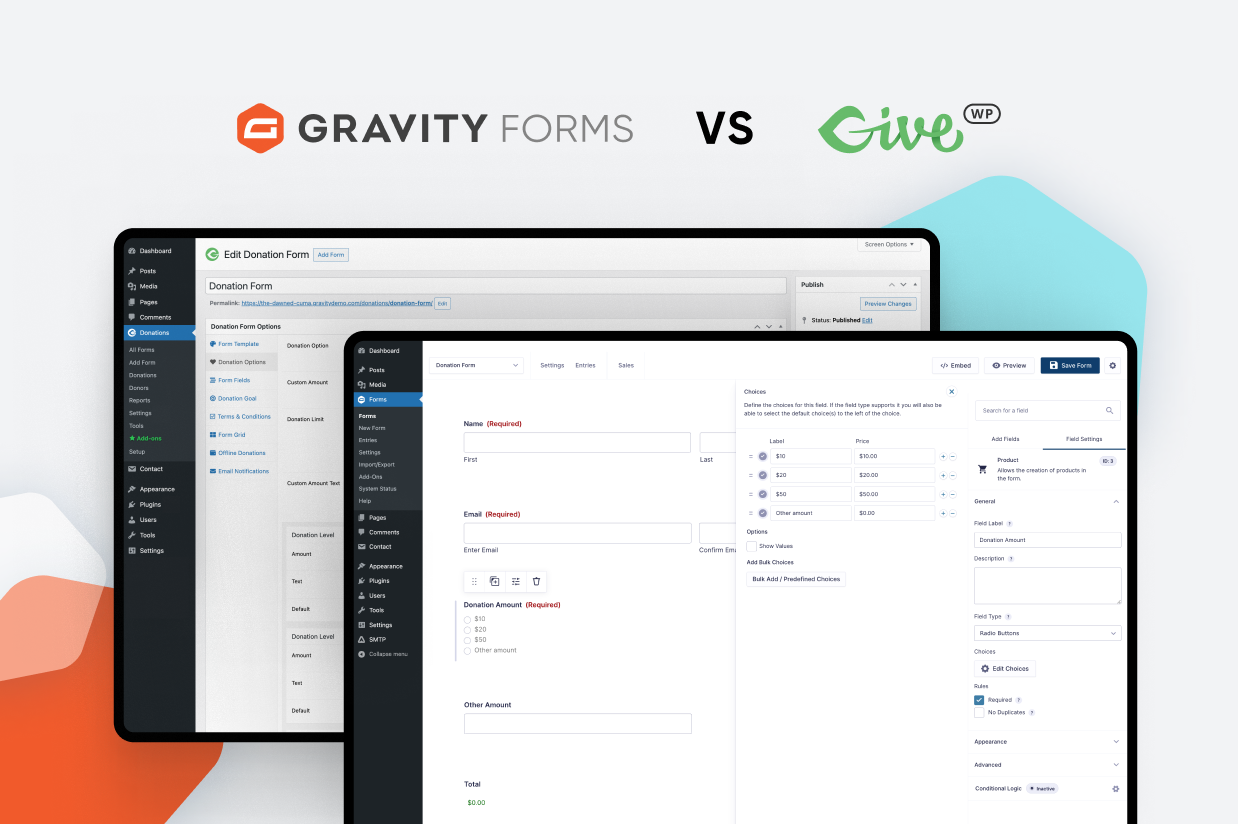
If you’re searching for the best WordPress donation plugin, Gravity Forms and GiveWP are two names that should be near the top of your list.
While both offer reliable ways to accept donations, there are some important differences between Gravity Forms vs GiveWP that might make one plugin better than the other for your specific situation.
In this post, we’re going to dig into what those differences (and similarities) are so that you can pick the right plugin to handle your donations.
We’re not going to pick a single “winner”. Rather, we’re just going to try to provide you with the information that you need to make the right decision, whether that’s Gravity Forms or GiveWP.
To make that happen, we’ll compare these two plugins in the following areas:
- High-level feature differences and similarities
- Hands-on look at setting up a donation form with each
- Integrations
- Pricing differences
We’ll also make some recommendations on what each plugin does especially well at the end of the post.
Comparing Key Features in GiveWP and Gravity Forms
To kick things off, let’s compare some of the important donation features in these two plugins. We’ll break it into two different categories:
- Features that are largely the same between the two plugins
- Features that are notably different between the two plugins
Features That Are Mostly the Same
While there are always small differences in implementation, both plugins let you accomplish the following things:
- One-time donations – you can accept one-time donations in one or more amounts.
- Recurring donations – you can set up automatic recurring donations on a custom schedule (e.g. monthly or yearly).
- Preset donation amounts or custom amounts – you can let donors choose from one or more preset amounts. You can also let a donor enter a custom donation amount. Or, you can mix both approaches and let donors choose.
- Support for multiple payment gateways – you can accept donations via different payment gateways including Stripe, PayPal, Square, Mollie, and others. You can also offer “sub” gateways like Apple Pay, Google Pay, Venmo, and others.
- Embed your donation form anywhere – you can place your donation forms anywhere on your site.
- Payment/donation reports – you can view built-in reports to track donation amounts/details for all your donation forms.
- Custom form fields – both plugins let you customize the form fields that appear on your donation form, though Gravity Forms generally gives you a little more flexibility here.
- Zapier/webhooks support – in addition to direct integrations, both plugins let you connect to Zapier to pass information to apps that Zapier supports. Both plugins also let you use webhooks directly.
Notable Features That Are Different
While there are a lot of similarities between the two plugins, there are also some notable feature differences that are important to highlight.
Of course, there are also important pricing differences, too. However, we’re going to discuss those in a dedicated section below.
Gravity Forms:
- Works for any type of form (full-service form builder) – while GiveWP is just for donations, you can use Gravity Forms to build pretty much any type of form, including contact forms, newsletter signup forms, volunteer application forms, event registration forms, and lots more. Basically, you can use one plugin for all of the forms that your organization needs.
- More direct integrations with third-party tools – while GiveWP does offer direct integrations with some popular email marketing tools, Gravity Forms has more direct marketing integrations, along with other types of integrations such as Slack, Trello, Dropbox, and more. We’ll compare the integrations in more depth below.
- Large third-party add-on marketplace – if you need a feature or integration that you can’t find in the official features, there’s a large marketplace of third-party add-ons that you can turn to. With GiveWP, you’ll largely be limited to the official features only.
- Multi-step automations (via Gravity Flow) – if you add the Gravity Flow plugin (which comes from the same team behind Gravity Forms), you can build multi-step business process workflows based on your donation forms. You can set up unlimited steps including sending emails or other notifications, requiring approval, generating PDFs (e.g. a PDF donation receipt), and lots more.
GiveWP:
- Fundraising goals and other features – GiveWP includes built-in fundraising features like a progress tracker towards a donation goal, contribution tributes (e.g. “Sally Smith donated $50 in honor of Dave Smith”), a list of donors (called a “Donor Wall”), and more. While you can add some of these to Gravity Forms with third-party add-ons, GiveWP just generally makes it easier to set up these kinds of fundraising campaigns.
- Peer-to-peer fundraising – this is a totally unique feature that you won’t find in most WordPress plugins. It lets individual supporters or teams run their own fundraising campaigns that feed into your organization. For example, a “fun run” where individuals raise money from their own networks.
- Built-in donor management – while Gravity Forms lets you sync donor details to a third-party CRM or database, GiveWP includes its own built-in donor management dashboard that lets you view donor details directly from WordPress.
Again – this is not a full list of every single feature difference between the plugins. Rather, it’s just the ones that are probably the most notable for organizations looking to accept donations via WordPress.
Building Your Donation Form With GiveWP and Gravity Forms
Next, let’s take a look at what it’s actually like to build a donation form with both GiveWP and Gravity Forms.
In general, both plugins offer a beginner-friendly, non-technical way to set up a donation form. That is, you don’t need to be a developer to use either plugin (though both plugins also offer developer features for added flexibility when customizing things).
This can be especially helpful if your organization doesn’t have a dedicated technical team, as you might be responsible for managing things yourself.
Let’s take a hands-on look at each tool so that you can better understand how things work…
GiveWP Donation Form Setup Process
To create a donation form in GiveWP, you can go to Donations → Add Form.
You’ll see all of the donation form settings in the sidebar of the Donation Form Options box.
To start, you can choose one of the form templates for your donation form.
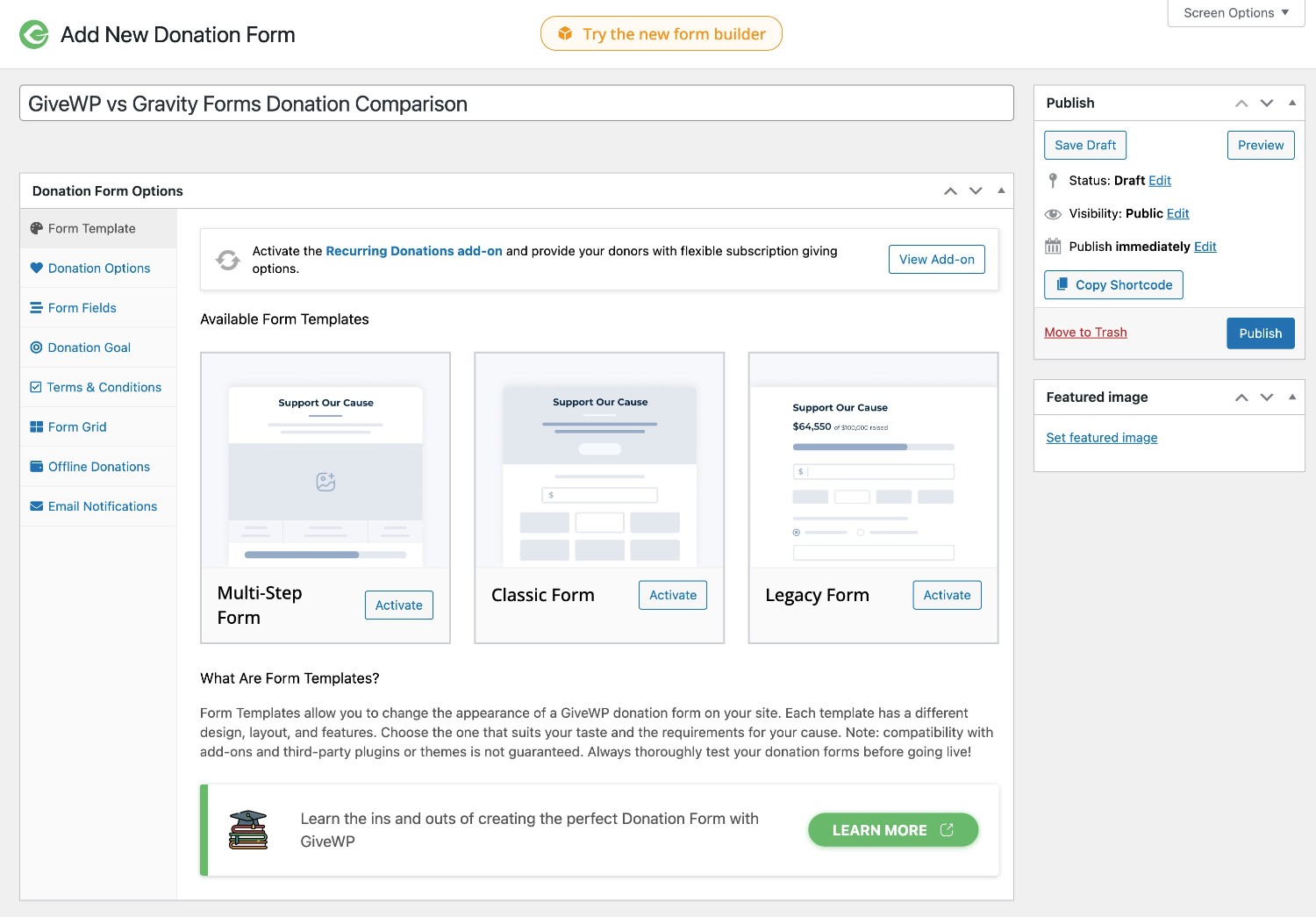
Once you select the template, you can customize the text and colors as needed.
In the Donation Options tab, you can set up all of the available donation amounts, including adding a custom amount option.
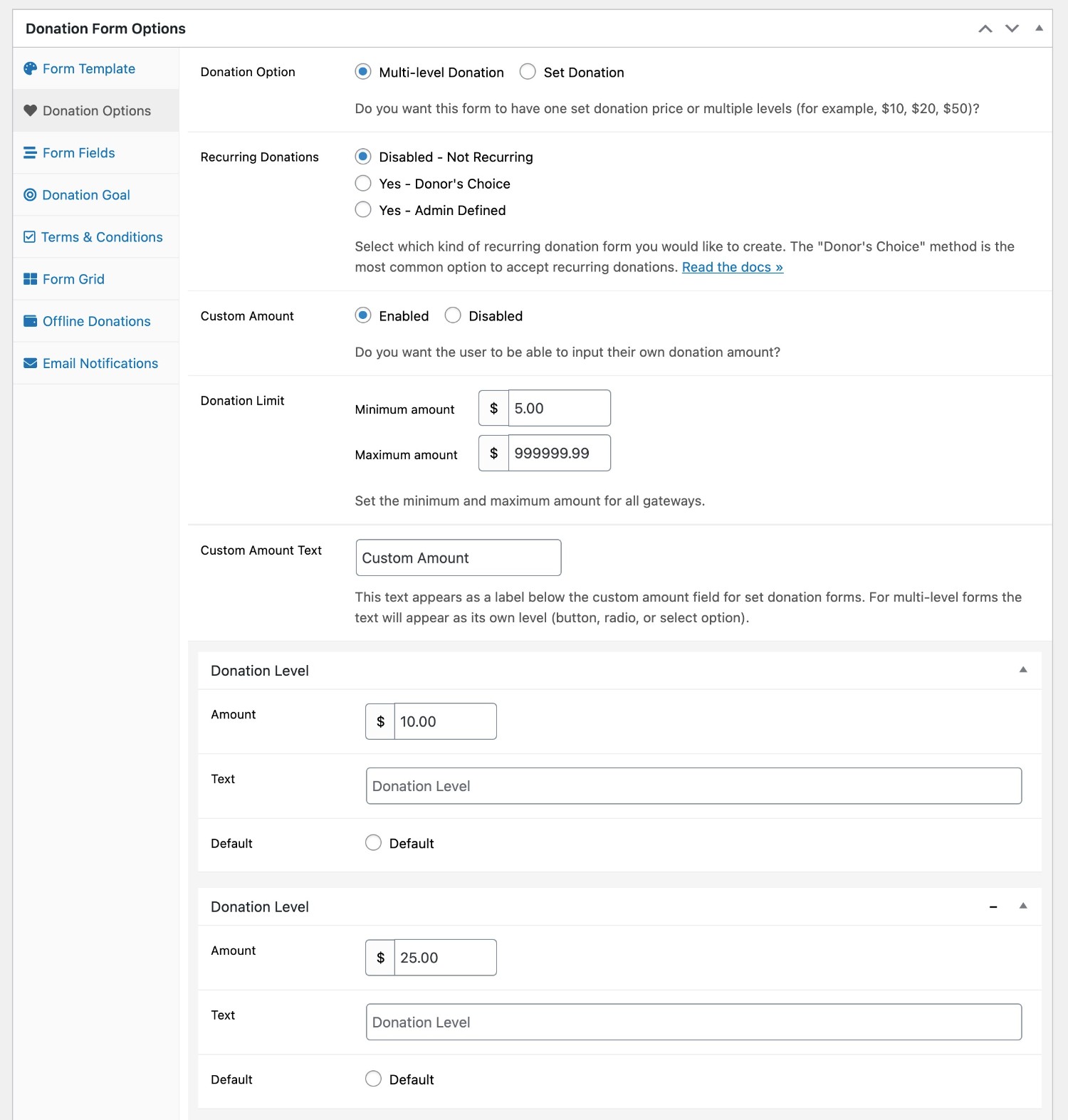
If you want to customize the donation form with your own form fields, you’ll need the premium Form Field Manager add-on, which adds a drag-and-drop form builder that looks like this:
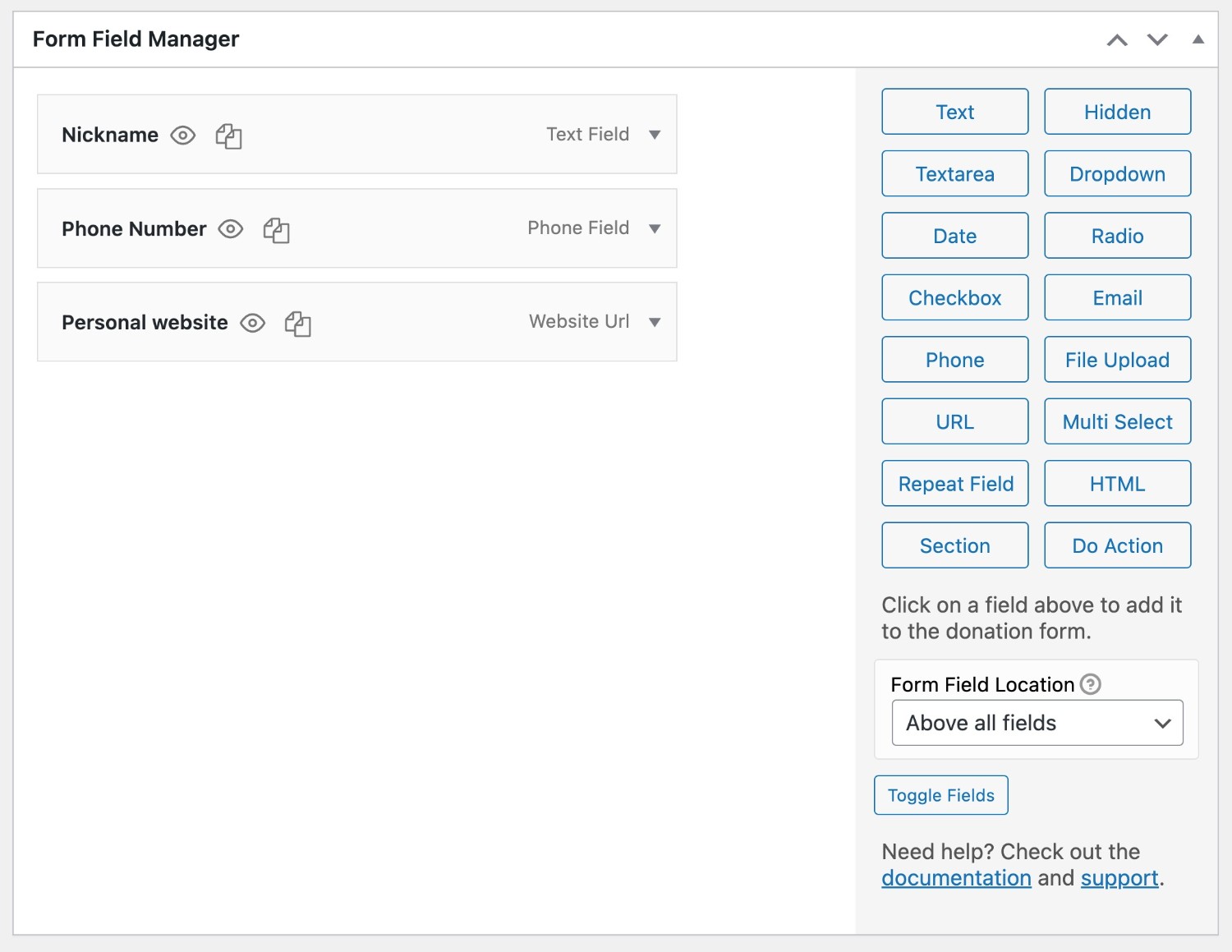
When you publish your campaign, GiveWP will automatically create a dedicated donation page for that campaign. However, you’re also free to manually place the donation form anywhere you want using the block or shortcode.
Note – GiveWP is currently working on building out an all-new visual form-building experience. However, it’s not currently the default experience at the time that we’re writing this post.
At some point in the future, though, this visual builder experience will replace what you saw above as the default experience. Here’s a quick example of what that looks like:
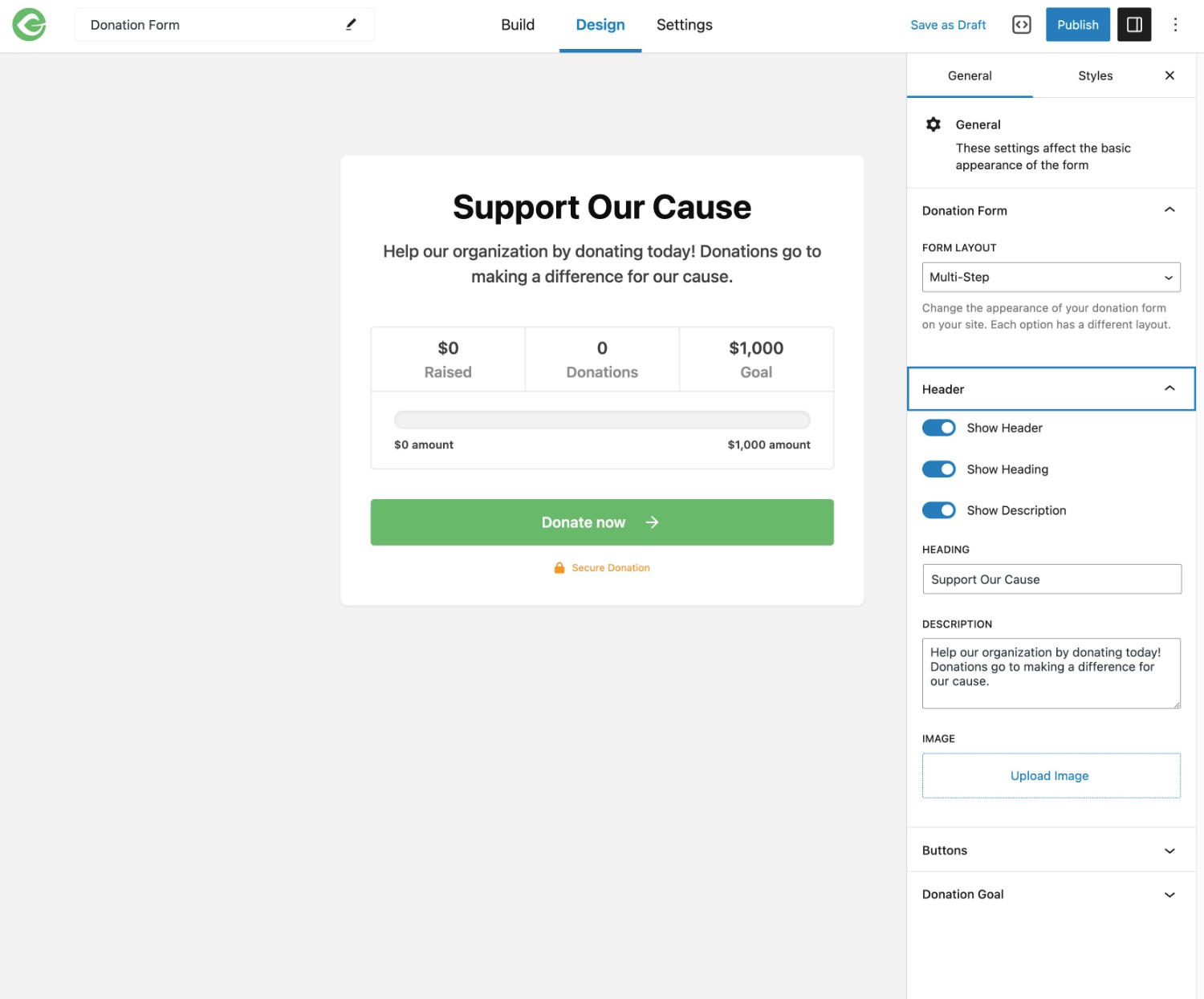
Gravity Forms Donation Form Setup Process
To create a donation form in Gravity Forms, you can go to Forms → New Form, which will open the form template library.
You can choose the premade donation form template or choose to build your form from scratch using a blank form. Either way, you’ll be able to fully customize the donation form to match your needs.
Setting Up Your Form
Once you choose your starting point, you’ll be launched into Gravity Forms’s visual, drag-and-drop builder interface.
You can easily add, edit, rearrange, and delete form fields as needed.
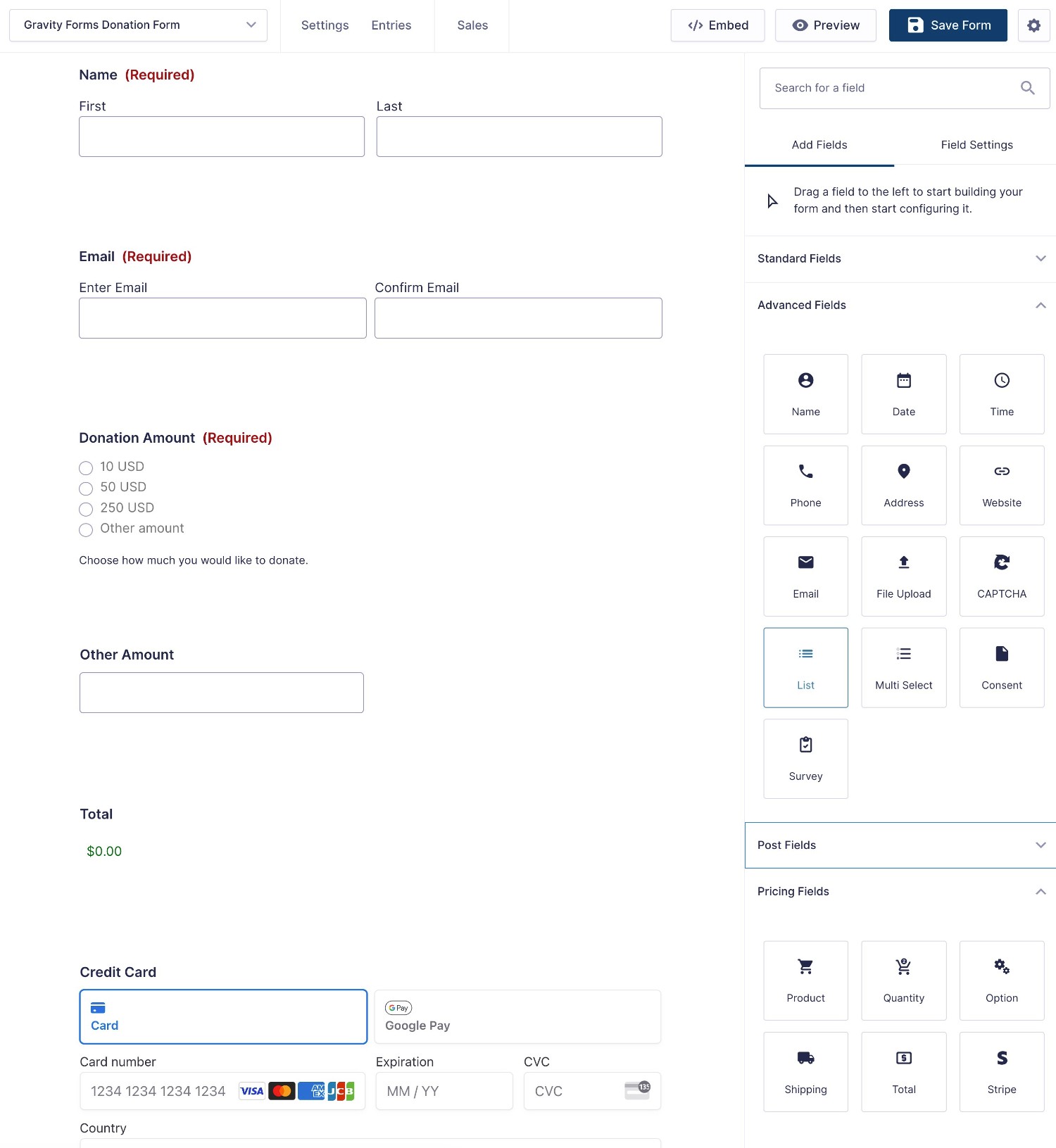
You’re also free to collect as much or as little information about your donors as needed.
You could create a very simple form that only collects payment information. Or, you’re free to collect more information to learn more about your donors and their goals.
You could also add a donation option to another type of form. For example, if you have an event registration form for a fundraising event, you could give people the option to donate as part of the registration form.
Setting Up the Payment
To control the actual payment part, you can create what’s known as a “Feed”. This lets you tell your payment processor how to process the donation. For example, whether to make it a one-time donation or set up an automatic recurring donation on a certain schedule.
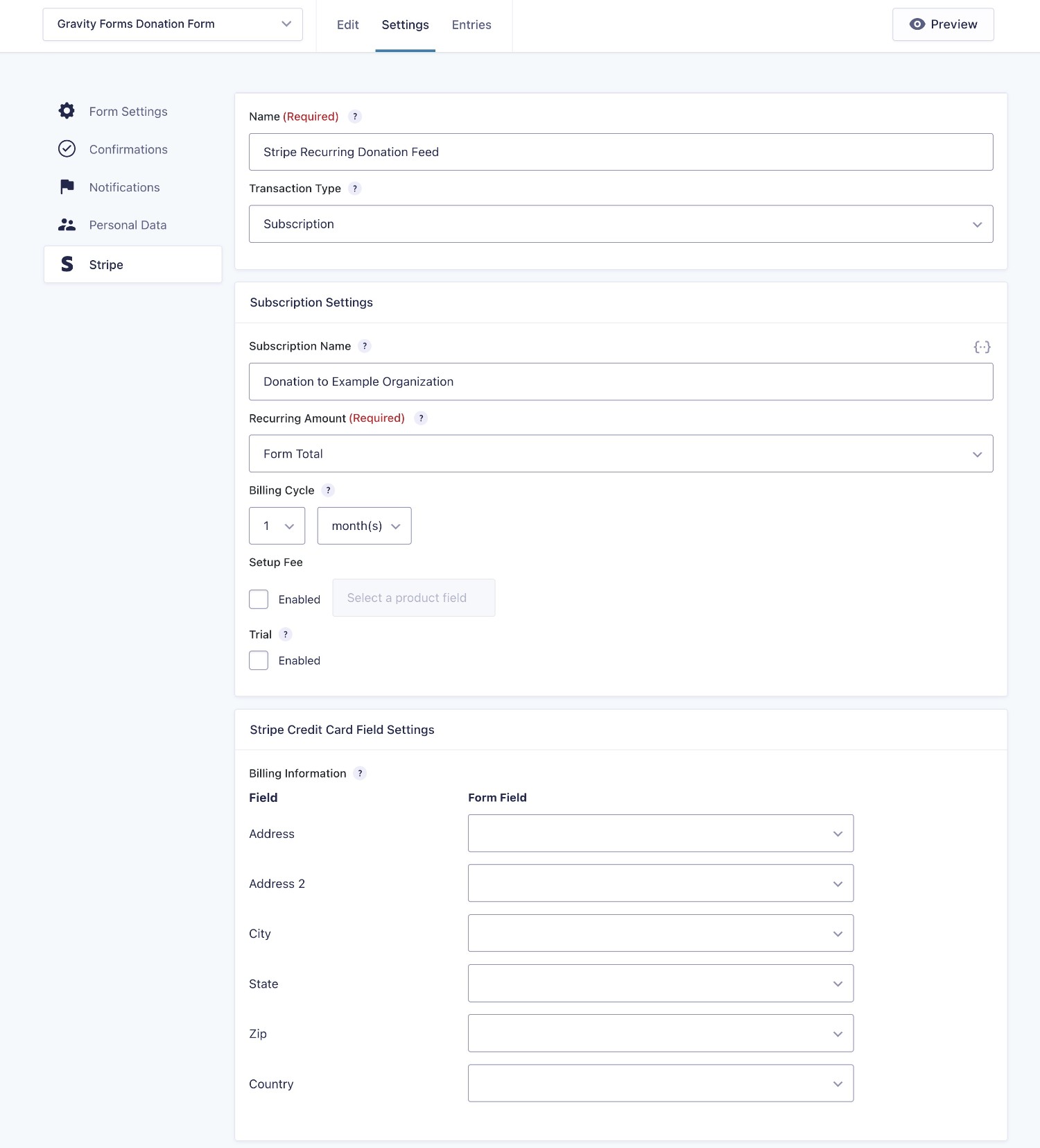
If you want to offer options for both one-time and recurring donations, you can create multiple feeds and use conditional rules to control when to execute each feed.
Setting Up Integrations
In addition to the payment feed, you can also install official add-ons to be able to create feeds for other services or functionality.
For example, you could create a feed to save a donor’s details to your CRM or subscribe them to your newsletter after they make a donation. Or, you could create a feed to register a WordPress account for someone after they donate.
For example, here’s what it looks like to subscribe people to a Mailchimp newsletter as part of the donation form.
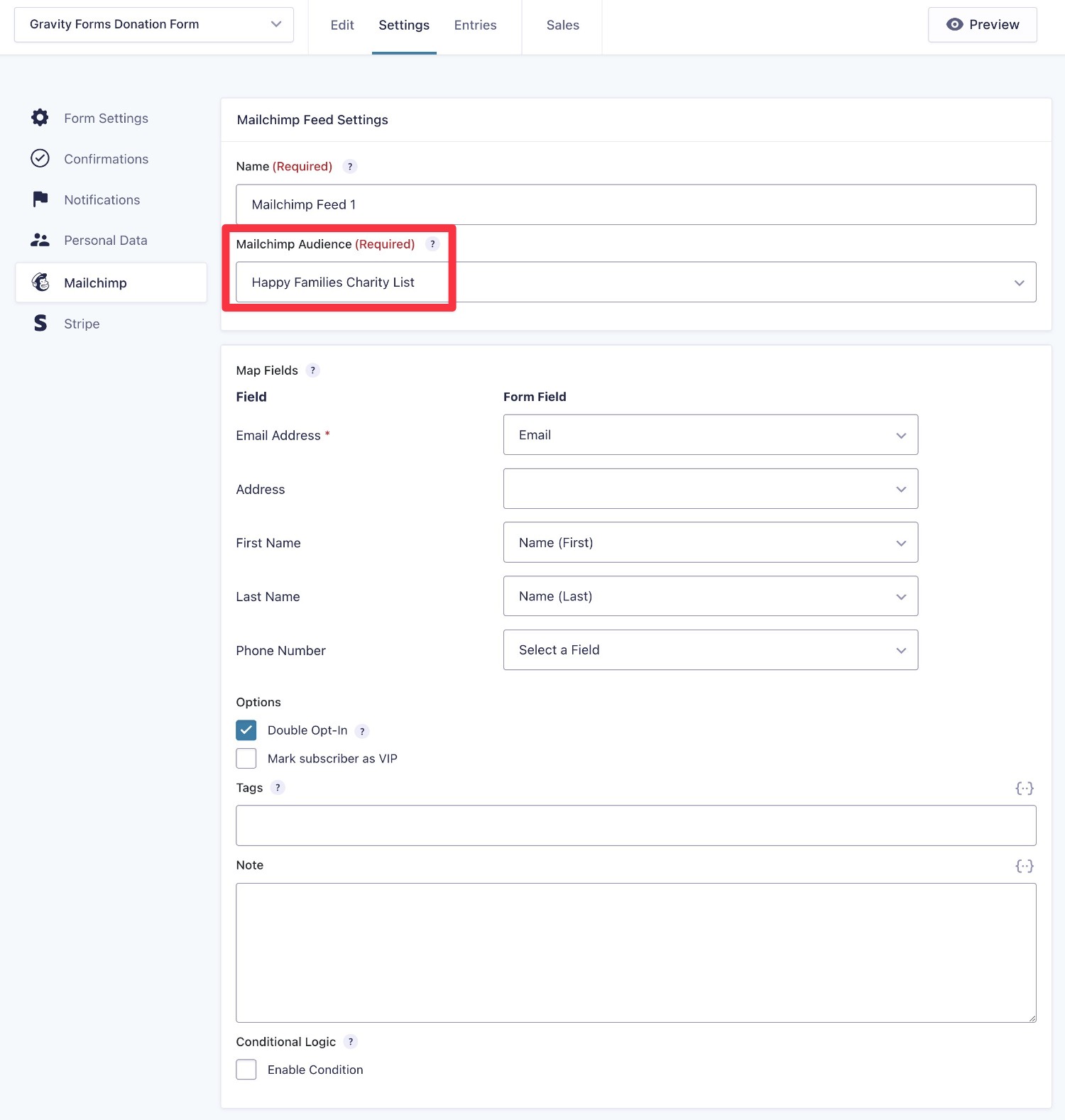
Embedding Your Form
You can embed your donation form anywhere on your site using the Gravity Forms block, shortcode, or PHP function.
If you use the Orbital form theme, you can also access code-free styling for your donation form via simple controls in the block editor. Our full guide to Gravity Forms styling covers exactly how it works.
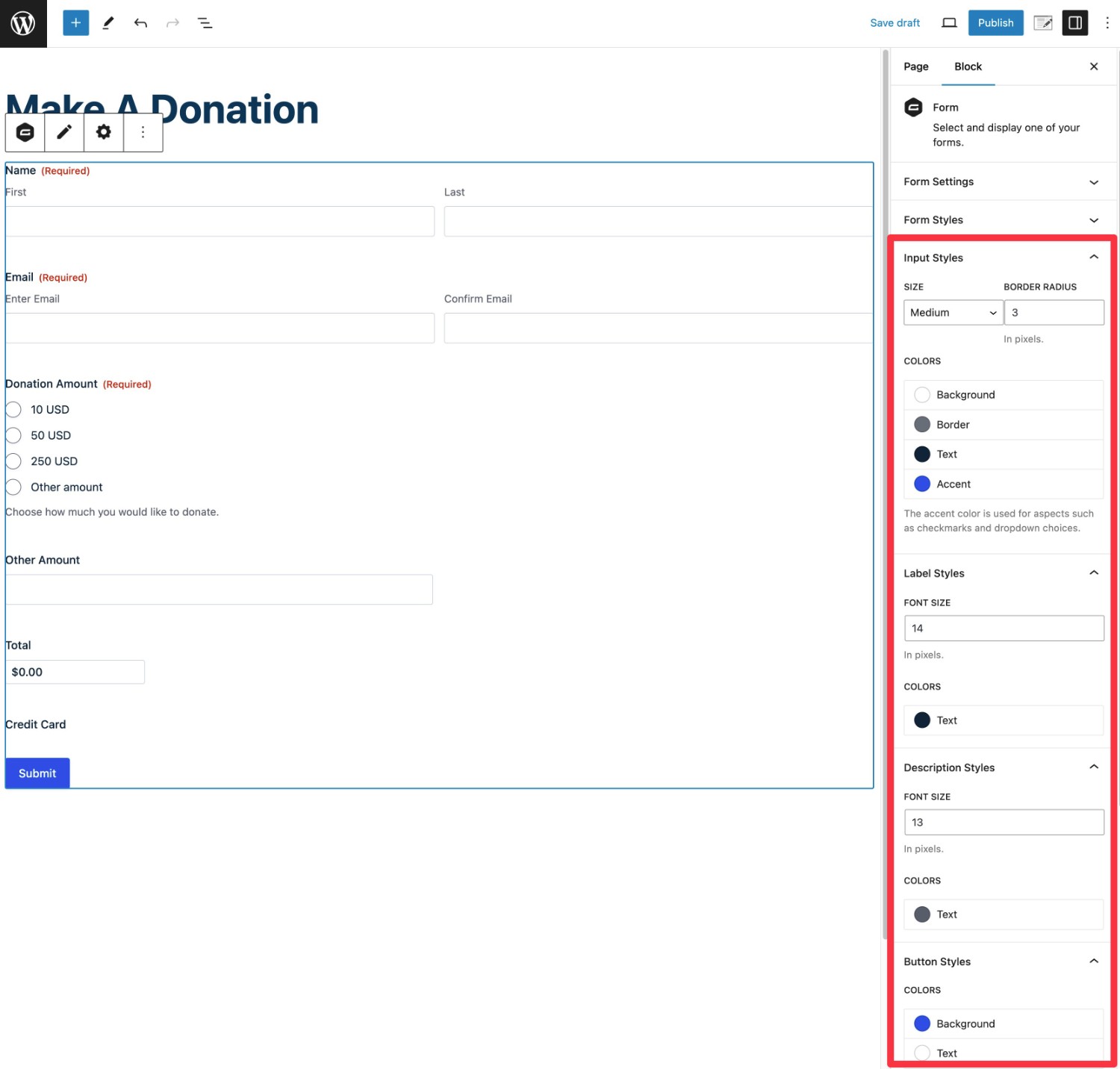
Integrations
To help you streamline your organization’s donation processes, you’ll probably want to integrate with some of the other tools that you’re using.
For example, you might want to add donors to your CRM and/or email newsletter so that you can keep in touch with them. Or, you might want to create a task in your project management software so that you know to perform some donation-related administration.
There are generally two ways that you can integrate with these services:
- Direct integration – you can connect your form directly to the service using a dedicated integration. In addition to the official add-on plugins, you can also find a lot of third-party Gravity Forms add-ons that offer direct integrations for services that you might be using. However, there aren’t as many for GiveWP.
- Zapier – you can use Zapier as an intermediary, which both plugins support.
In general, you should aim to use direct integrations whenever possible because it will simplify your tech stack and potentially save you money (as a lot of organizations will need a paid Zapier plan based on their usage).
Payment Processor Integrations
Both plugins support multiple payment processors that you can use to accept donations.
What’s more, both plugins support all the big-name processors, including Stripe, PayPal, Square, and Mollie.
When it comes to smaller local gateways, GiveWP offers more built-in integrations. However, you can still add direct integrations for many of those gateways in Gravity Forms by using third-party add-ons.
| Gravity Forms | GiveWP | |
| Stripe | ✅ | ✅ |
| PayPal | ✅ | ✅ |
| Venmo | ✅ | ✅ |
| Square | ✅ | ✅ |
| Mollie | ✅ | ✅ |
| 2Checkout | ✅ | ✅ |
| Authorize.net | ✅ | ✅ |
| Bitpay | 3️⃣ | ✅ |
| iATS | 3️⃣ | ✅ |
| Paytm | 3️⃣ | ✅ |
| Payfast | 3️⃣ | ✅ |
| Moneris | 3️⃣ | ✅ |
| PayUmoney | 3️⃣ | ✅ |
| Paymill | 3️⃣ | ✅ |
| GoCardless | 3️⃣ | ✅ |
| AmeriCloud Payments | ❌ | ✅ |
| Braintree | 3️⃣ | ✅ |
| Razorpay | 3️⃣ | ✅ |
| CCAvenue | 3️⃣ | ✅ |
CRM/Email Marketing Tools Direct Integrations
In terms of direct CRM and email marketing integrations, Gravity Forms generally offers a larger list.
You could use Zapier to add many of these integrations to GiveWP, but that might require you to pay for a Zapier plan depending on your usage. Some third-party automation plugins – e.g. WP Fusion – also work with GiveWP (as well as Gravity Forms)
| Gravity Forms | GiveWP | |
| ActiveCampaign | ✅ | ✅ |
| Agile CRM | ✅ | ❌ |
| AWeber | ✅ | ✅ |
| Breeze | ✅ | ❌ |
| Campaign Monitor | ✅ | ❌ |
| Capsule CRM | ✅ | ❌ |
| CleverReach | ✅ | ❌ |
| Constant Contact | ✅ | ✅ |
| ConvertKit | ✅ | ✅ |
| EmailOctopus | ✅ | ❌ |
| Emma | ✅ | ❌ |
| GetResponse | ✅ | ❌ |
| HubSpot | ✅ | ❌ |
| iContact | ✅ | ❌ |
| Mad Mimi | ✅ | ❌ |
| Mailchimp | ✅ | ✅ |
| Salesforce | 3️⃣ | ✅ |
| Zoho CRM | ✅ | ❌ |
Automation Direct Integrations
| Gravity Forms | GiveWP | |
| Zapier | ✅ | ✅ |
| Webhooks | ✅ | ✅ |
Other Notable Direct Integrations
| Gravity Forms | GiveWP | |
| Twilio (SMS messages) | ✅ | ✅3️⃣* |
| HelpScout | ✅ | ❌ |
| Slack | ✅ | ❌ |
| Google Sheets | 3️⃣ | 3️⃣ |
| Dropbox | ✅ | ❌ |
| Pipe Video Recording | ✅ | ❌ |
| Trello | ✅ | ❌ |
*GiveWP’s Text-to-Give feature is powered by Twilio. However, you can’t send custom SMS notifications beyond that unless you use a third-party add-on.
Gravity Forms vs GiveWP Pricing
When it comes to pricing, it’s hard to make a clear-cut recommendation on which tool is more affordable.
Each tool can be more affordable for certain use cases, so it really comes down to your specific use case.
With that being said, if you need the premium functionality in GiveWP, Gravity Forms will probably work out to be cheaper, especially if your organization is a registered nonprofit (because of the special Gravity Forms Nonprofit license).
If you’re not creating donation forms for a registered nonprofit, it’s harder to make any blanket statements and it will depend on the specific features that you need access to.
Free Version (GiveWP Has One, Gravity Forms Doesn’t)
One big pricing difference is that GiveWP has a free version at WordPress.org, whereas Gravity Forms only comes in a premium version.
However, if you want to accept donations via Stripe using the free version of GiveWP, GiveWP adds an extra 2% transaction fee on top of what Stripe charges. This fee is removed if you purchase the Premium Stripe add-on.
The free version of GiveWP also lets you use PayPal to accept one-time donations without any added transaction fees.
GiveWP Premium Pricing
There are two ways that you can access the premium functionality in GiveWP:
- License plans – you can purchase license plans that include multiple add-ons. The exact add-ons that you can access depends on the license.
- Individual add-on purchases – you can purchase only the specific add-ons that you need for your use case. However, it usually works out to be cheaper to purchase one of the license plans.
For the license plans, GiveWP gives you three different options, starting at $149 and ranging up to $499.
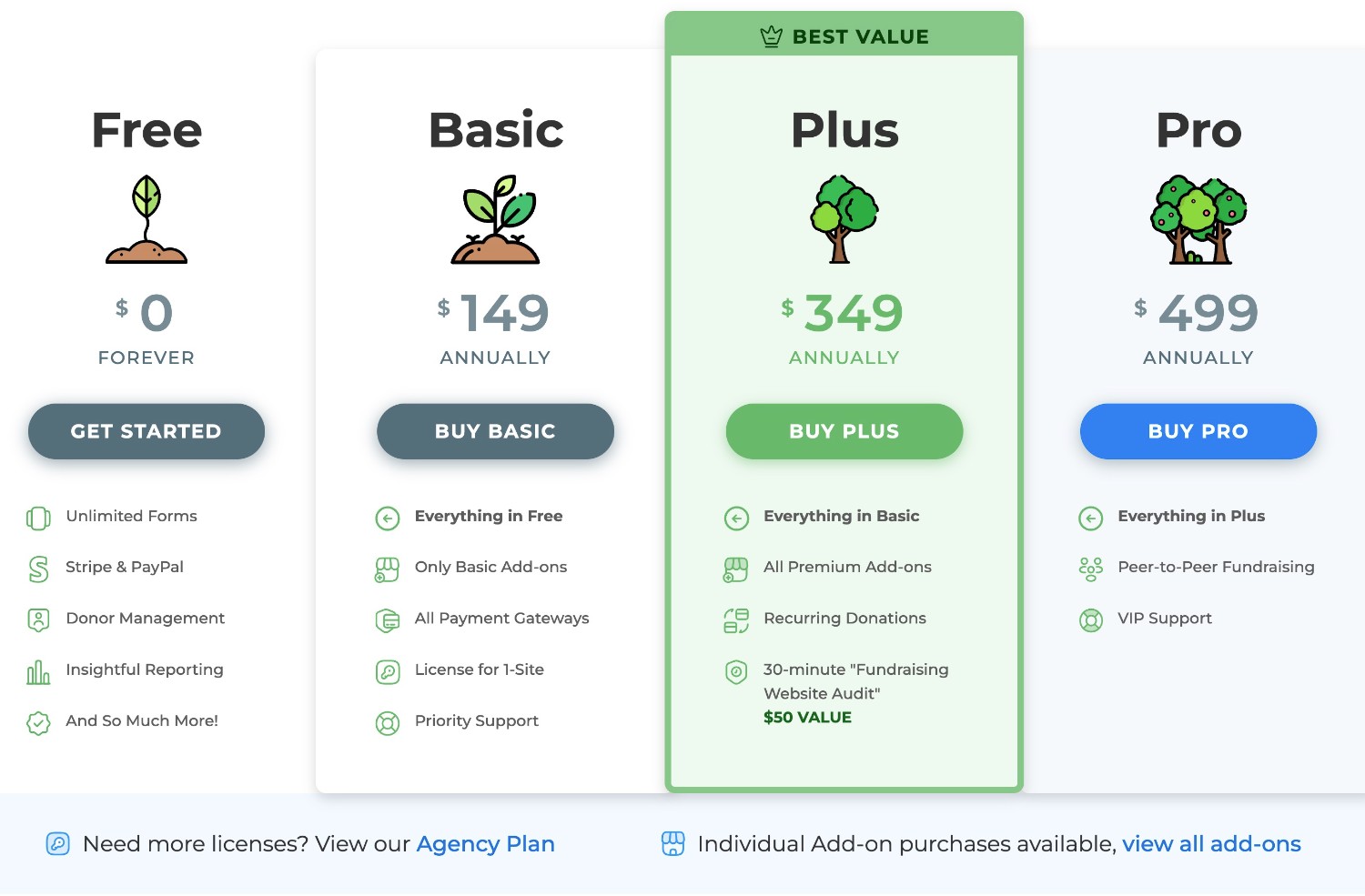
All of the license prices above are for a single site. However, GiveWP does also offer an Agency Plan. It costs $599 annually for access to all of the features and use on up to five websites.
The individual add-ons range in price depending on the add-on.
For example, if you wanted the cheapest way to accept recurring donations via Stripe, you’d be looking at $228 ($79 for the Stripe add-on and $149 for the Recurring Donations Add-On).
Given that you’ll probably want some other premium add-ons on top of that, you’d most likely be better off just going with the $349 Plus license, which gets you access to every single add-on except for the peer-to-peer fundraising add-on.
Gravity Forms Premium Pricing
While Gravity Forms only comes in a premium version, it’s competitively priced for what it offers.
If your organization is a registered non-profit you can access the Gravity Forms Nonprofit license, which costs just $129 for access to every single official Gravity Forms add-on.
The Gravity Forms Nonprofit license is a little bit more affordable than even GiveWP’s entry-level Basic tier ($149), and a lot more affordable than GiveWP’s Plus ($349) plan, which is what you need to accept recurring donations in GiveWP.
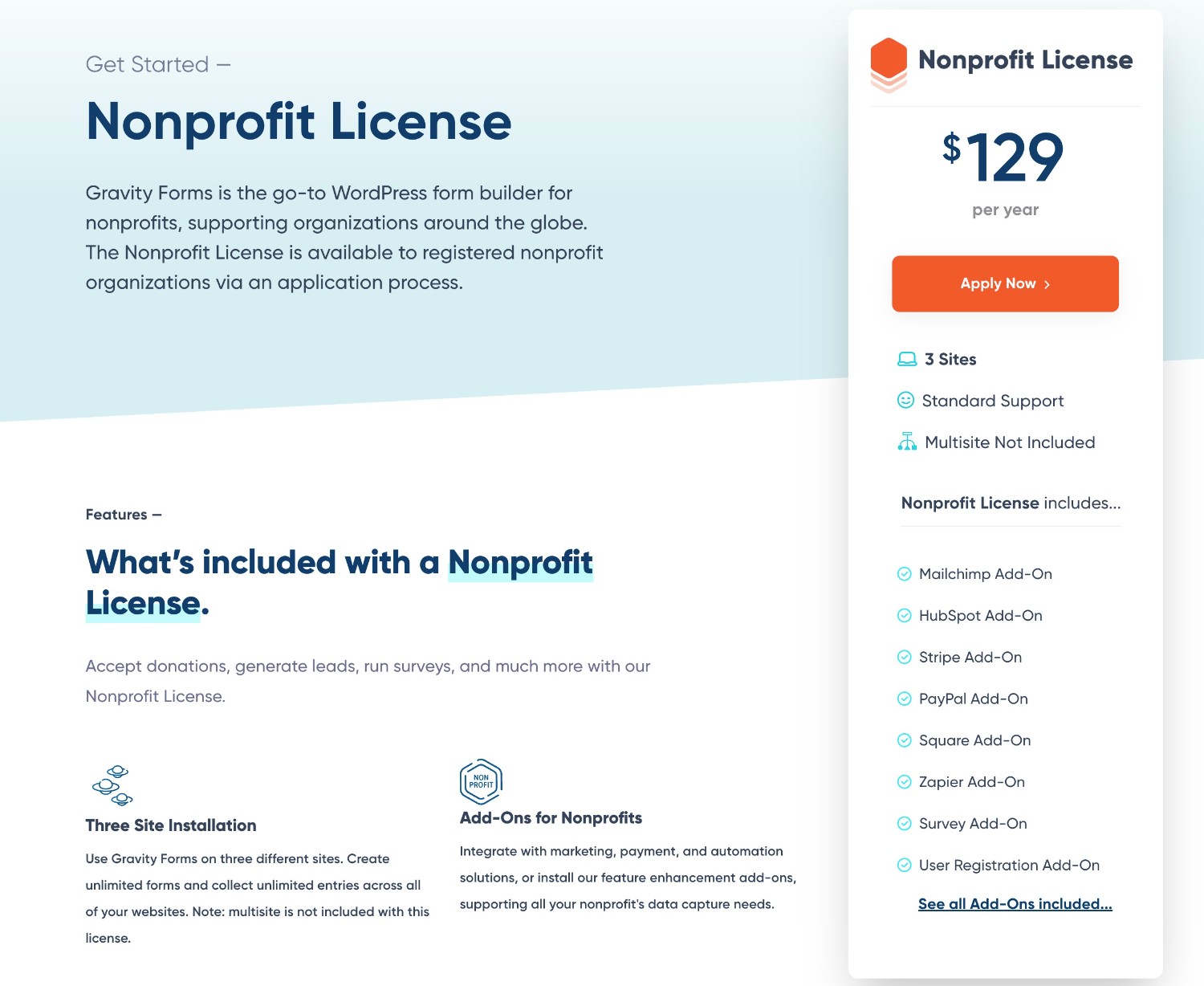
If your organization is not a registered nonprofit, you’ll need to use one of Gravity Forms’s commercial plans.
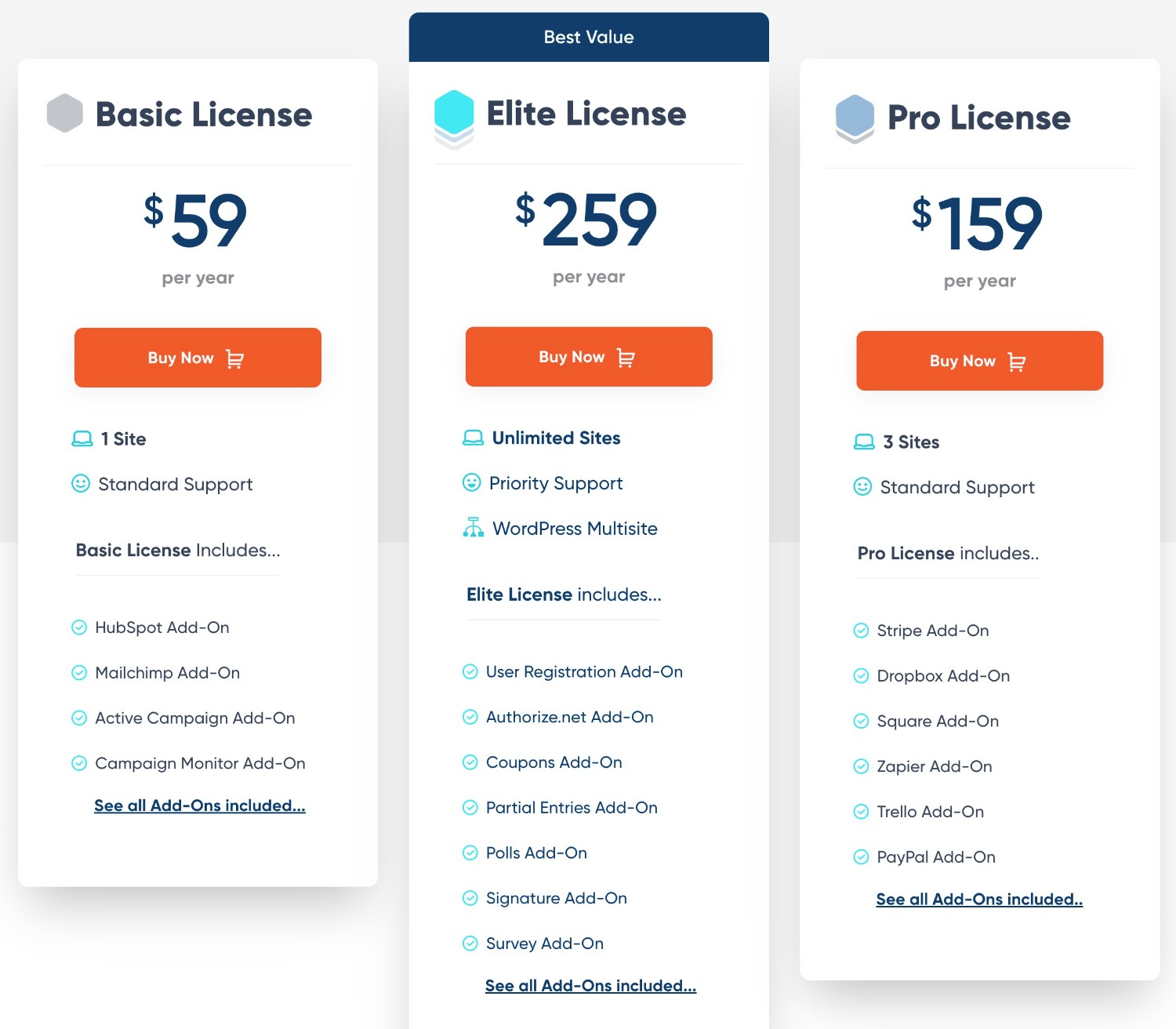
The cheapest option for donation forms would be to use the $159 Pro license, which gets you access to add-ons for Stripe, Square, PayPal, and Mollie (all of which support one-time and recurring donations).
If you want some other features, such as webhooks support, you might need to go with the $259 Elite license. However, the Pro license already includes most integrations, including Zapier.
Even if you need the Gravity Forms Elite license, Gravity Forms still works out to be cheaper than GiveWP’s Plus license.
Should You Use Gravity Forms or GiveWP?
In the end, there’s no clear winner when it comes to Gravity Forms vs GiveWP, and your decision should really come down to how you want to accept donations, along with your budget for setting everything up.
Where GiveWP Excels
If you’re looking to run full fundraising campaigns with fundraising goals and other features that go beyond just accepting the donations themselves, that’s an area where GiveWP really shines.
There are ways to add certain elements of fundraising campaigns to Gravity Forms, such as a progress meter toward your donation goals.
Nonetheless, GiveWP just generally has more robust features in that area. For example, Gravity Forms has nothing that can match GiveWP’s peer-to-peer fundraising functionality, and GiveWP includes other helpful fundraising features like tributes and a built-in donor database.
Where Gravity Forms Excels
If you’re primarily looking to create one or more donation forms and your main focus is on processing those donation payments and syncing with other tools that you’re using, that’s an area where Gravity Forms might have the edge.
When it comes to pure form building, Gravity Forms generally has GiveWP beat, giving you more flexibility for setting up your donor forms.
Gravity Forms also makes it easier to integrate with the other tools that your organization is using via its diverse set of official and third-party integrations.
You can also build more robust multi-step workflow automations using Gravity Flow, which comes from the same team behind Gravity Forms. This can automate basic admin tasks in your organization, which frees up more time to spend on meaningful work.
Plus, Gravity Forms can do a lot more than just donation forms. You can also use it for all of the other forms that your organization needs, including contact forms, email newsletter signup forms, volunteer application forms, and lots more.
That means you can simplify your tech stack and eliminate the need to use separate tools.
What About Price?
In terms of pricing, GiveWP does have one advantage in that it has a free version. But if you need premium functionality (e.g. for recurring donations, custom form fields, fee-less Stripe payments, and so on), Gravity Forms will usually end up being more affordable for you.
This is especially true for registered non-profit organizations, as the Gravity Forms Nonprofit license is significantly cheaper for most use cases.
If you want to test out Gravity Forms for your organization, you can try all of the premium functionality by creating a free demo site.
You can also apply for a Nonprofit license right away (or browse the other licenses) because your purchase is backed by a 30-day money-back guarantee.

If you want to keep up-to-date with what’s happening on the blog sign up for the Gravity Forms newsletter!
