Gravity Forms vs SurveyMonkey for WordPress Surveys
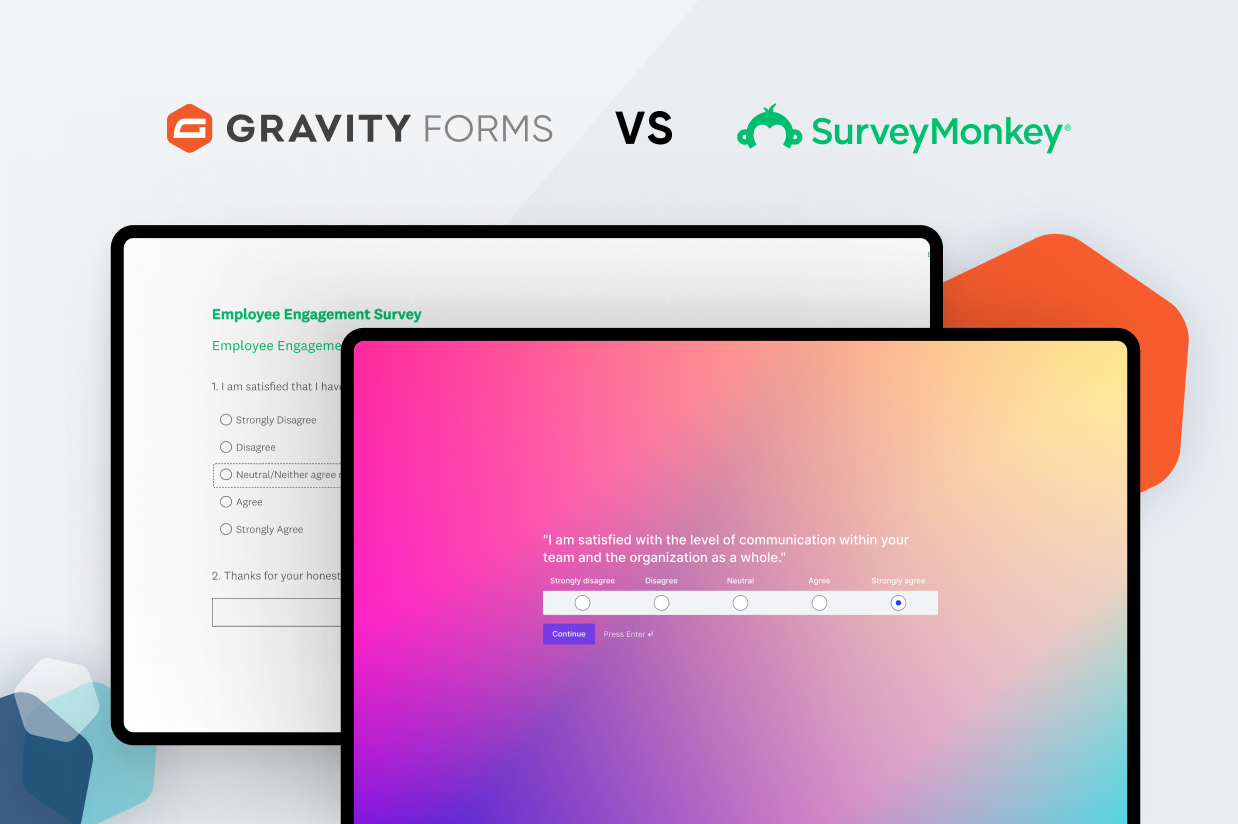
If you’re searching for the best survey building tool, both Gravity Forms and SurveyMonkey are high-quality options that are worth considering.
But while both tools can help you create flexible surveys, there are also some important differences between SurveyMonkey vs Gravity Forms that might make one tool better than the other for your specific use case.
To start, Gravity Forms is a native WordPress plugin while SurveyMonkey is a SaaS tool, which already has some important implications. But even beyond that, you’ll find notable feature differences that might push you in a certain direction, as well as large differences in price for certain use cases.
In this post, our goal is not to pick a single “winner”. Rather, we’re going to try to highlight the key similarities and differences between the tools to help you pick the right option for your needs.
To make that happen, here’s everything that we’re going to cover:
- High-level differences in approach and features
- Ease of use, with a hands-on look at building a survey
- Survey analysis options
- Pricing
- Support
- Unique advantages
A Difference In Approach and Key Features
To kick off our comparison, let’s talk about the fundamental difference in approach between SurveyMonkey vs Gravity Forms when it comes to building surveys and other web forms. Then, we’ll get into the more nitty-gritty comparison of what it’s like to create and analyze a survey with each.
SurveyMonkey Approach and Key Features
SurveyMonkey is a hosted SaaS tool that, true to its name, is primarily focused on helping you create surveys to gather information from your customers (or any other audience).
SurveyMonkey does include some features that go beyond that. For example, it has a feature that lets you accept payments via your forms. But in general, it’s not really an all-purpose form builder.
This approach means that SurveyMonkey is able to focus all its efforts on helping you create surveys. You can build your surveys using a drag-and-drop editor and a variety of field types. Then, you also get dedicated tools to analyze and present your survey data.
There’s also a SurveyMonkey App Directory that lets you connect your surveys with other services, including email marketing tools and CRMs. There are around 39 official integrations, and then you can find around 100-200 apps from third-party services.
Because SurveyMonkey is a hosted tool, all of your data will “live” on SurveyMonkey’s servers, though you have plenty of options for exporting that data in various formats.
Gravity Forms Approach and Key Features
Gravity Forms is a native WordPress plugin that’s an all-purpose form builder, including survey forms but also lots of other use cases.
You can use Gravity Forms for pretty much any form your website needs. Beyond surveys, you can build contact forms, payment forms, newsletter signup forms, lead gen forms, registration forms, and lots more.
To give you more flexibility when building surveys, Gravity Forms offers a dedicated Survey Add-On, which adds a few key features including the following:
- Dedicated survey field – in addition to open-ended questions and basic options like checkboxes and radio buttons, you can also add survey-specific formats such as Likert scales, drag-and-drop rating/ranking, star ratings, and more.
- Dedicated survey analysis dashboard – you can view charts and filter responses to analyze surveys right from your WordPress dashboard.
In addition to the dedicated Survey Add-On, Gravity Forms also offers a lot of other features that can be helpful for building surveys or other types of forms:
- No-code form builder – you can set up your surveys/forms using a visual, drag-and-drop editor. You don’t need any special technical knowledge to set anything up.
- Integrations with third-party apps/services – you can find official add-ons that let you connect your forms/surveys to a variety of third-party services, including email marketing services, CRMs, and more. Gravity Forms also supports Zapier and webhooks for additional integrations. Beyond that, you can also find hundreds of third-party extensions that add more direct integrations, such as integrations with Google Sheets, Drive, and more.
- Automations – you can set up one-step automations or even build multi-step workflows using the Gravity Flow plugin, which comes from the same team behind Gravity Forms.
- Easy data export – in addition to the built-in survey analysis options, you also get lots of tools to export your survey data. Or, with a free third-party add-on, you can automatically sync data to services like Google Sheets.
Because Gravity Forms is a self-hosted WordPress plugin, all of your survey data “lives” on your own server.
Ease Of Use: What It’s Like to Build Your Surveys
Next, let’s take a look at what it’s like to actually build your surveys with each tool.
Both plugins offer non-technical interfaces to set everything up, which means that pretty much anyone on your team should be able to create a survey.
There’s not really a clear winner in terms of which is “better”. Both are functional and easy to use, so it will really just come down to your personal preference.
SurveyMonkey Survey Building Experience
Because SurveyMonkey is a hosted SaaS tool, you’ll set up your surveys from the SurveyMonkey website, rather than from your WordPress dashboard.
When you create a survey, you can choose from three different options:
- Start from scratch
- Use a template
- Use AI to generate a survey based on a text prompt
From there, you’ll eventually make your way to SurveyMonkey’s visual builder. This interface lets you add and customize questions, adjust the style/theme, choose different formats, and so on. With a paid plan, you can also set up conditional logic as needed.
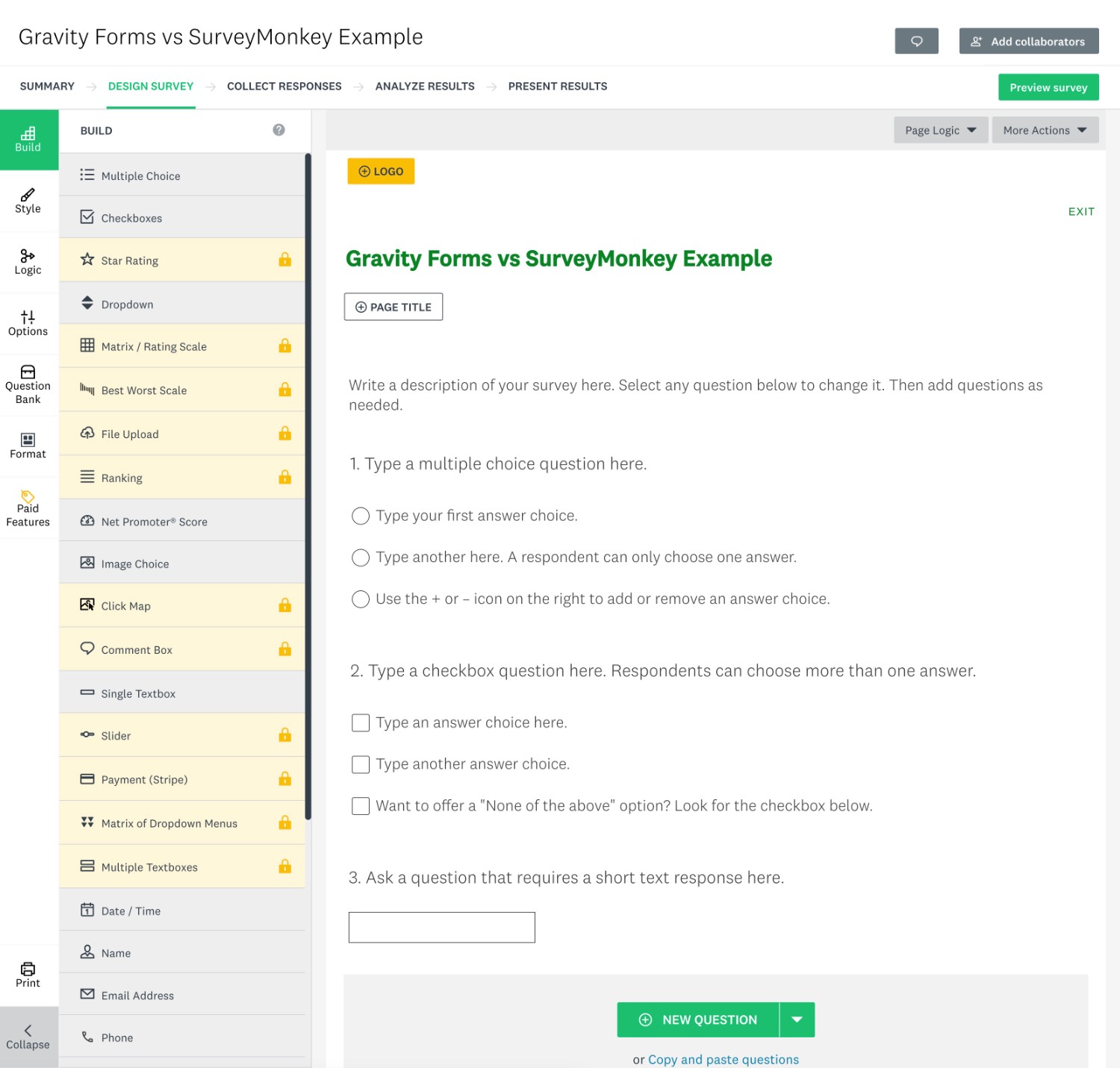
To adjust an individual question, you can just click on it to open the settings for that question.
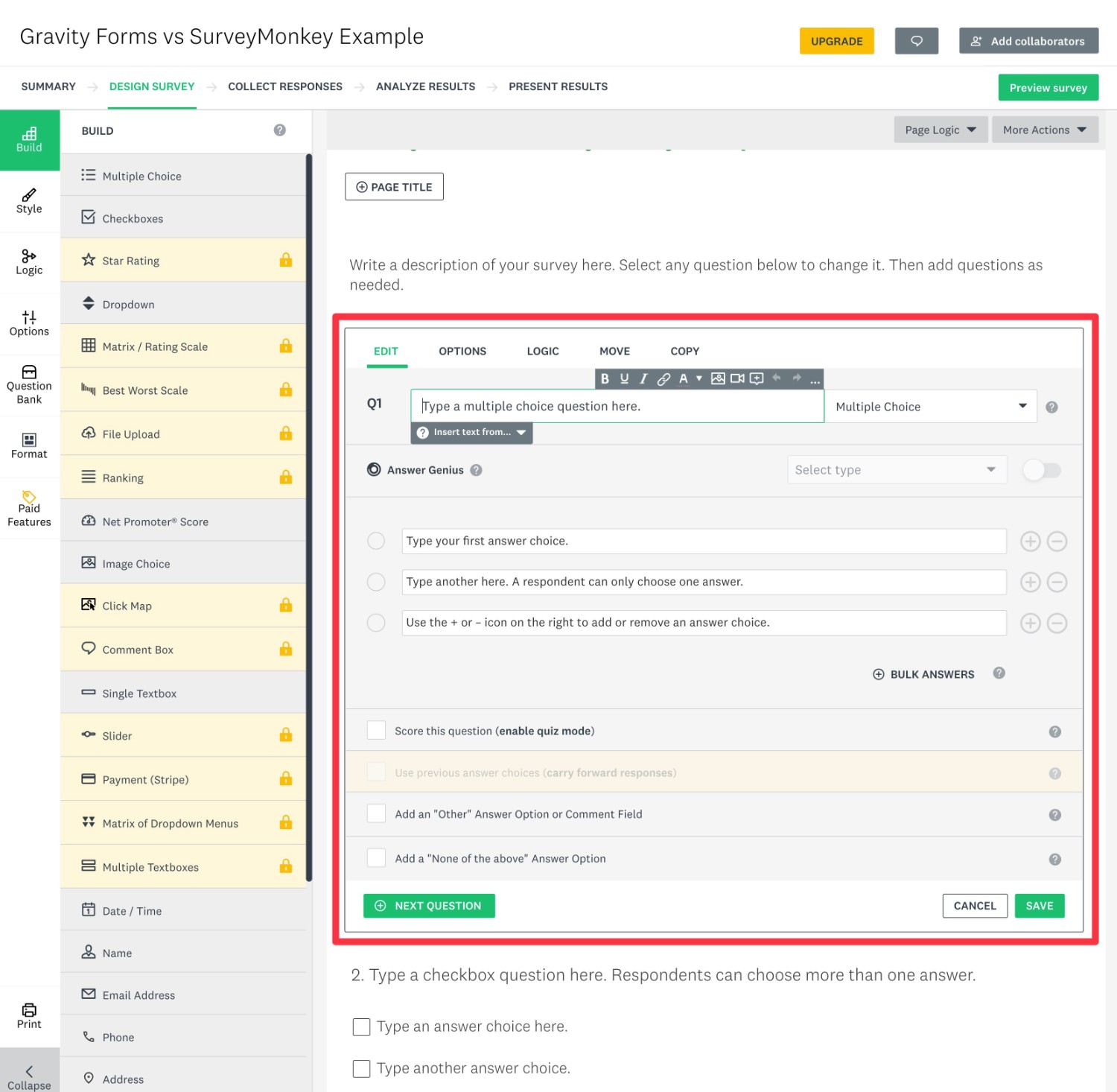
It can feel a bit busy when you’re first getting started with the interface. But once you understand how things work, it’s easy to use and gives you a good amount of flexibility.
Once you’ve built your survey, there are two approaches that you can use to share it with people:
- You can share a version of the survey that’s hosted on SurveyMonkey’s website.
- You can embed the survey on your own website. For example, adding it to a WordPress page.
There’s also an option to email the survey directly to people. Or, with an enterprise plan, you can even send the survey via text message.
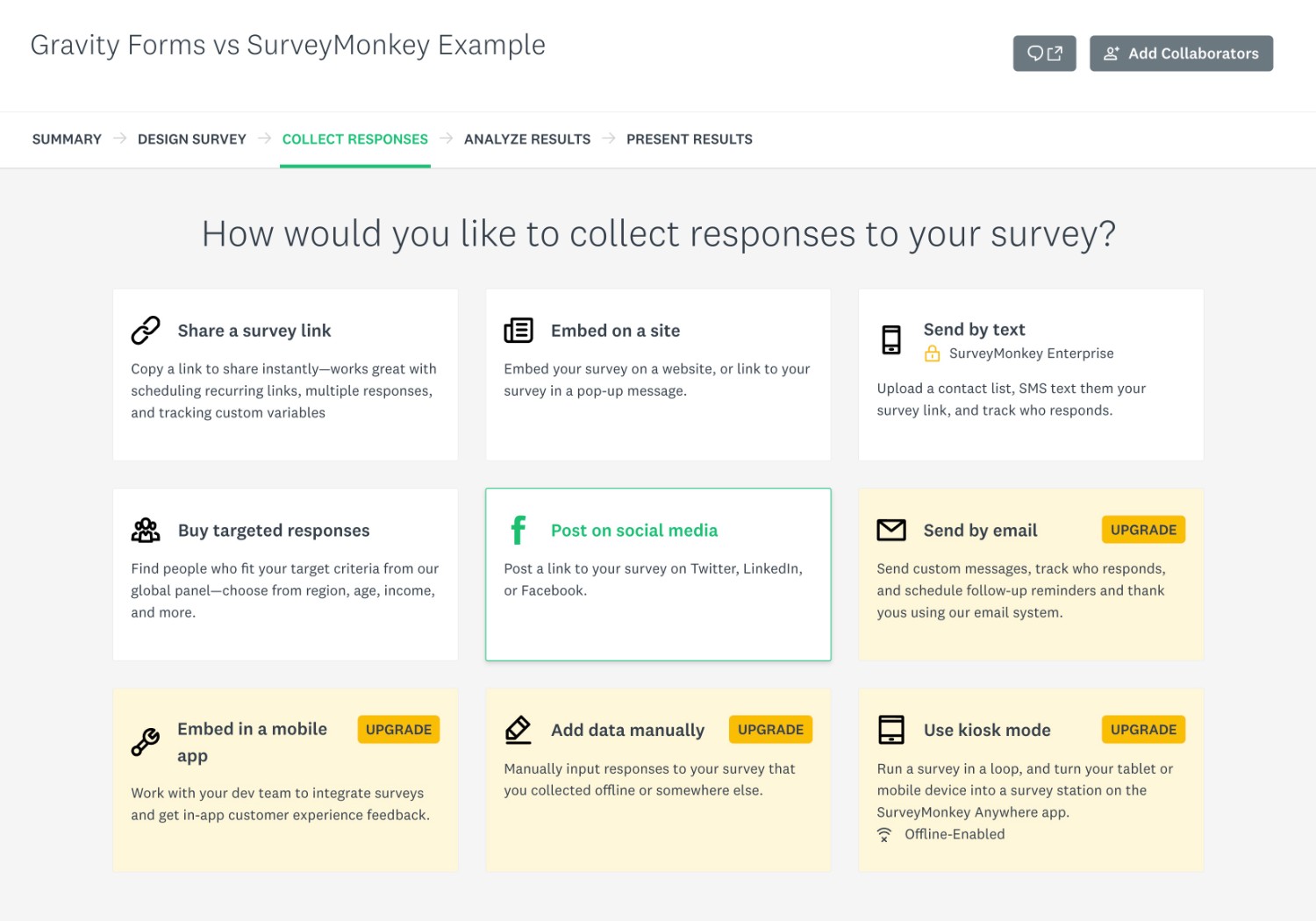
SurveyMonkey doesn’t offer its own WordPress plugin. However, you can easily add the survey to your site by copying the embed code and pasting it into a Custom HTML block in the WordPress editor.
You can’t have your survey automatically match the styling of your WordPress theme, which is something that Gravity Forms allows. However, you can use the style rules in the SurveyMonkey builder to manually match the design to your site.
Gravity Forms Survey Building Experience
Because Gravity Forms is a native WordPress plugin, you’ll build and manage your surveys right from your WordPress dashboard.
When you create a new survey form, you can choose to start from a blank slate or use the premade Survey template. Even if you use the template, you can still fully customize it as much as needed.
Once you’ve chosen your starting point, you can manage your survey form using a visual, drag-and-drop builder. You can easily add, delete, edit, and rearrange fields as needed.
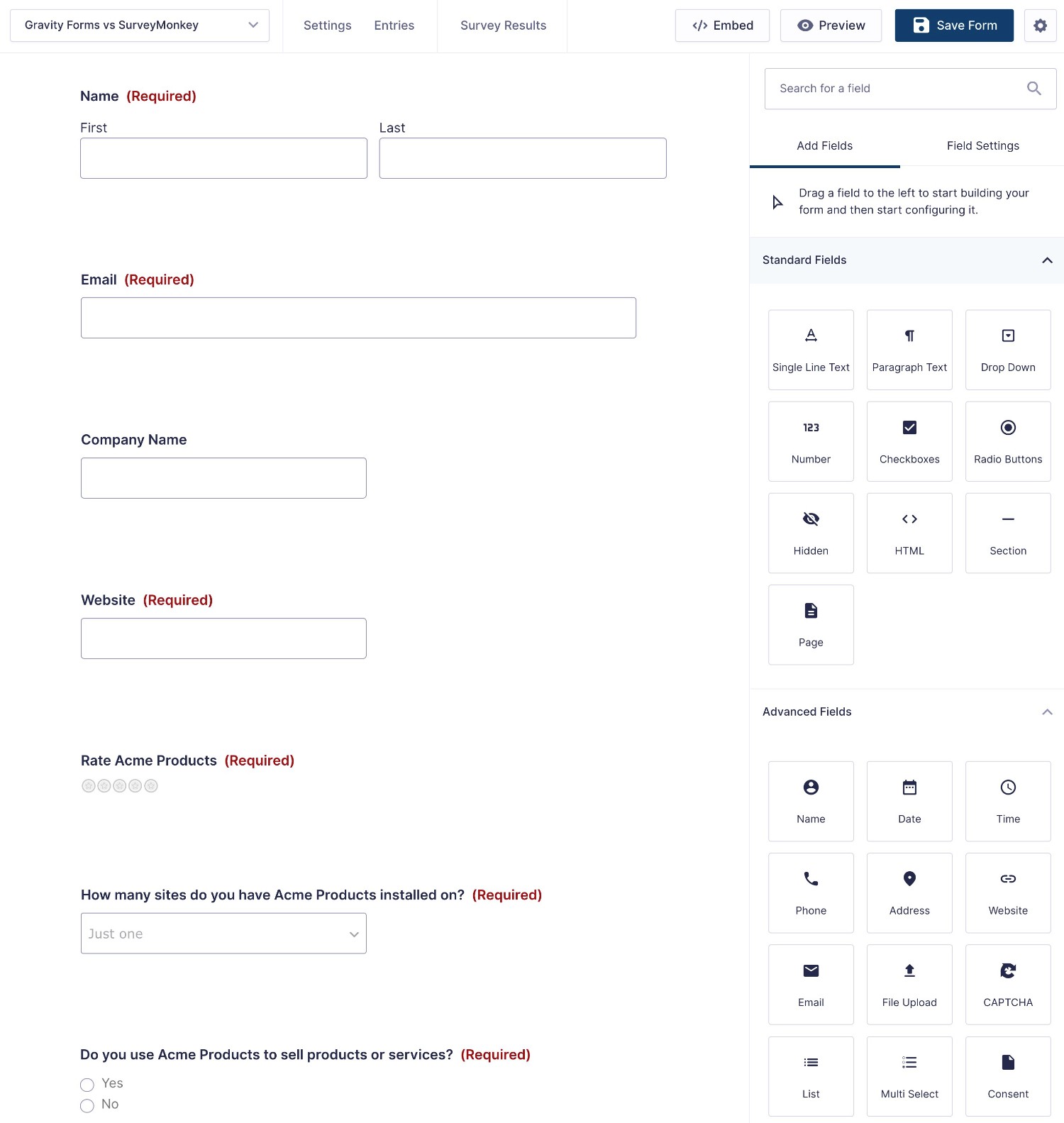
For a survey, you’ll rely heavily on the dedicated Survey field, which lets you choose from different types of survey questions including the following:
- Likert
- Rank
- Rating
- Radio Buttons
- Checkboxes
- Single Line Text
- Paragraph Text
- Drop Down
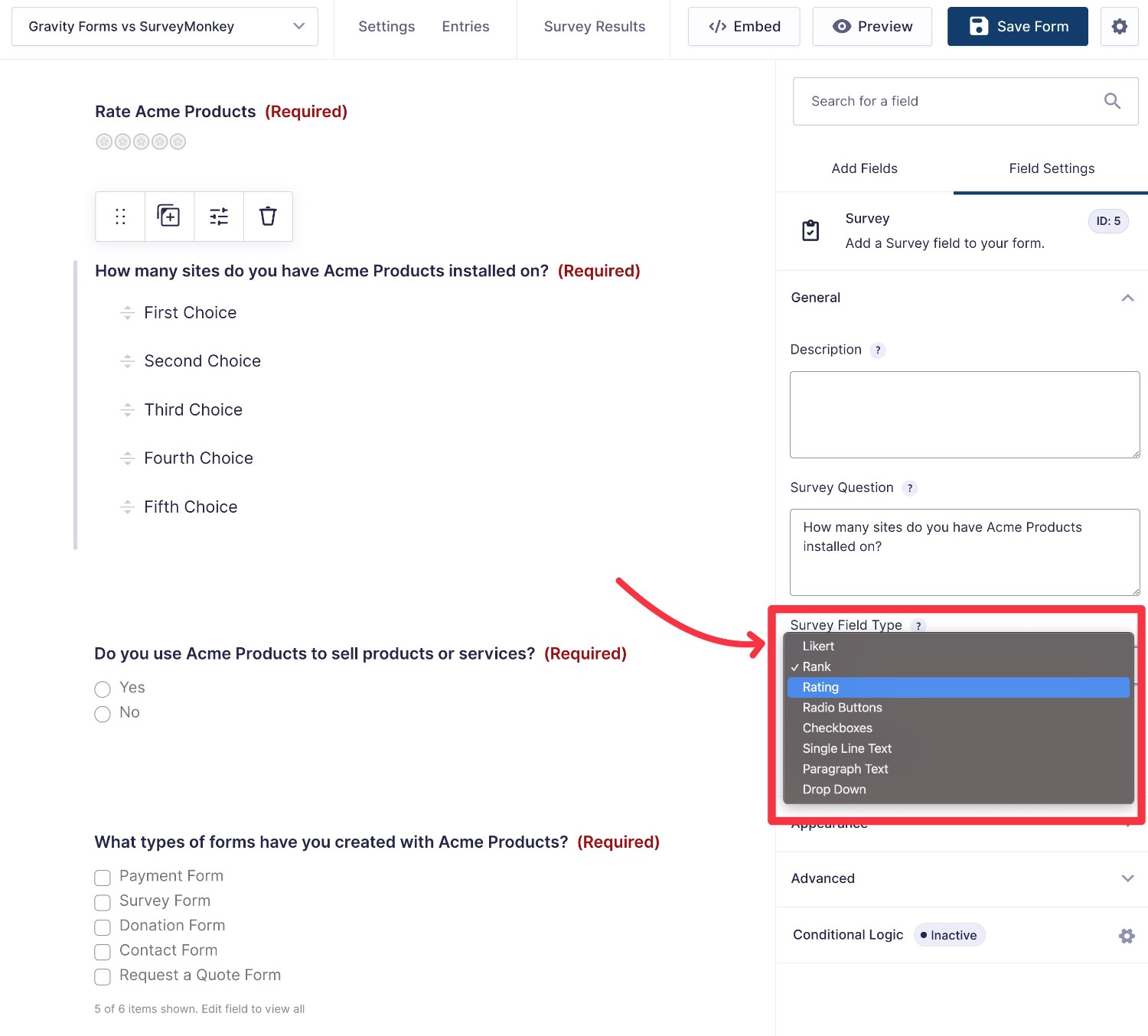
You’re also free to add other non-survey fields, such as dedicated fields to collect the respondent’s personal information (if the survey isn’t anonymous).
Once you’ve built your survey, you can embed it anywhere on your WordPress site using a dedicated block, shortcode, or PHP function.
In terms of styling, you have two high-level options:
- You can have your survey automatically inherit its styling from your active WordPress theme. You’re also free to customize things with CSS as needed. Again, this is something you can’t do with SurveyMonkey.
- You can style your form from the block editor using code-free options.
Here’s what it looks like to style the form in the block editor – our full guide to Gravity Forms styling covers the process in more detail:
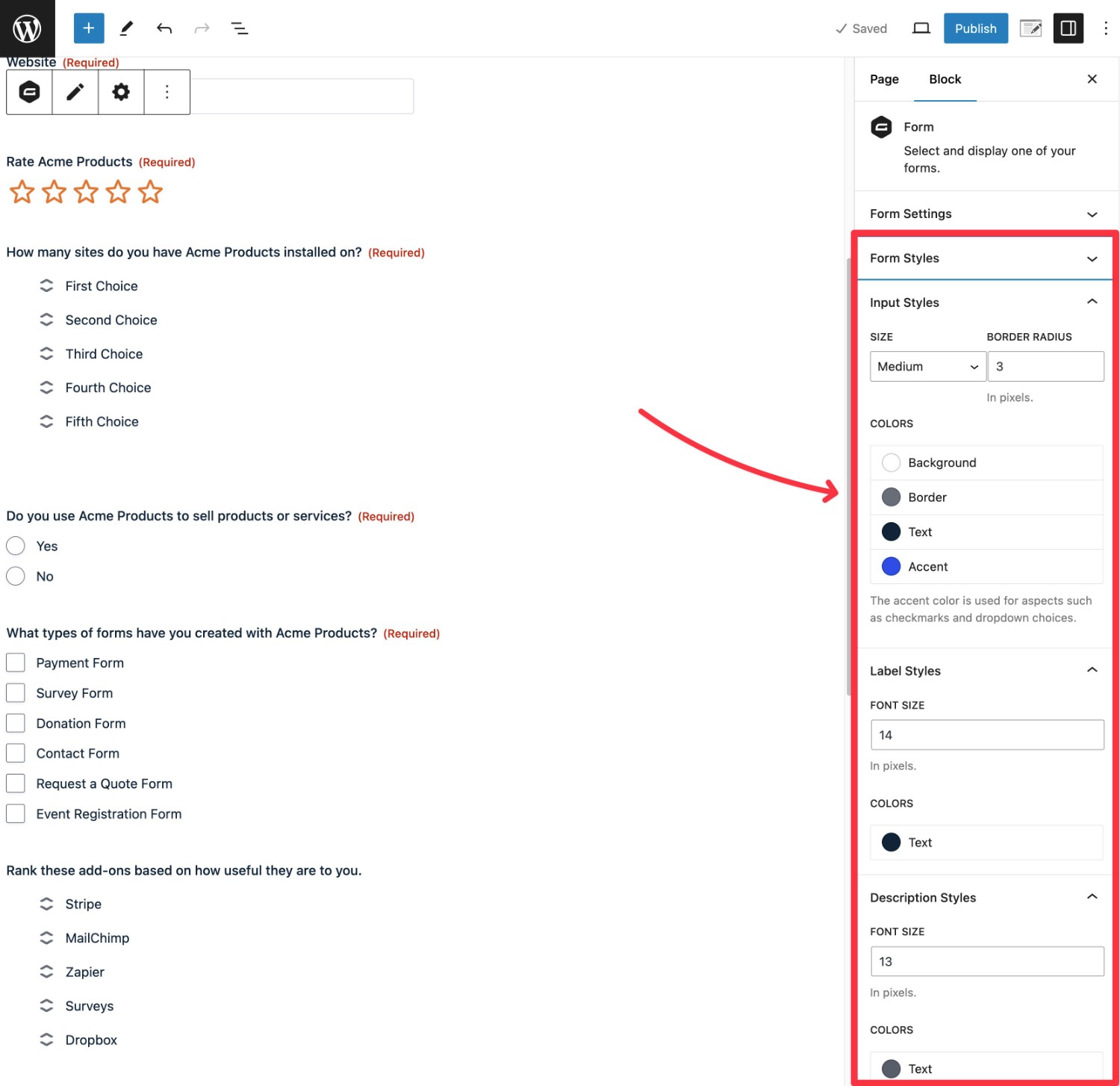
Survey Analysis Options
Both Gravity Forms and SurveyMonkey give you dedicated analysis areas to dig into your survey results.
SurveyMonkey does have some advantages in terms of built-in advanced analysis options. However, you’ll only be able to access those advantages if you’re willing to pay for them (more on pricing later).
In general, many of the more advanced analysis options are only available if you’re willing to pay at least $100 per month. These include analysis tools like crosstabs, click map data visualization, unlimited filters, text analysis, and more.
SurveyMonkey Analysis
The exact analysis features that you can access with SurveyMonkey depend on your plan.
With the free plan, you have limited options for analysis. You can see data presented on charts and use basic filters to highlight certain types of data.
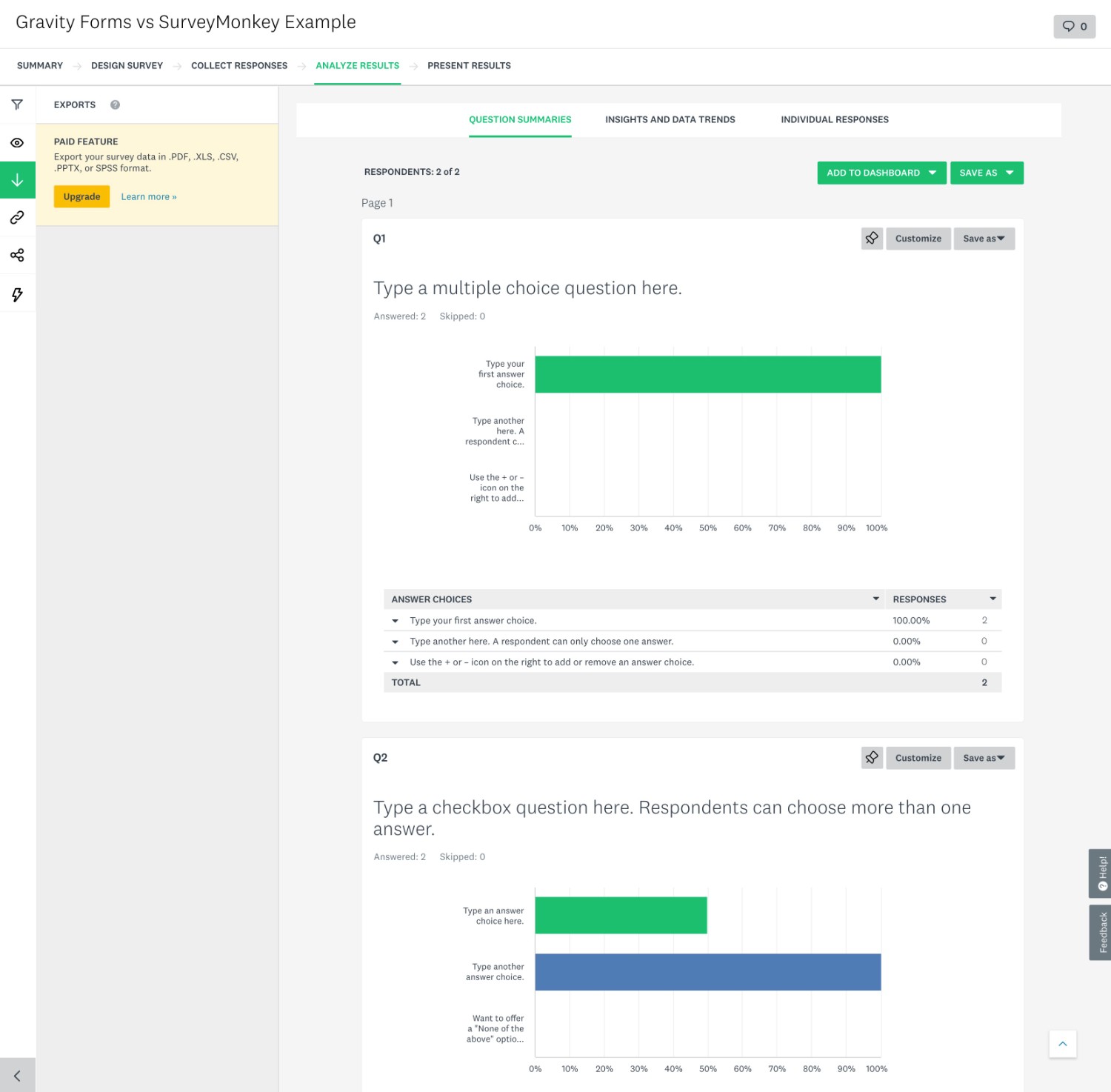
If you go with one of the paid plans (especially the higher-tier paid plans), you can access a lot more advanced analysis options, including the following:
- Text analysis – this lets you analyze text responses with things like sentiment analysis, word clouds, and more.
- Crosstabs – this lets you compare how people answered multiple question and answer choices in a table view.
- Click map data visualization – you can ask users to click on the area of an image (e.g. the part they find most appealing) and then view those clicks on a visual image.
- Views – you can create persistent views based on filter rules, which lets you quickly check them when needed.
- Response Quality – this uses machine learning to scan survey responses and automatically flag low-quality responses that you might want to ignore (e.g. where the respondent just gave gibberish responses to every answer).
While these tools can be helpful if you need to perform advanced analysis, you’re going to pay for them. You should expect to pay at least $99 per month for access to all of the analysis tools.
Gravity Forms Analysis Tools
When you use the official Gravity Forms Survey Add-On, you get access to a dedicated survey analysis area that you can access in WordPress by going to Forms → Entries → Survey Results.
By default, the report will show data for every single survey response. However, you can also add two types of Results Filters:
- Conditional rules – for example, you could filter out responses from people who answered “No” to a certain question. Or, you could filter out every response where people had a low customer satisfaction rating. These let you see how certain sub-groups responded to your survey, somewhat akin to a crosstab analysis.
- Date rules – you can filter responses between certain dates.
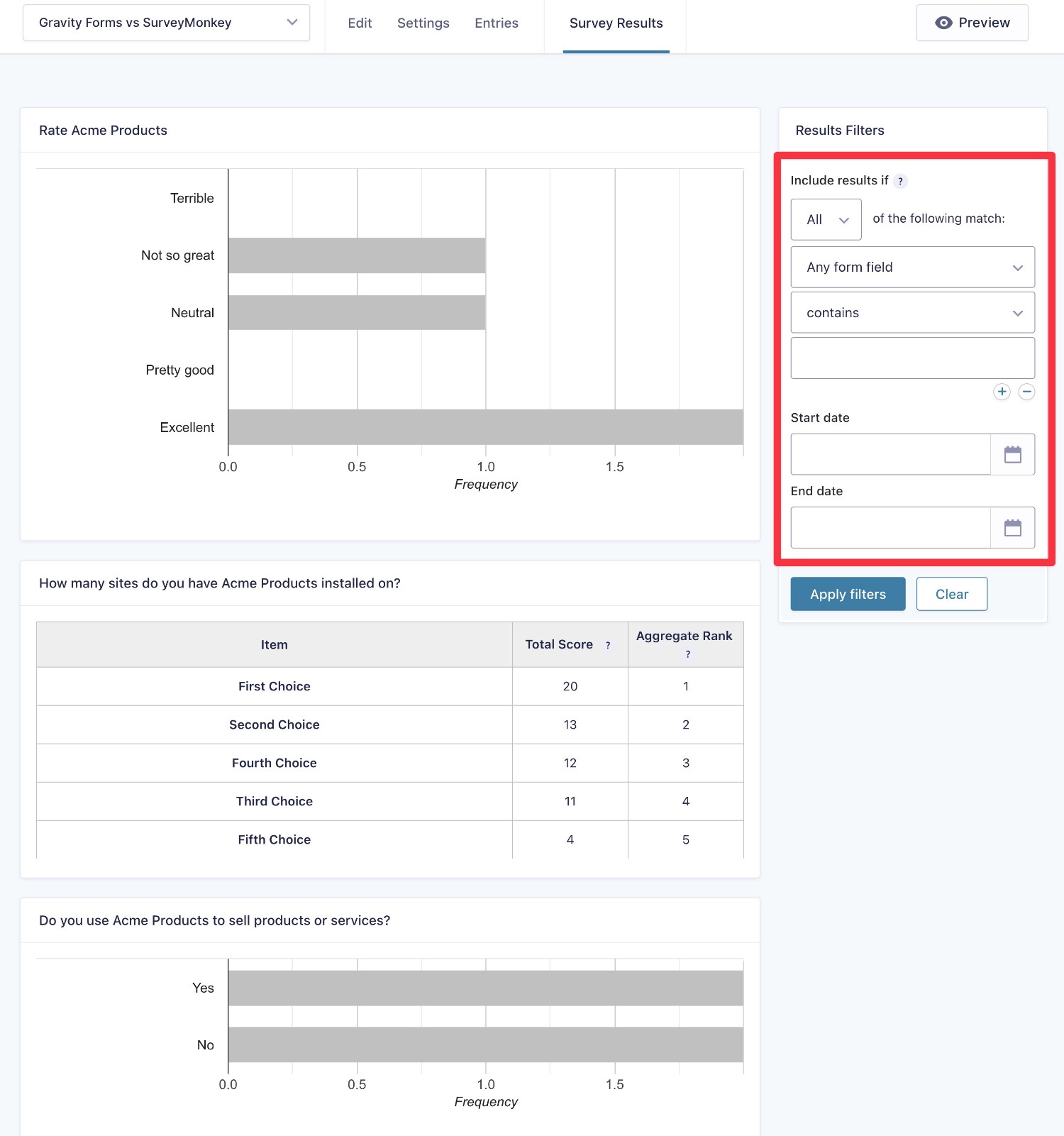
You can also open the details for an individual survey response if there’s a specific response that you want to dig into.
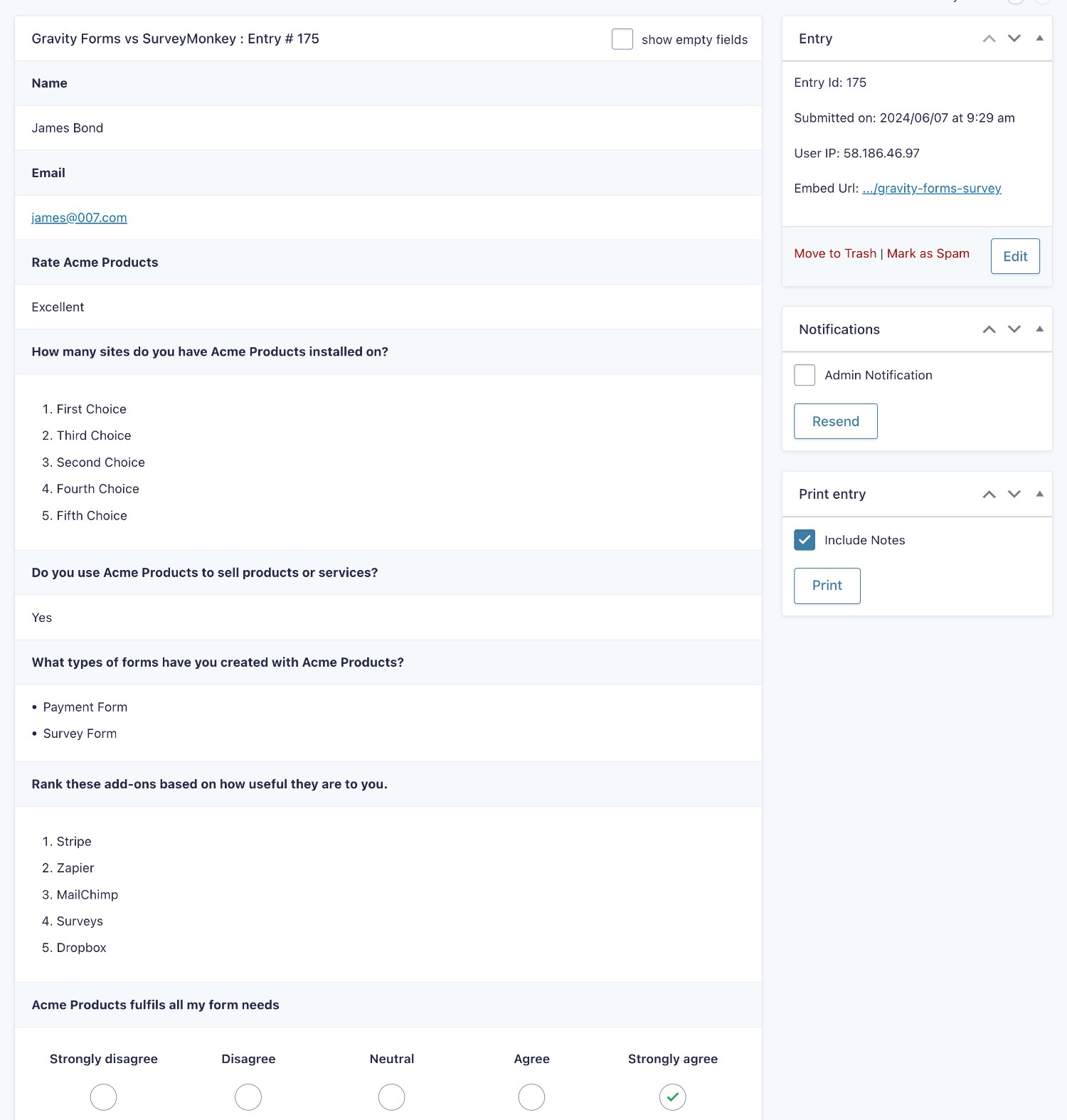
If you’d prefer to do your own analysis, Gravity Forms also gives you lots of options for exporting your data to another tool (e.g. Google Sheets) or in various formats.
First up, you can manually export your survey data as a CSV file at any time using the built-in Export Entries feature. When exporting data, you can choose which questions to include, only expert entries from a certain date range, and/or use conditional logic to control which responses to export.
You can also use third-party add-ons to access additional export options. For example, the Gravity Forms Certified Entry Automation plugin lets you export survey responses in different formats, including CSV, JSON, and PDF. You can also schedule exports to run on certain schedules, such as automatically generating a daily export file of survey responses from the previous day.
Beyond that, you can also use Gravity Forms’s many official and community add-ons to integrate with third-party services to send survey submissions a service in real time.
For example, you could automatically add each survey submission as a new row in Google Sheets using something like the certified add-on Gravity Forms Google Sheets by Gravity Wiz.
Pricing
When it comes to pricing, there are a lot of differences between SurveyMonkey vs Gravity Forms.
In general, Gravity Forms will be cheaper for the majority of use cases. However, there are some important details to understand so that you can better estimate your costs.
1. Free Plans (Or Lack Thereof)
One pricing difference that you’ll probably notice right away is that SurveyMonkey has a limited free plan, while Gravity Forms only comes in a premium version.
While that seems like a large advantage for SurveyMonkey, the limitations of SurveyMonkey’s free plan make it difficult to use in most situations.
First off, each survey that you create can only have a maximum of 10 questions, which means you can’t use the free plan to create longer surveys.
More importantly, each survey can only receive a maximum of 25 responses.
If your use case fits within those limits – 10 questions and a maximum of 25 responses per survey – then SurveyMonkey’s free plan could be the best option.
However, most people/organizations will have issues with at least one of those limits, if not both.
Beyond that, the free version also has some other limitations on features and question types. For example, you can’t access most of the advanced analysis features on the free plan.
2. Premium Versions (Gravity Forms Is More Affordable)
When it comes to the premium versions, there are some other big differences.
First, there’s the type of billing:
- SurveyMonkey uses recurring SaaS billing. If you stop paying, you’ll lose access to all of the premium features.
- Gravity Forms uses “normal” WordPress licensing. Your initial purchase gets you one year of support and updates and you can renew your license yearly to continue receiving support and updates.
Second, there are the usage limits on the plans:
- SurveyMonkey’s paid plans still have restrictions on the number of survey responses that you can receive per month/year, along with how many people on your team can access the SurveyMonkey dashboard.
- Gravity Forms’s paid plans allow unlimited usage. You can have unlimited survey questions and responses. What’s more, you can have unlimited team members access and manage your survey data, which can let you achieve very large cost savings if you want to have multiple people manage survey data.
In general, Gravity Forms will be a lot more affordable than SurveyMonkey for any paid use case:
- SurveyMonkey – the cheapest premium plan is $35 per month ($420 per year), which includes limited functionality.
- Gravity Forms – to access every single feature in Gravity Forms (including the dedicated Survey Add-On), you’ll pay $259 per year.
SurveyMonkey Pricing
SurveyMonkey offers three different types of plans:
- Team plans – these plans are billed per user, starting at $25 per user per month with a three-user minimum. That is, the cheapest option for the team plans is $75 per month (billed annually at $900 per year).
- Individual plans – these plans only allow one person to access SurveyMonkey. They start at $35 per month (billed monthly) for limited features and up to 1,000 responses per month across all of your surveys. To access more advanced features, you’ll need to go with one of the annual plans, which cost $408 or $1,188 per year.
- Enterprise plans – you’ll need to reach out to sales to talk about your unique needs.
Here are the individual pricing plans – note that there’s no monthly billing option for the Advantage or Premier plans:
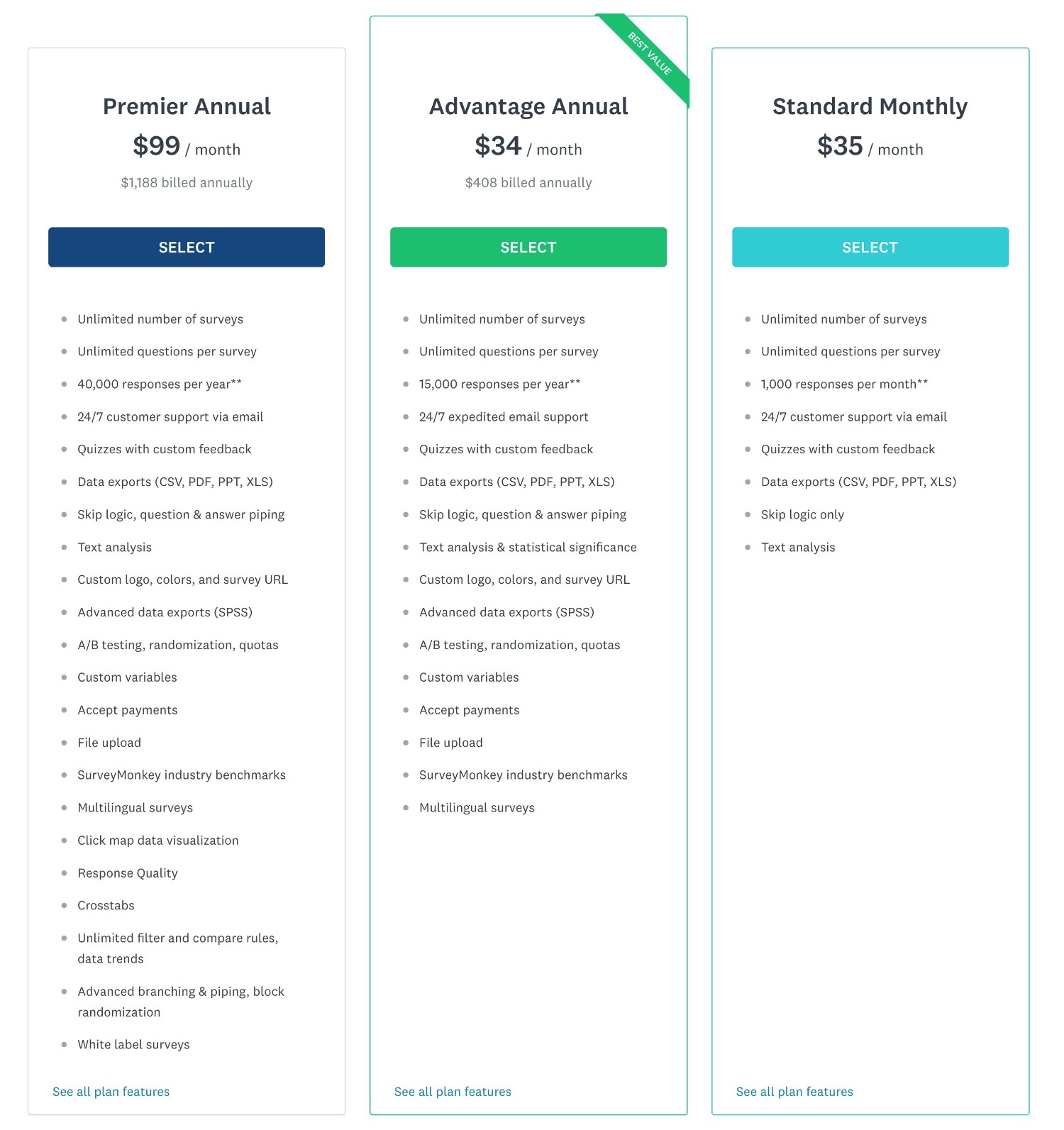
Gravity Forms Pricing
Gravity Forms offers three commercial licenses, along with a Nonprofit license for registered non-profits.
However, while you can create simple surveys with the Gravity Forms Basic license, most of the survey-specific features that we’ve discussed require the Gravity Forms Survey Add-On. which is available on the $259 Elite license (or the $129 Nonprofit license).
As such, you should plan to go with the Elite license if you want access to all of the survey functionality in Gravity Forms.
The Elite license actually gives you access to every single Gravity Forms add-on, which opens up a lot of other useful functionality. For example, you could add a survey respondent’s information to your CRM after they submit a survey or create a WordPress user account for them.
Even with the Elite license, Gravity Forms is still significantly cheaper than even SurveyMonkey’s entry-level plan.
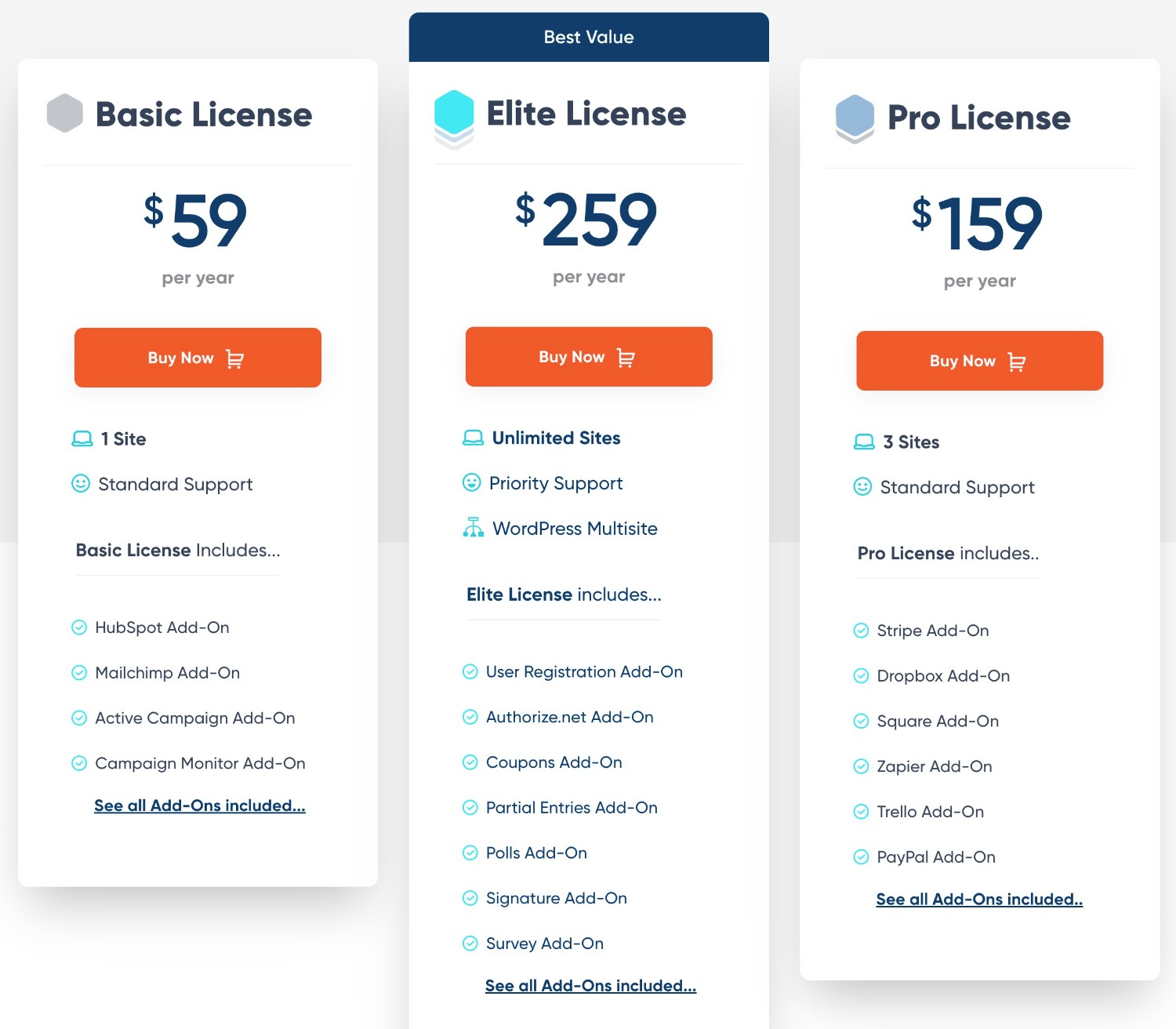
Support
Both Gravity Forms and SurveyMonkey offer direct customer support to all customers with an active license/plan, along with plenty of self-help content and documentation.
First, let’s talk about the direct support options:
- SurveyMonkey exclusively offers email support on the individual plans, with the highest tier getting “expedited” support. If you go with the Team Premier plan (at least $225 per month) or a custom enterprise plan, you also get phone support.
- Gravity Forms gives you direct ticket support on all plans. The highest-tier Elite license offers priority support, while the other licenses offer standard support.
In terms of self-help support content, you also get the following options…
SurveyMonkey:
- User-focused documentation
- API documentation (for developers)
- YouTube channel (with general survey tips)
Gravity Forms:
- User-focused documentation
- Developer-focused documentation (including hooks/filters, the PHP API, and the REST API)
- Video tutorials
- YouTube channel
- Community support forum
- Official Facebook community
Unique Advantages
To make it easier to see the relevant strengths of SurveyMonkey and Gravity Forms, let’s recap some of the things that each tool does uniquely well.
Why You Should Consider Survey Monkey
- Surveys work on any platform – because SurveyMonkey is hosting your surveys for you, you can easily use them on any platform (or even multiple platforms). For example, maybe you use Shopify for eCommerce and WordPress for your blog. With SurveyMonkey, you could add your survey to both website platforms.
- A/B testing functionality – you can show different questions and compare the results. While Gravity Forms lets you use conditional logic to show different questions, it doesn’t let you A/B test the actual content of the question (though you could use an A/B testing plugin or code snippet to accomplish something similar).
- More advanced built-in analysis tools (on top-tier plans) – while most people will be fine with the analysis features in Gravity Forms, SurveyMonkey does give you more depth if you need that extra depth. For example, with SurveyMonkey’s Premier plan ($1,188 per year), you can access advanced analysis features like crosstabs, text analysis, detailed filters, and more.
- Free plan (but heavily limited) – if you can fit within the limits of SurveyMonkey’s free plan (10 questions and 25 responses per survey) and you don’t need the advanced features, it offers a totally free solution for simple surveys.
Why You Should Consider Gravity Forms
- More affordable (potentially by a lot) – on the cheapest end, Gravity Forms is already ~$160 cheaper than SurveyMonkey on a yearly basis. If you need higher-tier SurveyMonkey plans, Gravity Forms could easily be ~$900+ cheaper.
- Unlimited everything – Gravity Forms doesn’t place any limits on the number of surveys, questions, responses, and team members you can have. Not only does this save you money, but it also means you won’t have to worry about bumping into limits when you’re trying to run your surveys.
- More than just surveys – you can use Gravity Forms for all of your website’s form needs, including contact forms, lead gen forms, payment forms, user registration forms, and lots more.
- Native WordPress solution – if you exclusively use WordPress, you might prefer being able to manage everything without leaving your WordPress dashboard.
- More integrations with third-party services – you get more flexibility for connecting your surveys to third-party services that your business uses.
Final Thoughts on Gravity Forms vs SurveyMonkey
In the end, choosing between Gravity Forms and SurveyMonkey really comes down to your specific use case, including the features that you need, the type of surveys that you’re running, where you want to run those surveys, and your overall budget.
If you’re already using WordPress, Gravity Forms offers a native WordPress solution for building all types of surveys.
You can access all of the survey analysis features that most people need at a cost that’s significantly lower than SurveyMonkey (and with no restrictions on survey responses and other metrics).
Plus, you’ll be able to use Gravity Forms for all of your site’s form needs – not just for surveys. This further adds to the cost savings and lets you simplify your tech stack by using one tool for all of your forms.
If you want to try out the survey features in Gravity Forms, you can create a free, fully functioning demo site.
And if you’re ready to get started, you can purchase the Elite license today, which gives you access to the dedicated survey features, along with all of the other official add-ons.

If you want to keep up-to-date with what’s happening on the blog sign up for the Gravity Forms newsletter!
