News & Updates -
 By Jonathan Calderon
Published July 18, 2019
By Jonathan Calderon
Published July 18, 2019
Introducing our official HubSpot Add-On
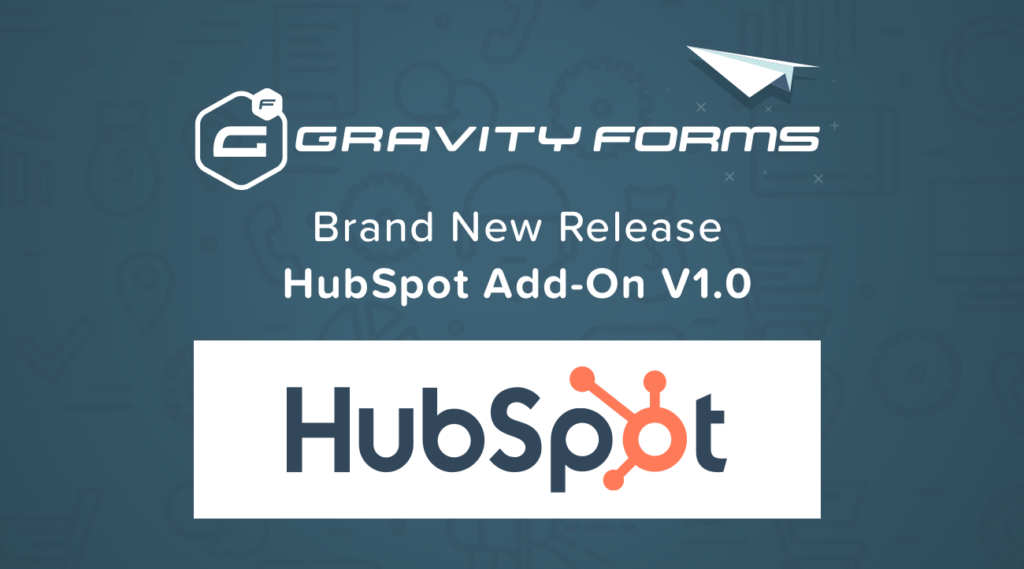
Are you ready to integrate your WordPress forms with one of the best marketing, sales and customer service solutions? We are excited to partner with HubSpot to create our HubSpot Add-On.
Why did we partner with HubSpot?
HubSpot has shown through their free content, educational courses, and growth software that they are committed to helping small businesses grow. As the leader of inbound marketing and empowering marketers, sales teams, customer service teams and business owners alike, they strive to create more delightful customer experiences.We’re excited to partner up with HubSpot for two reasons:
- We are fans of HubSpot and have followed their progress for years.
- We believe that the integration between our forms and their contact management system will provide value and simplicity to our mutual customers by making it easier to use the tools together.
What you get with our HubSpot Add-On integration
In addition to HubSpot’s contact management software (CRM), their suite of free tools also includes:- Storage of up to 1,000,000 Contacts
- Live Chat
- Conversational Bots
- Meeting Scheduling Tools
- Email Templates
- Email Marketing
- Ticketing
- Ad Management (Google Ads, Facebook Ads, LinkedIn Ads)
- See a full list of features here.
Features of our HubSpot Add-On
We’ve built a seamless integration between Gravity Forms and HubSpot, so you not only get one of the most complete form builders, but also get one of the best CRM tools in the industry. [browsermockup]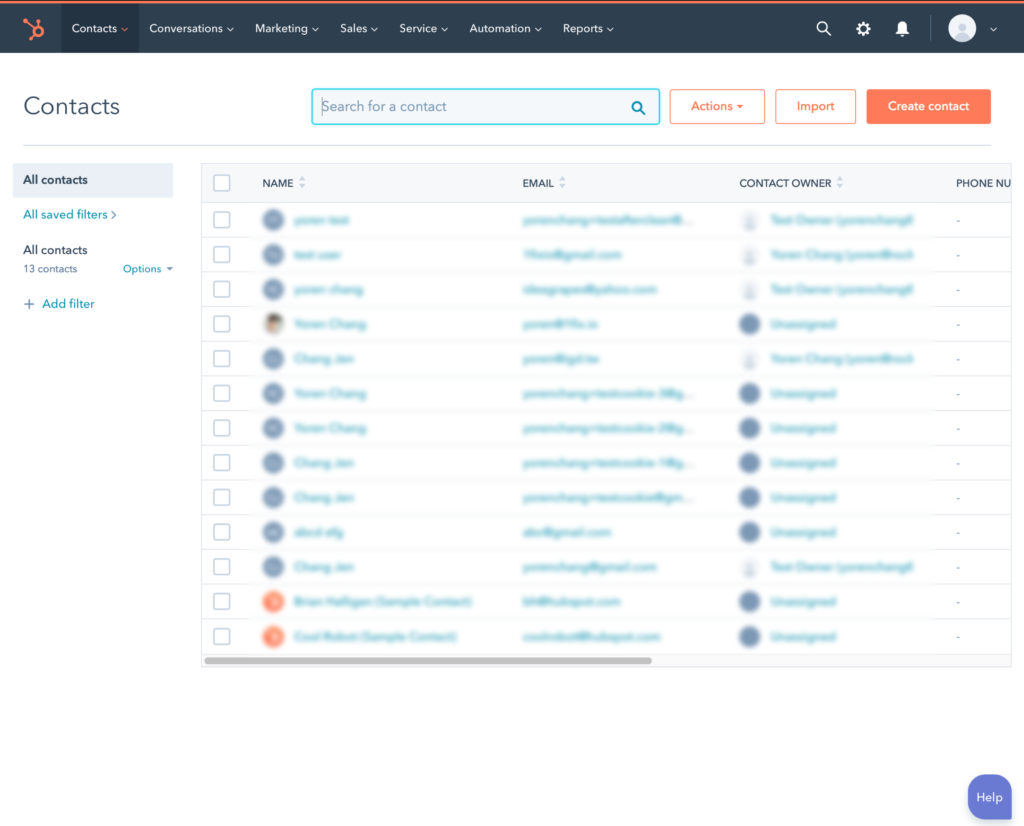 [/browsermockup]
You now will be able to manage your contacts more effectively with the best HubSpot plugin for WordPress! Easily integrate all of your form entries with HubSpot to administer your contacts more efficiently using the wealth of tools available in your HubSpot account.
[browsermockup]
[/browsermockup]
You now will be able to manage your contacts more effectively with the best HubSpot plugin for WordPress! Easily integrate all of your form entries with HubSpot to administer your contacts more efficiently using the wealth of tools available in your HubSpot account.
[browsermockup]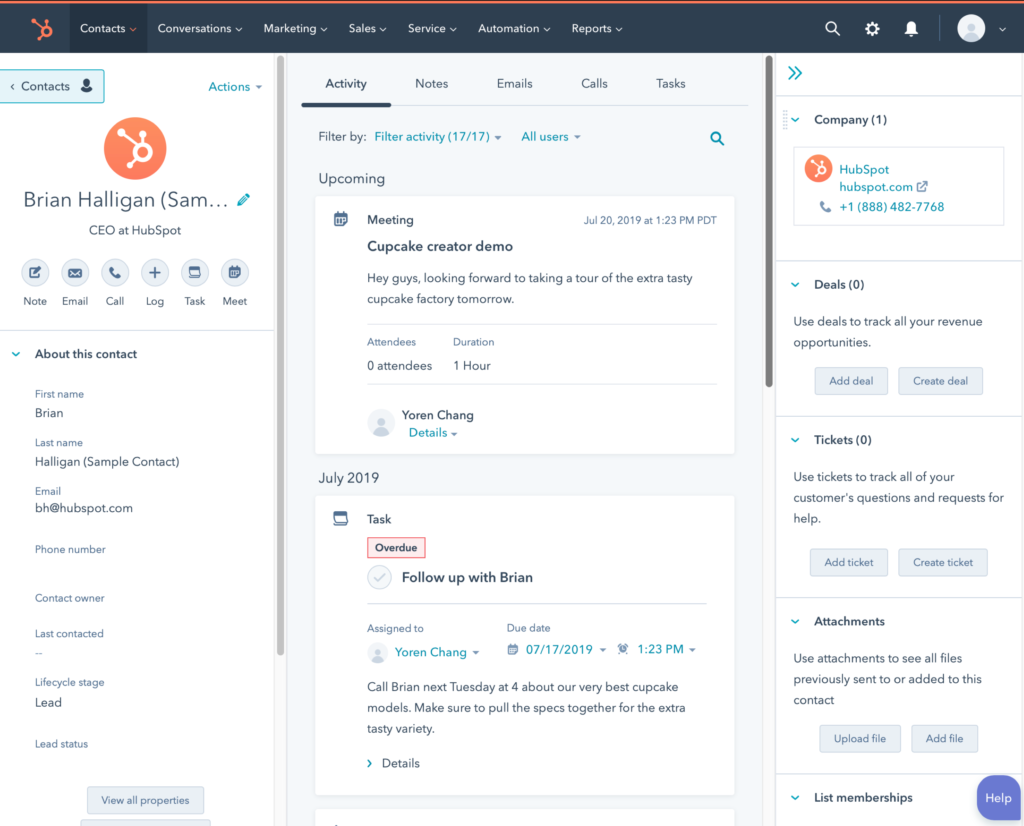 [/browsermockup]
[/browsermockup]
Getting Started
We’ve put together detailed documentation on how you can get started using our latest HubSpot Add-On. To get started using the HubSpot Add-On, download and install the Add-On from your account downloads page or your website’s dashboard Add-On installer. If you are having trouble with the installation, take a look at our documentation here on how to download and install the add-on.Link to HubSpot
After you install the HubSpot Add-On, you will need to sync your HubSpot account with your Add-On. If you don’t have a HubSpot account, you can create a free account. [browsermockup]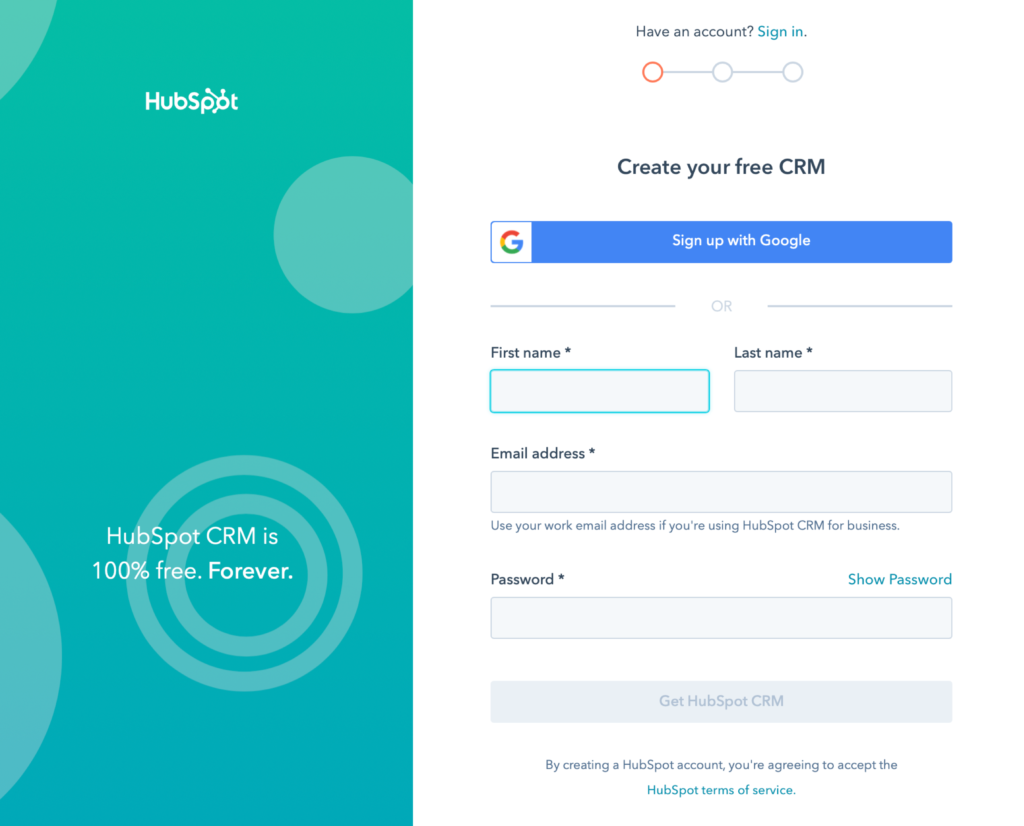 [/browsermockup]
Next, you will need to authenticate your HubSpot account.
[browsermockup]
[/browsermockup]
Next, you will need to authenticate your HubSpot account.
[browsermockup]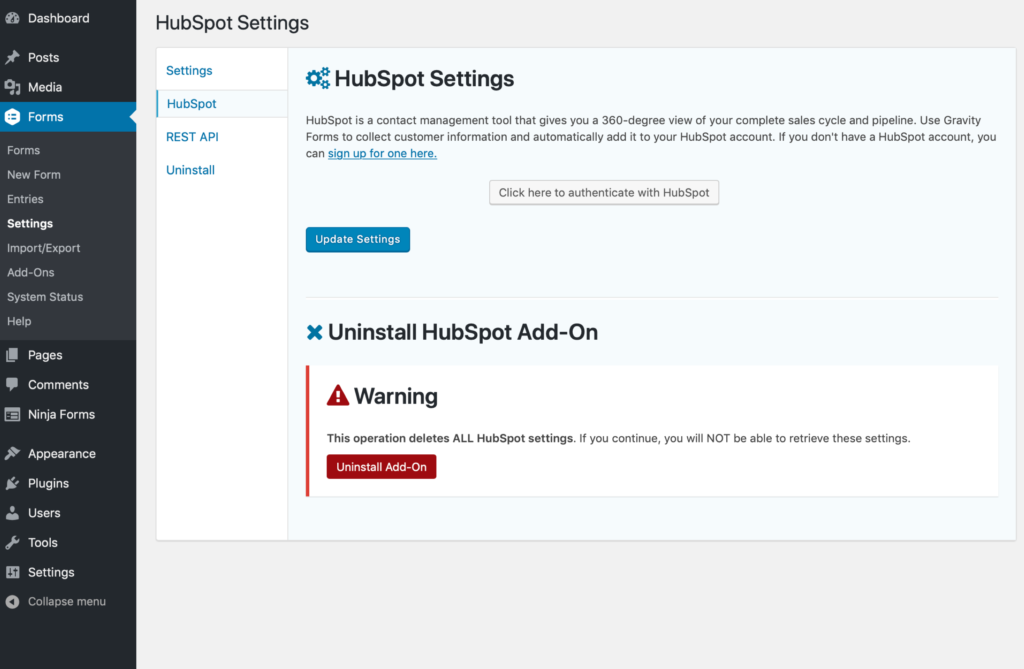 [/browsermockup]
You will be redirected to your HubSpot account where you will need to grant access to your HubSpot Add-On.
[browsermockup]
[/browsermockup]
You will be redirected to your HubSpot account where you will need to grant access to your HubSpot Add-On.
[browsermockup]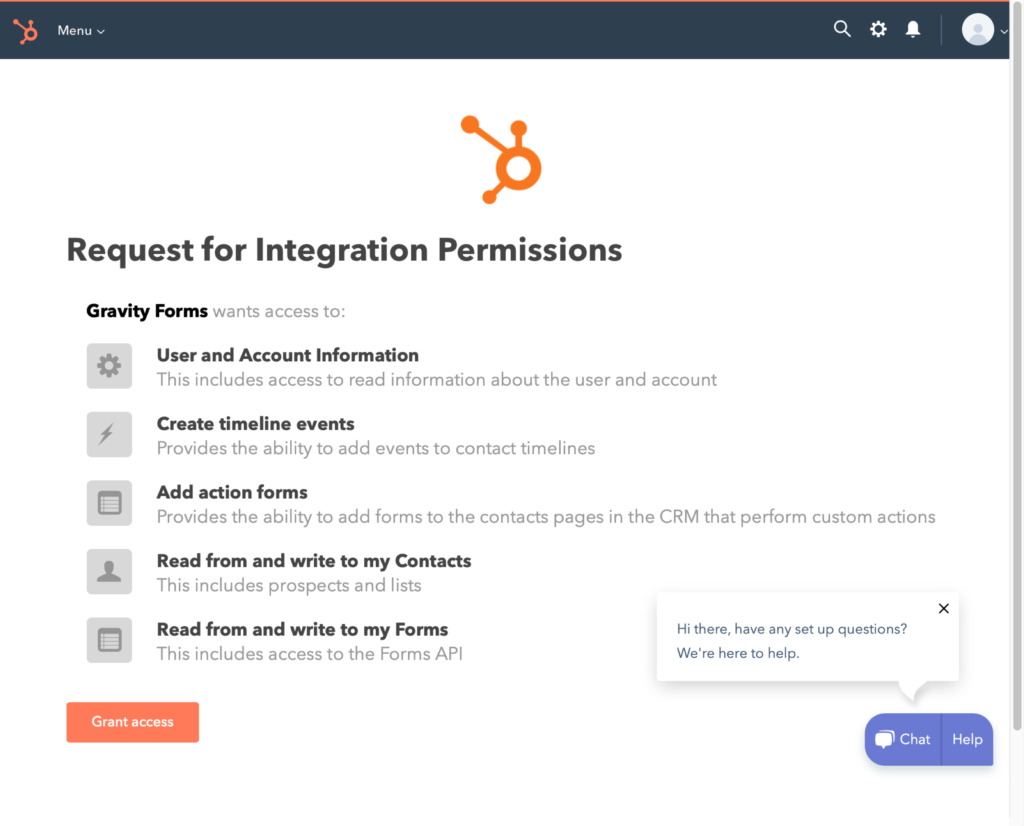 [/browsermockup]
After you authenticate your account, you will then be ready to sync your form entries with your HubSpot account.
[browsermockup]
[/browsermockup]
After you authenticate your account, you will then be ready to sync your form entries with your HubSpot account.
[browsermockup]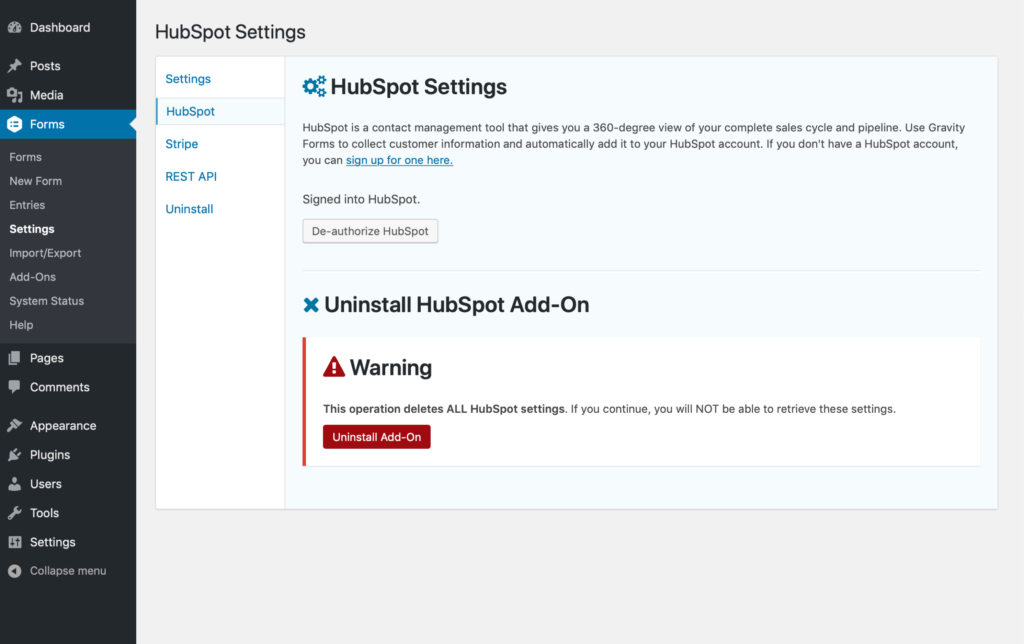 [/browsermockup]
[/browsermockup]
Integrate your forms
Now that you have authenticated your HubSpot connection, it is time to sync your entries to your HubSpot account. We have put together a guide on helping you set up the HubSpot Add-On here. [browsermockup]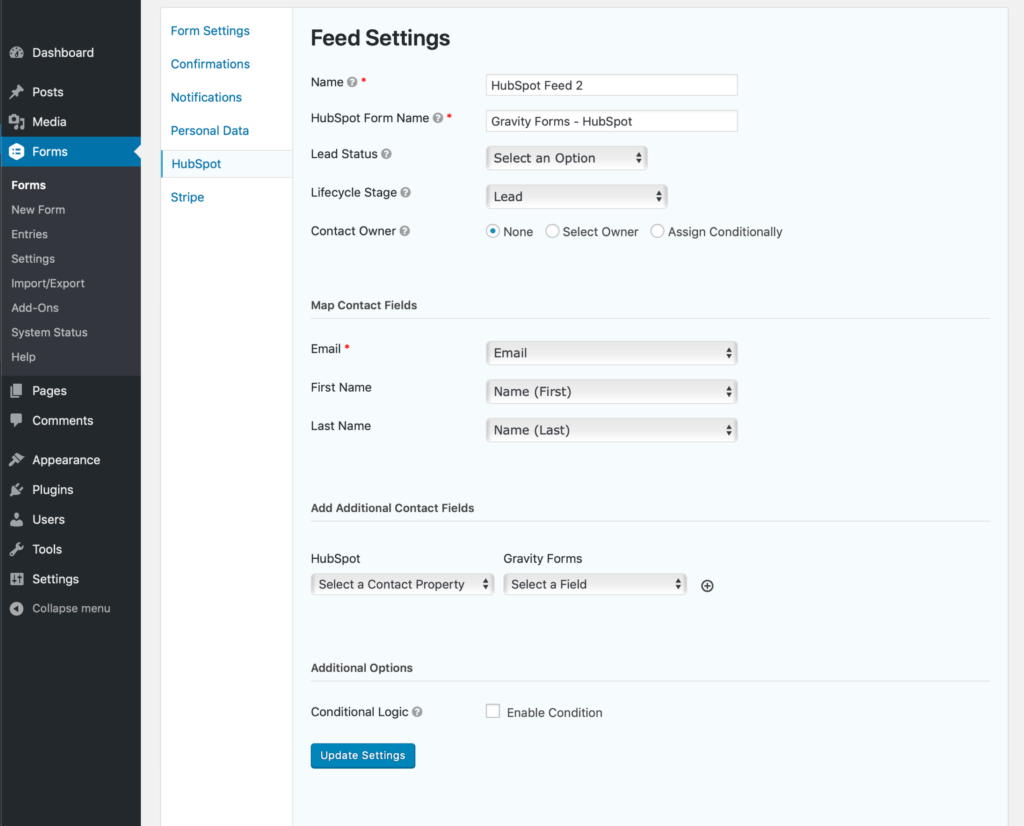 [/browsermockup]
Once you have set up and synced your add-on, you will be able to create a feed so you can sync your form input fields with your HubSpot account. We have prepared a short guide here, showing you how to set up a feed.
[/browsermockup]
Once you have set up and synced your add-on, you will be able to create a feed so you can sync your form input fields with your HubSpot account. We have prepared a short guide here, showing you how to set up a feed.
