How to Set up an Online Meeting using Gravity Forms and Hubspot

Over the last couple of years, there has been a surge in online meetings as individuals and businesses adapted to the new normal. As well as an increase in online meetings within organizations, many businesses that previously provided face-to-face services, such as gyms, therapists, and educational institutions, have had to take these services online.
In this article, we consider some of the best web conferencing tools available and share top tips for preparing for an online meeting, ensuring that your meetings run smoothly and professionally.
We will then also discuss how to set up an online meeting using Gravity Forms and Hubspot. By the end of reading, you will be ready to reach out and confidently connect with your clients and colleagues online. Let’s get started…
Video Conferencing Tools
Choosing a secure and user-friendly video conferencing tool is a must for anyone looking to integrate online meetings into their business strategy. Here are a few that we recommend…
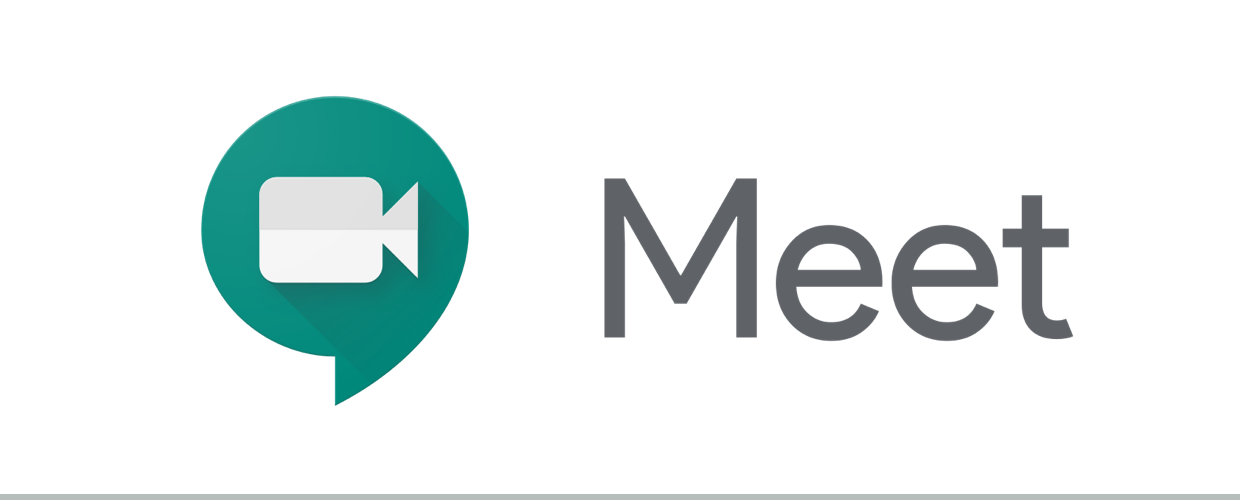
Google Meet
Extremely user-friendly, Google Meet is available to businesses that have a G Suite subscription. (Anyone can receive a Google Meet call, but only G Suite users can schedule and host a meeting).
With Google Meet you can host group video calls, display your desktop and browser to participants, share links, files, and documents through the Meet chat feature of your meeting room, and much more.
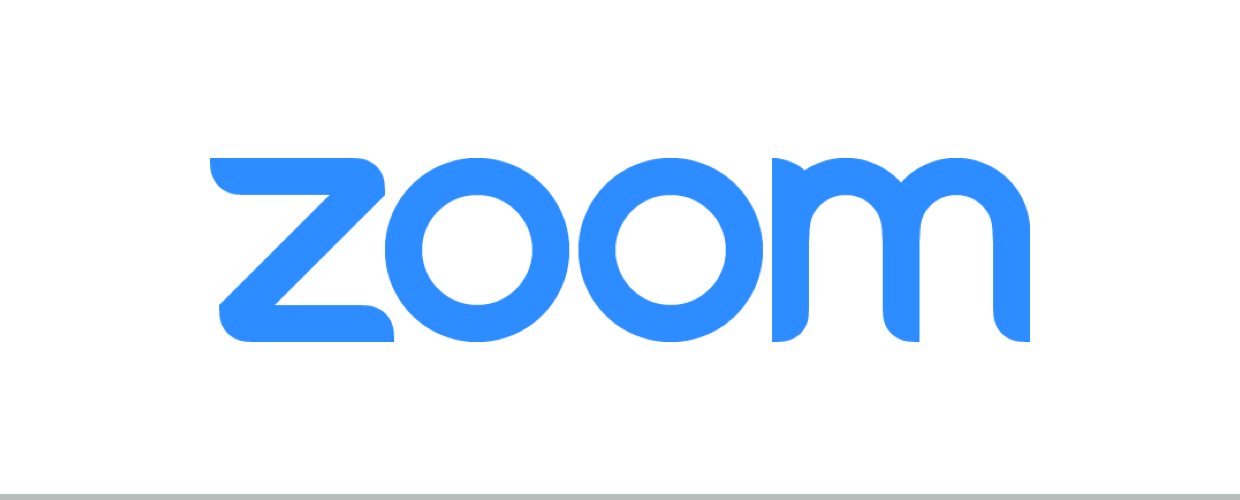
Zoom
Zoom offers both free and premium versions of its service, making it a great option for those smaller businesses on a budget. With Zoom you can run large scale meetups, webinars, and integrate a wide assortment of apps, as well as access numerous low-level features, including adding a virtual background and a filter to touch up your appearance and make you look younger!
Although Zoom has received a bad rap recently due to security issues, users have since seen a number of features implemented to counteract these problems, including automatic passwords for an online meeting and permission required for new users to join a chat.
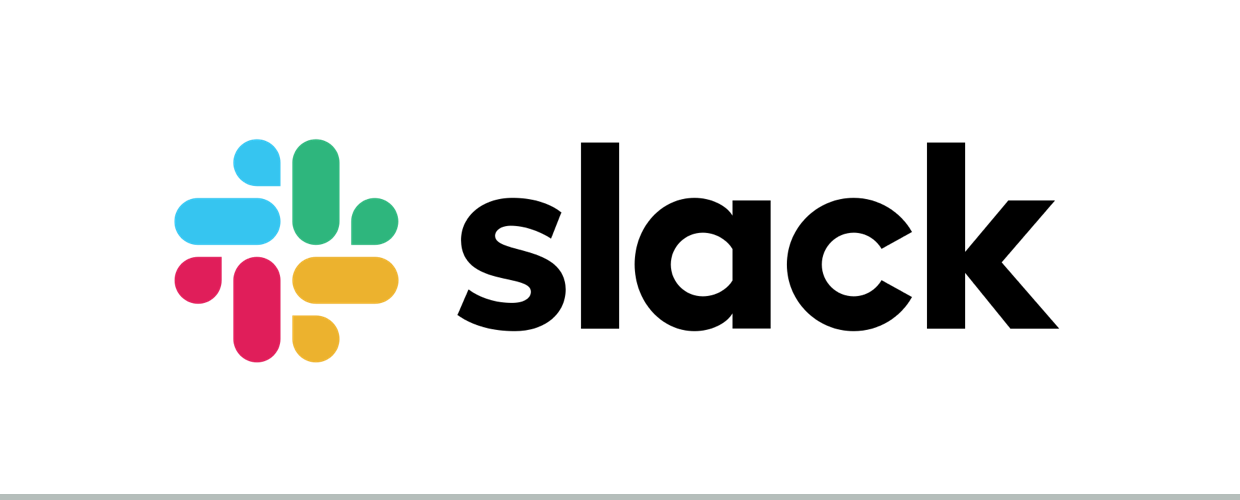
Slack
If your business is already using Slack, then its video conferencing platform helps you to further collaborate with your colleagues. Chat with team members located across the globe, share your screen to communicate ideas more clearly, and group call with up to 15 participants, to name a few options.
All of the above are powerful video conferencing tools that will enable you to host online meetings while you work from home. Do your research, find out exactly what features each platform offers, and then choose the option that best fits the needs of your business.
Top Tips for a Successful Online Meeting
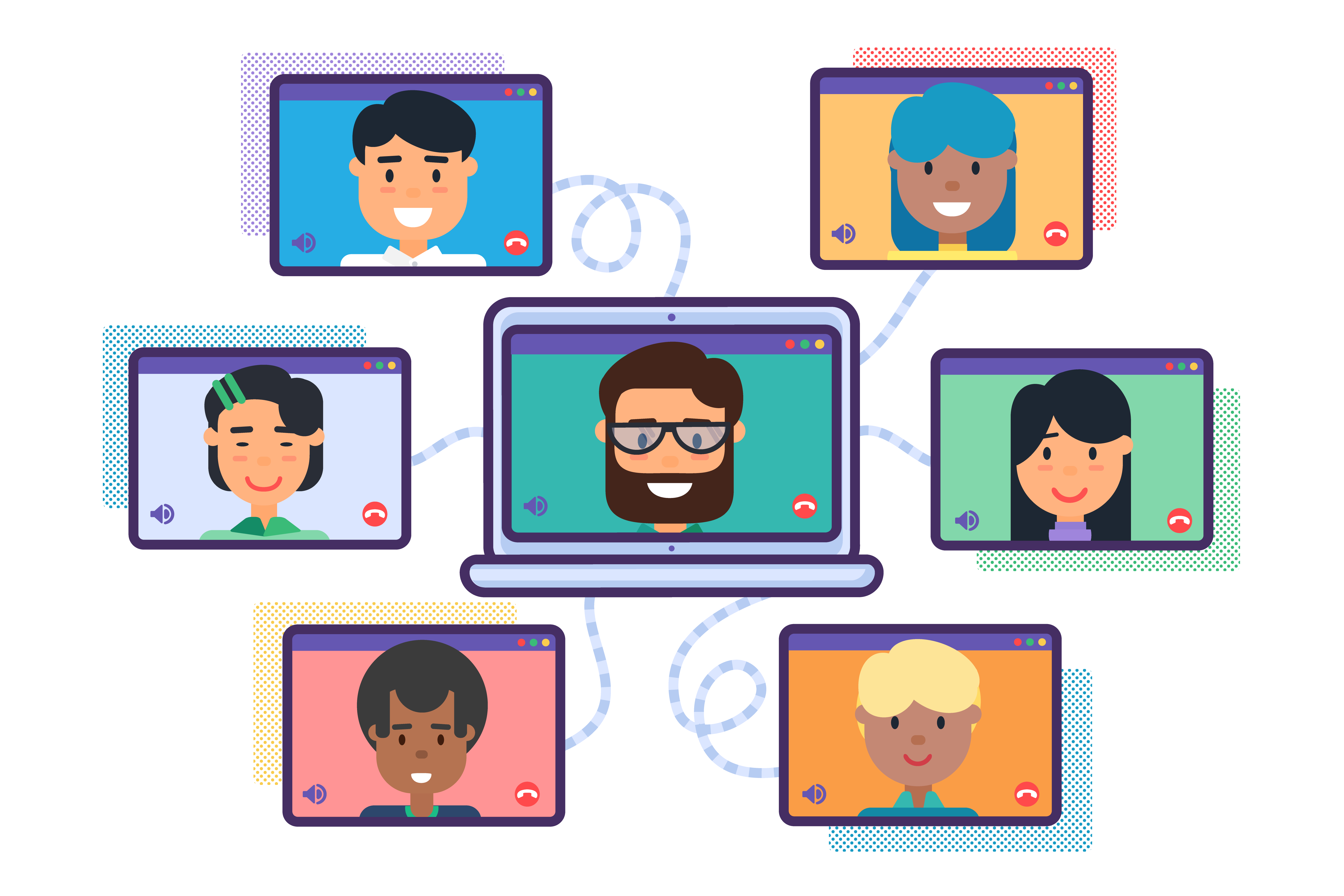
Preparing for online meetings will ensure they run smoothly, and that they are beneficial to all involved. Here are some top tips to help ensure your next online meeting is a success…
- Prepare your Space – Set up your work space so you are ready for a meeting. Declutter your desk and check the area behind you – try a blank wall or virtual back if your house is looking messy!
- Video Conferencing Software – If you are using new software, or are new to online meetings, then it is a good idea to do a test run before the meeting begins. Other factors to check out beforehand include lighting, screen height, and the use of headphones to minimize background noise.
- Have a Clear Agenda – Having a clear outline of what you are going to discuss helps the meeting flow and ensures you cover all the necessary issues. Keep your eye on the time, just as you would in a regular meeting, so discussions don’t overrun.
- Share Resources – Sharing your screen during the online meeting, or sharing links, files, or documents, can help everyone understand the context of the discussion, and encourage better collaboration.
- Conclude with Clear Action Points – To ensure a productive meeting, end the session by agreeing clear action points so everyone knows what their next steps are, and what is expected of them moving forwards.
- Follow up – A meeting ‘follow up’ will look very different depending on your business and the objectives of the meeting itself. However, touching base with your meeting participants is key to keeping future communication open. This could take the form of sharing of meeting notes, an action plan with deadlines attached, or an email containing follow up resources.
How to Set Up Online Meetings with Gravity Forms and HubSpot
The first thing you need to do is set up a free HubSpot CRM account. On the main menu under the Sales, click on Meetings to visit your meetings page link.
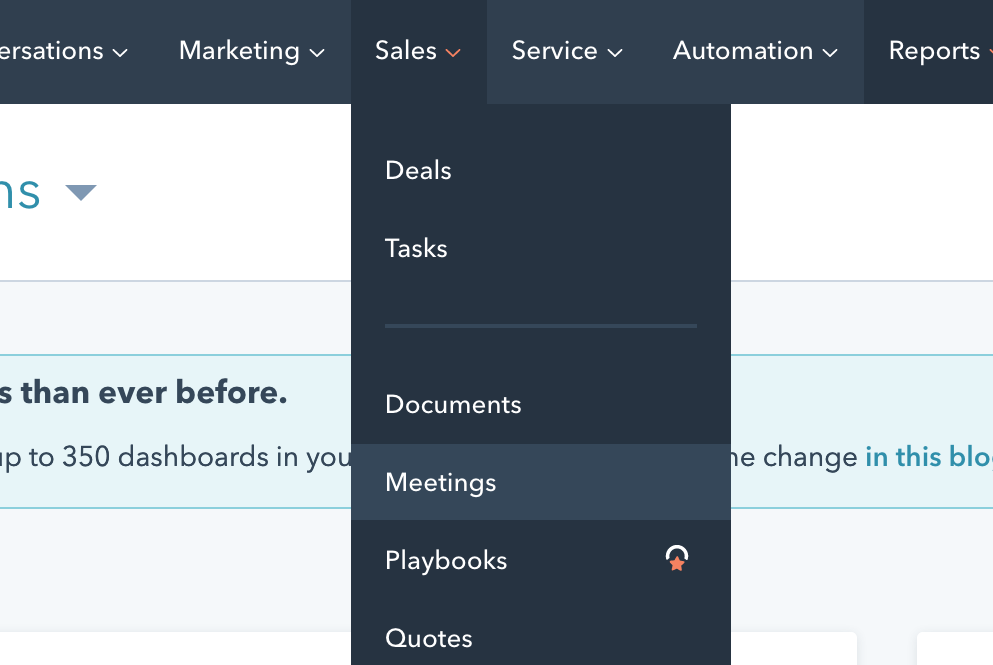
If you haven’t synced your calendar, you will be then asked to sync your favorite calendar so you can start booking meetings. After you link your calendar, you will then select your meeting link and copy it to your clipboard.
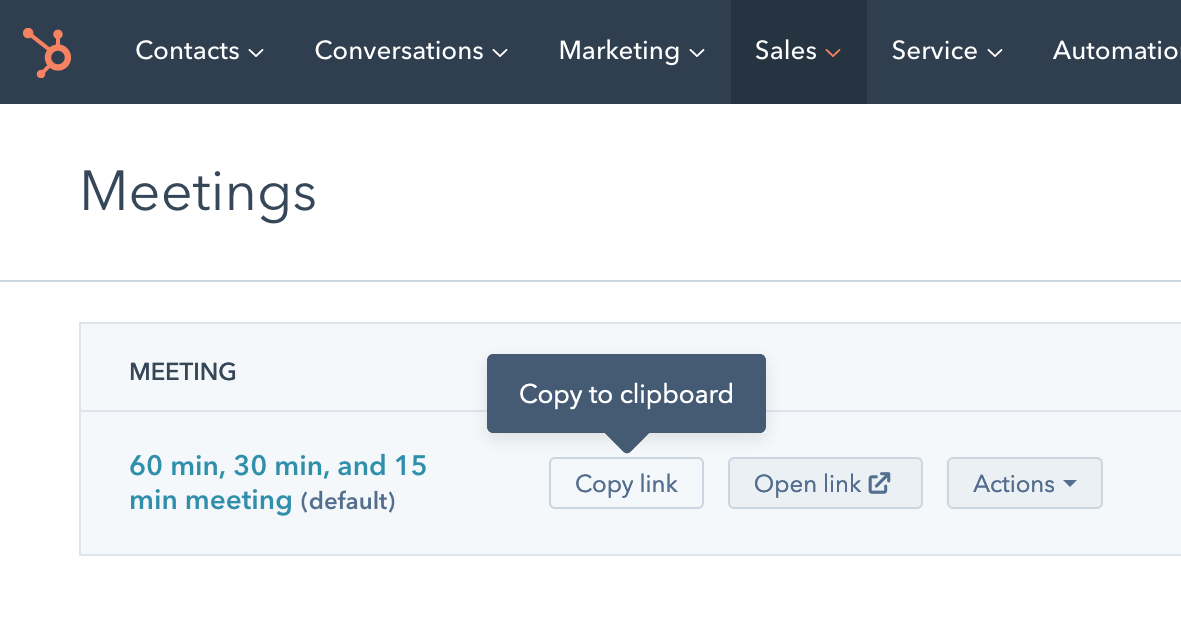
In order for you to send your meeting link to your prospective client, you will be including your meeting link in the confirmation message. We suggest that you create a New confirmation message that will only be sent when certain form parameters are used in your form, such as “Budget. That way, you won’t be sending your meeting link to every person who fills out your form.
To create a new custom notification, click on Settings > Form Notifications > Add New.
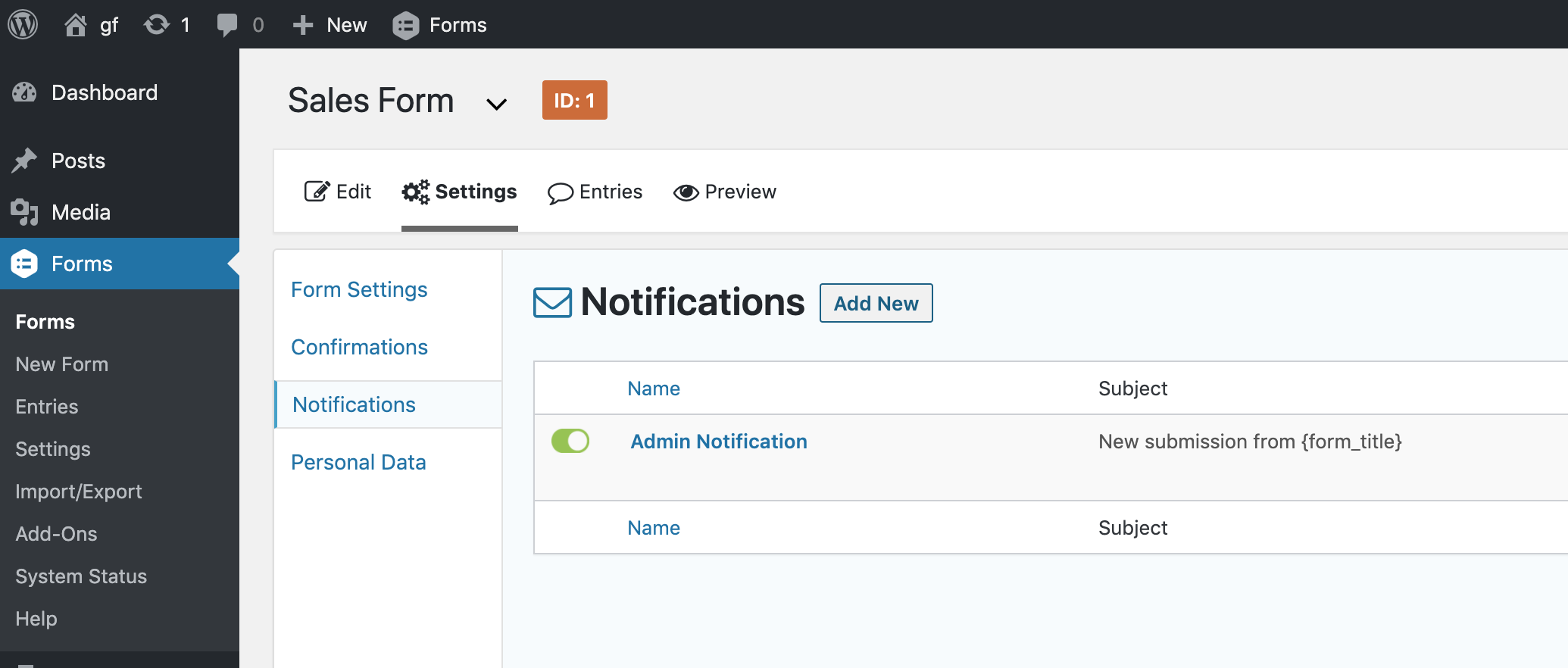
You will then use this new notification to send your meeting link when certain form parameters are met. In our example, any time someone selects “New Sales”, we will be then sending our custom HubSpot meeting link.
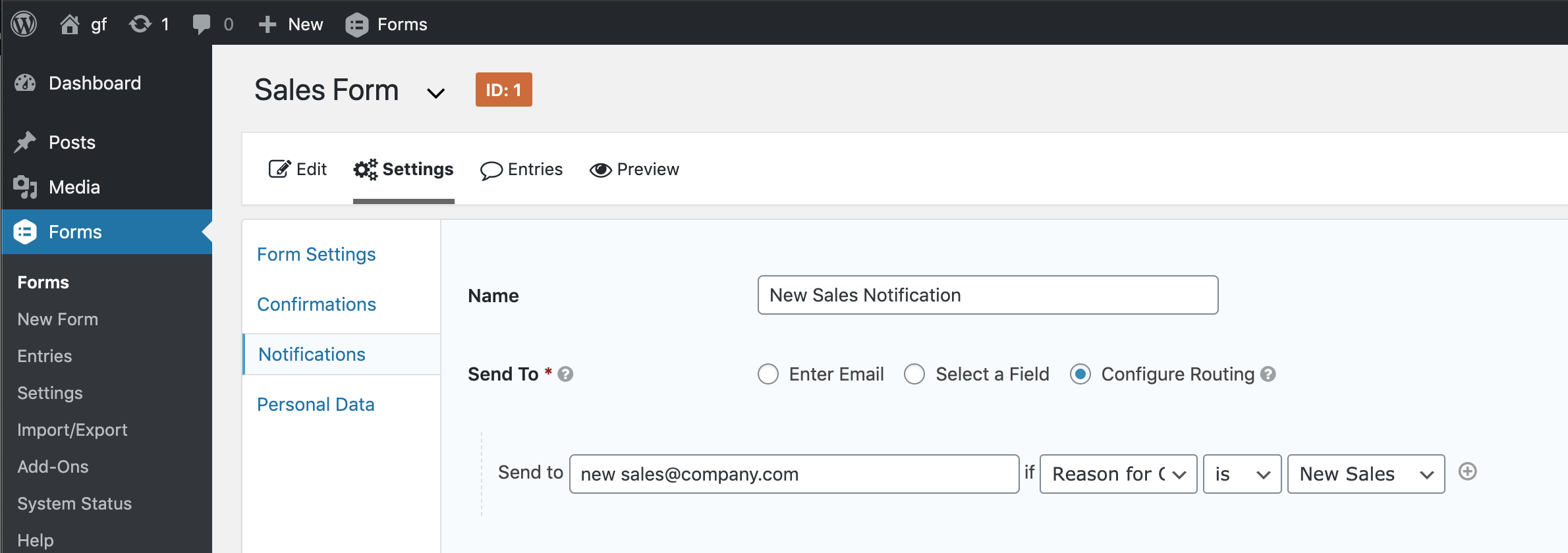
Here is an example of what your new custom notification might look like.
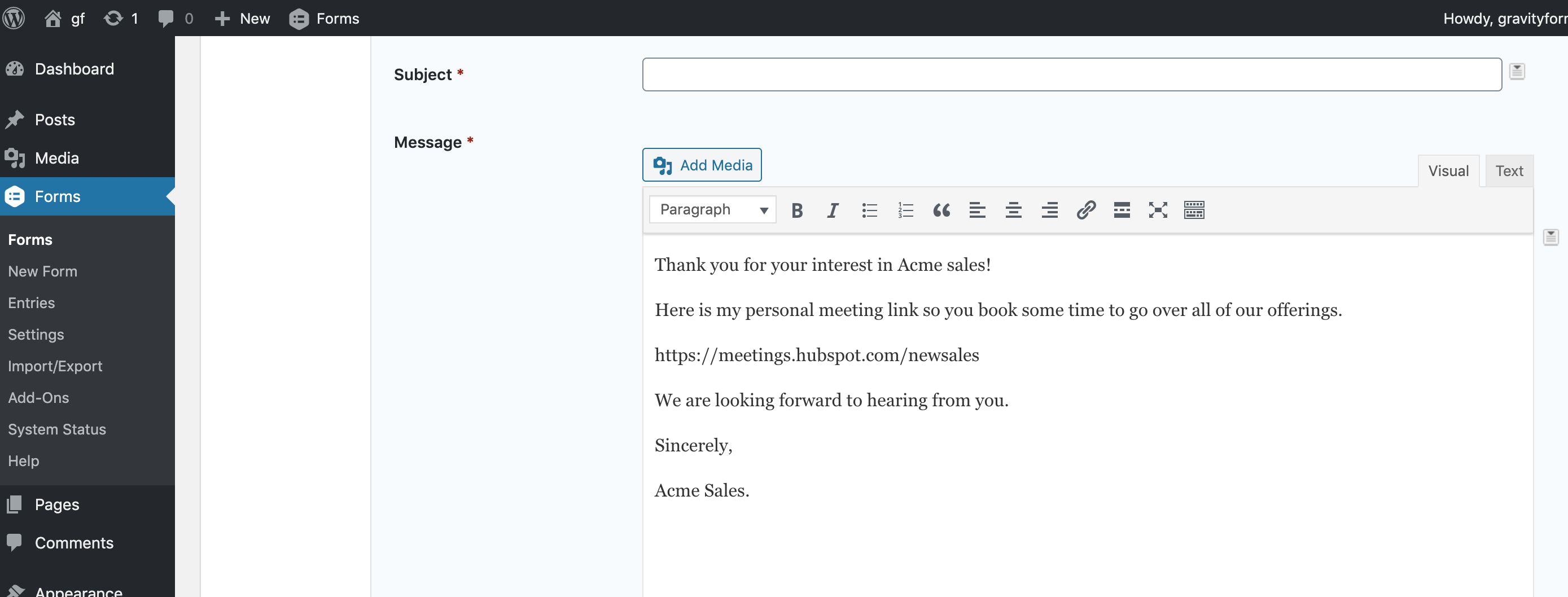
Just remember that this new notification will be sent in addition to any default notification you might have already set up. It might be a good idea to create different notifications so your audience gets a more personal touch whenever they fill out a form. Also, it will keep them from getting multiple notifications after they fill out your forms.
We hope that this guide was useful to you. Don’t hesitate to contact our team with any presale questions you might have. If you want to compare our plans, visit our pricing page.
Lastly, if you are new to Gravity Forms, we encourage you to test-drive our free demo, where you can try our flagship Elite license. No credit card needed!

If you want to keep up-to-date with what’s happening on the blog sign up for the Gravity Forms newsletter!
