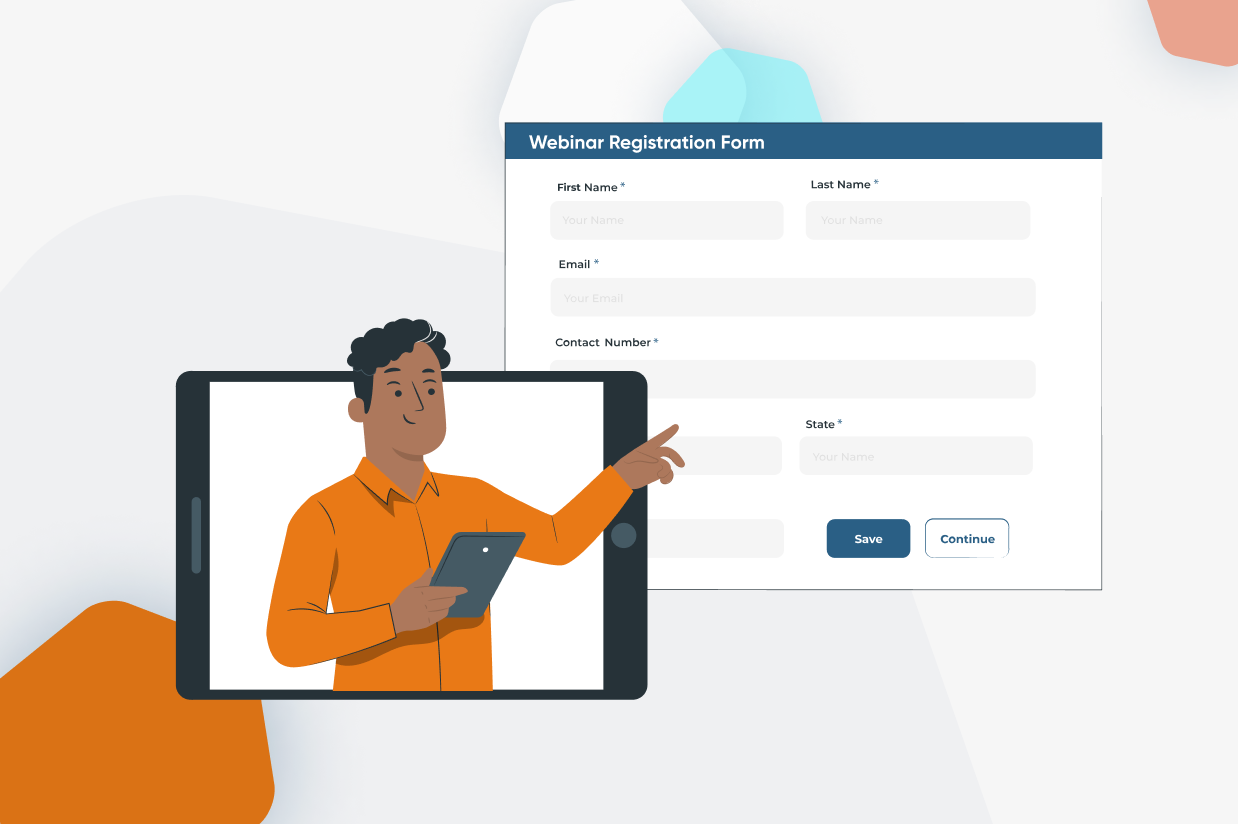How to Create a Webinar Registration Form
Looking to add a webinar registration form to your WordPress website? Then you’re in the right place! With Gravity Forms you can easily create a user-friendly webinar registration form to register attendees for your online gathering.
In this tutorial, we’ll look at how you can take the Gravity Forms webinar registration form template and customize it to suit your exact needs. We also discuss some of the Gravity Forms Add-Ons that you may want to use to help you manage leads and take payments via your form, as well as some further third-party integrations to enhance the webinar registration process.
Watch the video or read on to find out more…
Hosting a Webinar
Hosting a webinar is an effective way to promote your products or services, collect leads, and connect with your target audience. Registering for your event is the first port of call for your attendees, so it’s important that your form collects the information you need, while providing a seamless user experience.
When creating a registration form for your webinar or online event, here are a few points to consider…
- Gather Information on Your Attendees – When running any event, digital or in-person, you want to make sure that the content you deliver is relevant and useful for your audience. Understanding who your audience is, and what they want to get out of your event, will help you to tailor the presentation to their needs. Therefore, although you don’t want your webinar registration form to be too long, it is worth asking some key questions within the form so you have a clear background on your audience before the event starts. Think carefully about what information you need to know that will really help you plan a successful webinar, and then work those questions into your registration form.
- Manage Your Leads – One of the key reasons companies run webinars is to generate leads. Gravity Forms is the best tool for this job, as our intuitive form builder will enable you to create beautiful and user-friendly forms that convert. However, once those leads have been collected, you don’t want to keep them hidden away within your WordPress dashboard. Instead we recommend you integrate your form with an email marketing service or CRM, enabling you to easily manage and nurture those contacts, turning email addresses into loyal customers. Gravity Forms integrates with a wide assortment of email marketing services and CRMs including Mailchimp, AWeber, Campaign Monitor, and HubSpot – all available on our Basic license.
- Accept Payments – If you want to charge participants for attending your webinar or online event then Gravity Forms makes it easy for you to take payments via your form. Gravity Forms integrates with a wide assortment of payment processors including Stripe, PayPal, Square, Mollie, and more. So whether you need to accept major credit cards or local currencies, or take payments within the US or globally, we have a payment processor that will work with your registration form. The majority of our payment Add-Ons are available on our Pro license so if taking payments is a feature you need, make sure you check our Pro plan page.
- Register Attendees on Your WordPress Website – You may want to register users on your WordPress website on form submission. This way you could allow them to view resources they may need for the webinar or access a community area. The Gravity Forms User Registration Add-On allows you to easily set up user registration on your site, all via your frontend form – available with our Elite license.
Most webinar platforms do provide some type of registration form, but these are often limited in functionality. If you want to create a user-friendly form, using fields and integrations that are relevant to your business and audience, and that you can display directly on your site, then Gravity Forms is the form builder for you.
Create a New Form Using the Gravity Forms Webinar Registration Form Template
Within the Gravity Forms Template Library, you will find a pre-built webinar registration form that you can use as the foundation for your form. This template is totally customizable, and within the form editor, you can easily add, edit, or delete any of the form fields, configure field settings, integrate our add-ons, and much more.
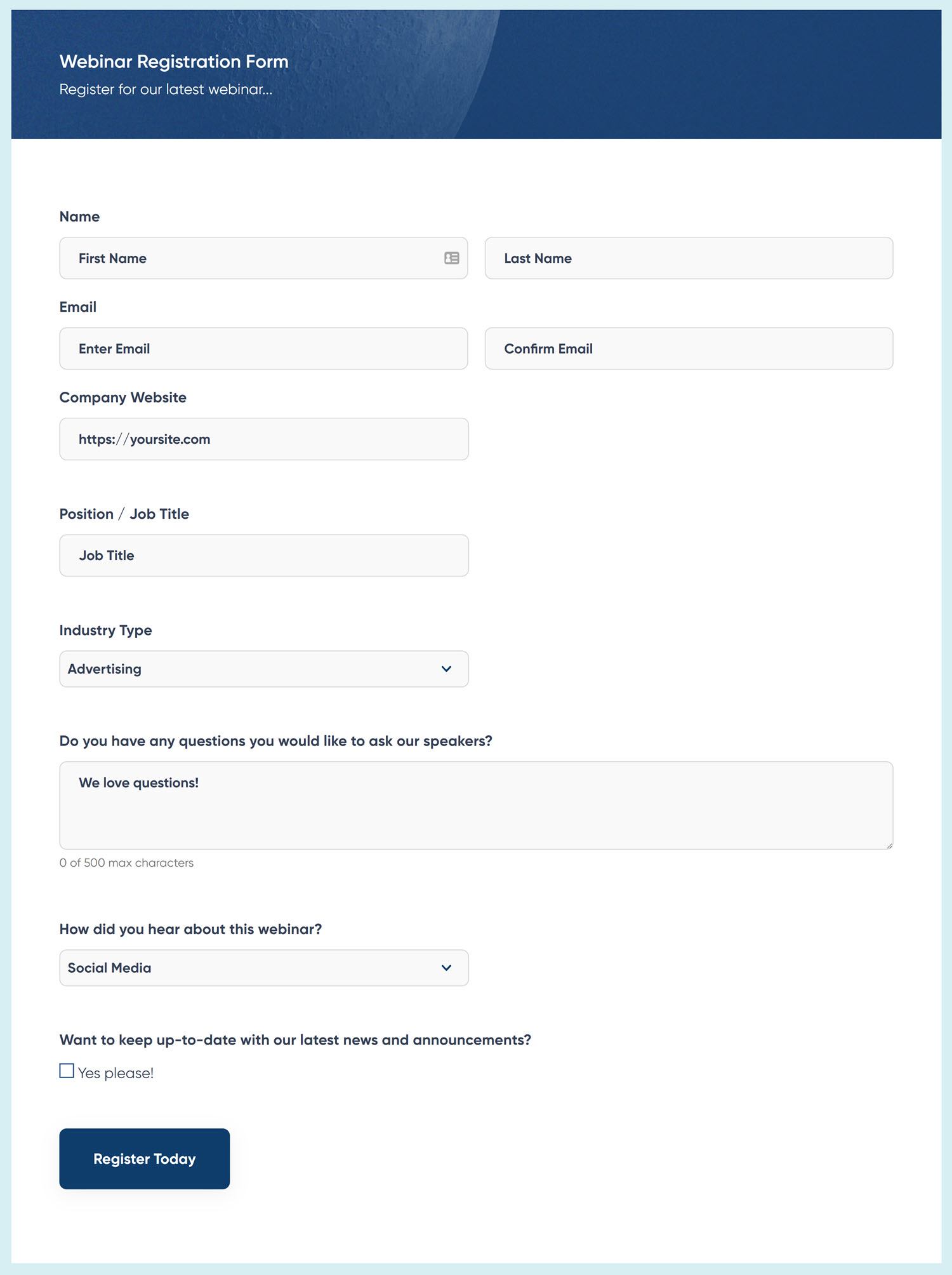
To use this template, simply click on the Add New button from the Gravity Forms area of your WordPress dashboard.
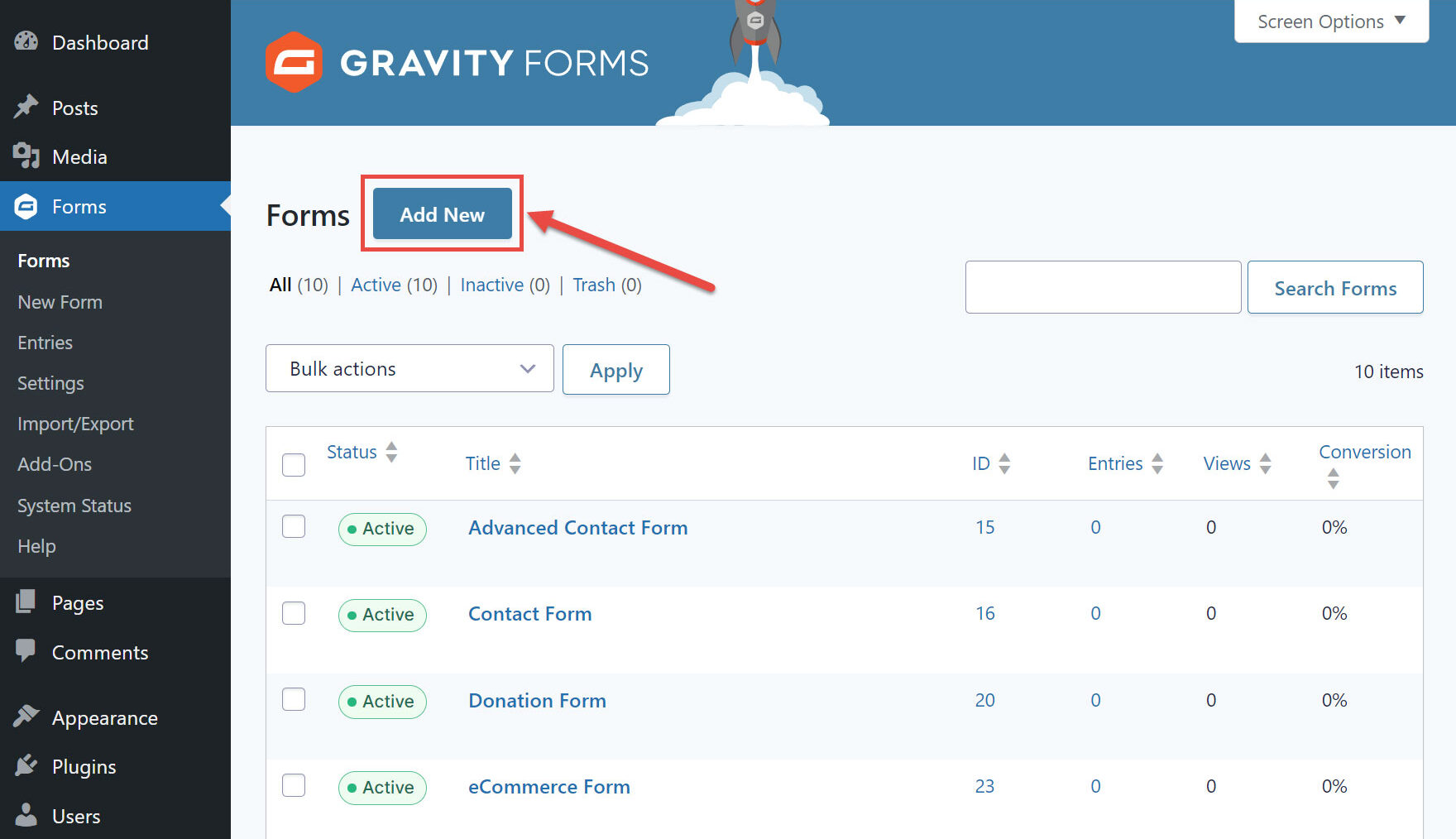
Now, browse the template library until you find the Webinar Registration Form template. Hover the cursor over the template and click the Use Template button.
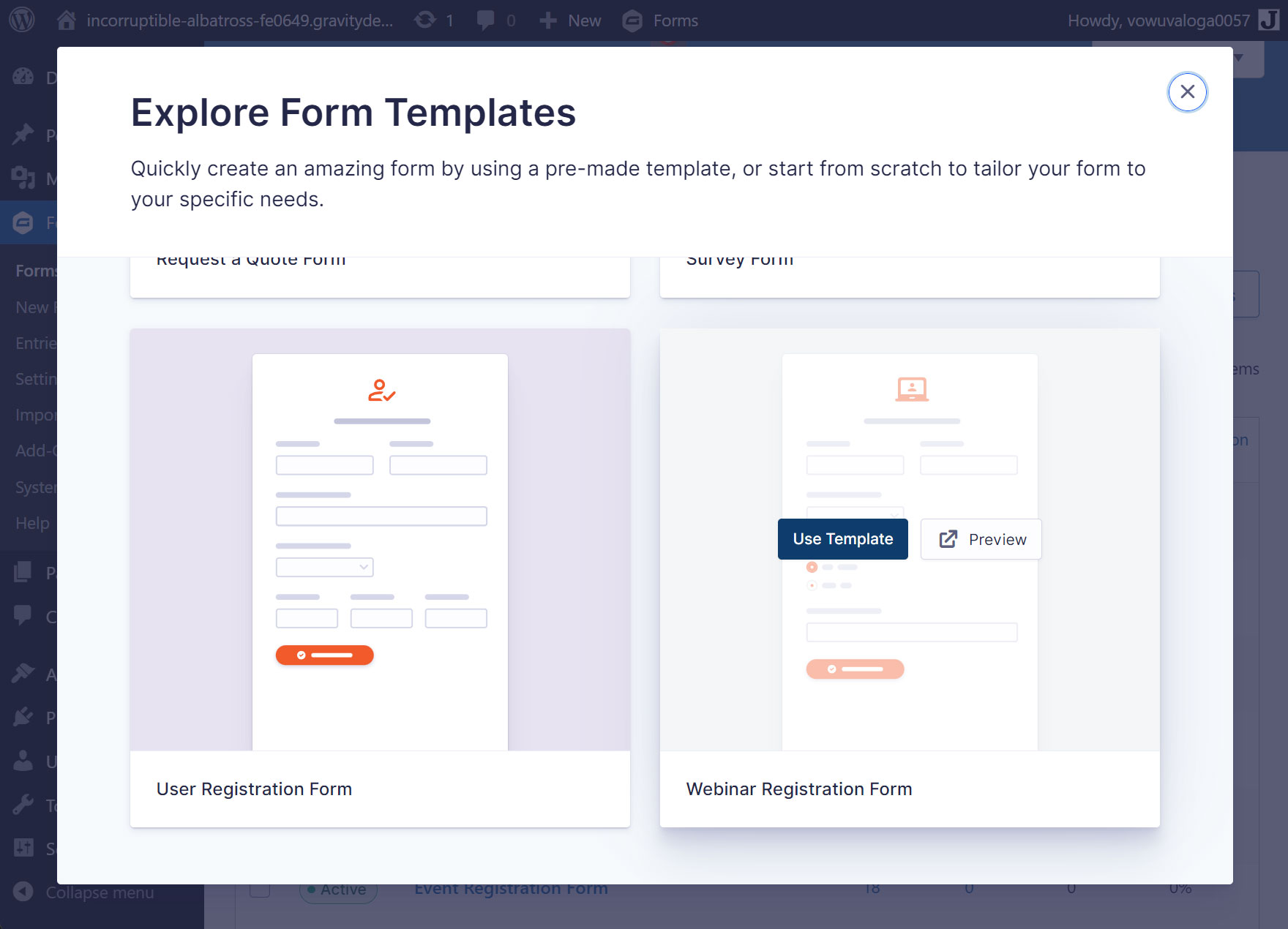
Next, give the form a title and an optional description. Then, click the Use Template button.
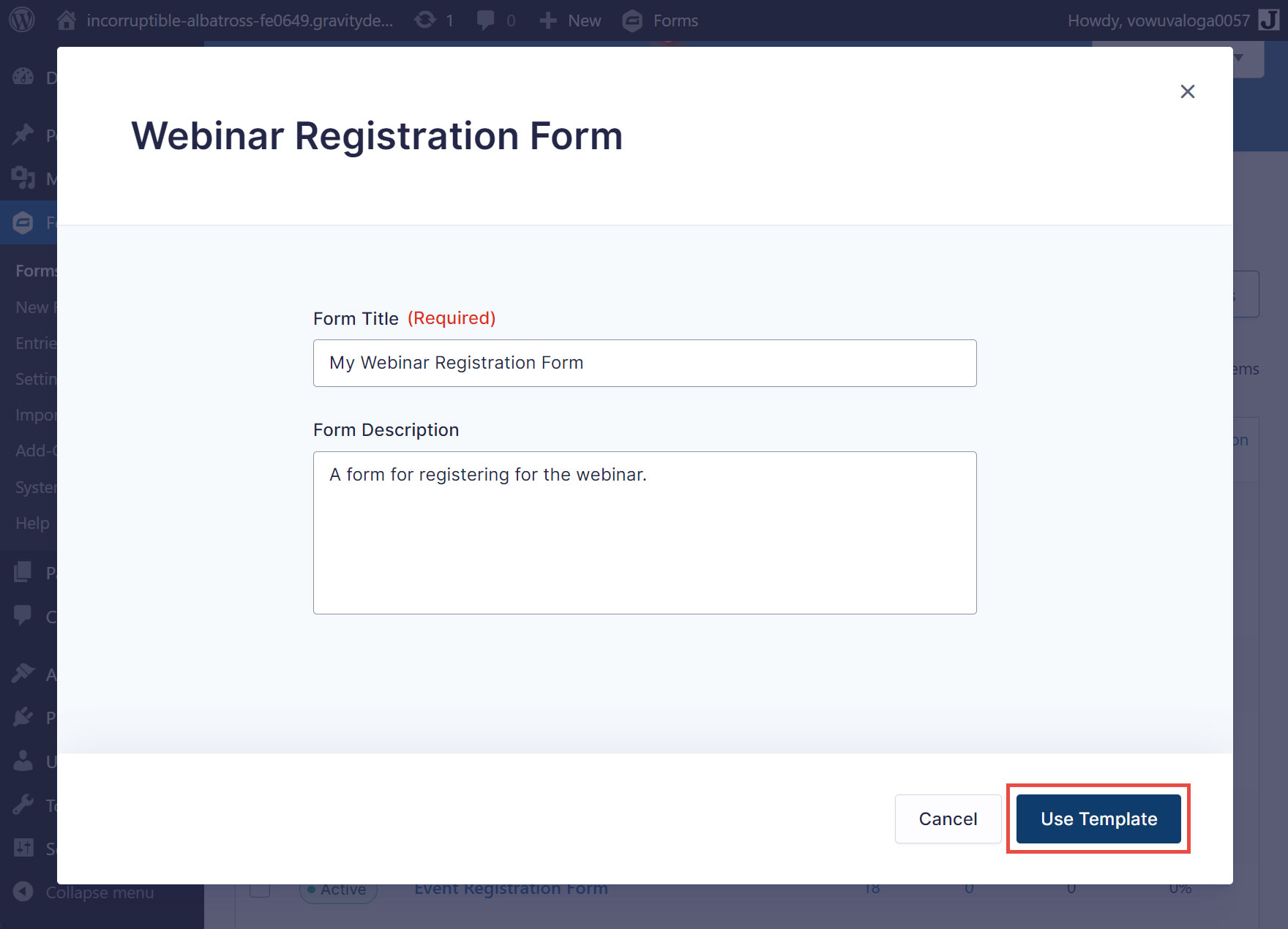
The webinar registration form template will now be ready to customize in the form editor.
Customize the Personal Information Fields
The personal information fields that you display on your form will depend on the information you require from your webinar attendees. Name and Email are a given, but depending on your industry, you may want to gather other personal information, such as state or country of residence.
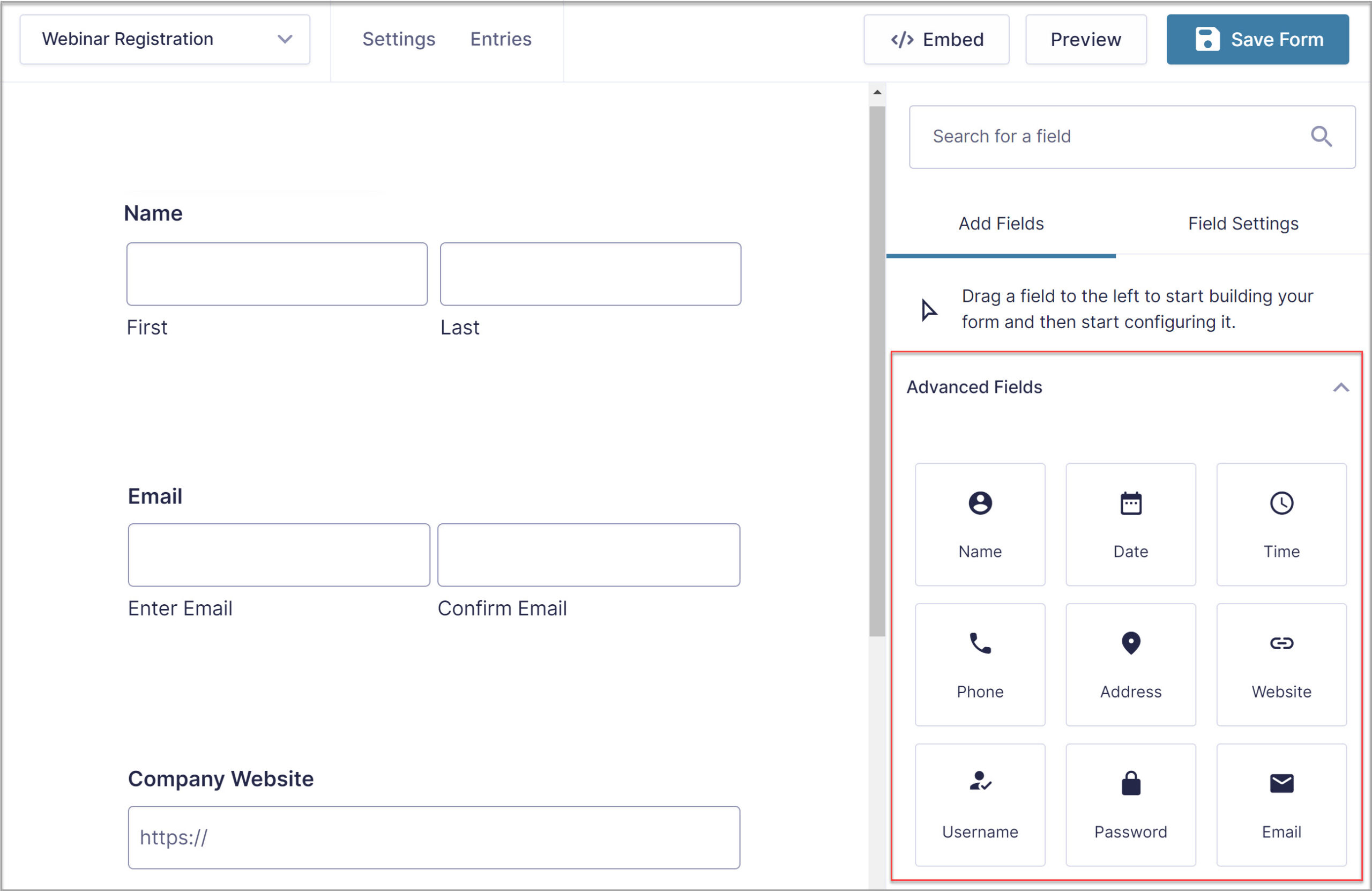
Key personal information fields can be found within the form editor under Advanced Fields – simply drag and drop any field that you need onto the editor canvas and then customize to suit your form’s needs.
Collect Key Information to Help You Plan a Successful Webinar
As we mentioned, the webinar registration form is a great opportunity to collect key information from your audience, giving you an understanding of your attendees’ background and experience, as well as learn what they want to get out of the webinar.
As you can see from the form above, the Gravity Forms webinar template asks for a range of different information, with the first three questions being very industry specific…
- Company Website
- Position/Job Title
- Industry Type
If you aren’t running a webinar for people in business you will want to change these questions to ones that are more relevant to your sphere or delete the fields altogether. For these questions we have used the Website field, Text field, and Dropdown field – if you want to use a different type of field simply select Add Fields and then scroll down to browse our list of ready-made fields.
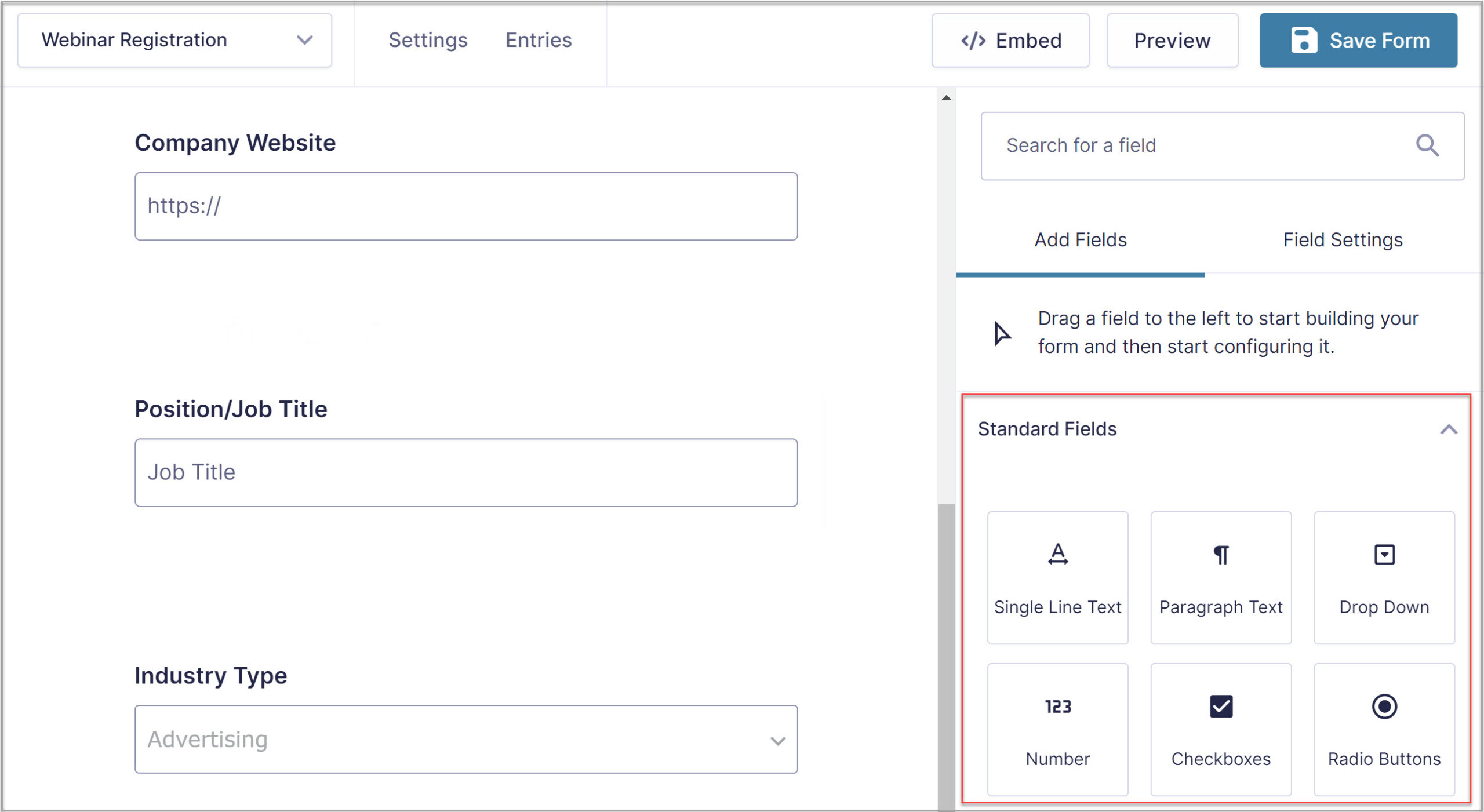
Depending on the questions you want to ask, these fields may be useful to you…
- Paragraph Field – This field allows users to add their own text. It can be useful if you want to get people’s thoughts on a topic, gather more in-depth information on their previous experience, or find out what they are hoping to gain from your webinar.
- Checkbox Field – This field allows users to select more than one option from a list of options. Using this field instead of the paragraph field allows you to push users to consider specific options set by you, instead of just sharing their own thoughts.
- Radio Buttons Field – With this field, users can select only one option from a list, further funneling a user’s response.
We recommend that you keep the last three questions on the webinar registration template form…
- Do you have any questions you would like to ask our speakers?
- How did you hear about this webinar?
- Want to keep up-to-date with our latest news and announcements?
These questions will help you plan out the Q and A segment of your webinar, inform marketing decisions for future online events, and ensure you can keep in contact with your attendees after the webinar.
Of course, you can add, edit, or delete any of the fields on this webinar form template – but a top tip from us would be to not add too many fields. You don’t want the length of the form to deter people from signing up for your event. Equally, you can always use conditional logic or create a multi-page form to ensure the length of your form doesn’t appear too daunting!
Get the Most Out of Gravity Forms
Once you’ve created your form, there are still a few (optional) steps that will help you get the most out of Gravity Forms. These include…
- Write a Custom Confirmation Message – Write a custom confirmation message to display to your users after form submission. This message could contain further information about your webinar – for example, the date, time, and a link to the event. You could also create an email notification containing additional information to be sent on form submission.
- Install an Add-On (or two) – As we discussed, you can integrate your form with an email marketing service, CRM, or even a payment processor. You can also install the User Registration Add-On and register new attendees on your website. It’s all possible with Gravity Forms.
- Integrate with Zapier – The Gravity Forms Zapier Add-On enables you to integrate your form with a wide selection of third-party tools and services. So if there isn’t an official Gravity Forms Add-On for your favorite third-party service, then you might be able to connect with it anyway using Zapier.
Are you ready to add a webinar registration form template to your website? Don’t forget to use the ready-made form template from our template library!
Not a Gravity Forms customer yet? Sign up for our free demo to check out just how easy it is to create your own forms as well as customize our many form templates.

If you want to keep up-to-date with what’s happening on the blog sign up for the Gravity Forms newsletter!