Top Tips to Create the Best Nonprofit Donation Form with Gravity Forms
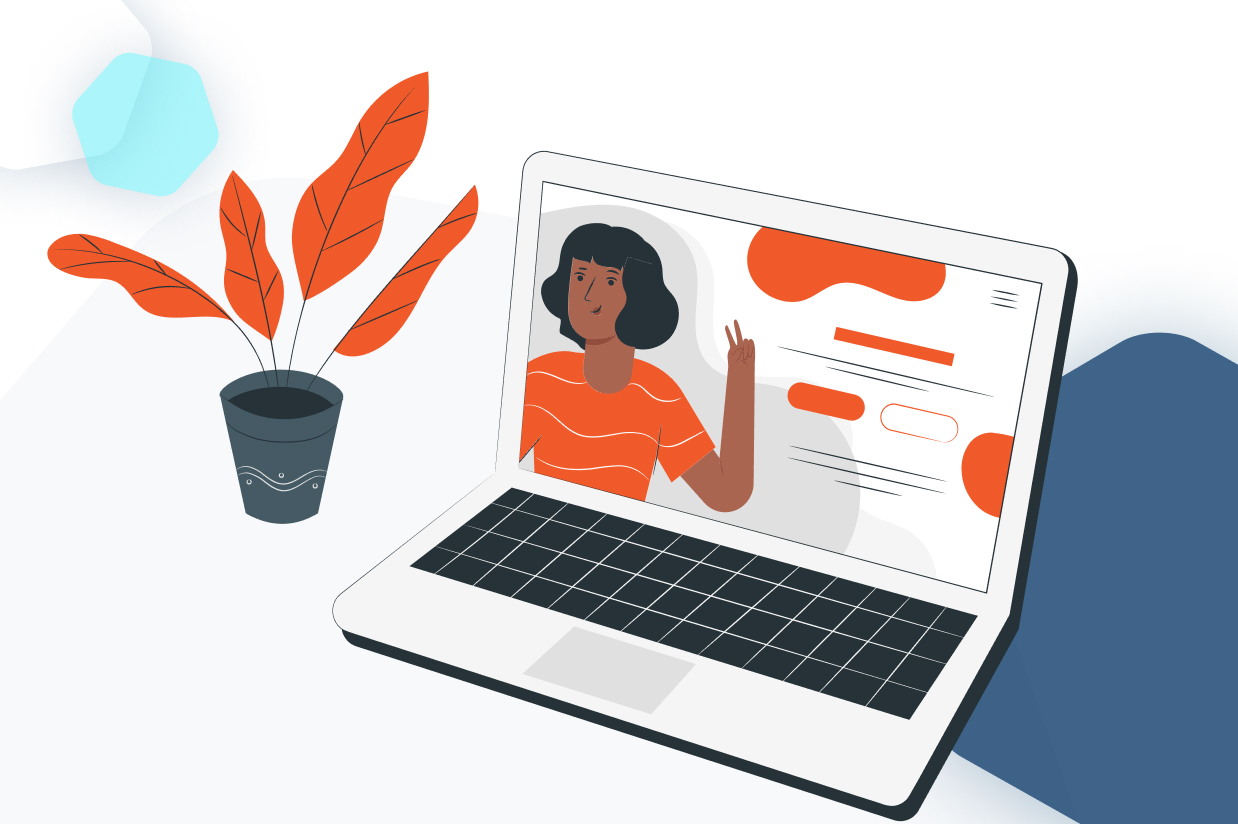
Gravity Forms can help users do a lot with their WordPress website, including building very powerful donation forms for nonprofit organizations.
I’m part of a nonprofit where we’ve developed a few unique ways to raise money for our organization, many of which couldn’t be solved by catch-all sites like GoFundMe or through social media platforms like Facebook.
Even the WordPress plugins that focus on donations, lack in flexibility when your brand needs to do something very specific. For instance, we sold tickets to a 3 on 3 basketball tournament for children, where parents could purchase the tickets and register their players, assign teams, and select clothing size.
More recently, we started to raise money for two racers to run the Boston Marathon. I built an interactive form that allowed users to donate, cover transaction fees, sign up to our email newsletter, upload their sponsorship logo, and sync that information with a Google Spreadsheet used by the executive team.
None of this would be possible without the flexibility of Gravity Forms.
Customizing the Form Design and Fields
One of the best reasons to choose Gravity Forms and WordPress to host your nonprofit website, is the flexibility both platforms offer.
You’re owning the relationship between your audience and your donors, where other platforms want to be the intermediary. When you’re driving visitors and donors to your own branded website, you’re increasing awareness and earning a chance to inform visitors about your cause.
When it comes to marketing a nonprofit organization, owning that relationship can make or break your annual budget and impact how you give back to others.
Tip 1: Styling Your Landing Pages and Forms
Starting with your landing page, make sure you’re aware of your WordPress theme’s Patterns/Blocks available to create landing pages.
For instance, I’m using the Kadence theme that allows for a variety of layouts for my pages. They even have some unique blocks that can animate graphs and progress bars. While this isn’t something that Gravity Forms does out of the box, knowing you have a flexible theme that does, helps with the design.
Tip 2: Using Gravity Forms Orbital Theme System
You can make your forms stand out using the new Orbital theme system in Gravity Forms.
The idea is to make the form standout from the rest of the page, to ensure users can navigate all of the important fields you’ve included in the donation form. You don’t have to go overboard, but increasing the don’t sizes, field input outlines, background colors, and button styles can really increase the chances of conversion per visitor.
Tip 3: Covering Fees
Popular payment merchants take an average of 2.9% + .30 transaction fees.
And while Gravity Forms makes it easy to add Stripe, Square, and PayPal through our add-ons, we don’t necessarily have a default field for covering transaction fees. Luckily you can customize the product field to create a simple calculation that will generate the transaction fee, and then add it to your donors checkout.
With a checkbox field and some conditional logic, donors can opt in to cover fees!
Tip 4: Grow Your Nonprofit Newsletter
I’m a huge proponent of growing your direct marketing email newsletter.
When you use other platforms, they aren’t focused on allowing you to grow your own database, but they certainly will ask your donors to join theirs. Take that marketing power back!
Leverage one of our add-ons like ConvertKit or MailChimp to integrate with your donation forms. Add a checkbox for donors to opt into joining your list and with some conditional logic magic, you’ll be on your way to accepting donations and building up your marketing list.
Tip 5: Optimizing Confirmations & Notifications
One reason you want to use Gravity Forms and WordPress over solutions like GofundMe or Facebook is so that you can customize the donation experience.
Not only are you customizing what fields users input, but what happens after the donation button is clicked.
You’re giving your organization’s brand a chance to continue engaging that visitor who just filled out your form:
- Custom Confirmations– Customizing your confirmation, also known as your “Thank you” message, can be the catalyst to growing your social media presence. In my form, I ask the donor to also consider joining our Facebook group after they have completed the donation. This is a great way for us to continue the relationship and get our donors seeing where we invest their money.
- Custom Notifications – These are the emails that go out after a successful donation happens. You can create custom emails that go to your accounting team, executive team, or volunteers. Making sure each get the information they need to fulfill their roles. You can also customize receipts or thank you emails that go to the donor — a very important part of the process!
Bonus Tip: Using Gravity SMTP
Gravity SMTP is a new product in the Gravity lineup, which ensures that the important email notifications leaving your Gravity Form are delivered.
We integrate with 3rd party Email Delivery Services like Sendgrid, Postmark, and others to offload that critical email delivery from your web host. This is important for any transactional emails going out from your domain.
Gravity SMTP makes this process very easy, while giving you a dashboard inside WordPress to check the status of all the emails that leave your form. If a donor reports they never received that receipt email, you can check the logs to see why they didn’t.
Note: Gravity SMTP is currently in beta. You can demo Gravity SMTP RC here.
The Gravity SMTP team has a lot more features coming to the plugin, be sure to check out the Roadmap!
Integrating Gravity Forms with Other Services
Gravity Forms flexibility doesn’t stop at the form fields inside WordPress.
One of the biggest advantages for using Gravity Forms over other plugins is taking form data entries and making it do more for your organization. I’ve already mentioned integrating that with other newsletter services, but the options are endless when it comes to Gravity Forms.
Google Sheets
If you’ve been using WordPress in your nonprofit for any length of time, you might have realized navigating the back end of your website isn’t for everyone in your organization. Whether it’s a technical or security issue, you can still get important information from your forms into the hands of your volunteers.
I used the Google Sheets Add-On by Gravity Wiz to send information we gathered from corporate sponsors to our executive and volunteer teams that don’t have access to the WordPress website.
This saves me a ton of time communicating information and getting the right information into others so they can follow up with additional commitments they have for our organization.
Zapier & Make integrations
If Gravity Forms doesn’t have an Add-On for the service you’re looking for, chances are automation platforms like Zapier or Make do have that integration.
That could be sending your donor information to a CRM or scheduling social media posts for your marketing team. When you choose to use Gravity Forms at the heart of your nonprofit, you’re solving for much more than the donation fields.
Gravity Forms at the Heart of your Donation Forms
Gravity Forms is unmatched when it comes to the flexibility and power the plugin offers its users.
While it might not be squarely focused on as a donation plugin, it does give you the building blocks to build one of the most complete and dynamic donation forms for WordPress. You can take your nonprofit forms to a whole new level!
- Multistep donation forms
- Conversational donation forms
- Dynamic forms that change with conditional logic
- Accept user generated content like uploading logos and shout outs
- Multiple payment gateways for each form
- Custom notifications and confirmation workflows
- Enhance the experience for your donors
Gravity Forms also offers a special nonprofit license for registered nonprofits that you can apply for here.

If you want to keep up-to-date with what’s happening on the blog sign up for the Gravity Forms newsletter!
