How to View Form and Payment Data Anywhere Using Glances
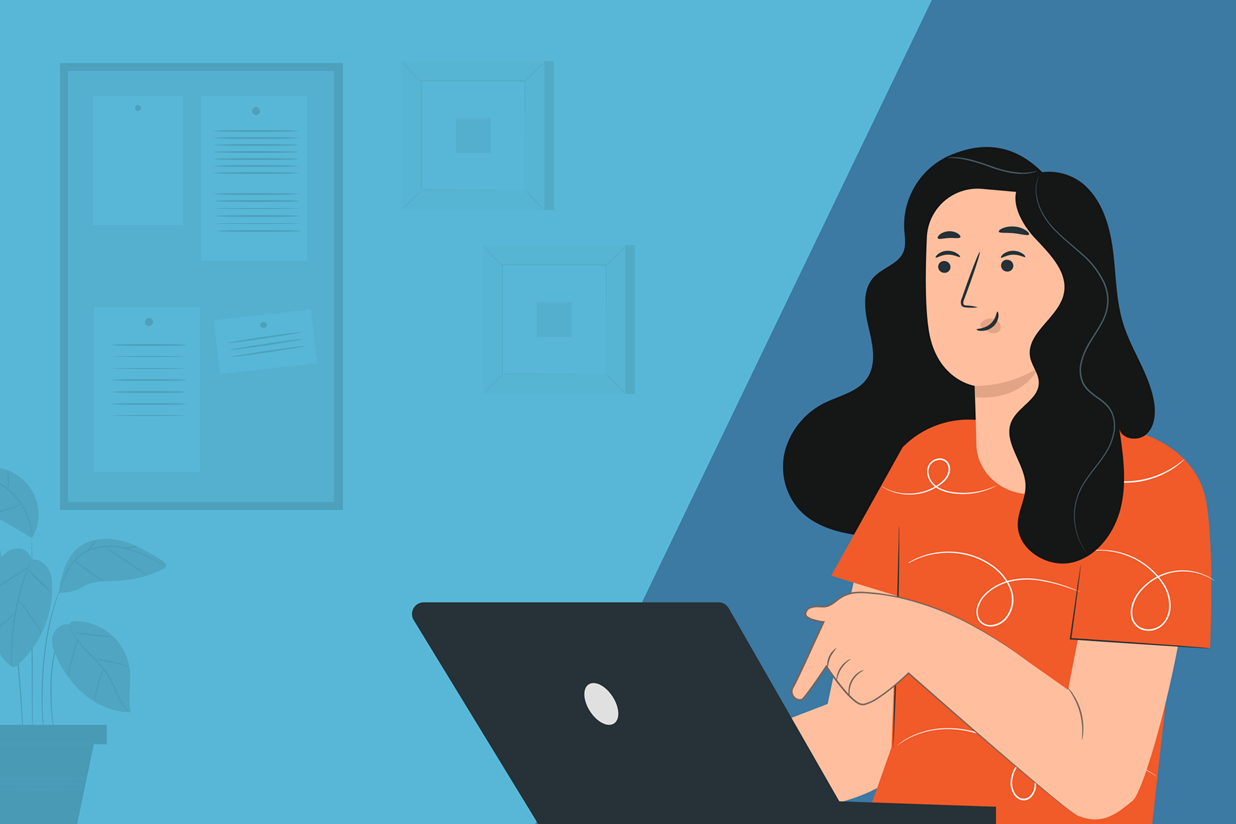
Written by Jessica Biondo, Director of Marketing at Glances…
If you’re in business, you’re likely also in the business of collecting payments. These transactions can take shape as product and service sales, event registrations, ongoing subscriptions, charitable donations, gift card purchases, and so on. While Gravity Forms and its payment processor add-ons make receiving funds easier, you are still tasked with managing your growing tech stack of multiple business apps to complete your daily work. The good news is, there’s an app for all your apps that solves this ever-growing challenge.
In this guide, we’ll give you some use case ideas and steps on how to instantly view your real-time data from Gravity Forms, payment apps like Stripe, PayPal, and QuickBooks, and any other of today’s business apps in a single view using Glances, a new third-party community add-on for Gravity Forms.
How Glances Works
Built as a no-code integration platform, Glances securely connects Gravity Forms and all of your business apps, providing a simplified view of the data you need in real-time. Glances works on any webpage you visit and within any app you use, so you and your team can eliminate roadblocks and get back to The simplest way to work™.
✔️ Search Gravity Forms, Stripe, and all of your other apps at once
✔️ Get fresh, real-time results from completed Gravity Forms, payments, and more
✔️ Prevent tab switching between apps in your tech stack
✔️ Eliminate clicks, save time, and simplify your workflows
✔️ Perform multi-tasking actions for one app while working in another
Simplify Your Payment Processes with Gravity Forms and Glances

When you connect Gravity Forms and payment processing apps like Stripe with Glances, you get instant access to a holistic view of your customer insights and personal tasks anywhere online. Forget tab switching, searching, and clicking around different apps to get the data you need. Instead, Glances empowers you to stay working in your preferred app or webpage while showing you your live data across multiple apps – so you can always know what’s happening and make quicker, data-driven decisions. Below are just a few use case ideas for Gravity Forms users that connect with Glances:
Product and Service Payments
If you are set up to take payments on your WordPress site using Gravity Forms, you will also need to choose a compatible payment processor app, such as Stripe. Once you connect Gravity Forms and Stripe with Glances, you can quickly view customers’ completed payment forms and processed payments in one view, anywhere online. This helps you check that the payment was actually processed successfully in Stripe. If you have support apps like Zendesk or messaging apps like Intercom connected with Glances, you can also see if a customer has any open tickets or chat messages related to their payment.
Event Registrations
If your business hosts webinars or conferences that require registration sign-ups and fees, you can simplify your workflow in a few ways. Using the My Daily Glances tab, users in the marketing department can keep tabs on how many Gravity Forms event registrations are coming in, in real-time. They can simultaneously check their Stripe or PayPal Glances to see related transactions, or Crisp or Gmail Glances for related messages. If the event registrant is new, marketing or support teammates can use Glances Actions to create a new customer in QuickBooks or Bill.com all within the Glances platform.
Requesting Quotes
Perhaps your business is a creative firm or digital agency – or you simply require payments based on quotes. Project managers can view completed quotes via their Gravity Forms Glance, then quickly create an official QuickBooks or FreshBooks estimate or invoice for customers using the Glances Actions feature. From there, they can check their Gmail Glance for related customer emails or their QuickBooks Glance to see if payments were received.
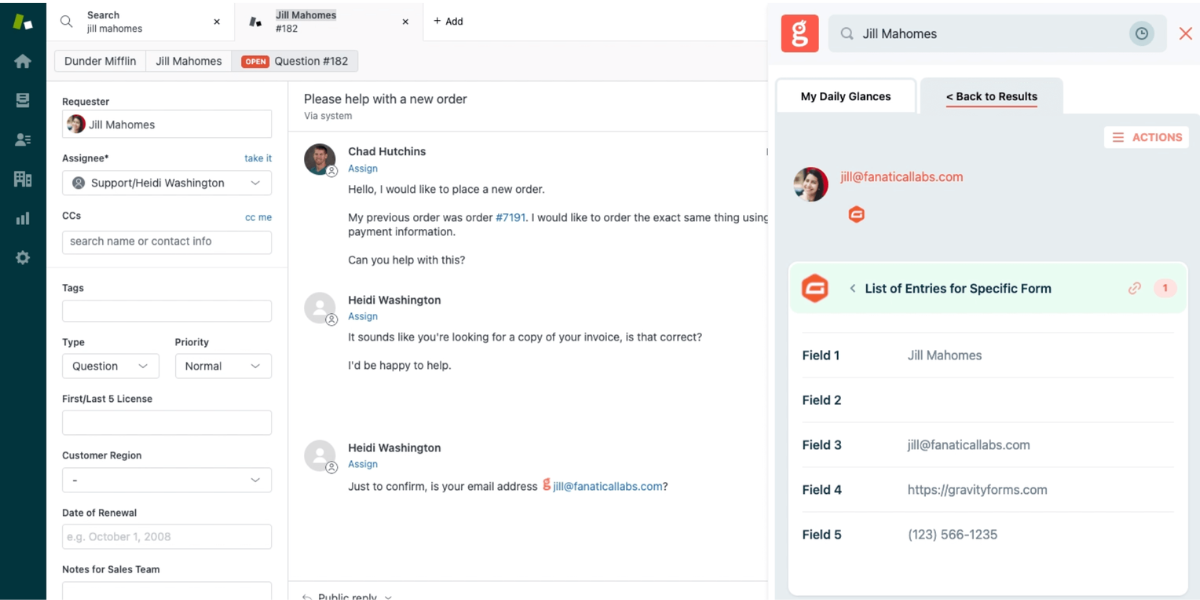
Getting Started with Glances
- Create a free account at glances.com, which includes a 14-day trial.
- Start connecting your favorite apps right away, such as Gravity Forms, Stripe, your CRM, email marketing platform, and more. The process is quick, secure, and only requires login details or in some cases, an API key.
- Install the Glances browser extension so you can view your data and perform Actions anywhere online.
- Start searching in a few simple ways using the tips or how-to video below:
✔️ Click the Glances widget in the corner of the page to begin a manual search
✔️ Click on any Glancey-stamped email address on any webpage you are viewing to see related data
✔️ Try Glances Highlight and Search to auto-search by name, email, order numbers, and more
Ready to get started with Gravity Forms and Glances? Head over to the pricing pages to choose the right plans for your team, or schedule a demo to see the time-saving benefits of Glances in action. Find more step-by-step articles with the latest information on the Glances support site.
About the Contributor:
![]() Specializing in software integrations for over 15 years, the team behind Glances realized a common customer pain point: the need to view data across multiple business apps and internal systems in a single view, not scattered across browser tabs. Thus, Glances was built as a no-code integration platform that securely connects all of your workplace apps and provides a simplified view of the data you need, in real-time.
Specializing in software integrations for over 15 years, the team behind Glances realized a common customer pain point: the need to view data across multiple business apps and internal systems in a single view, not scattered across browser tabs. Thus, Glances was built as a no-code integration platform that securely connects all of your workplace apps and provides a simplified view of the data you need, in real-time.

If you want to keep up-to-date with what’s happening on the blog sign up for the Gravity Forms newsletter!
