Can’t Update Gravity Forms? Can’t Install Add-Ons? Your IP May Be Blacklisted
We have seen a rise in the number of people reporting issues automatically updating Gravity Forms, downloading or updating Gravity Forms add-ons from within their WordPress Dashboard. Upon investigation, we have discovered that the issue is typically due to a shared IP address being blacklisted by one of a number of Internet security firms.
This is a common problem with shared web hosts. Unlike most VPS and dedicated solutions, shared web hosts will share an IP address across multiple customers. If one customer does something malicious (intentionally or unintentionally) he can get that IP address blacklisted by one or more internet security providers. In other words, one user of a shared IP address can easily ruin things for all users of that shared IP address.
To be clear, this can also happen on VPS and dedicated solutions. You can accidentally get your IP address blacklisted, or the previous user of that IP address may have gotten it blacklisted. But it is much more common with shared web hosts that use shared IP addresses.
Once your IP address is blacklisted by an Internet security provider, any requests from that IP address will be blocked by security firewalls that rely on internet security providers to provide them a blacklist of IP addresses known for malicious activity.
Our web host, FireHost, is one of the best in the business. They take security extremely seriously. The firewall system they use utilizes a service called ThreatStop which aggregates blacklisted IP addresses from a variety of internet security providers.
Once your IP address has been blacklisted, it can prevent your web server from communicating with 3rd party servers, including ours. This makes things such as automatic updates impossible, due to the fact the request is blocked by our firewall because your IP Address being blacklisted.
Symptoms
If you go to the Plugins page in your WordPress administration panel and see a notice that you need to “Register your copy of Gravity Forms” or you go to Forms and then Add-ons and see an error stating that the Add-on browser is not currently available, and these issues don’t resolve within twenty-four hours, your web server might be having issues contacting our servers and it is most likely due to a blacklisted IP address.
Test Your Server
If you are still having the issue after a full day, you’ll need to do some testing to see if you are having an issue with a blacklisted IP address.
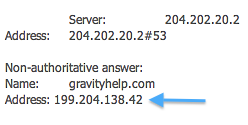 You will need to find the IP address of your website. Your host should be able to give you this information. You were probably given it in your welcome e-mail when you signed up with your hosting company. Otherwise, you can check Whois.net – whois.net/domain-name-ip-address/.
You will need to find the IP address of your website. Your host should be able to give you this information. You were probably given it in your welcome e-mail when you signed up with your hosting company. Otherwise, you can check Whois.net – whois.net/domain-name-ip-address/.
If you use Whois.net, you may receive multiple IP addresses. You want the address which appears under the domain name in question.
Once you have your websites IP address, go to threatstop.com/checkip, enter your IP address, and fill out the CAPTCHA. Please be careful not to include any spaces at the beginning or the end of the IP address field or it will act as though you have inputted a bad IP address. Click submit and look at the response you receive.
When you first arrive at ThreatStop, you will notice that there is already an IP address in the form, this is the IP address you are browsing from. Make sure to swap this out for the IP address you want to check.
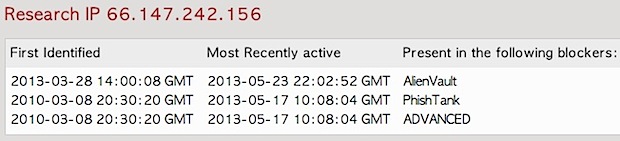
Once submitted, you will see three columns in the result: First Identified, Most Recently active, and Present in the following blockers. If you have no values under any of these, this means your address is likely not blacklisted and you’ll want to contact Gravity Forms support about your issue.
However, if you do see results under those three columns, you will need to contact your web hosting provider. This doesn’t mean your site has done anything wrong, but on many web hosting services, especially the more inexpensive ones, they share the same IP address across hundreds of websites. If any of them do something malicious, it can have consequences for ALL customers on the same IP address.
As mentioned above, if your web host shows no interest in assisting you with this issue even after you show them that the IP address they have provided you has been blacklisted… I would strongly suggest looking for a new web host.
Solution
If you receive messages relating to being blocked on ThreatStop, you will want to contact your web host as they have put your website on an IP address that has been deemed a threat. Because the IP address has been blacklisted, your site is then unable to communicate with our servers because our host, FireHost, takes security seriously and blocks all connections from blacklisted IP addresses.
You will want to get this resolved as soon as possible as it can cause issues beyond what you are experiencing with Gravity Forms. One important example where it can cause issues is email deliverability and reliability. Email sent from a web server with a blacklisted IP Address would be deemed less reliable. It increases the chance that any email sent from that server would end up being flagged as spam or discarded altogether by email servers that take security seriously, as most should.
If you follow the instructions above and discover that your IP address is blacklisted, you will need to contact your web host, and show them that your IP address has been blacklisted by one or many different Internet security firms. Explain that this problem is causing you issues in communicating with third party services and that they need to take steps to have the IP address removed from such blacklists.
Much like when your identity is stolen, it’s up to the person whose identity is stolen to take the necessary steps to then repair their identity. When an IP address has been blacklisted, it is up to the owner of that IP address to take the necessary steps to get that IP address blacklisted. That owner is your web host.
Your web host may want to blame Gravity Forms for the issue, but we can’t do anything about the IP address you were given. We can’t open our server to your blacklisted IP address. This is a security precaution that our host has enabled to protect our server from malicious activity. If your web host refuses to investigate and resolve this issue, then the only course of action we can recommend is to find a new web host.
As a temporary measure, you can also download the add-ons at any time while logged into your account at GravityForms.com and install them manually. You can install the downloaded add-on by logging into your server using FTP, removing the current version Gravity Forms folder, and then uploading the new Gravity Forms version to your site. When deleting the files, your forms and settings aren’t touched as they are all stored within your database.
We are also working with our own web host to review the current security settings and see if there is a way we can loosen the security associated with our API URL’s enough to where these requests do not get blocked. We are hoping to be able to implement a solution on our end that will help limit the impact a blacklisted IP address may have on receiving Gravity Forms updates.
HOWEVER, even if we are able to implement a solution to work around this issue, if you have tested your IP address and discovered it is blacklisted, you should still contact your web host and work on resolving the issue. As mentioned above, it can cause all kinds of issues above and beyond interfering with Gravity Forms API access.
