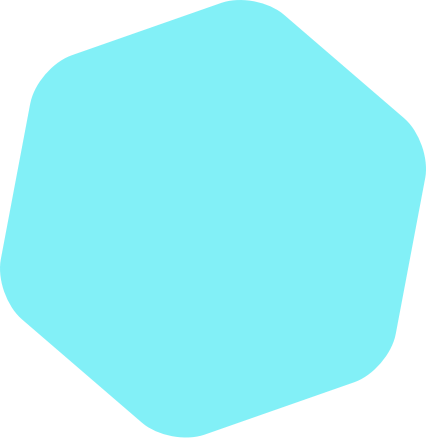
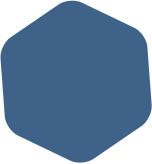
Tutorials
A collection of missives and messages, along with nerd talk and company carryings-on.
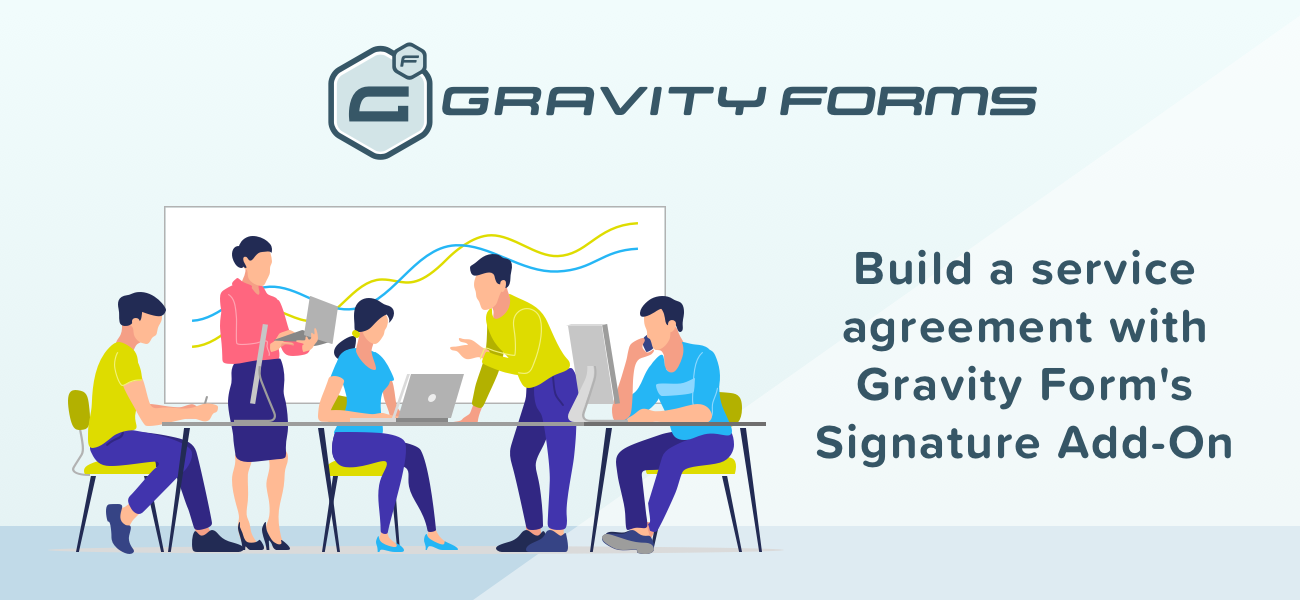
Build a Service Agreement Form with Gravity Form’s Signature Add-On
ByWith Gravity Forms, you can create a service agreement form that doesn’t need to be printed, faxed, or scanned. They can even sign their name!
Read more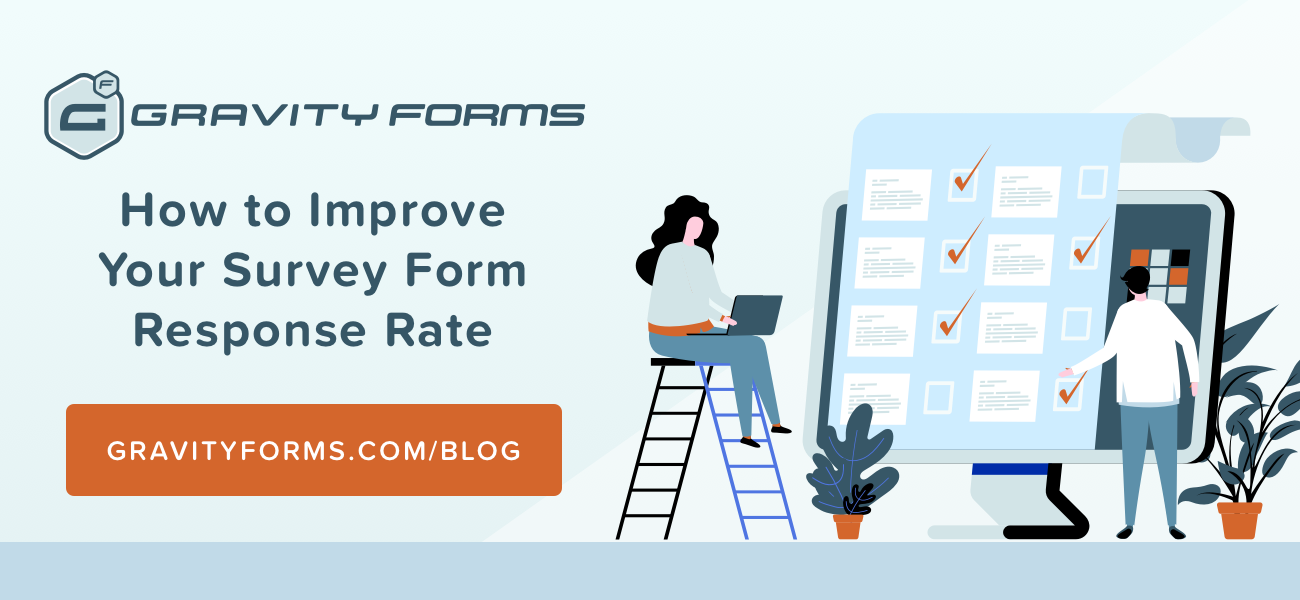
How to Improve Your Survey Form Response Rate
ByIt’s important to take steps to maximize your survey response rate. In this article, we’d like to offer some tips to get more people to take your surveys.
Read more
Here’s How to Accept Donations Through Your WordPress Site with Gravity Forms
ByTaking donations through a website is an excellent way to raise funds – and with Gravity Forms, it’s not as hard to set up as you may think.
Read moreHow to Use Gutenberg with Gravity Forms
By Jonathan CalderonGutenberg with Gravity Forms With the introduction of version 5.0, the team at WordPress have released the Gutenberg plugin as their default editor. If you install WordPress from this point forward or update your existing version, you’ll see the classic editor has been replaced with the Gutenberg editor. If you are unfamiliar with Gutenberg, we’ve prepared a small introduction for you below this article. Click here to read it. Since WordPress 5.0 removed the classic editor, you’ll notice the Add Forms button that embeds a Gravity Form has been removed. But do not worry! There are a few ways you can use Gutenberg with Gravity Forms. There are a three methods to add a Gravity Form to a page or post: 1. Install the Gravity Forms Gutenberg Block (Recommended) This is the cleanest and simplest method, so it’s the one we recommend to all Gravity Forms users. We strongly recommend you get used to using Gutenberg blocks, because this is how WordPress will be developed in the future. First, download the Gravity Forms Gutenberg Add-On from our Downloads Page. This will add a block to the Gutenberg editor. Inside the editor, click the plus symbol to add a new block,… READ MORE
Read more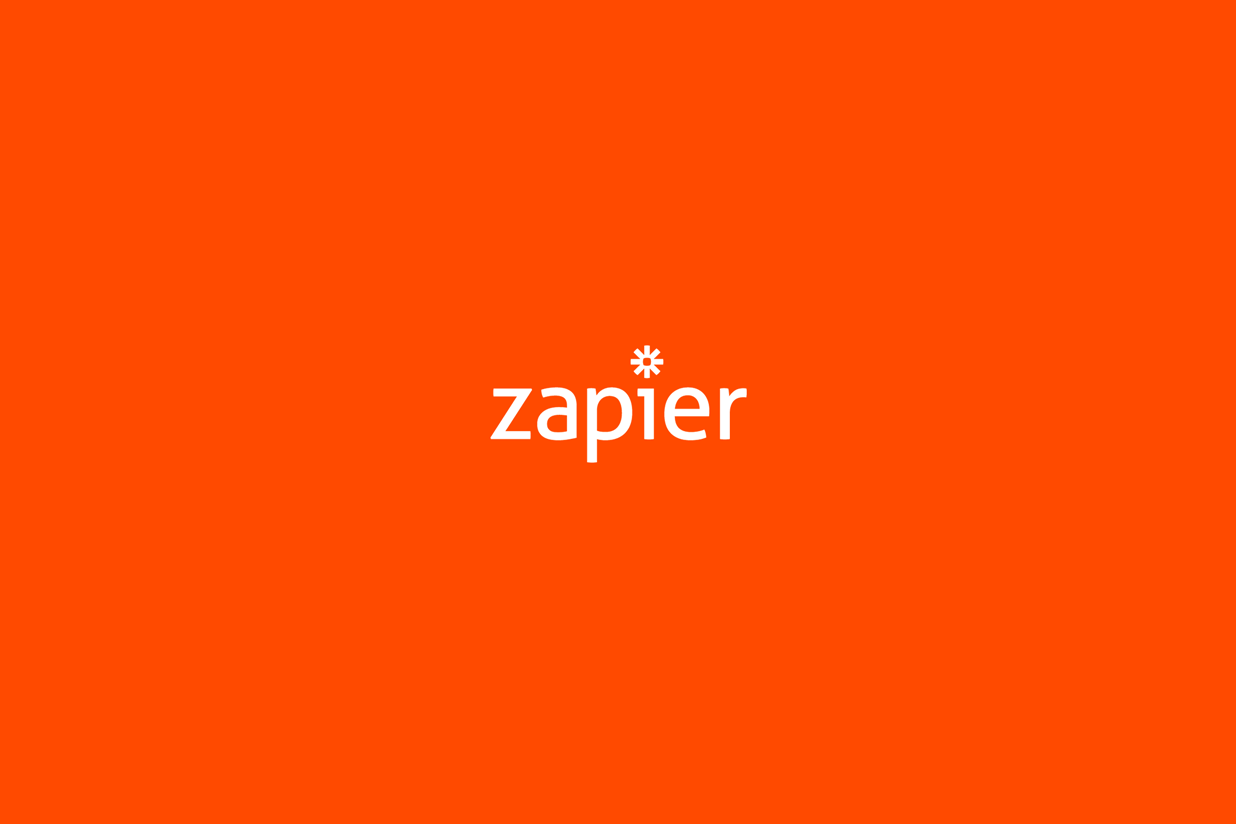
Gravity Forms and Zapier: How to Connect Your Forms to 3,000+ Apps
ByGravity Forms and Zapier make a powerful pair. In this article, we’re going to introduce you to Zapier and explain how to connect it to Gravity Forms.
Read more
How to Create a Net Promoter Score Survey With Gravity Forms
ByIt’s important that you understand how your customers feel about your business. Learn how to create a Net Promoter Score survey to capture that data.
Read more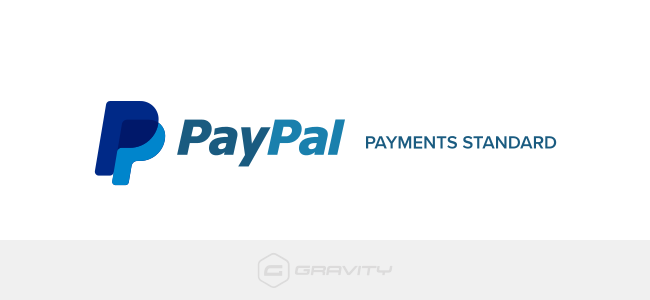
Accepting PayPal Payments in Your WordPress Forms
By Jeff MatsonAt times, setting up a quick and simple form for receiving PayPal payments on your WordPress site is far easier than a full e-commerce solution. While full solutions offer things such as inventory management and a deeper checkout process, it’s often overkill to deploy a large-scale solution for just a few items.
Read more
Redirecting Users After a Successful Form Submission in WordPress
By Jeff MatsonDepending on your particular needs, you may need to redirect users who submit your form to another location on your WordPress site. Thanks to the confirmation settings in Gravity Forms, it’s easy to redirect users to another page with just a few clicks. Adding Gravity Forms’ advanced conditional logic to the mix, you can even redirect your submissions to different places, based on the data that they submitted.
Read more
How to Launch a MailChimp Drip Campaign with Gravity Forms
ByWith email automation, you can engage your list automatically. In this article, we explain how to setup a drip campaign using Gravity Forms and MailChimp.
Read more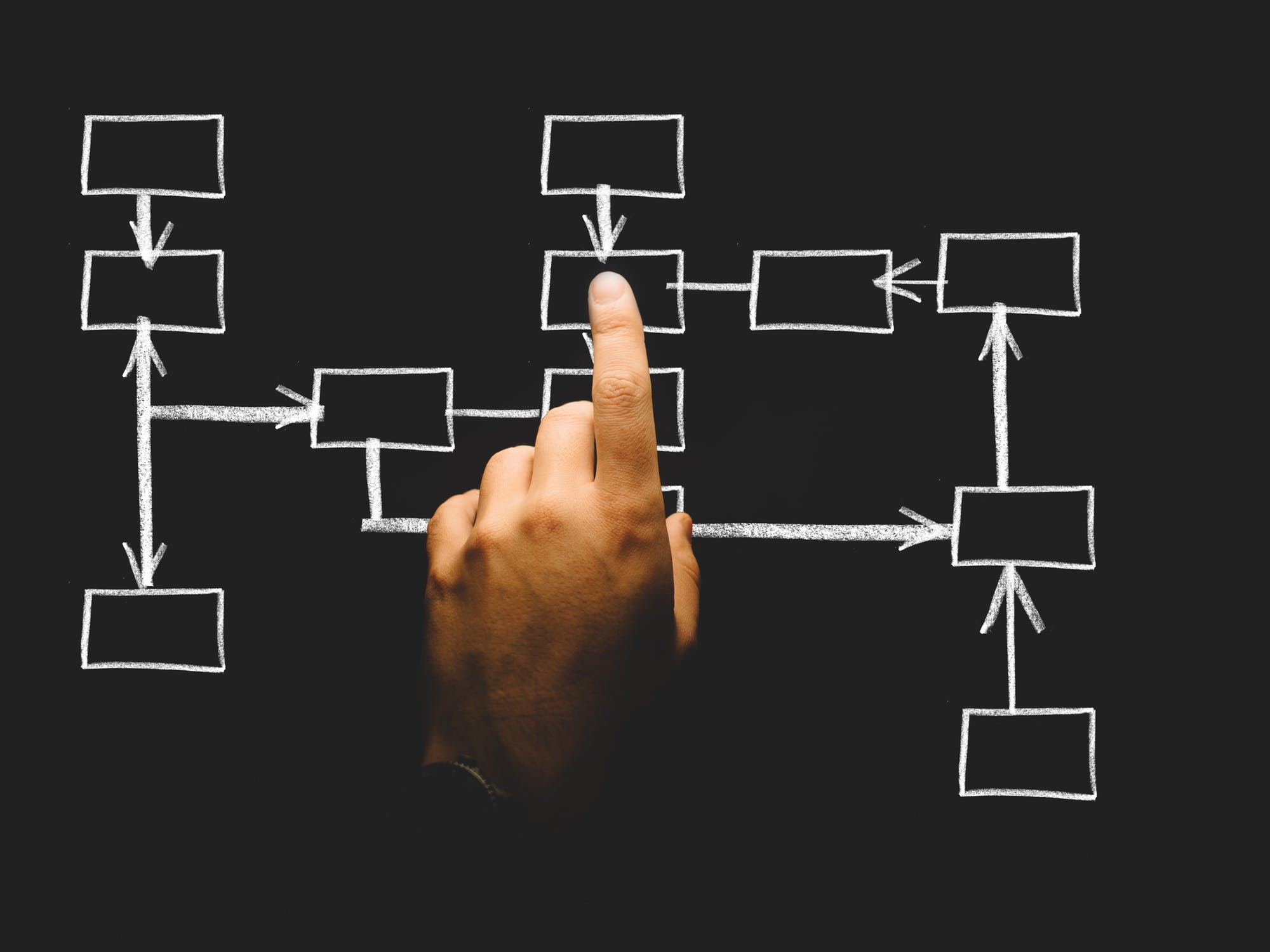
Quick Guide to Using Conditional Logic for Smarter Forms
ByWith conditional logic, you can build interactive forms that let you collect the data you need without straining the user experience.
Read more
How to Use Gravity Forms for Email Marketing Automation
ByIt’s not just forms. Use Gravity Forms for email automation using a variety of tools and integrations. Here’s how.
Read more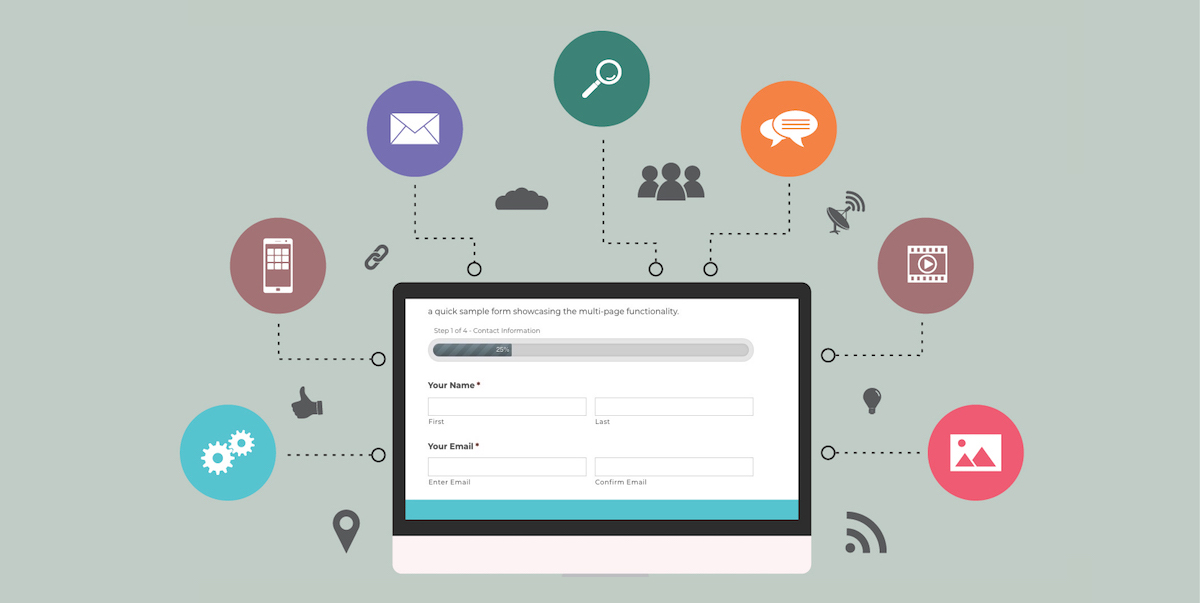
Mastering the Multi-Page Form With Gravity Forms
ByHere’s what to know about designing high-converting multi-page forms with Gravity Forms.
Read more