This Month’s Featured Add-On… Mailchimp!
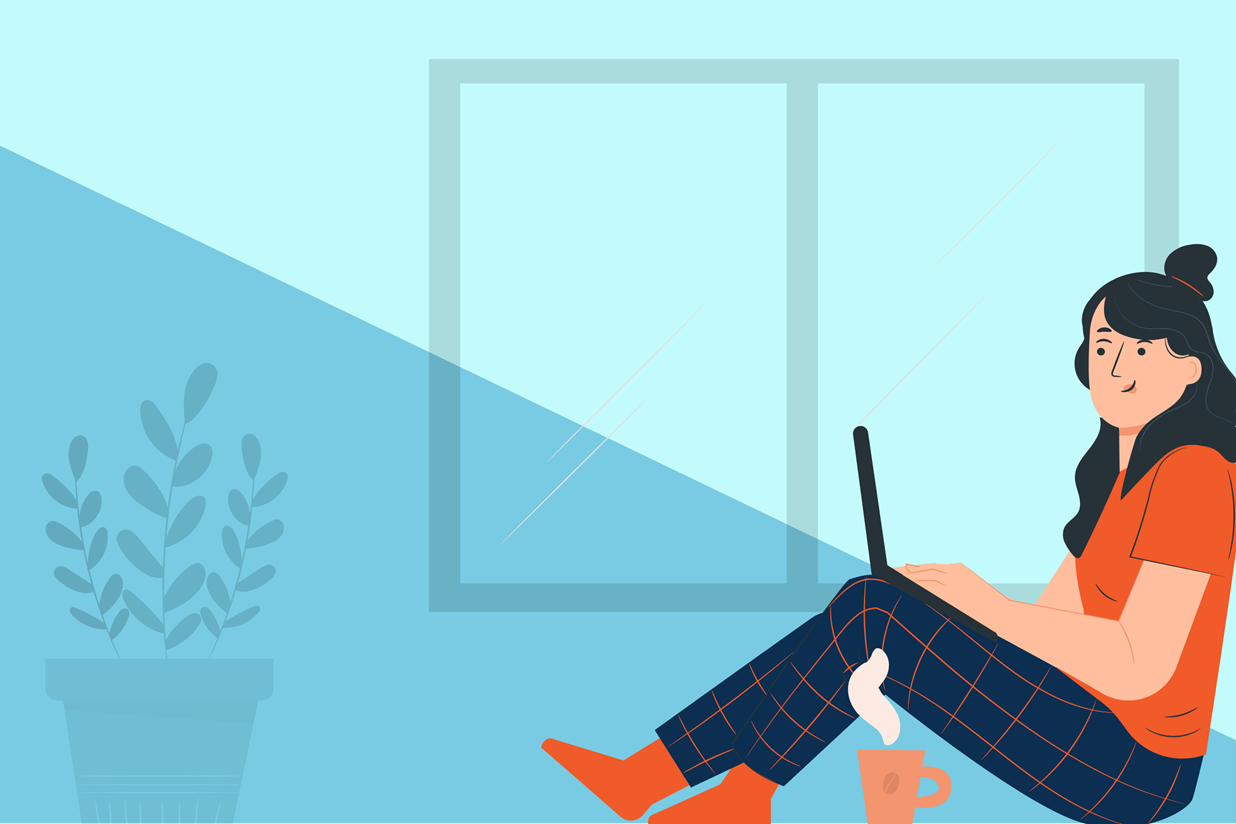
Mailchimp is one of the most popular add-ons among our Gravity Forms community, and it’s easy to see why. With a wide assortment of features, an extremely user-friendly dashboard, extensive support resources, and free and premium pricing structures, Mailchimp is a great option for anyone looking for a powerful email marketing platform.
This month, our ‘Featured Add-On’ series looks in-depth at Mailchimp and all that it has to offer. We discuss its many features that you can benefit from, how it can be used in conjunction with Gravity Forms, and importantly, how to integrate it with your forms. Let’s get started…
Managing Your Leads
Gravity Forms is the best possible tool you can use for lead generation. But the collection of email addresses on your website is only half the story.
Once a form has been submitted, best practise is to get the email address out of your WordPress dashboard and into an email marketing provider or CRM as quickly as possible – you can then begin the process of nurturing each lead gathered and converting them into customers.
By using a powerful email marketing platform, you can set up sequences of emails that will deliver automatically to new leads, as well as send future email campaigns to specific segments of your mailing list. By sending emails that are interesting and relevant to individual users, people are more likely to engage with your campaigns and business, leading to an increase in conversions against your goals.
Gravity Forms integrates with a wide assortment of email marketing providers and CRMs, helping you to easily send leads to the email marketing provider of your choice. Let’s now find out more about using Mailchimp…
Mailchimp: An Introduction

Mailchimp is one of our most commonly integrated email marketing Add-Ons. A renowned all-in-one email marketing platform, Mailchimp provides all the tools you need to easily engage with your mailing list and convert leads into life-long customers, ultimately helping you to automate and grow your business.
Here are some of Mailchimp’s top features…
(Note: Mailchimp offers a range of free and premium plans – some of the features mentioned in this article are only available if you purchase a premium license).
- Marketing CRM – Collect and manage your leads in a centralized location. Create segmented mailing lists, send out automated email campaigns, and track engagement rates using the Mailchimp CRM.
- Email Templates – Build attention grabbing emails in minutes with pre-designed email templates that can be easily customized using the drag-and-drop email builder, a range of content blocks, and stylish design elements.
- Segmentation – Segment your mailing list and send personalized emails and campaigns to people based on their behavior, how they engaged with your form and website, and on unique insights.
- Automate Campaigns – The Mailchimp toolkit allows you to reach the right people with the right content at the right time, driving engagement and conversions with automated sequences of emails.
- Audience Dashboard – Get real-time insights into how your audience interacts with your emails and campaigns. View data on open and click through rates, and make strategic decisions on future campaigns.
Mailchimp is an ideal platform for blogs and small businesses. Affordable, user-friendly, and well supported, this email marketing platform is the perfect solution for anyone looking to get serious about managing and engaging with their leads.
Getting Started with Gravity Forms and Mailchimp
The Mailchimp Add-On is included with all Gravity Forms licenses and enables you to seamlessly integrate your forms with Mailchimp. Once set up, leads can be immediately sent to Mailchimp after form submission.
Let’s take a look at some key steps and features to consider when implementing this email marketing service…
1. Install the Mailchimp Add-On and Integrate with Gravity Forms
To get started, you need to install the Mailchimp Add-On from the Gravity Forms Add-On browser inside your WordPress dashboard.
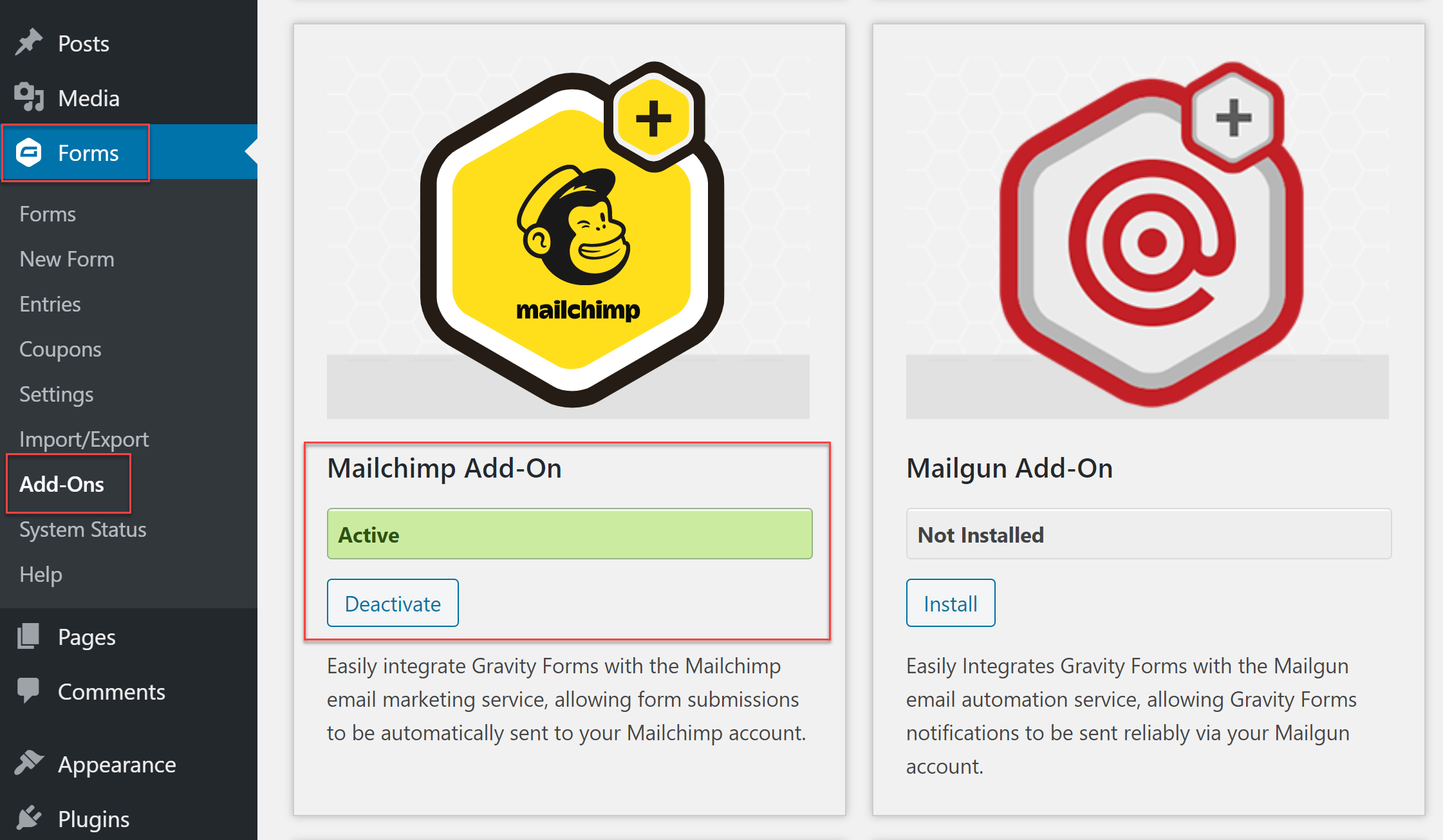
Then, go to Forms > Settings > Mailchimp. Click Connect to Mailchimp and follow the instructions to sync your accounts.
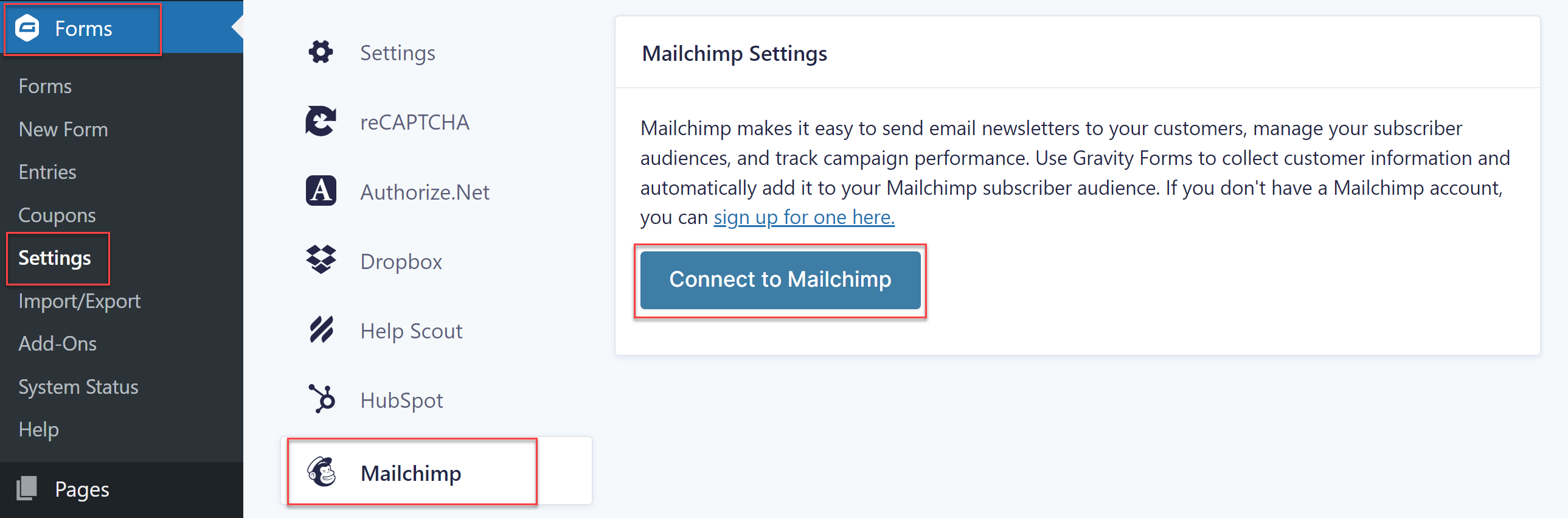
For further in-depth information on how to install and sync the Mailchimp Add-On, check out the Gravity Forms docs.
2. Sync Mailchimp with a Gravity Forms Lead Generation Form Template
The Gravity Forms template library is packed with stylish templates that are free to use and can easily be imported to your WordPress website. Choose from a selection of lead generation form templates, including contact forms, event or webinar registration forms, a request a quote form, and more.
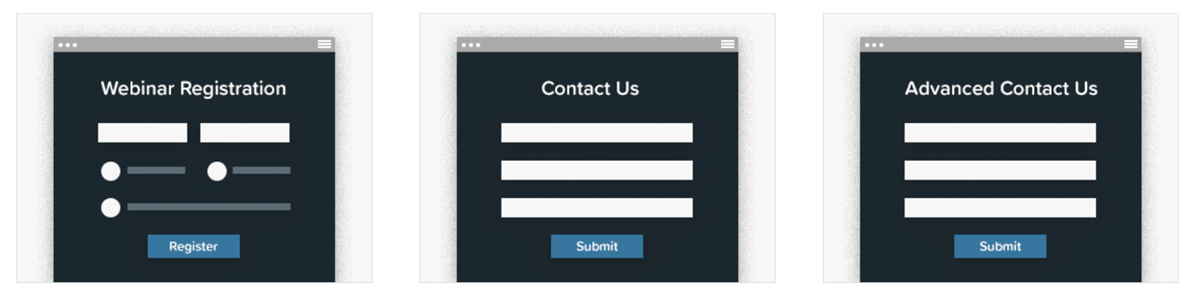
All our templates are fully customizable so once imported to your site you can add, edit or delete any form fields to ensure your form reflects the requirements of your business and audience.
Importantly, you can integrate Mailchimp with any new or existing form. So once your new form template is set up on your website, simply create a Mailchimp Form Feed to enable any form submissions to be sent directly to your Mailchimp account.
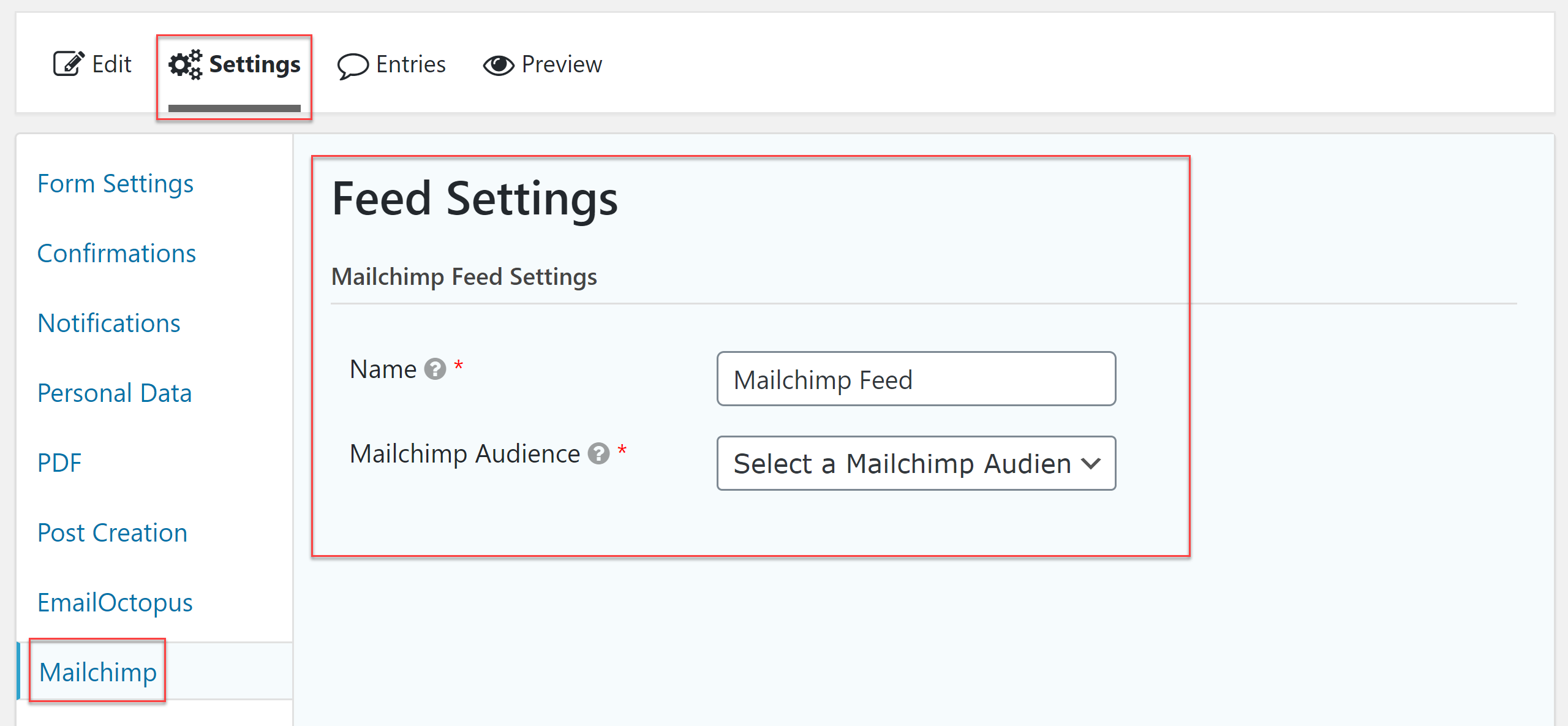
Within the Mailchimp Form Feed, you can map your form fields to your Mailchimp fields, enabling information collected to be easily categorized by Mailchimp. This data will then be displayed within the user profile information in Mailchimp.
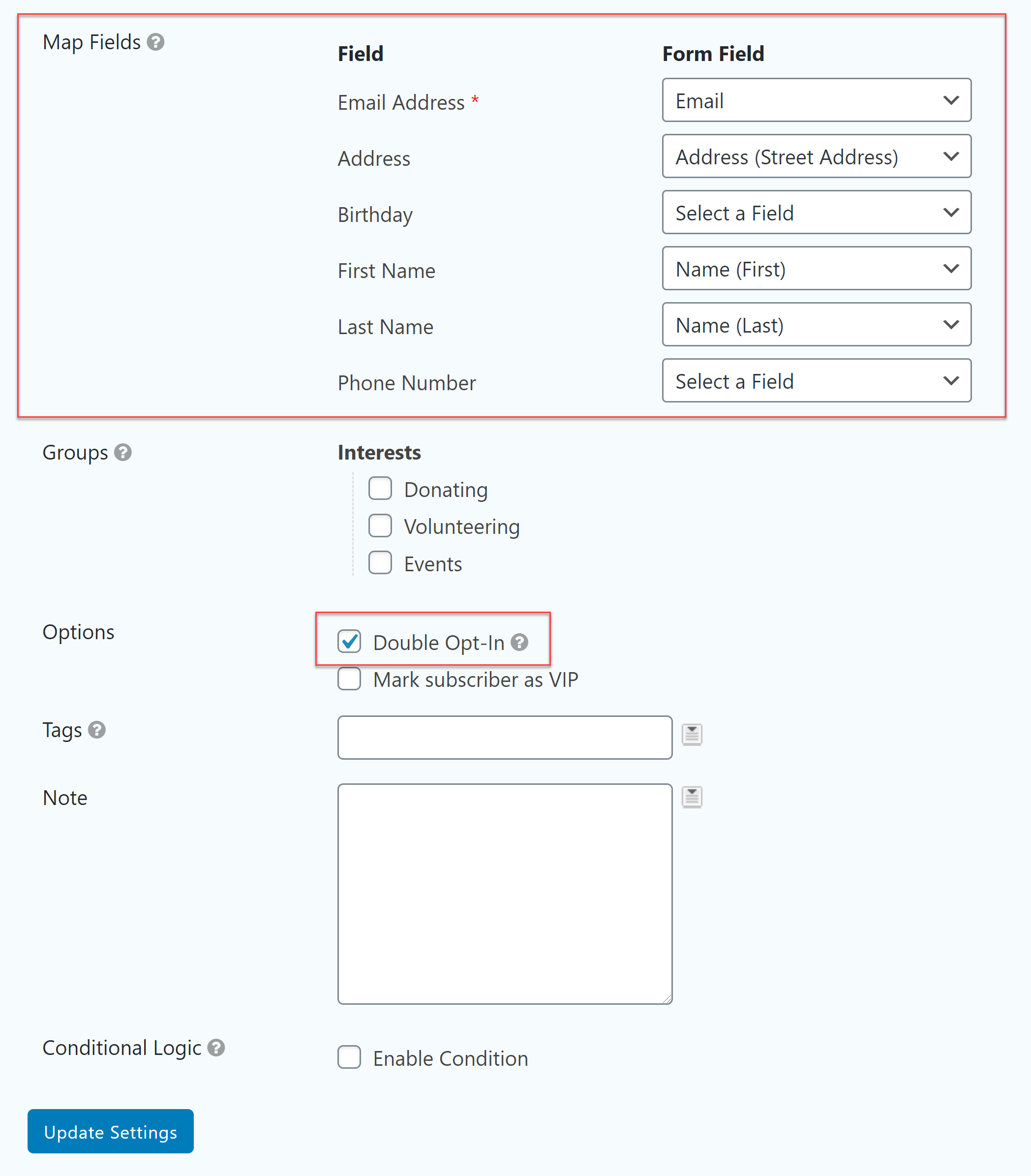
Within the Form Feed you will also find other settings like Double Email Opt-In – when this setting is enabled Mailchimp will send a confirmation email to a user to confirm their wish to subscribe to your mailing list, helping to validate the quality of your leads.
For further information on how to correctly implement a Mailchimp Form Feed, check out this article in the docs.
3. Organize your Mailing List
Your mailing list is referred to by Mailchimp as an audience. The number of audiences you can have will depend on your plan, but Mailchimp recommends that you maintain only one primary audience, and then use tags, segments, and groups to organize and target your customers.
To find out more about how to structure your mailing list, have a read of this article from Mailchimp.
Gravity Forms gives you a few options when it comes to organizing your contacts for Mailchimp. These include…
- Tags – Within the Mailchimp Form Feed you can assign tags to your subscribers. Tags are labels that you can create to bring your own structure into Mailchimp and label contacts based on data you know about them. For more information on tags, read this Mailchimp article.
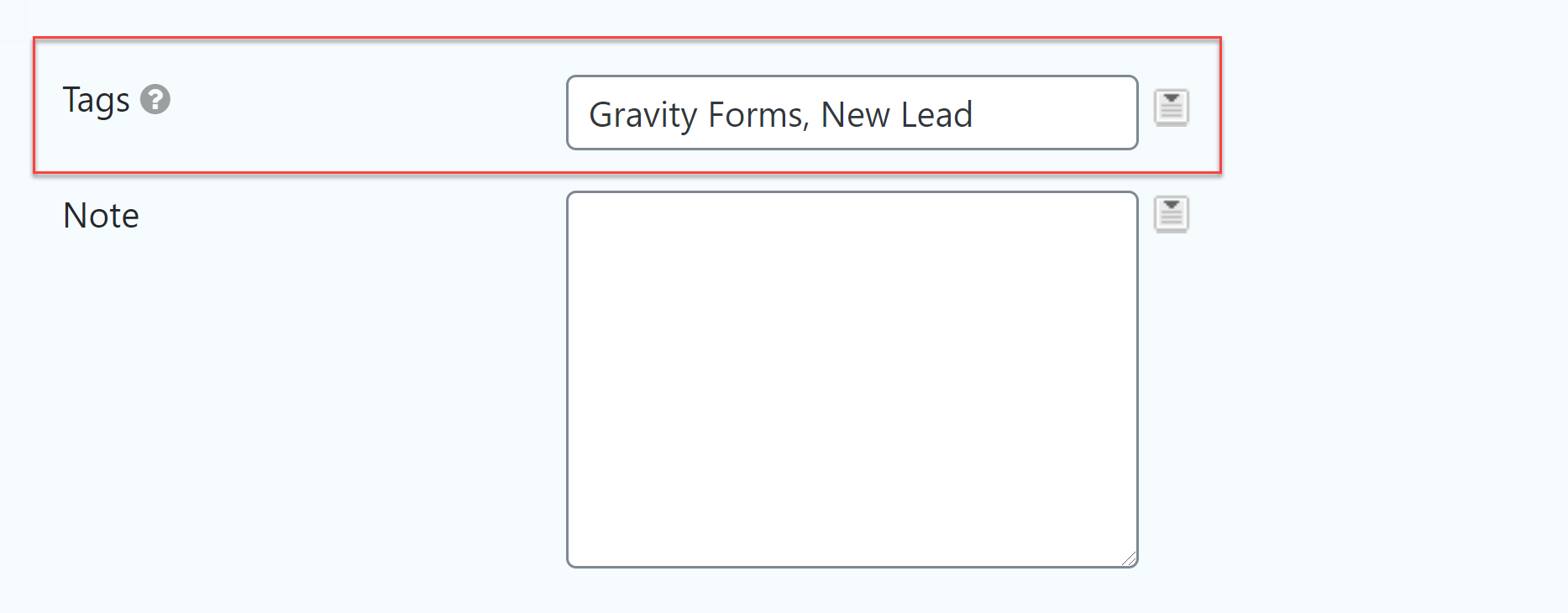
- Groups – Groups allow users to self-categorize based on preferences they have selected within the form. By using conditional logic within a Form Feed, you can add subscribers to different groups depending on the information they contributed when completing the form. For more information on groups and how to set them up, check out these two articles – Getting Started with Groups and Adding Mailchimp Subscriptions to Groups.
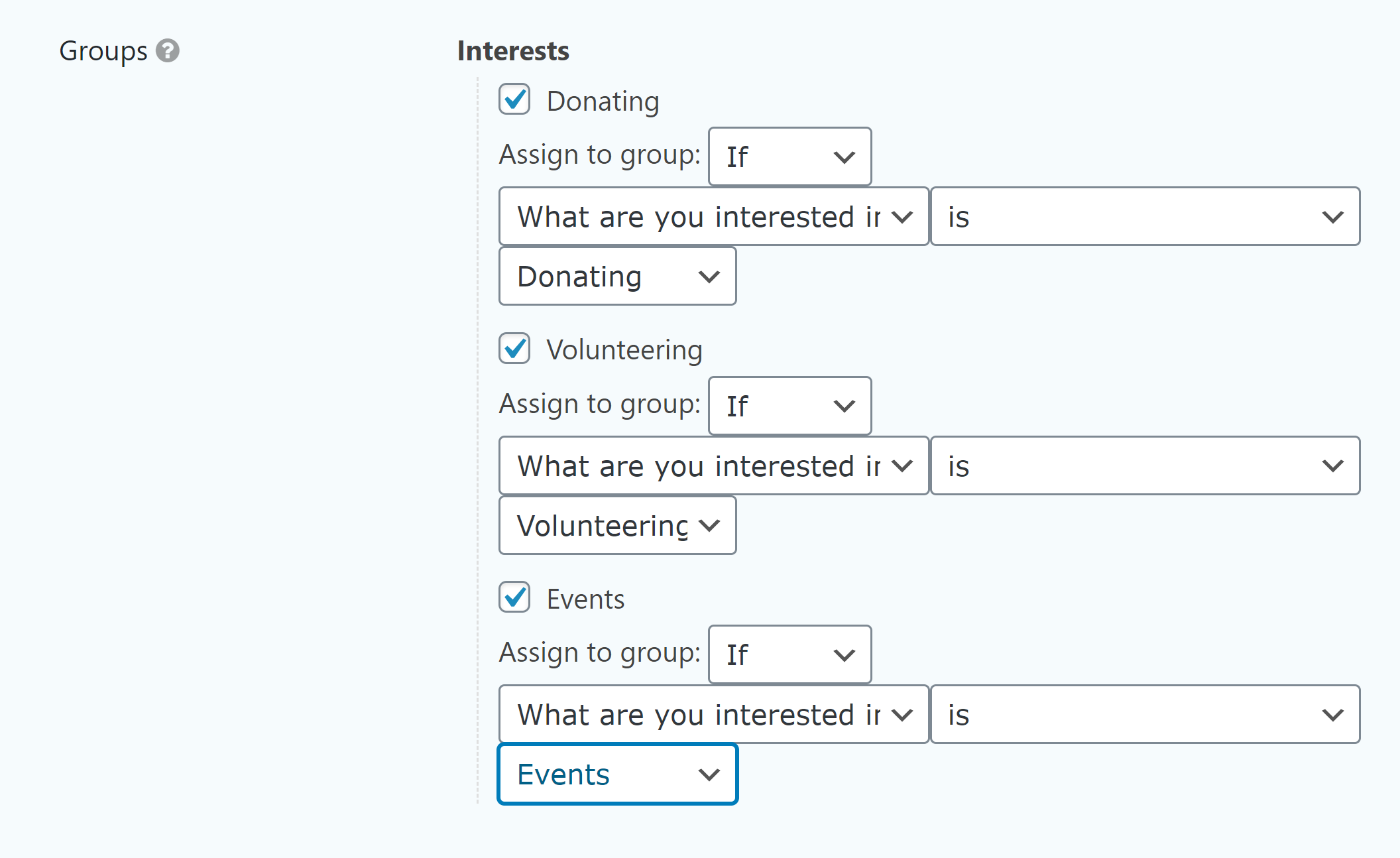
- Audiences – If you have more than one audience set up in Mailchimp, then there may be some instances where you want to select which audience you send your subscribers to. To do this you will need to create multiple form feeds and use conditional logic to set the parameters for when and where you want a lead sent. For more information, check out this article in the docs.
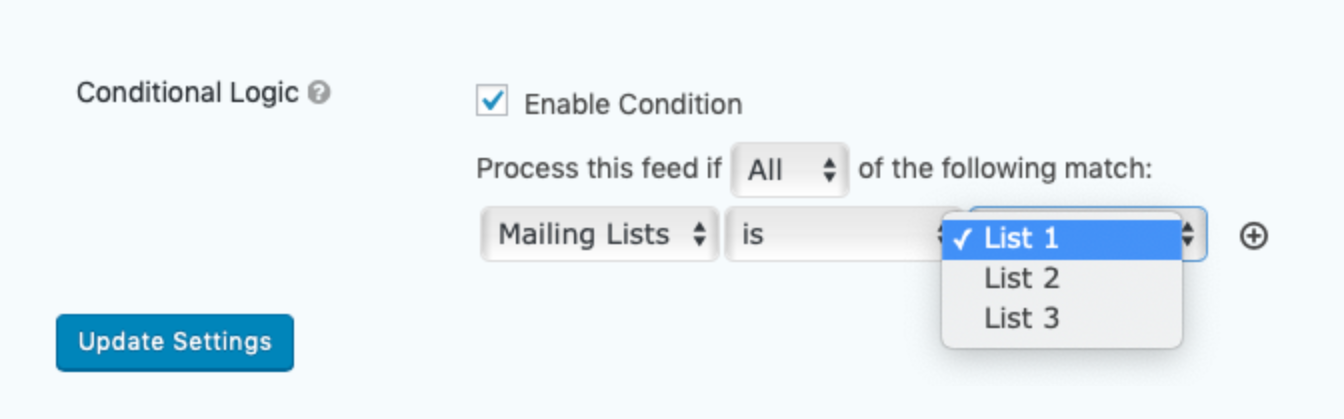 Once you have integrated your form with Mailchimp and organized your mailing list, you are ready to start creating your emails and campaigns within your Mailchimp dashboard. To help with this, the Mailchimp Help Center is packed full of information and tutorials to ensure you create campaigns that convert.
Once you have integrated your form with Mailchimp and organized your mailing list, you are ready to start creating your emails and campaigns within your Mailchimp dashboard. To help with this, the Mailchimp Help Center is packed full of information and tutorials to ensure you create campaigns that convert.
Don’t Have Gravity Forms Yet?
If you don’t have Gravity Forms or the Mailchimp Add-On, don’t worry. You can still test out everything in this article for free inside your own personalized Gravity Forms demo and see why Gravity Forms is the top choice for WordPress sites worldwide.
Already in love? Purchase our premium WordPress form plugin today!

If you want to keep up-to-date with what’s happening on the blog sign up for the Gravity Forms newsletter!
