How to Use Gravity Forms for Email Marketing Automation

Over half of all businesses use some form of email marketing automation.
A large part of the email automation process involves using forms to collect email addresses from subscribers. You can’t have an email campaign without emails, after all.
But that’s not the only thing that you can do with your forms.
If you’re using Gravity Forms, you can not only automate the gathering and importing of emails to your chosen email automation tool, but you can also build entire automated courses from scratch using integrated tools.
Here are a few ways to automate your email marketing campaigns with Gravity Forms.
Types of Email Marketing You Can Automate
In terms of the types of email marketing you can automate, the sky’s the limit.
As long as you have a form and an email tool, you can automate processes such as:
- Adding trigger emails to online course participants
- Registering participants for webinars and capturing leads post-event
- Sending thank-you emails to customers
- Confirming order information
- Sending welcome emails for new subscribers or customers
- Delivering opt-in gifts and/or free downloads
- Subscribing users to an email newsletter
- Sending surveys and gathering feedback
- Sending product reviews, testimonials or suggested products
- Alerting subscribers to blog updates
- Sending event invitations and reminders
- Notifying users of changes to their account or services
- Unsubscribing users or updating subscriber settings
The three essential things you need to automate email marketing are WordPress, Gravity Forms, and an email automation tool like ActiveCampaign or MailChimp.
Integrate Gravity Forms with Your Email tool
The first step in the automation process is to connect Gravity Forms with your chosen email tool.
Gravity Forms easily integrates with a wide variety of email tools through our collection of add-ons, including ActiveCampaign and MailChimp.
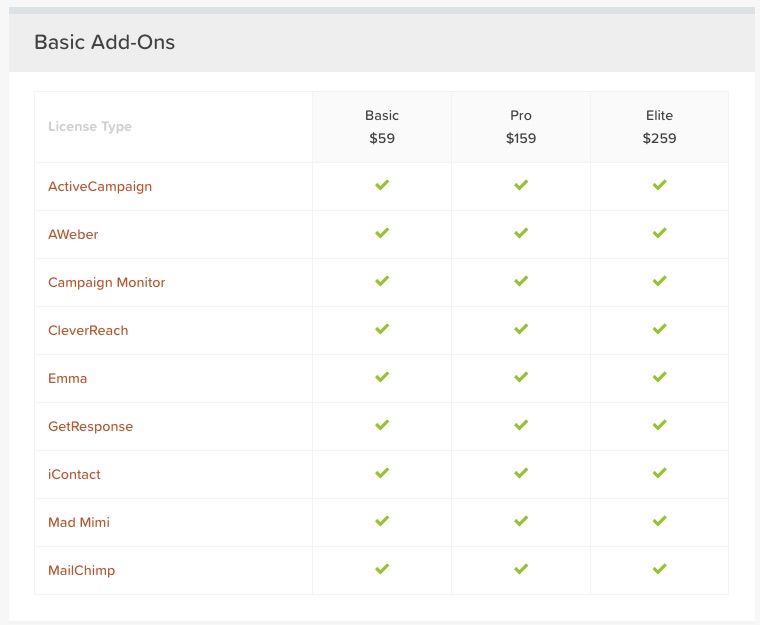
If you don’t already have an account with an email tool, you will need to create an account with their service first.
Then follow the instructions for downloading and installing your add-on in WordPress. If properly installed, you should see it under Forms > Add-Ons in your WordPress dashboard.
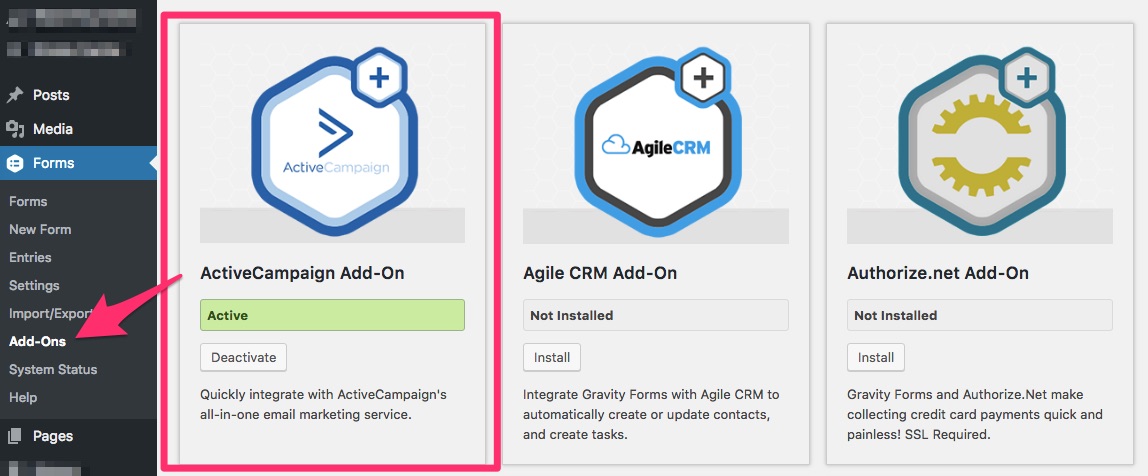
Once your email tool is integrated with Gravity Forms, there are two things you’ll need to do:
- Create any opt-in forms necessary for your email campaign
- Create a connected campaign in your email tool
For example, if you wanted to send an automated email to users who fill out your contact form, you would first create your form in Gravity Forms (Forms > Add New).
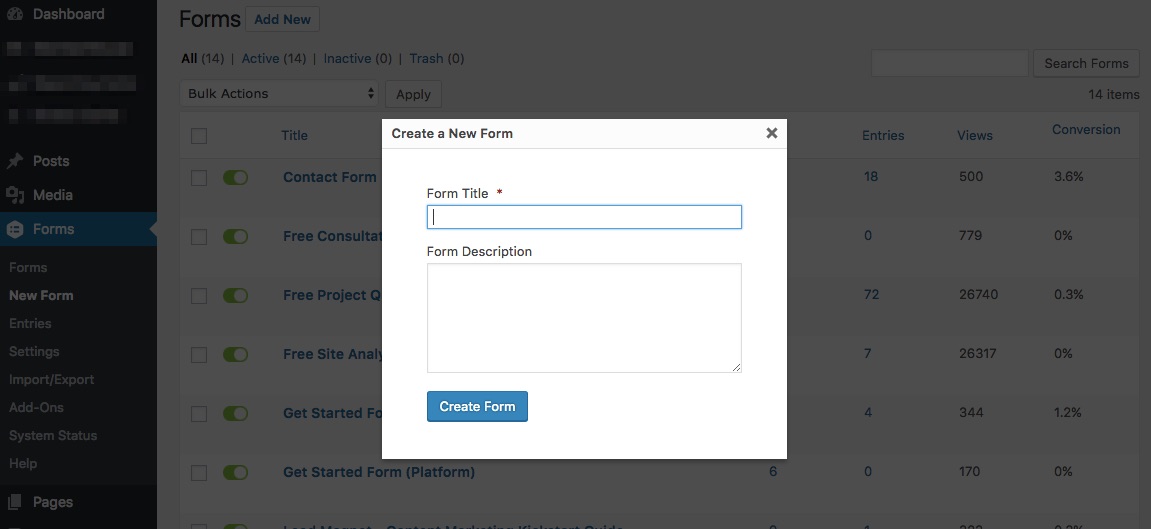
Once you create your opt-in form, you will also see your tool listed under “settings” for each individual form.
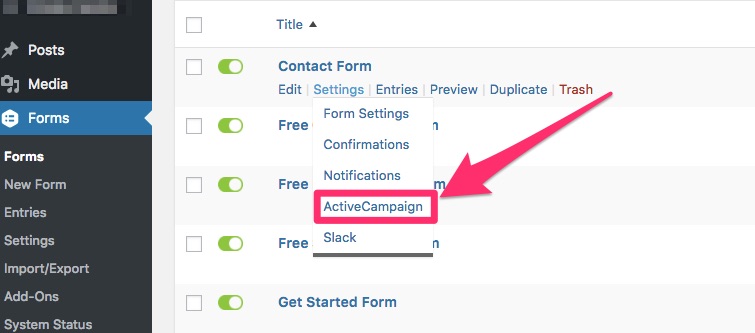
This will allow you to adjust your feed settings for any created forms.
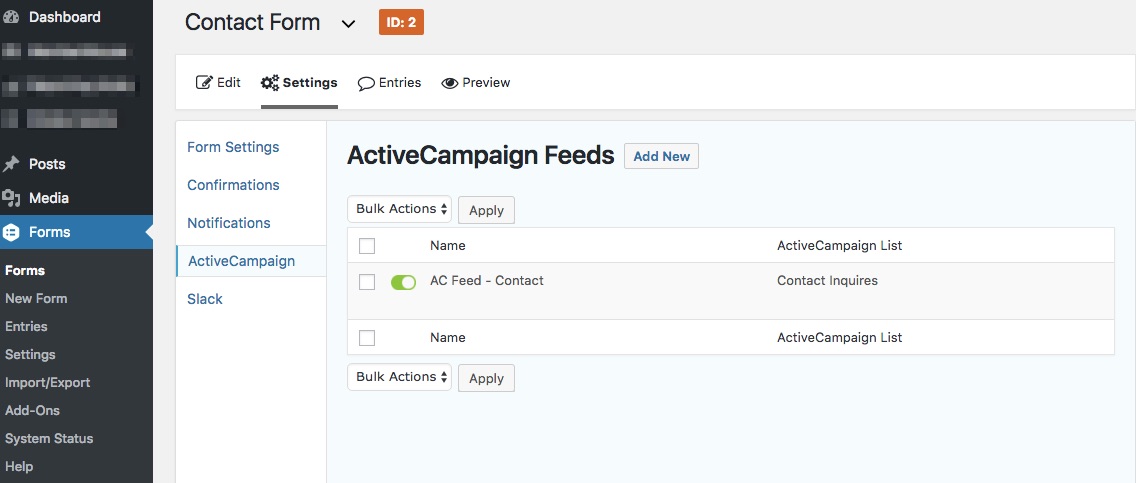
THIS IS NOT where you create your email campaigns, however. You will need to connect your newly created form to a campaign in your email automation tool.
The way that each campaign is set up varies by provider, so make sure you understand how to create campaigns.
ActiveCampaign, for example, gives you the option of creating a campaign based on a trigger (email sign-ups) or setting automation for your forms.
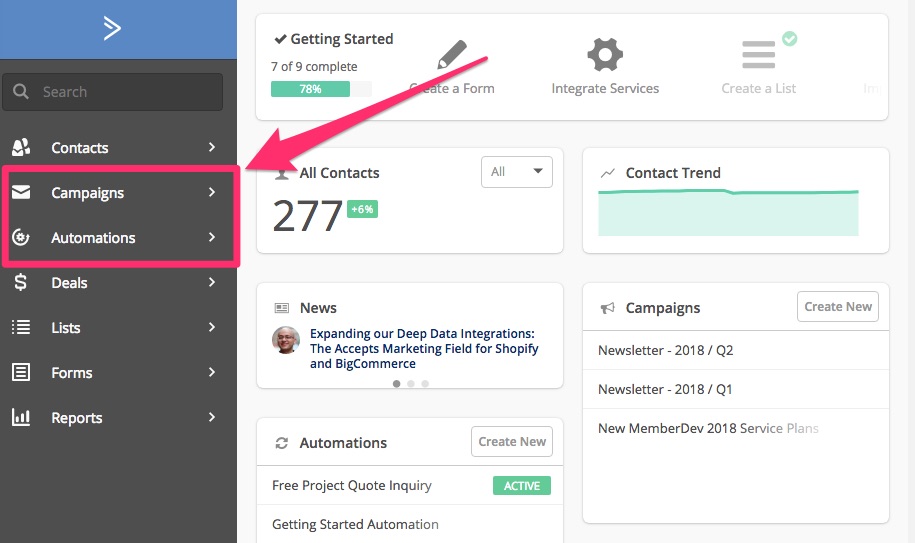
Again, this will be different for every automation tool.
As a pro-tip, make sure your WordPress form is created before you set up any automation campaigns in your email automation tool, as some automations require a Gravity Forms ID to complete the setup.
You can find the ID for your forms under Forms > Settings.
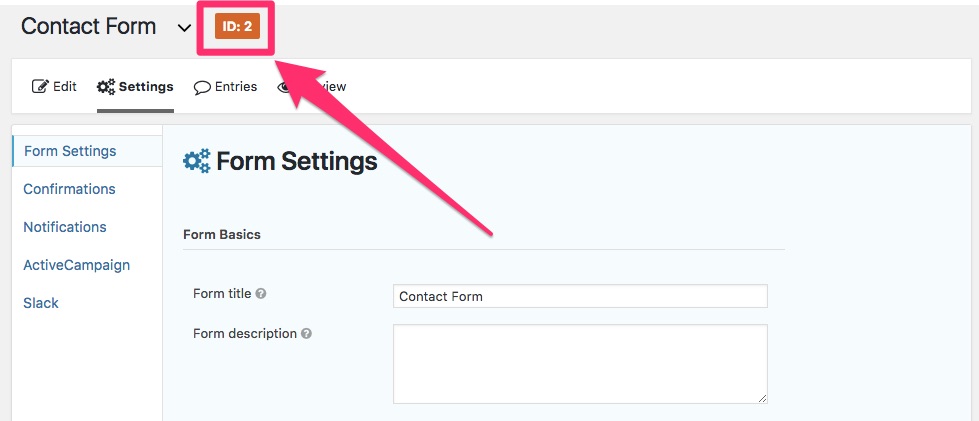
For more detailed instructions on integrating your email tool with Gravity Forms, be sure to check out our add-on documentation.
You can also find documentation for any add-on near the bottom of its page in our add-on list.
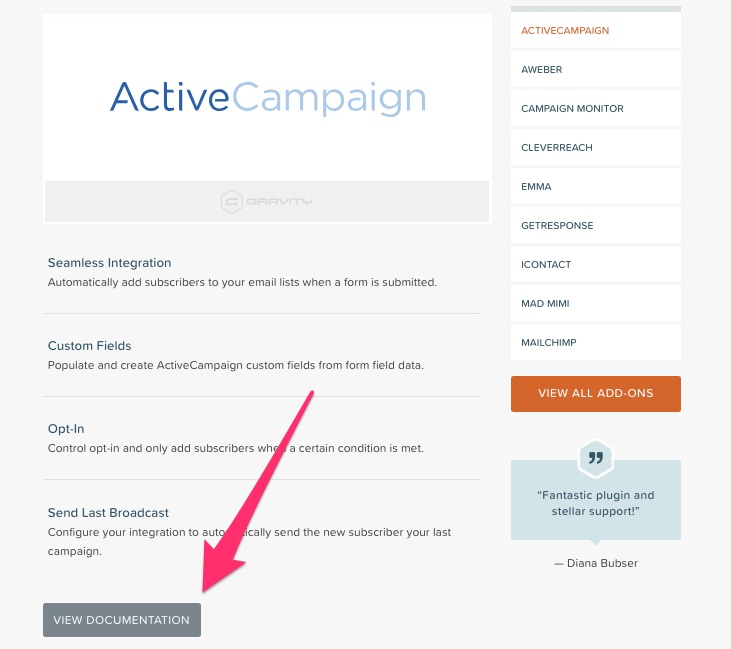
Using Gravity Forms + Third-Party Apps to Add More Automation
You may not always have all the functionality you need directly in the add-on itself.
Zapier + Gravity Forms
You can create unique or customized email marketing automations by integrating your email tool and Gravity Forms with Zapier.
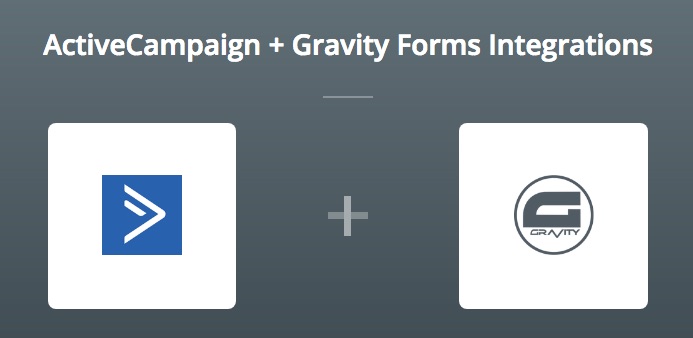
This allows you to customize the triggers and actions for your automation. Here’s a list of examples Zapier gives for what you can do with ActiveCampaign and Gravity Forms.
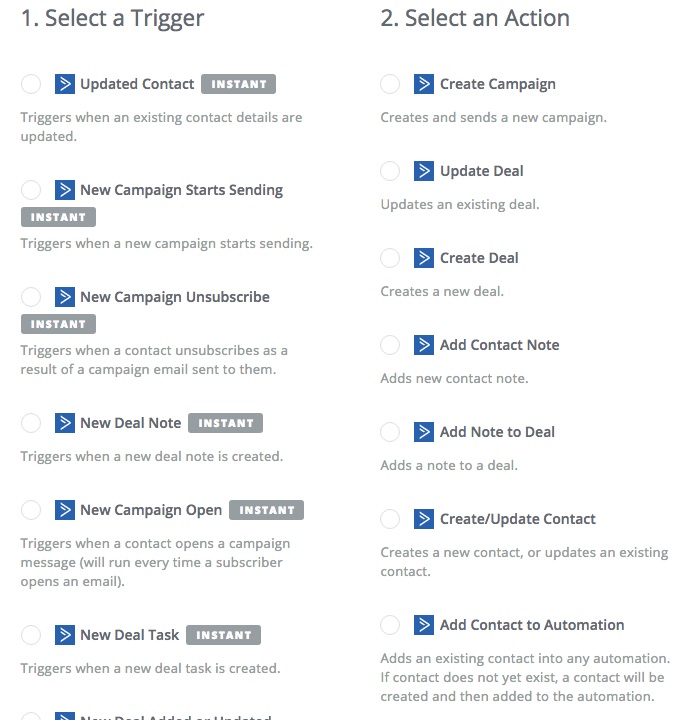
This gives you more freedom to create automated email campaigns that do more than just collect emails.
WordPress Plugins + Gravity Forms
If you’re trying to connect another email tool that doesn’t already have an add-on in our list, you can use supported WordPress Plugins.
The Drip Email Campaigns + Gravity Forms plugin allows you to create email campaigns using Drip, for instance.
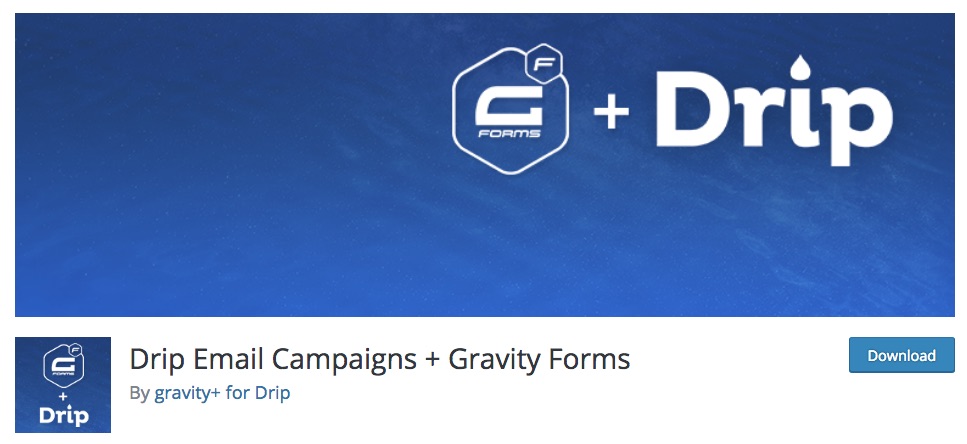
WordPress plugins allow you to add Drip as an automation tool, even if they’re not a part of our list.
Be sure to verify that any WordPress plugin you’re using is supported (it should be regularly updated) and that it doesn’t have any of the warning signs of an unsafe plugin, like low review scores or a small number of active installations.
Just because a plugin lists Gravity Forms as an integration doesn’t mean it’s safe to use.
IFTTT + Gravity Forms
An additional tool to consider is IFTTT (If This Then That), which can connect other tools to Gravity Forms for free without needing to install add-ons.
If you’re using Gmail for parts of your campaign, you can use IFTTT to integrate Gmail and Gravity Forms to create email notifications for form submissions, for instance.
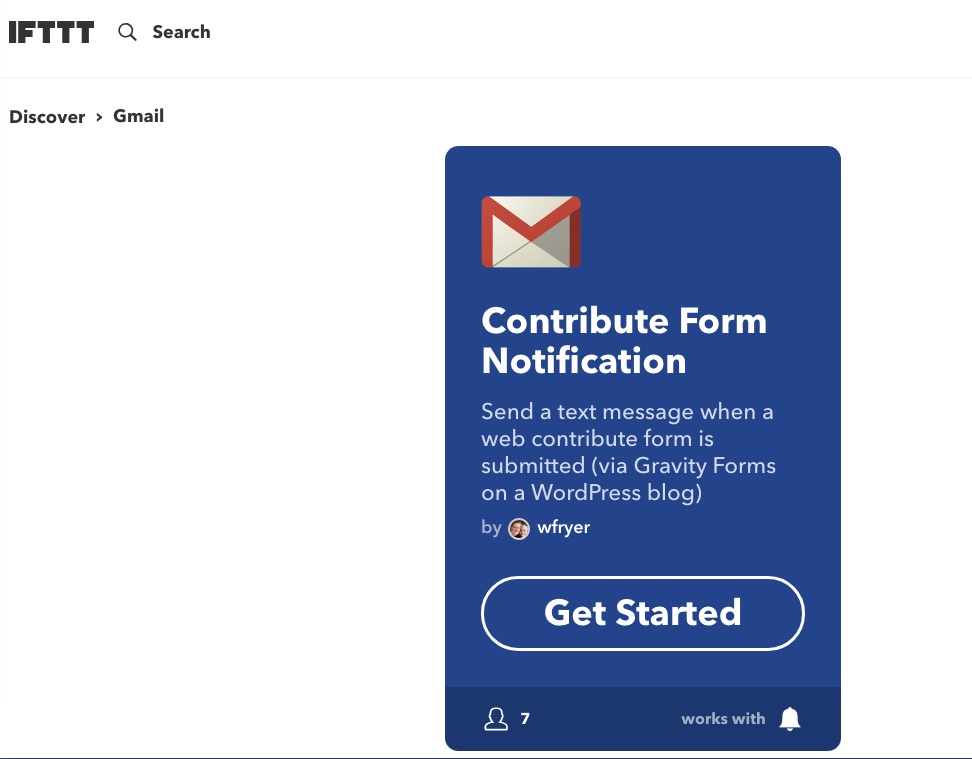
If you’re creating automations using third-party tools like Zapier, be sure to test your automations before implementing them to ensure that they work properly.
The last thing you want is to go through the effort of integrating only for it to fall apart on the user’s end and leave you without results.
Gravity Flow + Gravity Forms
You can also use a workflow tool like Gravity Flow to build email courses from scratch using Gravity Forms and WordPress.
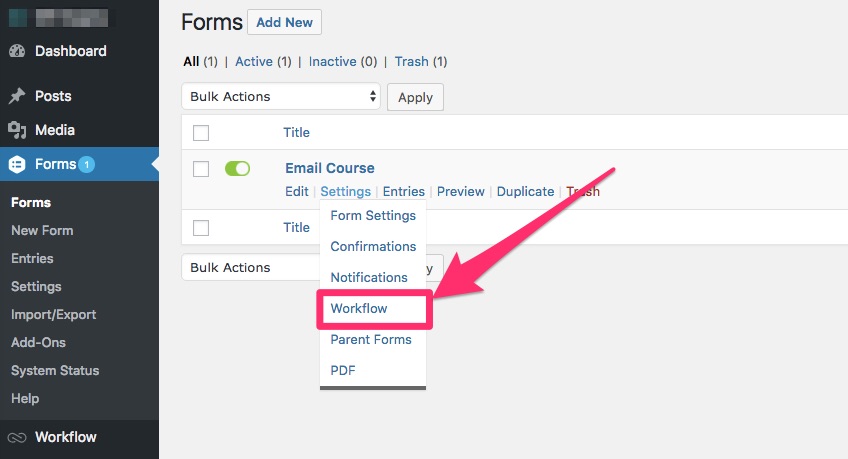
Each “lesson” of your course can be designed as a unique workflow step tied to an opt-in form to create an automated course.
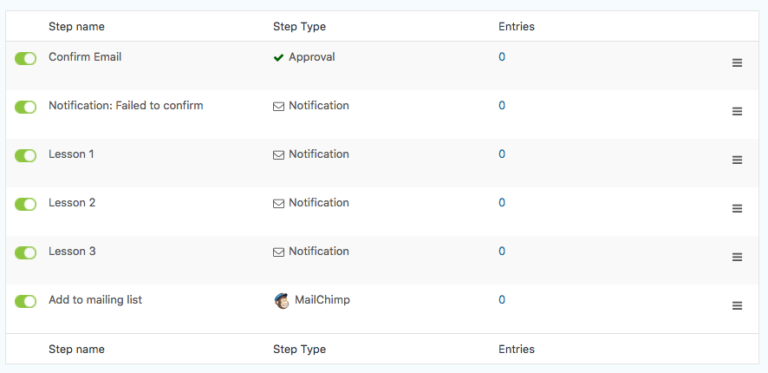
You can integrate your email courses with your current email automation tool to manage email lists and segment lists for other campaigns as well.
This gives you the ability to customize an entire email course using Gravity Forms and WordPress rather than having to build one out as a campaign in an email provider.
You can also manage your courses directly through WordPress without leaving your dashboard.
Final Thoughts
Gravity Forms is more than just a form creator — you can use it to add email automation, too.
To create a basic email automation campaign, simply install one of our email add-ons from our list and start building your forms.
For additional functionality, you can also use third-party apps like Zapier and Gravity Flow to create custom email marketing automations to fit your needs.
Just remember to verify any third-party apps before integrating to ensure that your data remains safe, or simply stick to the add-ons we already recommend.