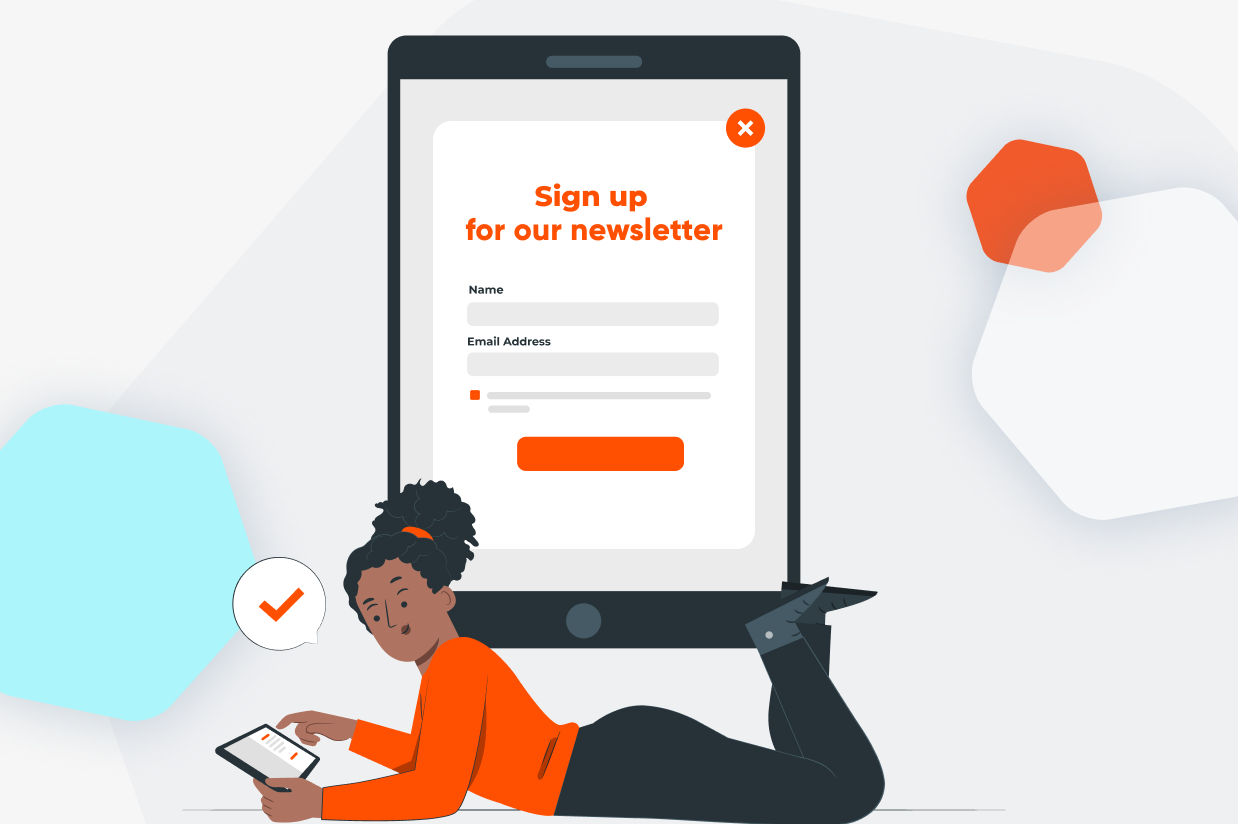How to Create a Newsletter Signup Form
Creating a newsletter signup form is a quick and easy process and should be a top priority for any business looking to grow its customer base. By encouraging your audience to opt into a newsletter subscription, you can keep in contact with potential clients or customers, and ultimately boost conversions on your site.
In this article, we’ll show you how to use Gravity Forms to add a stylish newsletter signup form to your website to help your business generate leads. We’ll take a look at the Gravity Forms newsletter signup form template and discuss its many features, as well as walk you through some of the top Gravity Forms Add-Ons you can use to integrate your form with an email marketing service or CRM.
Generate Leads with a Newsletter Signup Form
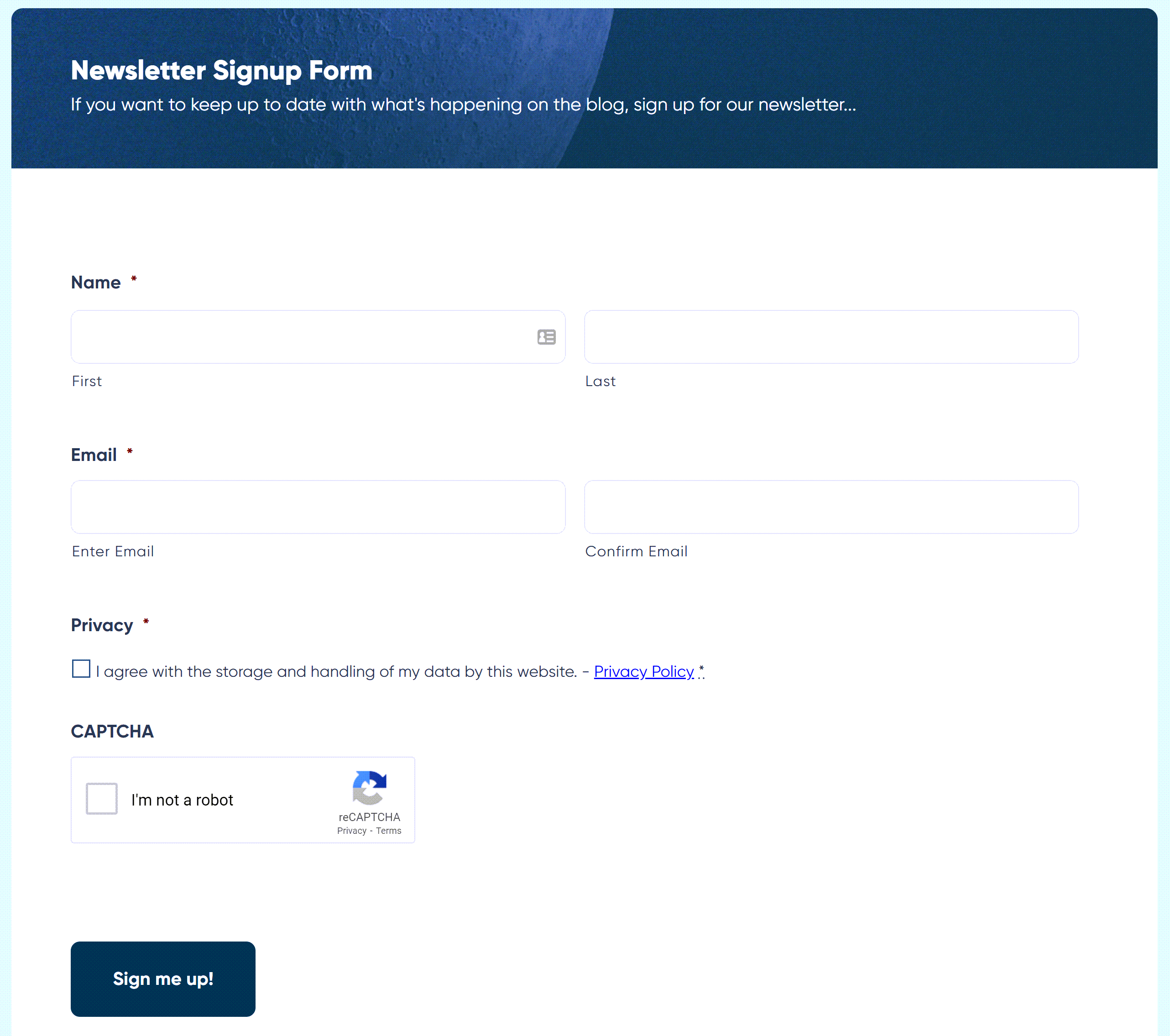
There are many options when it comes to lead generation, but one of the most straightforward and effective solutions is to add a newsletter signup form to your website.
The majority of people who visit your website for the first time won’t be ready to make a purchase, but they will more than likely be interested in your business and want to hear more. By encouraging them to sign up to your newsletter mailing list, you can ensure that they receive all your latest news, as well as promotional material, encouraging them back to your website in the future to make a purchase.
Here at Gravity Forms, we know the importance of generating leads, so we have created a stylish, professional newsletter signup form template. Our templates are free to use for all of our customers and can easily be customized within the form editor to suit your exact specifications.
To use this template, click on the Add New button from the Forms area of your WordPress Admin.
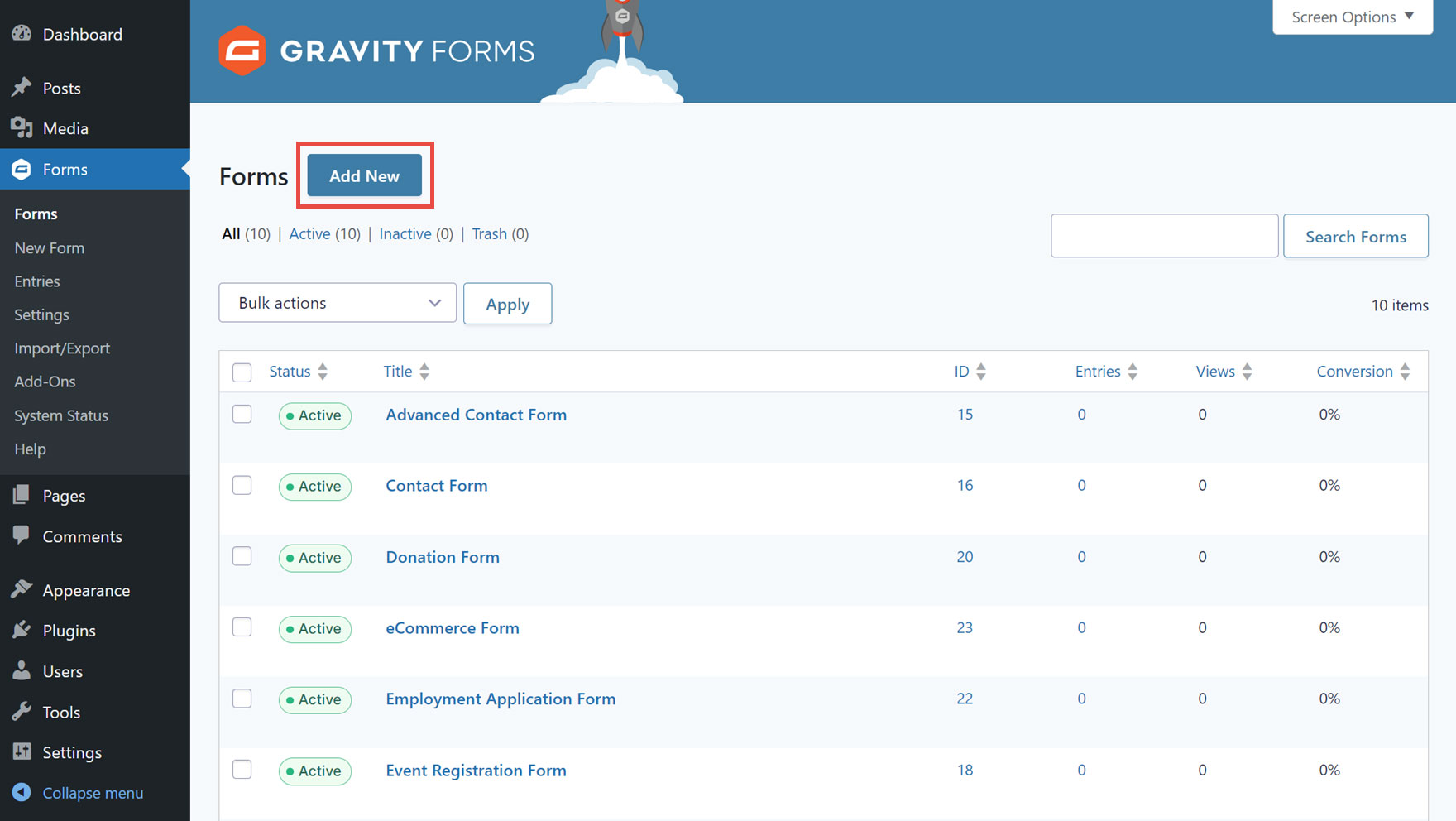
Then, scroll down to find the Newsletter Signup Form template, hover over the template, and click on the Use Template button.
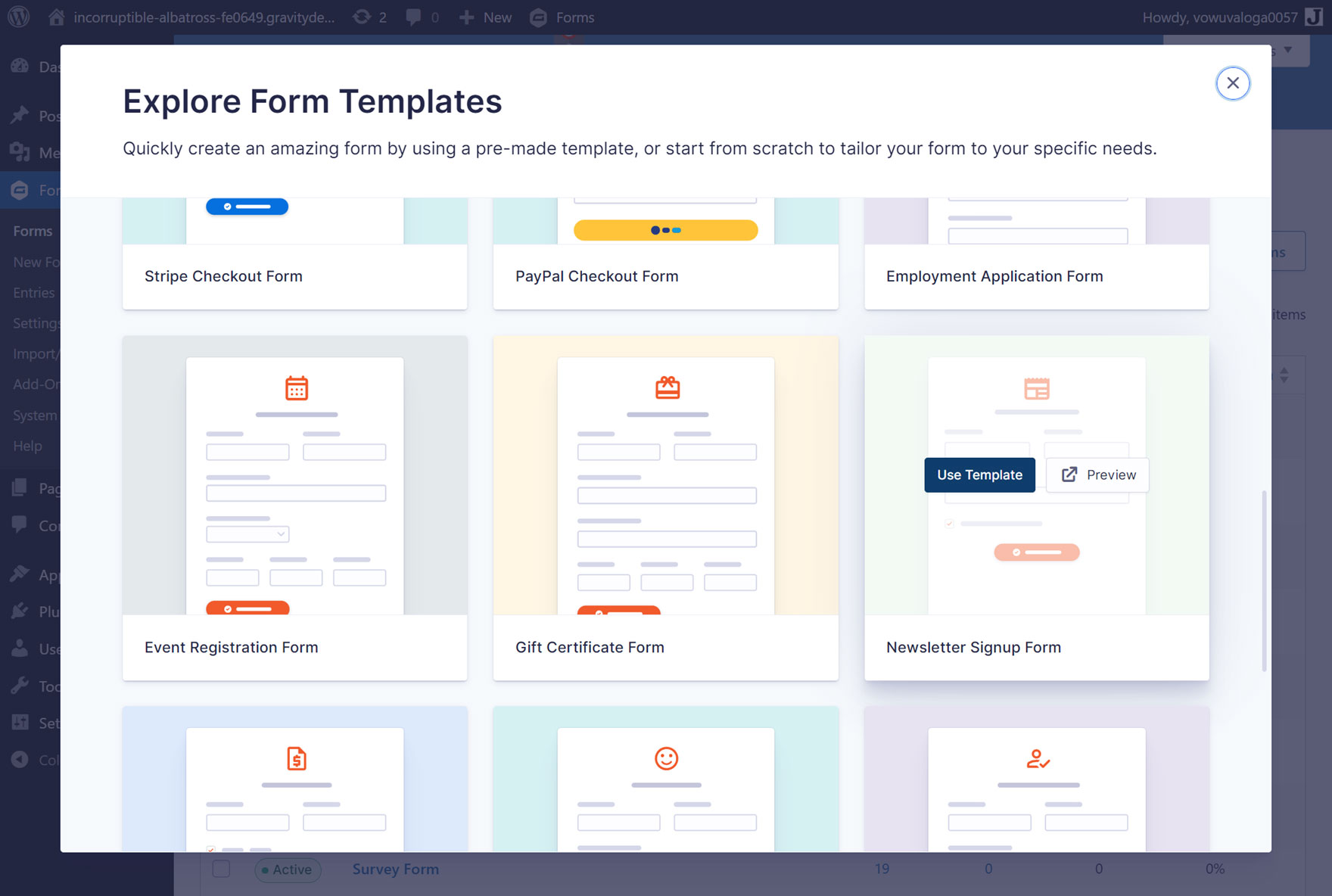
You can then enter a form title, such as ‘Newsletter Signup Form,’ add an optional description, and click the Use Template button.
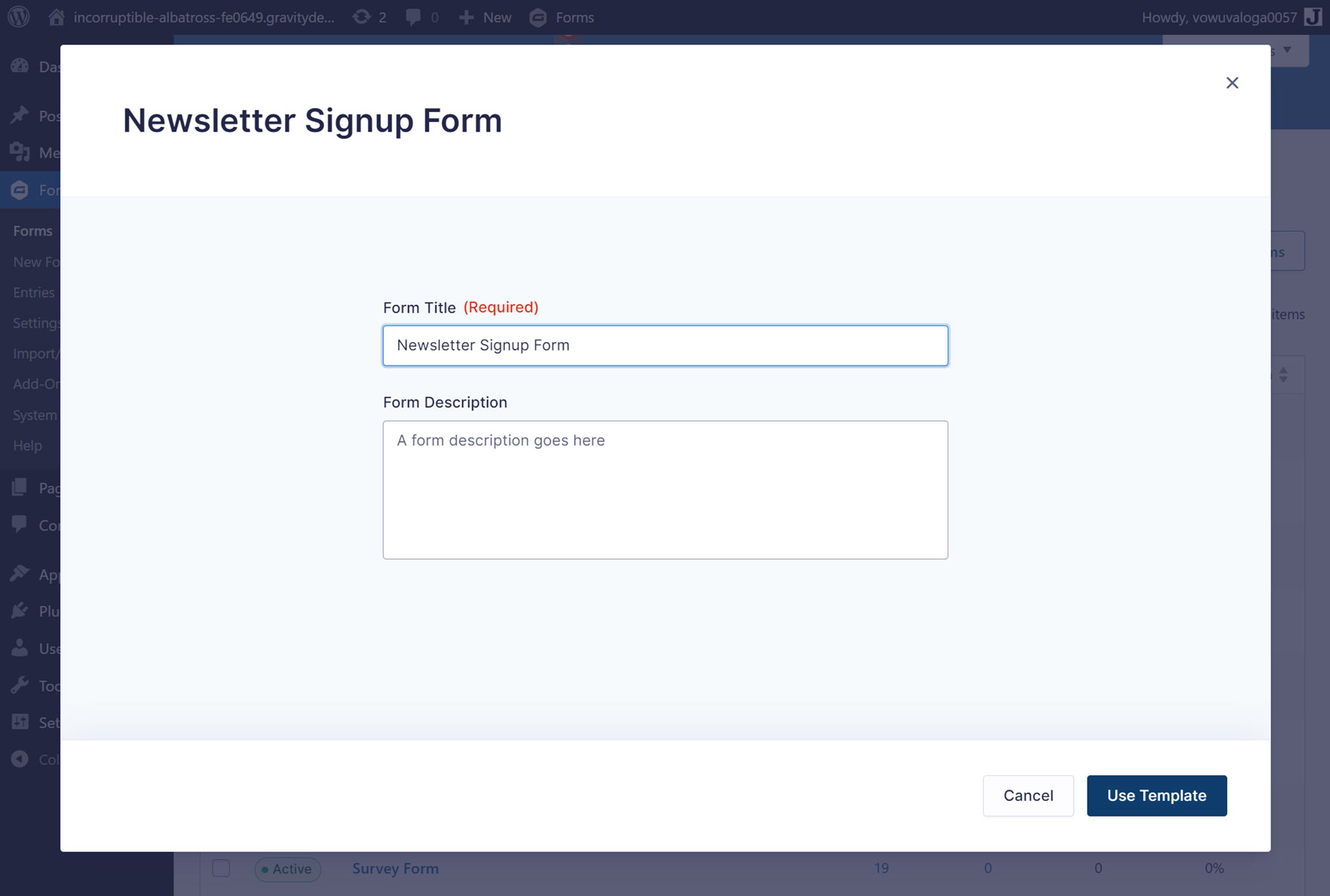
The newsletter signup form template will then be ready to customize within the form editor.
Top Features of a Newsletter Signup Form
Although you want to keep your newsletter signup form as short as possible to help increase the conversion rate, you also want to ensure that you collect all the information you need to turn these leads into customers.
Here are some features that we recommend to ensure your newsletter form is a success…
Note: All of these features are enabled as default in the newsletter signup form template.
Enable Email Confirmation When Collecting Email Addresses
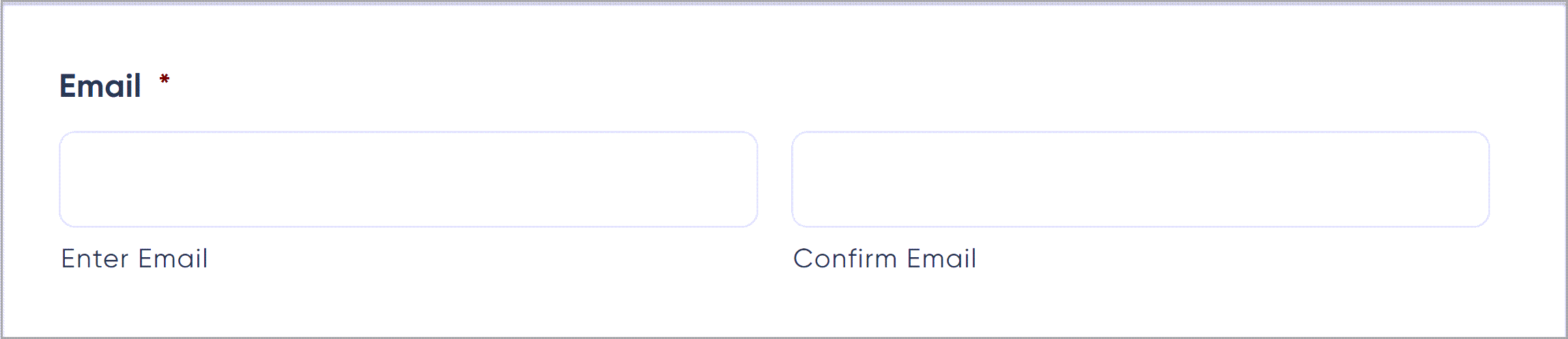
If you want to create an email list that is full of quality leads (and who doesn’t!) then enabling the Email Confirmation setting for the Email field is a must.
If the Confirm Email field isn’t displayed, click on the Enter Email field in the form editor and then check the Enable Email Confirmation box in the settings panel.
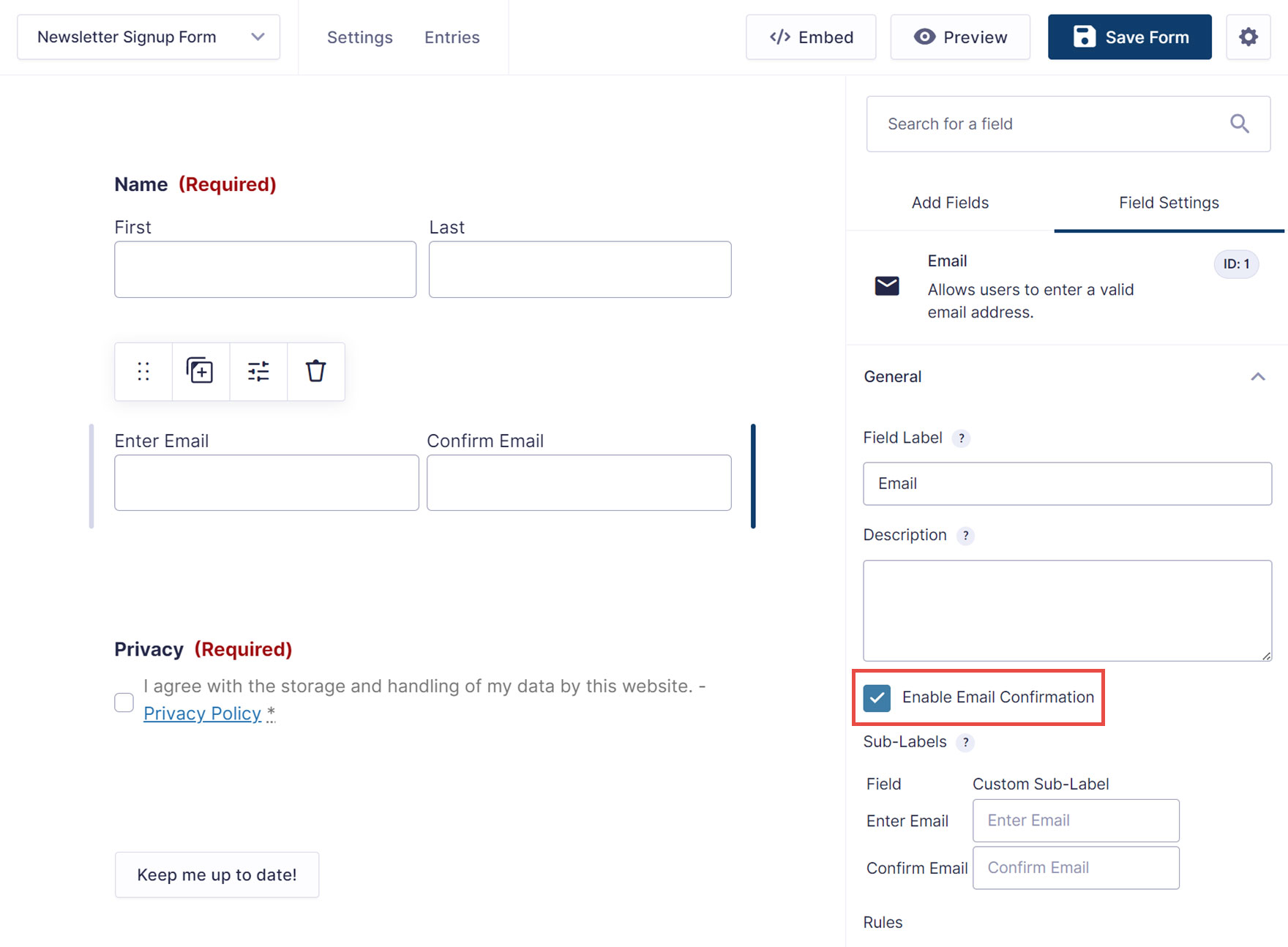
Asking a user to confirm their email address ensures that your subscribers really want to sign up to your newsletter mailing list, whilst also removing room for typing errors. This guarantees that the email addresses you collect are correct, and from interested parties.
Add a Privacy Consent Field
Data privacy is an important consideration for all websites and businesses. If you want to protect your company from a privacy-related lawsuit, then you need to add a privacy policy consent field to all forms on your website, including a basic newsletter signup form. This will ensure that your leads have given permission for you to store their data.
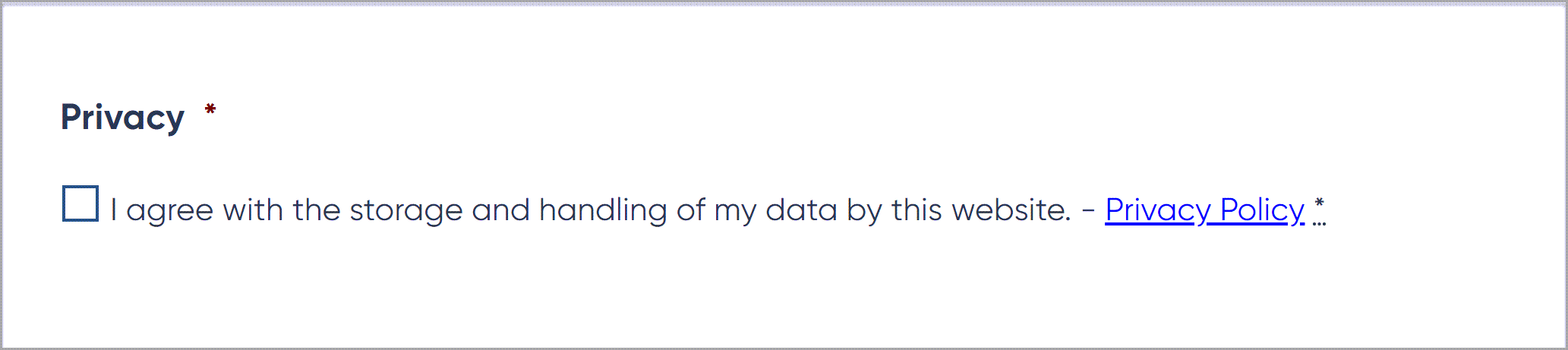
For more information on the hows and whys of privacy policies, check out this article – Why You Need a Privacy Policy.
Add reCAPTCHA to your Form
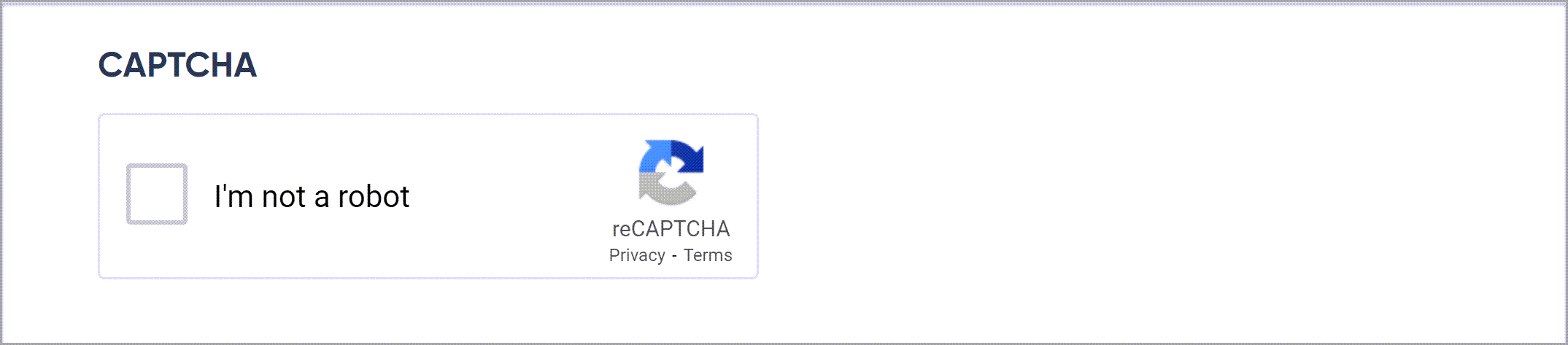
Spam form entries can be a source of great annoyance, especially if high in number. To try and combat spam and bot abuse, Gravity Forms supports Google reCAPTCHA v2 and v3.
Google reCAPTCHA is a free security service that protects your website from fraud and abuse. By adding reCAPTCHA to your newsletter signup form, you can block automated software from submitting form entries, while still ensuring a user-friendly experience for human users.
To find out more about Google reCAPTCHA and how to integrate it with your newsletter signup form, have a read of this article – How to Add reCAPTCHA to Your Forms.
Make All Form Fields ‘Required’
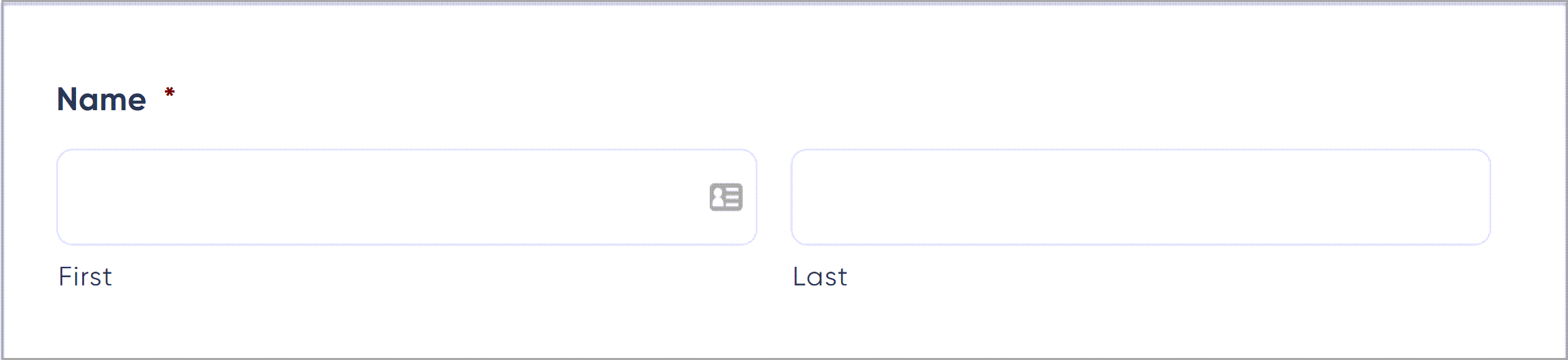
As you can see, in the newsletter signup form template, by default we have made all form fields ‘required’, including the Name field. This is because all of the fields we have added to this form are essential, and we need all fields completed before the form is submitted.
But making these fields all ‘required’ we ensure that we collect all the information we need, which can then help us nurture these leads as we move forward – for example, personalizing any future emails we send by using people’s names.
Customize the Text on the Submit Button
The submit button is one of the most important elements of any form, but it is often overlooked. Displaying a clear call-to-action on your submit button will grab your users’ attention and encourage them to submit that form.
By default, the submit button on any form created using Gravity Forms simply reads ‘Submit’ – although if you’re using the newsletter signup form template, the button text will be set to ‘Keep me up to date!’.
To change the button text, click on the Submit button in the form editor. You can then customize the text of the submit button within the Field Settings, giving the button a more powerful message that will help boost submissions.
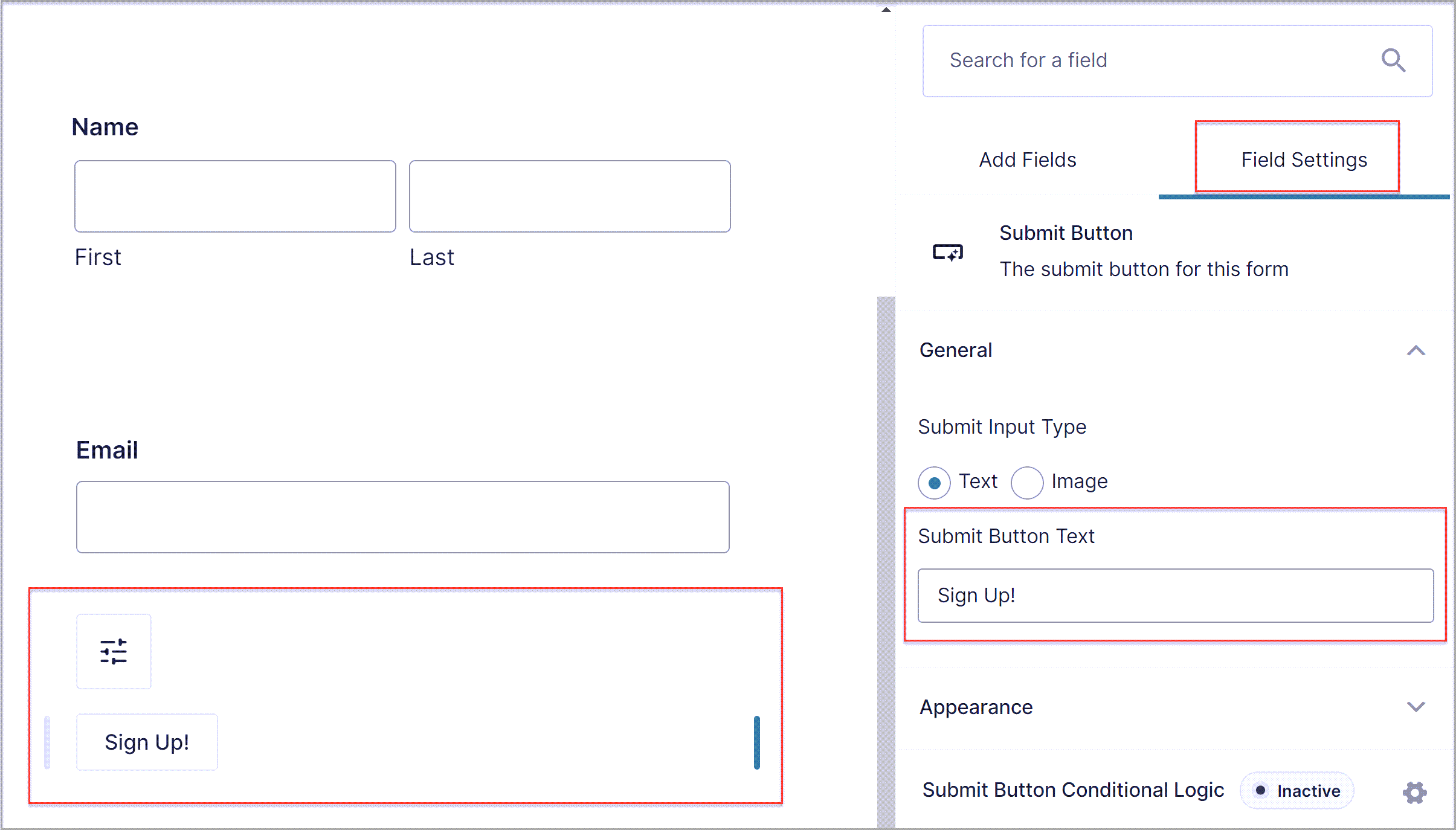
For further information, check out this article – How to Customize the Text on a Form’s Submit Button.
Integrate Your Form with an Email Marketing Platform
Once a form has been submitted, best practice is to get the email address out of your WordPress dashboard and into an email marketing provider or CRM as quickly as possible – you can then begin the process of nurturing each lead gathered and converting them into customers.
Gravity Forms integrates with a wide assortment of email marketing providers and CRMs, allowing you to easily manage your mailing list and automate the sending of newsletters and other emails.
Here are a few options that we recommend you consider integrating with your newsletter signup form…
All of the above services can be synced with your form via Gravity Forms Add-Ons, and are all available with the Basic, Pro, and Elite licenses.
Create a Newsletter Signup Form Today!
With the Gravity Forms newsletter signup form template, you can easily collect leads and grow your mailing list. By accumulating the email addresses of those who have shown an interest in your products or services, you will be able to send powerful remarketing campaigns that nurture leads into lifelong customers.
Are you ready to add a newsletter signup form to your website? Don’t forget to use the newsletter signup form template from our template library!
Not a Gravity Forms customer yet? Sign up for our free demo to check out just how easy it is to create your own forms as well as customize our many form templates.

If you want to keep up-to-date with what’s happening on the blog sign up for the Gravity Forms newsletter!