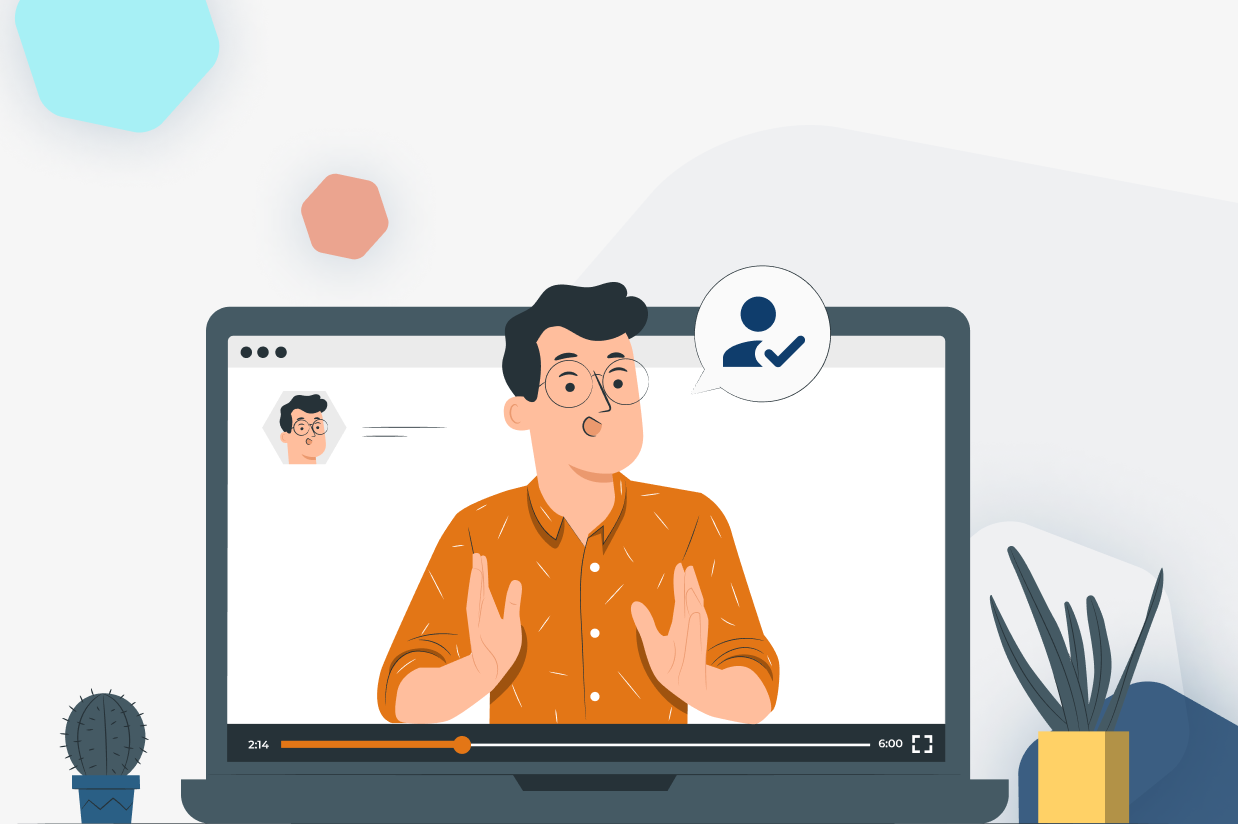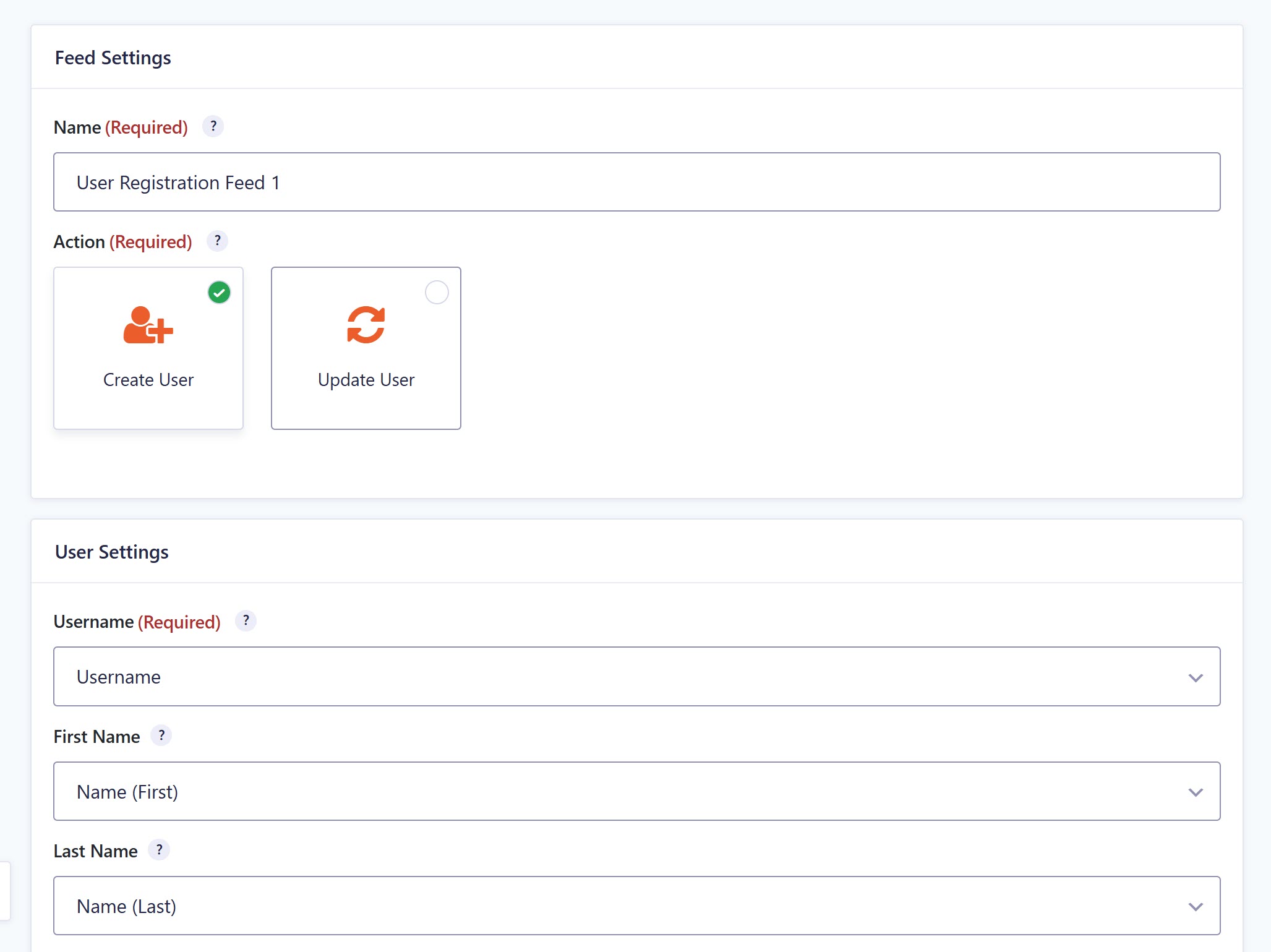Starter Guide: How to Set Up User Registration on Your WordPress Website
Are you looking to set up user registration on your WordPress website? Gravity Forms makes it easy to sign users up to your membership site or online platform with its advanced User Registration Add-On.
In this User Registration Starter Guide, we discuss how you can enable a user to register for a new account on your site, as well as allow existing users to log in from any page using a Login widget. We also share some top tips and best practice to help you get started with User Registration on your website. Let’s jump in…
Gravity Forms User Registration Add-On
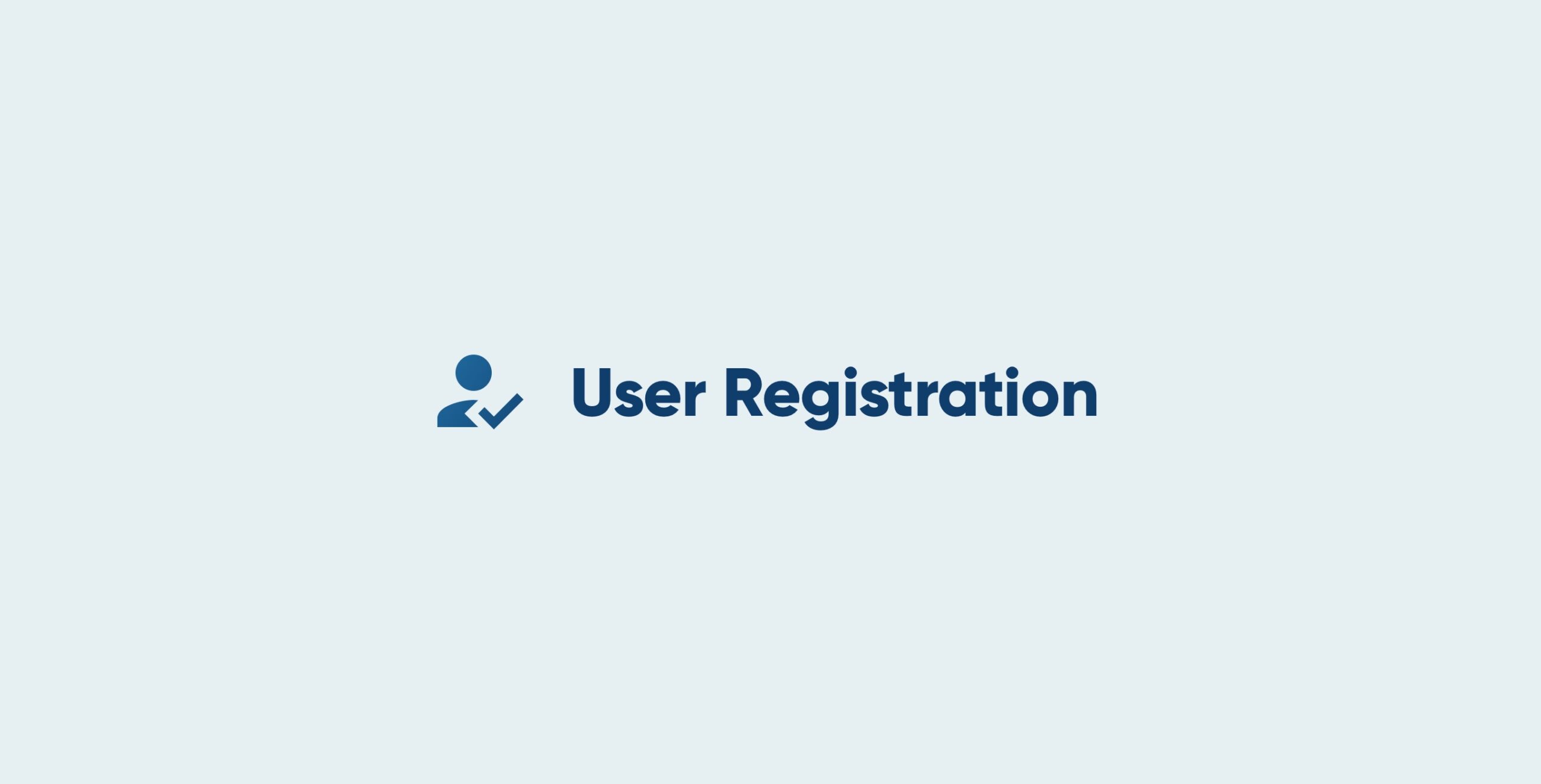
The Gravity Forms User Registration Add-On makes it extremely quick and easy to set up user registrations on your website. Once installed, this add-on can work with any new or existing form (although some specific fields will need to be included in the chosen form).
With the User Registration Add-On you can…
- Create user-friendly registration forms for your membership site or online platform.
- Sync your form with other integrations including Stripe, PayPal, and Square, allowing you to charge a fee for signing up, as well as any one of our many email marketing add-ons.
- Register users directly on your WordPress website.
- Automatically create a new site when a new user is registered, which is useful if you want to create a multisite network and eliminate the need to manually create a new site for each user.
- Add a User Registration widget to any page so your users can log in once they have registered.
Note: The User Registration Add-On is included in the Gravity Forms Elite license. To make a purchase, or to find out more information to help you decide whether you need to upgrade, check out the Elite License Plan page.
Install the User Registration Add-On
For this tutorial, you will need an active Gravity Forms Elite license, with Gravity Forms already installed and activated on your WordPress website. If you don’t have this set up, you can still follow along using our free Gravity Forms demo .
To get started, you will need to install the User Registration Add-On. To do so, within your WordPress dashboard under Forms > Add-Ons, select the User Registration Add-On and click Install > Activate.
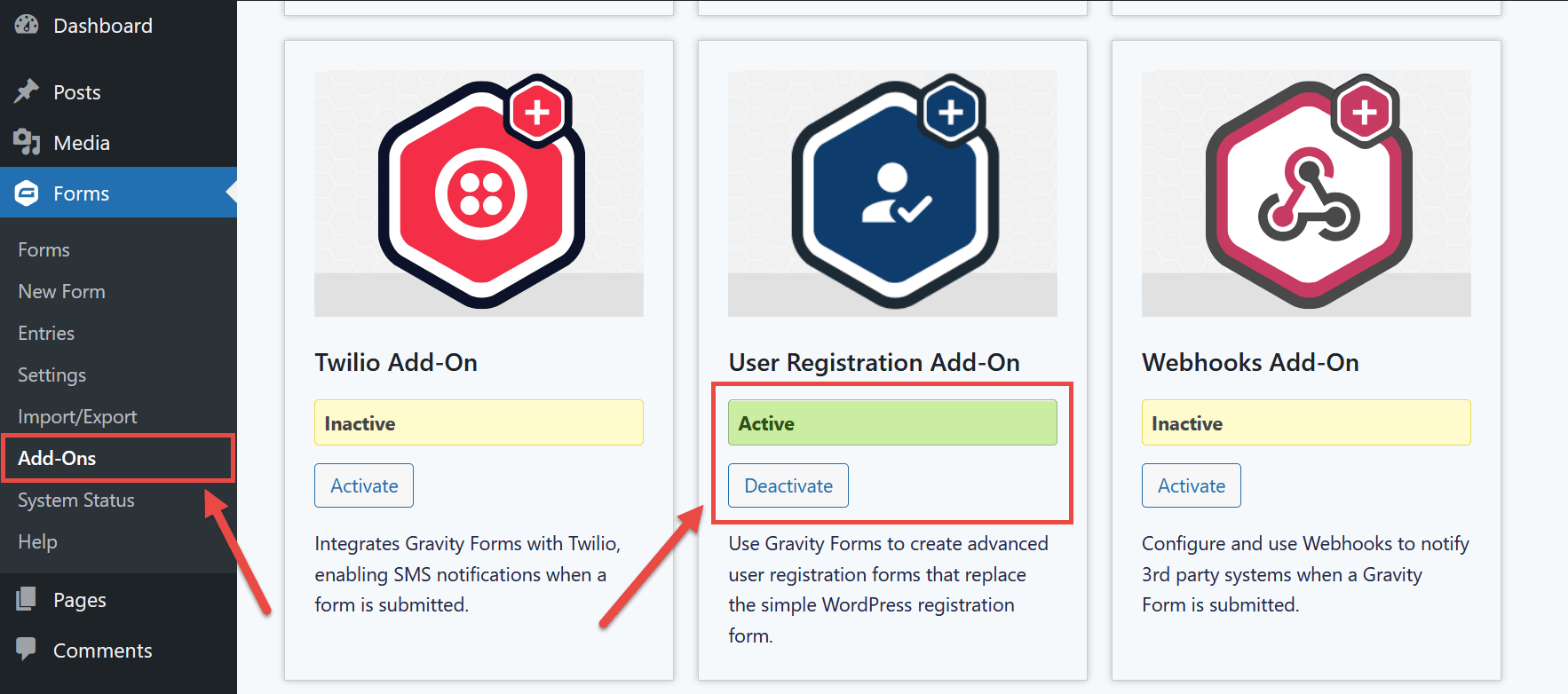
It is important to note that the User Registration Add-On does not automatically create Roles and Capabilities in WordPress, nor does it provide any form of content restriction on your website. We recommend Members or User Role Editor if you need to create and manage Roles and Capabilities and restrict content on particular pages or posts.
For more in-depth information on the User Registration Add-On, check out the Gravity Forms Docs.
How to Create a User Registration Form
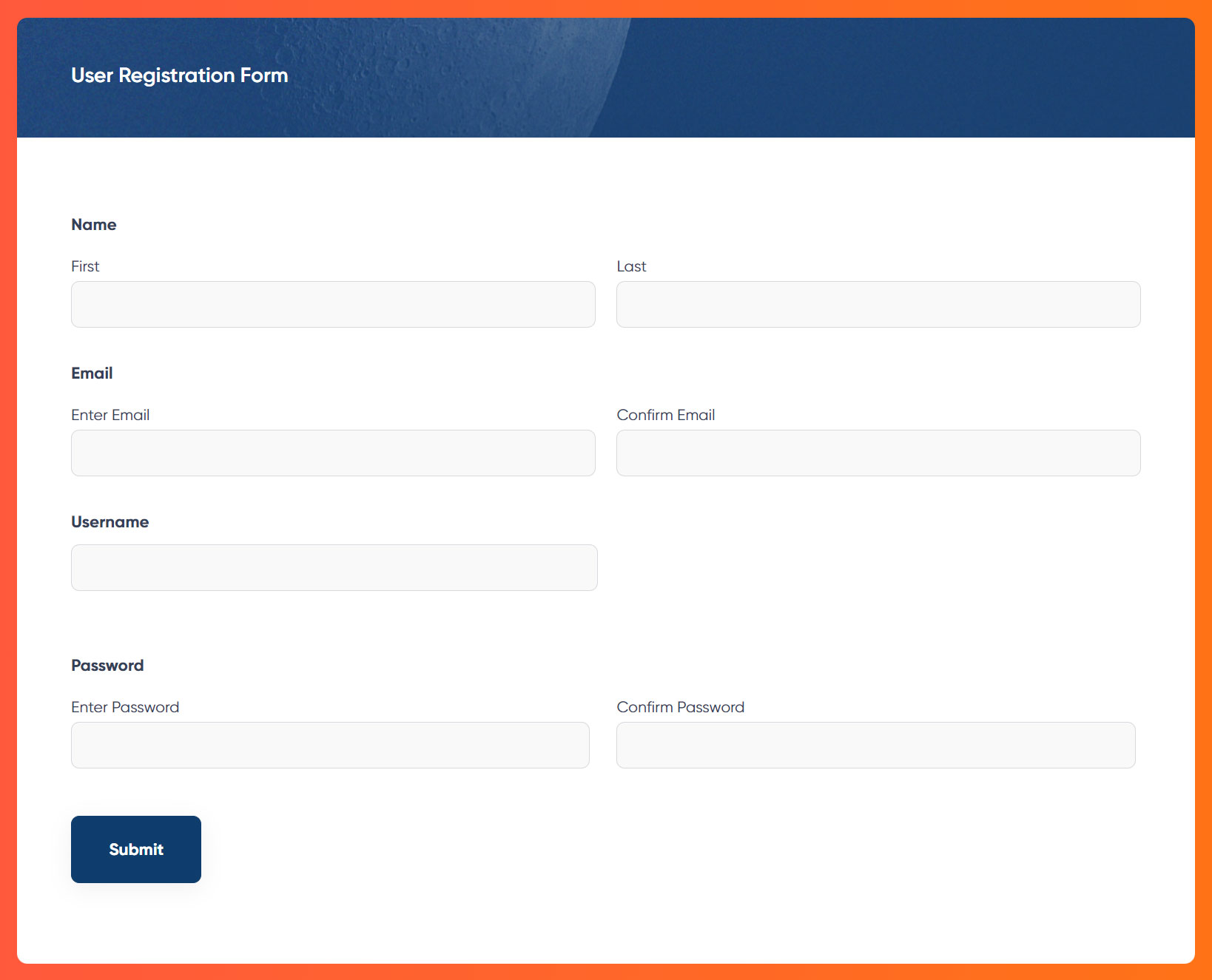
As mentioned, the User Registration Add-On can work with any new or existing forms, as long as the form collects the data needed to create a WordPress user. The only required fields a form must contain to be compatible with the User Registration Add-On are Username and Email.
However, in most cases, you’ll want to collect the following information:
- First name
- Last name
- Email address
- Username
- Password
Depending on your particular needs, you may also want to collect additional information, although we recommend keeping this initial registration form as short as possible to help boost submissions.
Select the User Registration Form Template
To create a user registration form, click on Forms > New Form from your WordPress dashboard sidebar menu.
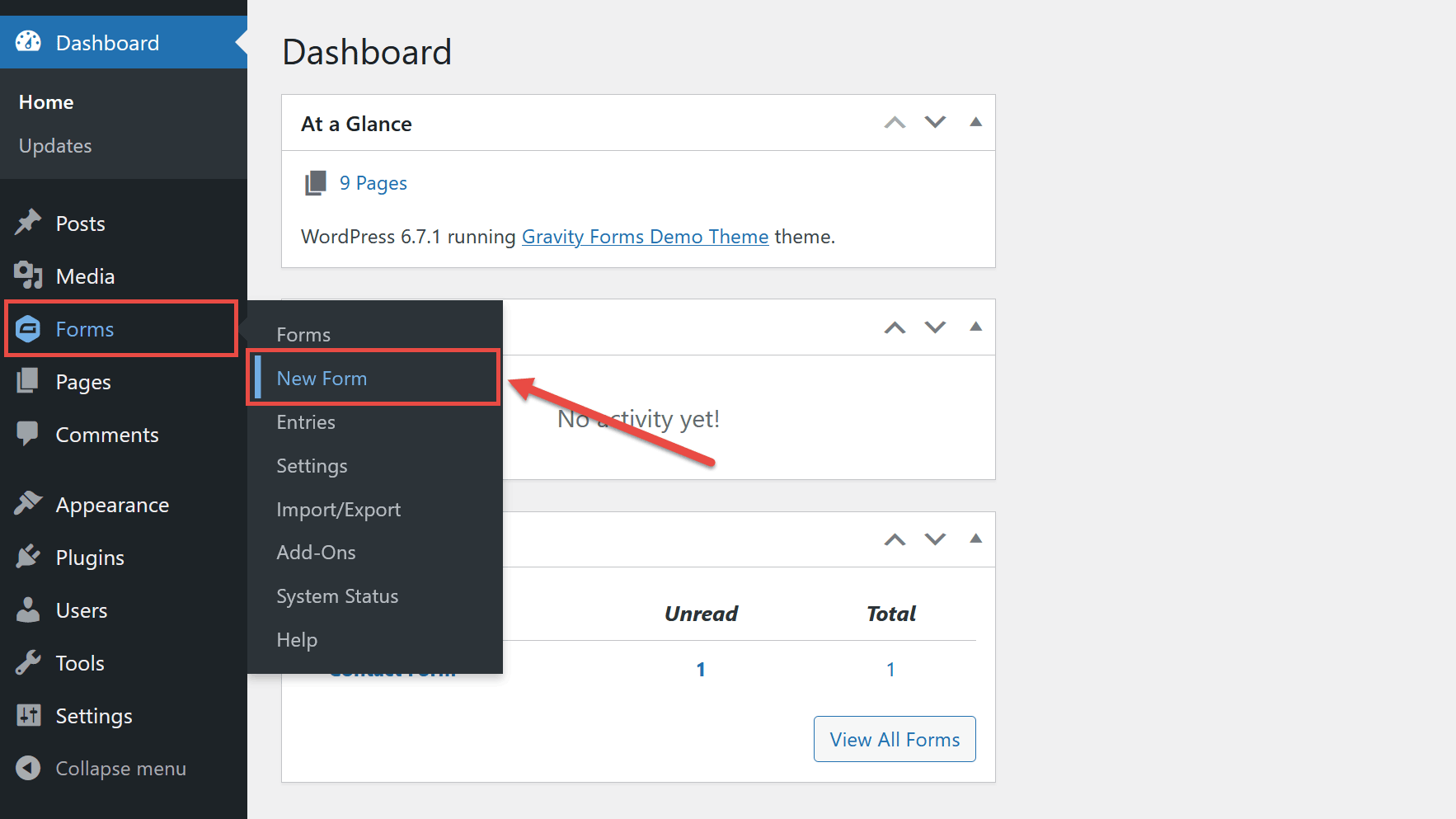
Then, either choose the Blank Form option to start from scratch or use the User Registration Form template.
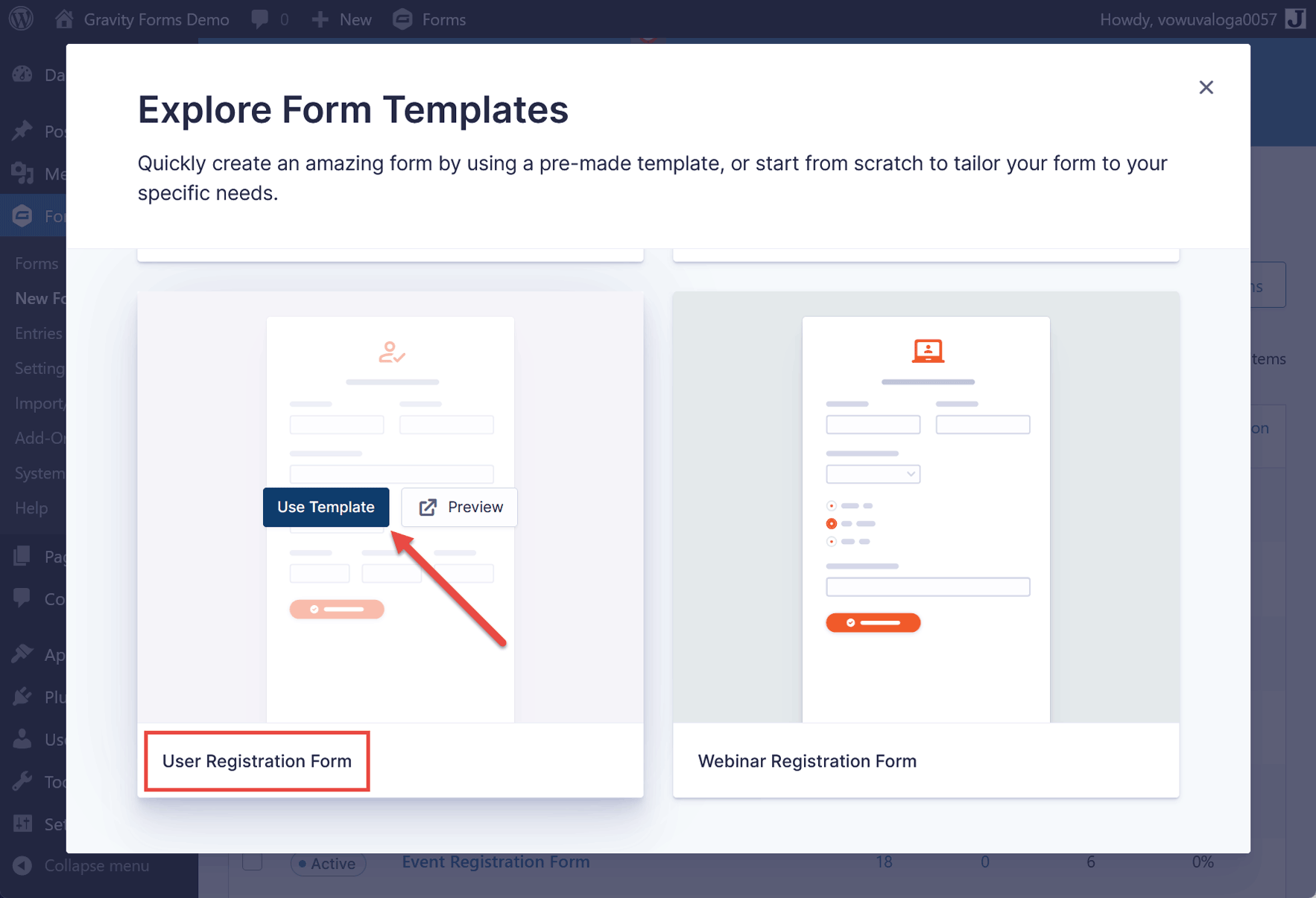
Next, give your form a title and optional description so that you can easily identify it among your other forms. Then click the Use Template button.
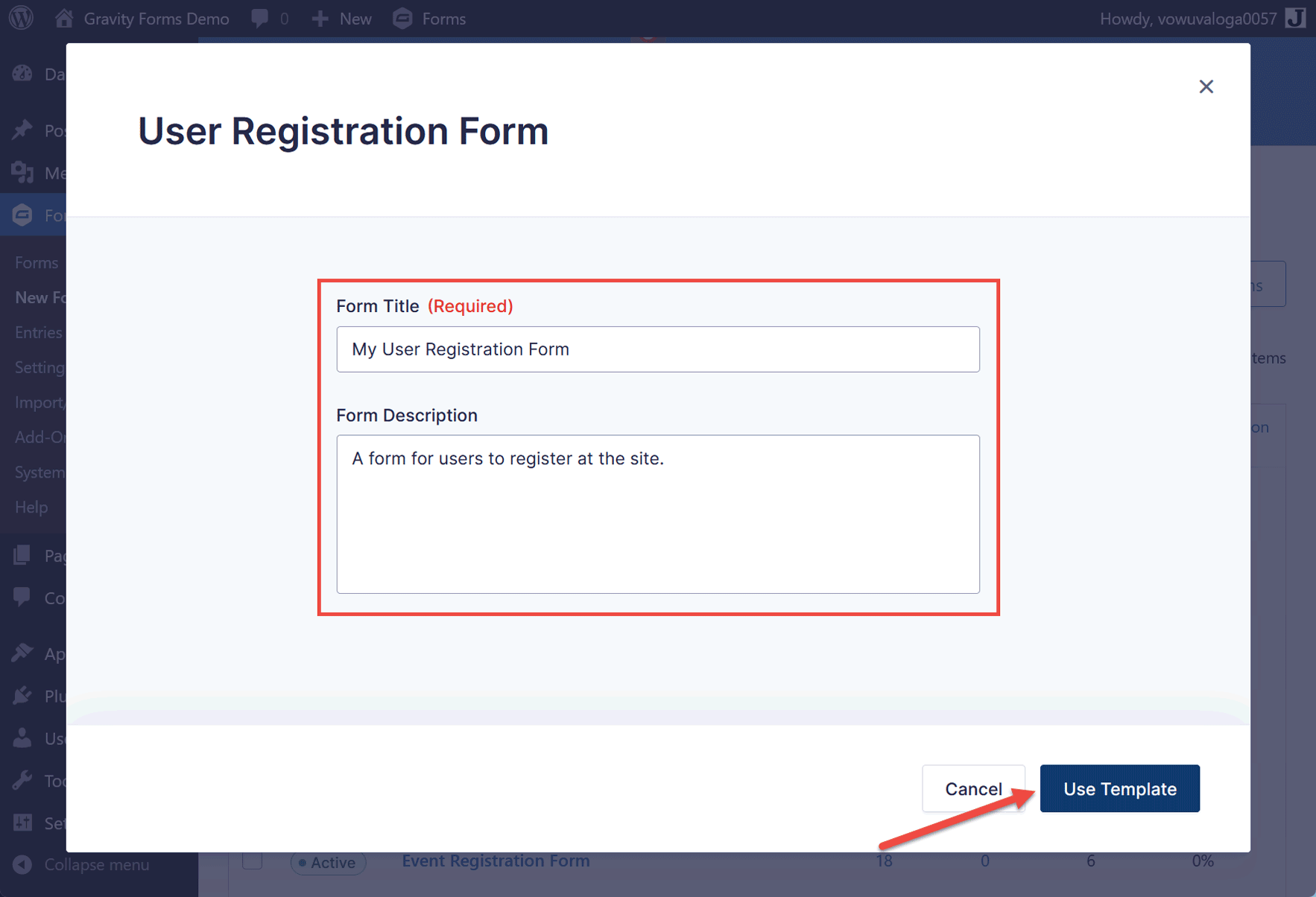
Now, the form editor will be displayed. It will either show a blank canvas or the contents of the User Registration from template that you selected, depending on which approach you chose.
Within the form editor, you can add any additional fields that you want your form to include, as well as remove any that you don’t need. You can also edit the fields on the form, including their labels, by clicking on them and then customizing the field settings in the panel on the right side of the editor. If you created the form from scratch, be sure to remember to add the Username and Password fields.
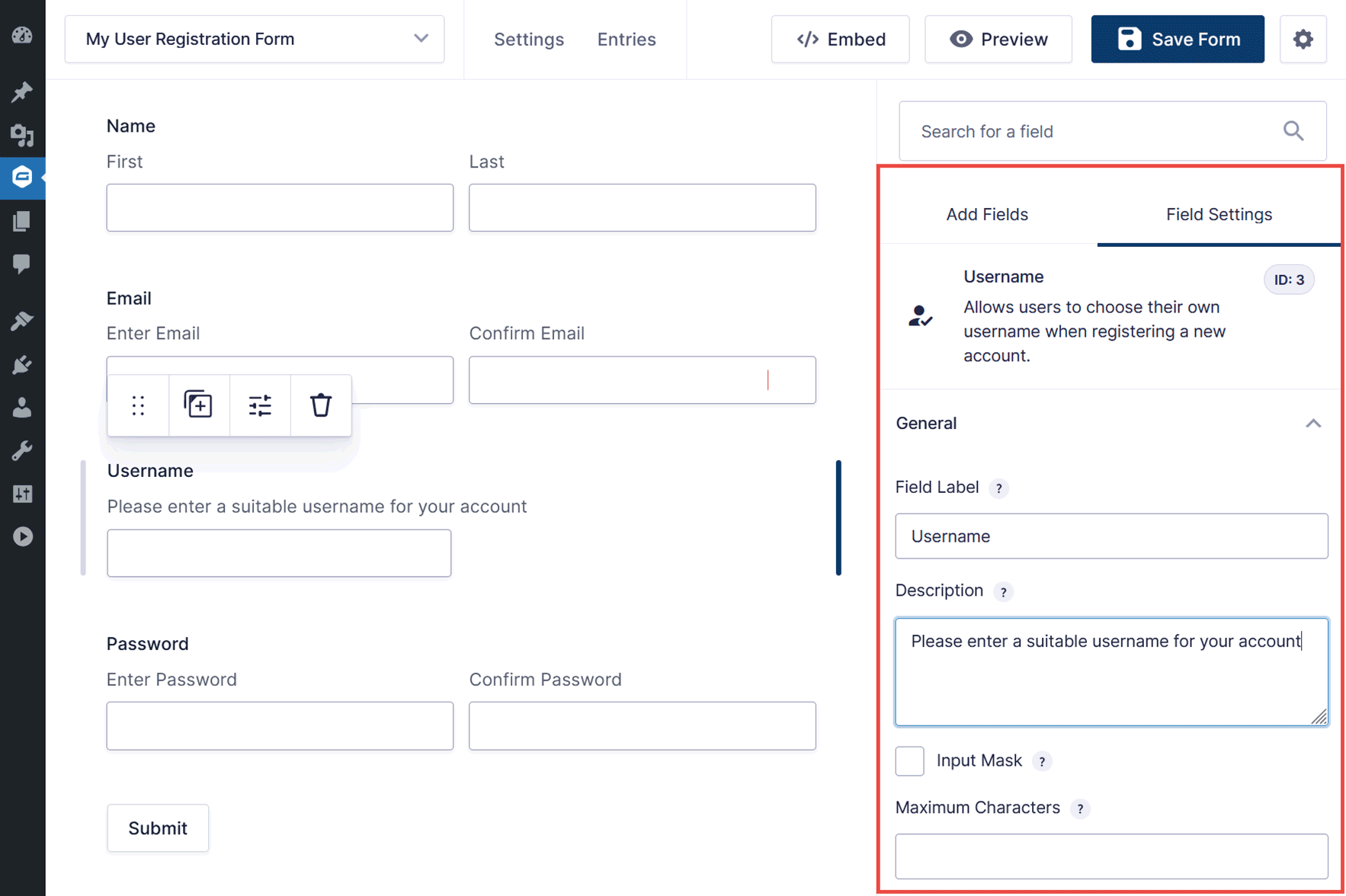
Once you’re happy with the form, click the Save Form button in the top right corner of the editor.
Register New WordPress Users
Before the form begins to automatically register new WordPress users, the User Registration Add-On will need to know how to handle the information it’s given. Don’t worry, Gravity Forms makes the handling of submitted data easy to configure with just a few clicks.
Create a User Registration Form Feed
To enable the registration of new users on your site, just click on the form’s Settings menu, then click on User Registration from the drop-down menu.
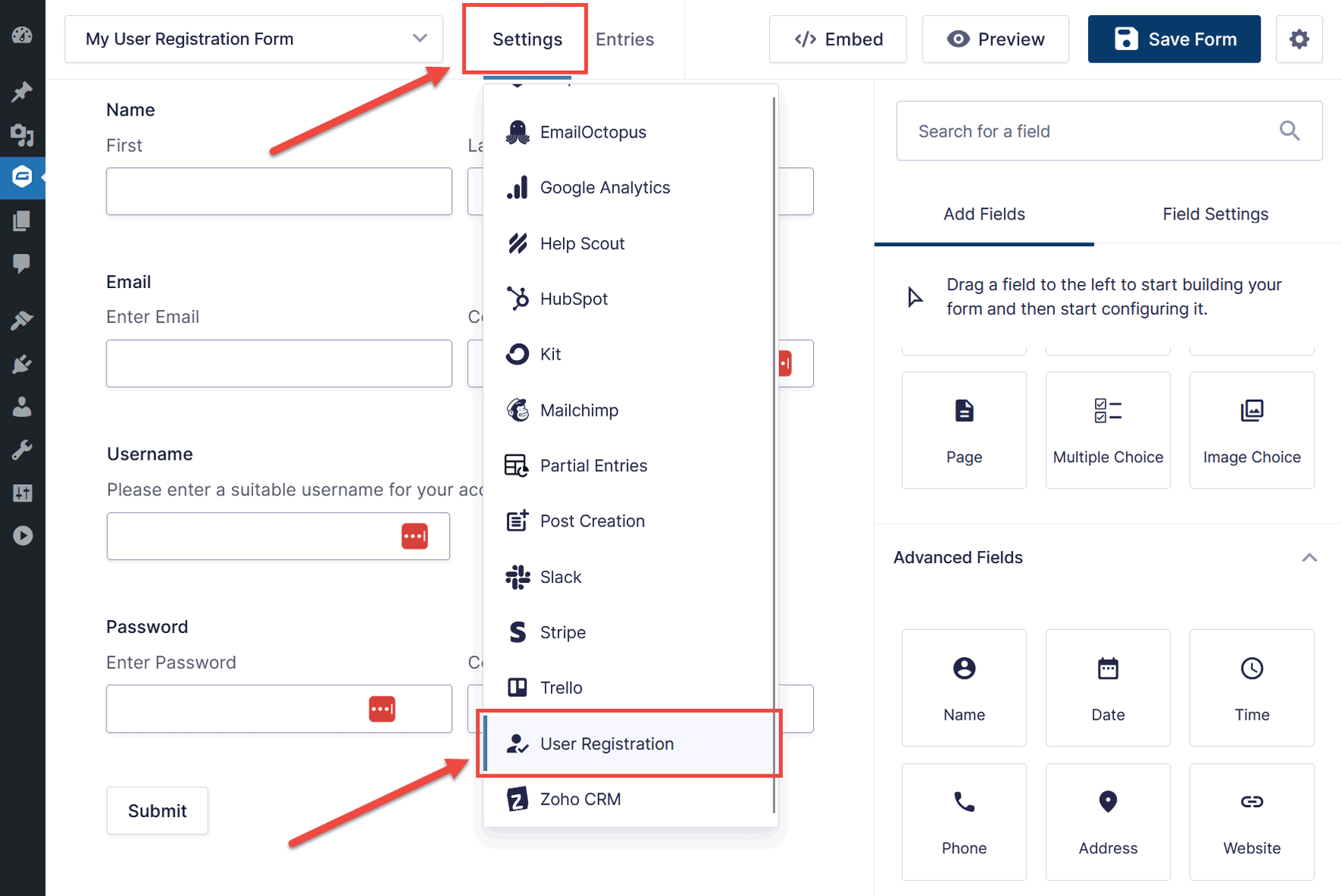
From the next screen, click Add New to create a new form feed.
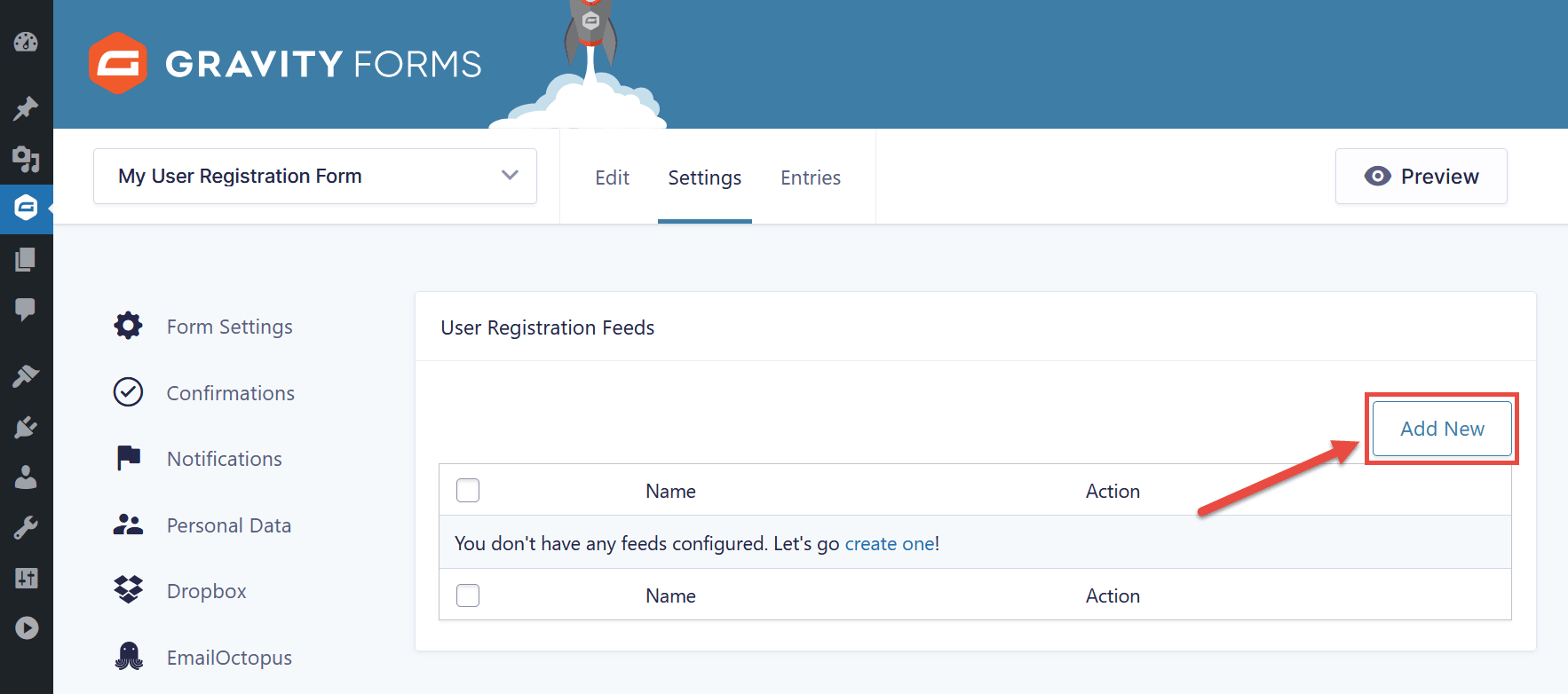
From here, all you need to do is map your fields to corresponding fields within the WordPress user. Then when the form is submitted, the feed tells Gravity Forms what to do with the submission – in this case, the feed will be creating a new WordPress user.
For additional reading on form feeds for registering users on your WordPress site, take a look at Creating a Feed for the User Registration Add-On.
Publish the User Registration Form
Now, you need to publish the form on your site so your visitors can use it. To do so, you must embed the form into a page or post on your site.
This can be achieved in the same way as adding any other form created with our plugin. One option is to embed the form in an existing or new post or page on your site by clicking the Emebd button from the form editor.
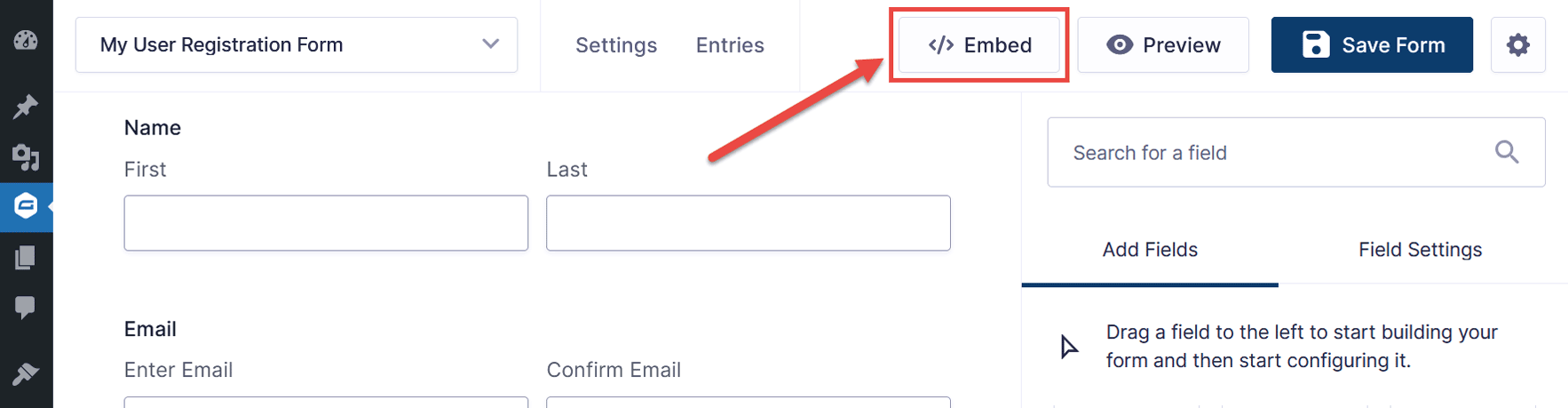
Alternatively, you can add the form to a post or page by using the Gravity Forms block in the WordPress Block Editor (recommended) or adding the shortcode in the Classic Editor. Our guide to Adding a Form to Your Site covers exactly how to do all of this.
If you want to personalize the appearance of the form, you can find full details in our ultimate guide to styling forms in Gravity Forms.
Add a Login Form to Your Website

Creating new WordPress users on the front end of your site isn’t very useful if visitors can’t log in. To facilitate this, the User Registration Add-On allows you to embed a user login form on your site using the Login widget.
To find out how to do this, take a look at the User Registration Login Widget documentation.
Don’t Have Gravity Forms Yet?
If you don’t have Gravity Forms or the User Registration Add-On, don’t worry. You can still test out everything in this article for free inside your own personalized Gravity Forms demo and see why Gravity Forms is the top choice for WordPress sites worldwide.
For further reading to help you get started with User Registration, check out these resources…
- This Month’s Featured Add-On: User Registration
- How to Create a Membership Site with Gravity Forms
- Gravity Forms User Registration Add-On Documentation
Already in love? Purchase our premium WordPress form plugin today!

If you want to keep up-to-date with what’s happening on the blog sign up for the Gravity Forms newsletter!